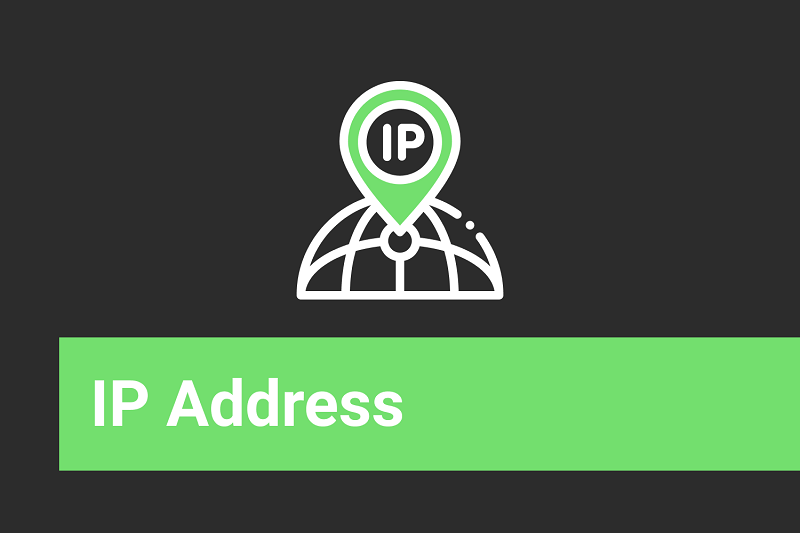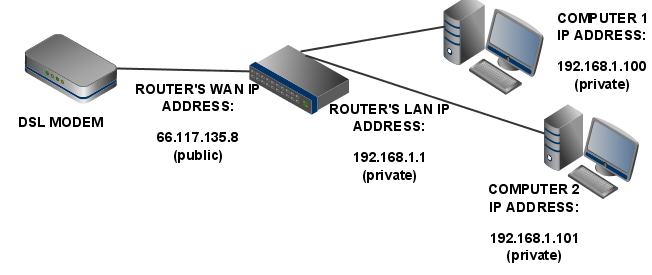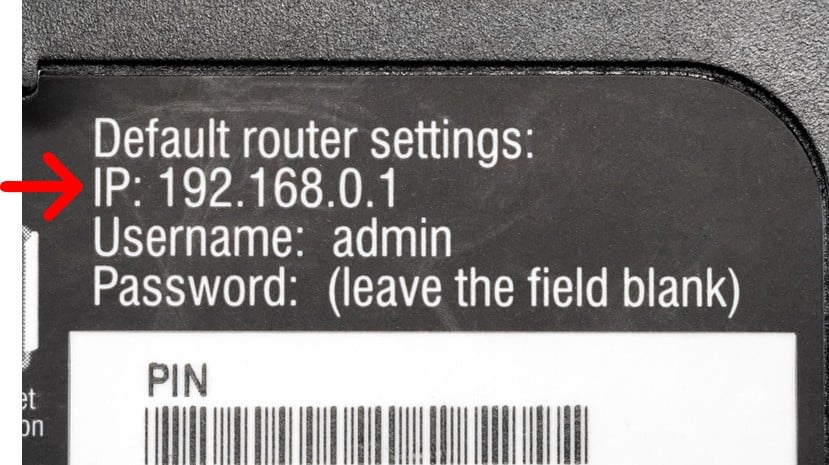How to Find and Check the Modem’s IP Address
Wireless Internet (Wi-Fi) is ubiquitous today. To Use It, we need equipment such as a modem. Each Modem Has A Unique Identifier Called an IP Address, username, And Password, which we will discuss how to find and use.
How do I find the modem’s IP address?
Modem’s IP Address: To find the IP address of the modem, perform the following commands:
- Connect the computer to the modem.
- In Windows, open the Command Prompt; in Linux and Mac, open the Terminal. (In Windows, type ” Command Prompt in the search box.)
- The ipconfig command is in Windows, and the ifconfig command is in Linux and macOS.
- Find the line where the word “Default Gateway” appears. In this line, the IP address is written as a string of numbers.
Note: The IP address, username, and password may be written on the modem’s back or side.
Why do we need to know the Modem’s IP Address?
To log in to your modem account, you must know its IP address. In the browser URL, enter the modem’s IP address, and then enter your username and password to reach the highest level of access (admin access).
After logging in to your account, you can check the connection status, change your password, delete registered events, and more.
You also need the modem IP address to perform network configurations on your computer.
Find the modem username and password.
The modem’s username, password, and IP address are written on the back or side of the modem. Otherwise, you can find the default username and password by searching for the modem model on Google.
If you have already changed your username and password and forgotten them, you can reset the modem to factory settings by inserting a paper clip or needle into the hole in the back of the modem.
Note: If you have trouble logging in to your modem account, enter the IP address in another browser, check the physical connection, or turn off web security tools.
Do the modems have an IP address?
Modems do have IP addresses! Typically, a modem has a private IP address that allows you to access its configuration interface. You’ll use this address in a web browser to log into the modem and manage settings. The IP address and default login credentials are often printed on the modem itself.
Additionally, if your modem is connected to an Internet Service Provider (ISP), it may also have a public IP address assigned by the ISP. This address allows your network to communicate with the Internet.
All modems have a unique IP address that allows them to communicate with other devices (such as computers, printers, etc.). The modem’s IP address may be different or identical to the router’s. If the device is a router-modem (hybrid device), the router’s IP address and modem will probably be the same.
How to Find a Modem’s IP Address
- Connect Your Computer: Use an Ethernet cable to connect your computer directly to the modem (or a connected router).
- Open the Command Prompt or Terminal:
- On Windows: Open Command Prompt and type
ipconfig. - On Mac/Linux: Open Terminal and type
ifconfig. - Press Enter.
- On Windows: Open Command Prompt and type
- Locate the Default Gateway: Look for it in the results—it will display your modem’s IP address as a series of numbers and periods.
- Alternative Option: Check the back or underside of your modem for the IP address and the default user name and password.
Why Do You Need It? Enter the IP address in a browser’s URL bar to log in to your modem. After logging in with the username and password, you can:
- Check your connection status.
- Change the modem’s password.
- Clear logs or adjust network settings.
If you’ve changed the default credentials and forgotten them, resetting your modem to factory settings can help. To reset, insert a straightened paperclip into the small hole on the back of the modem.
FAQ
How can I find my modem’s IP address in Windows?
Open Command Prompt and run ipconfig; the “Default Gateway” listed under your active adapter is typically the modem’s IP address.
What if I’m using a router connected to the modem?
The router’s IP often serves as the gateway — check its admin panel or use router-specific utilities if the modem is in “bridge mode.”
Why check the modem’s IP address?
To access its configuration interface, manage settings, update firmware, or diagnose connectivity issues.