How to deactivate your Twitter account
Want to quit Twitter for a while? By deactivating, your account will be completely deleted after 30 days. If you want to stay away from Twitter for a while but don’t want it to be deleted forever, the best thing to do is deactivate your account. Follow the steps below.
Step-by-step account deactivation tutorial

1. Log in to your Twitter account with a computer. You must log in to Twitter to deactivate your account. Log in to the official Twitter site with your computer or mobile phone and enter your account after entering your username and password.
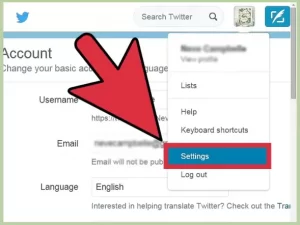
2. Open the settings menu. Click on the icon at the top right of the screen, and in the opened menu, select settings.
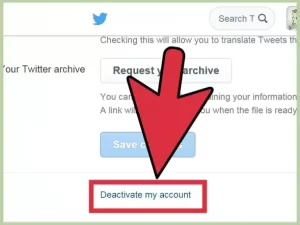
3. Click on the “Deactivate my account” option. This option is at the bottom of the page. You may need to scroll down to find this option.
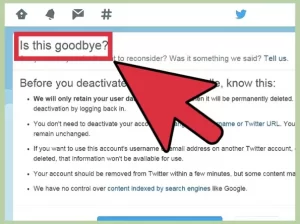
4. Read Twitter’s warning. When you deactivate your account, Twitter servers keep your account information in their memory for 30 days. After 30 days, your account and all information will be deleted.
In these 30 days, you can reactivate your account by logging into your account.
You do not need to deactivate your account to change your username or Twitter address. You can change them both through the settings.
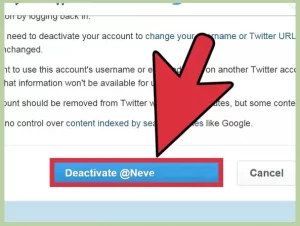
Deactivate-a-Twitter-Account-Step-5-Version-4.jpg
5. Deactivate your account. Click on the “Deactivate @accountname” option (enter your username after @). You must also enter the account password to start deactivating your account.
The account deactivation process may take several days. Your account information will not be deleted during this time.
If you want to use the same username and email to create a new account, change them in the settings before deactivating the account, and the 30-day period expires.
If your password is not confirmed during deactivation, you may need to reset your account first.
How to delete a Twitter account on Android phones
- Click on your profile icon (or whatever picture it shows) at the top of the screen.
- First, click on Setting and Privacy and then Account.
- Select Deactivate your account option.
- Select Deactivate.
- On the opened page, enter your password and then click Deactivate.
- Your account has been successfully deleted.
How to delete a Twitter account on iOS phones
- Click on your profile icon at the top of the page.
- Select Settings and Privacy.
- Select Deactivate your account option.
- Select Deactivate and enter your password on the opened page.
- Click Deactivate and confirm to deactivate your account.
How to delete a Twitter account forever?
When you deactivate your account, your account information remains on Twitter for thirty days. After thirty days, it will start deleting your information and account. Of course, you can log into your account again during these thirty days, but to deactivate it again, you must repeat all the steps.
Don’t forget that you don’t need to deactivate your account to change your username or email. You can easily change this information in the account settings section.
Although accounts are usually deactivated quickly, you may see some of your account information on the Twitter website for a few days.
Twitter has no control over Google or Bing, so you may see your Twitter profile on Google or anywhere else on the Internet.

