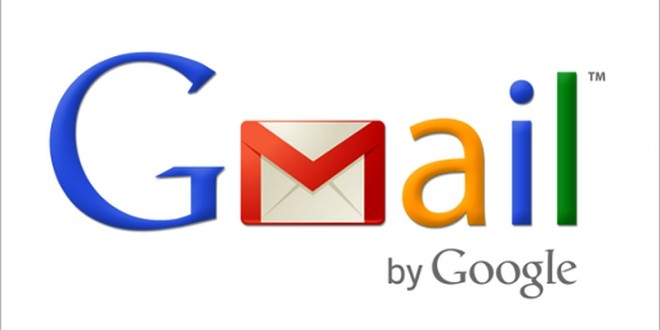How to Permanently Delete Your Google or Gmail Account — Easy, Step-by-Step
Some people decide to remove their communication channels from Google for many reasons. They may want to opt for a more open-source path or have security concerns that force them to find alternatives to Google.
Whatever your reasons, the first step in turning your back on all Google services is to delete your Google or Gmail account.
Google offers two options for deleting accounts for its users:
The first option is to delete only your Gmail. You need another email address to use Google-related services such as Google Drive and Calendar. This email should not be under Gmail.
Another option is to delete all your Google Accounts together. This clean, hassle-free removal will disable access to Google products that require an account.
The following methods are almost one-click solutions, and Google has made it very easy for you to delete your accounts and clear the information. However, there are some things you may want to do to prepare for this process.
Prepare to delete your account.
Follow the steps step by step.
Step 1: Carefully review all your Gmail accounts and update each with another email address before deleting them. For example, if you use Gmail in your bank account, you must change the email address before deleting Gmail.
Step 2: Back up your data. The information may be your Gmail or all of your Google Account information. You can skip this step if you do not want to back up.
First, we will introduce you to how to get your information stored on Google servers.
1. Log in to the Google Account you want to delete and go to the Account page. (You can also do this by clicking on the profile option in the right corner and selecting the My Account option.)
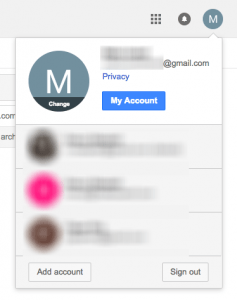
2. At the bottom of the Accounts & Preferences option, click Delete your account or services.
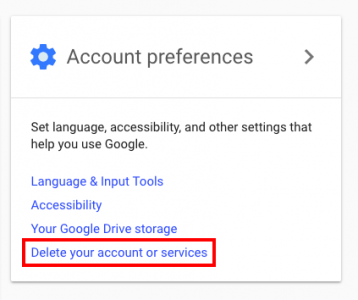
3. Click Delete products and enter your password.
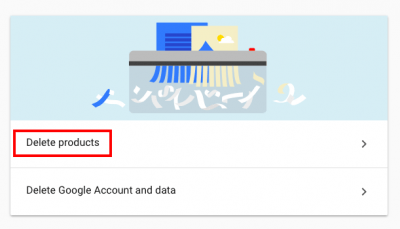
4. Now click on the Download Datalink.
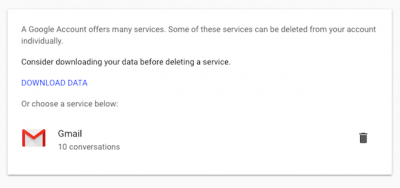
5. Available information can include Google Maps, Google Drive files, Google Photos Bookmarks, Contacts, and other information. You can choose which services you want to continue when you receive your information. After making your selection, click Next.
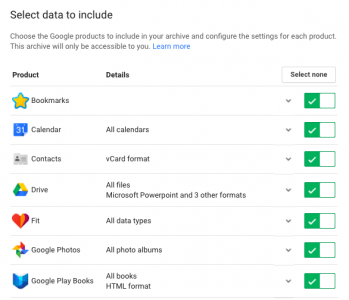
6. Choose your archive format and the maximum archive size from ZIP, TGZ, or TBZ formats. You can save all your data in one large zip file, but if you prefer to split it into smaller files, you can make such choices here. The largest file size available can be 50 GB, and files larger than 2 GB are compressed in ZIP64 format.
7. Choose how to receive the archive. It can be via email, Google Drive, Dropbox, or OneDrive. (You only have one week to receive the link if you want to archive your data.)
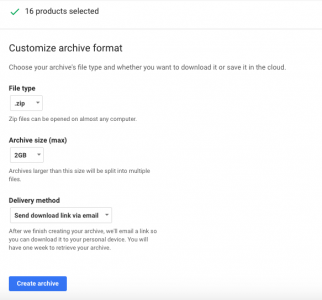
8. Once you have selected all your settings, click Create archive. Depending on the amount of information in your account, this process can take hours or days.
Delete Gmail account
Before doing so, it is wise to always make a backup. But if you do not want to, or if your backup is complete, follow these steps:
1. Again, log in to the Gmail account you want to delete and go to your main account page. Select the Delete your account or services option at the bottom of the Accounts & Preferences option. Now click Delete products, then enter your password. Finally, click on the Trash option.
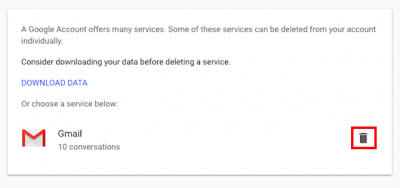
2. In the menu that appears, enter an email with which you can use other Google products associated with your account. This email address could not be Gmail. A confirmation email will be sent to that account to confirm the account holder. Your Gmail account will not be deleted unless you click the confirmation link. Enter the email and click Send verification email.
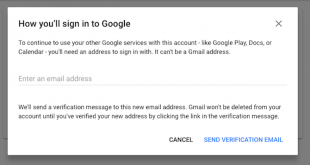
3. When you click on the confirmation email, you will see a message with additional information about the consequences of deleting the account. Click on a space to confirm the deletion of your email account and select Delete Gmail.
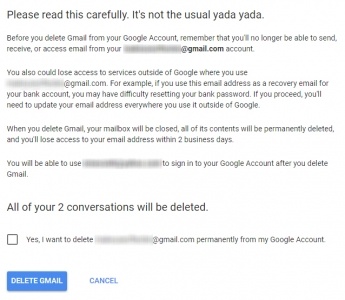
Delete Google Account
If you prefer to get rid of all parts of your account and no longer want to use Google products, follow these steps:
1. Log in to the Google Account you want to delete and go to the Account page.
2. Click Delete your account or services at the bottom of the Accounts & Preferences option. Now, click Delete Google Account and Data and enter your password when displaying the menu.
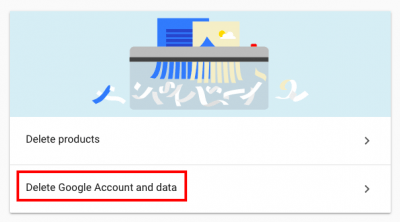
3. Click (check) the empty spaces responsible for any costs for Google Money Services and confirm the deletion of your account and information. Now, click on the Delete Account option.
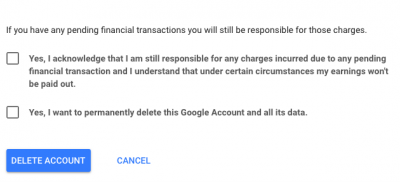
4. A confirmation message will now confirm your account deletion. This message also contains a link to restore your account if you regret it.
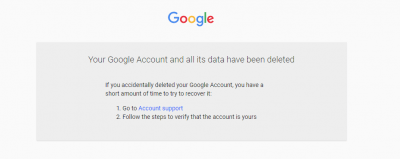
Recover your account
Google will allow you to recover your account quickly. At this time, it is unknown what he will do after leaving the post.
If you want to recover it, follow these steps:
1. Go to Account Support.
2. Enter the email address or mobile number removed from the account.
3. You will get a message that this account has been closed. Click Attempt to restore this account.
4. Enter the CAPTCHA image when the menu is displayed.
5. Enter the last password you remember and click Next.
6. If your account is recoverable, you will see a message confirming that you have successfully recovered your deleted account.
You will find all your information intact if you can recover your account.
Delete other user accounts.
Do you want to eliminate your other online accounts under other services? A service like Desert isn’t enjoyable. It will also find all the user accounts that you have already registered but are unaware of.
There are other sites along the way to help you delete your accounts, such as the Account Killer site, which provides tutorials on how to delete your account on various online services.
If you do not want to delete your social network accounts, such as Facebook and Twitter, you can always deactivate them.
Have you ever considered deleting your Google or Gmail account? What are your reasons, and which services will you use instead?
FAQ
What happens when I delete my Google account?
Deleting your Google account removes all associated services — Gmail, Drive, Photos, YouTube, and access to signed-in apps — and permanently deletes stored data.
Can I download my data before deleting the account?
Yes — you should export or back up all important emails, files, and other data before deletion because once the account is deleted, retrieval is typically not possible.
Is deleting just Gmail different from deleting the entire Google account?
Yes — you can choose to delete only Gmail (leaving other Google services intact), or delete your entire Google account, which removes everything permanently.