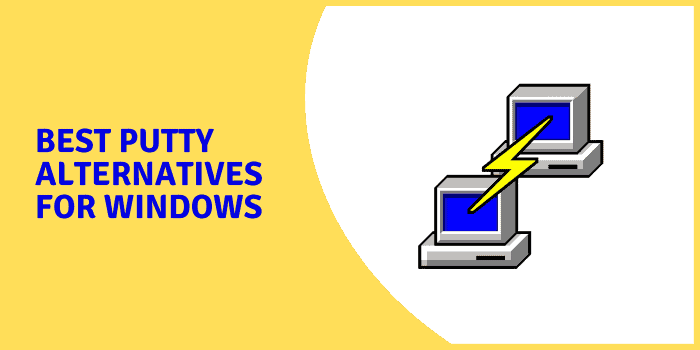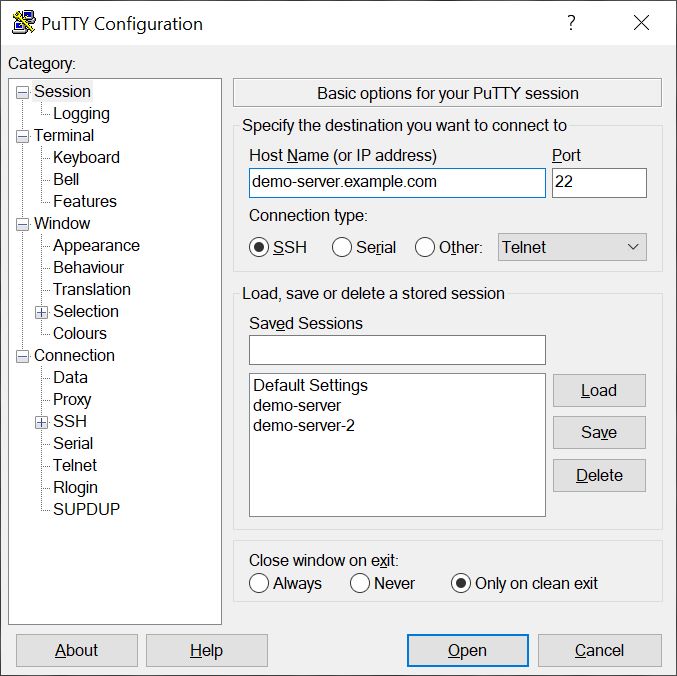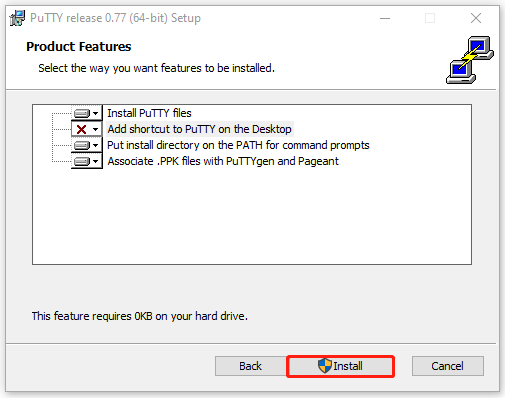what is putty?
Description
What are the most critical features of Theputty?
- Simulate control sequences from an xterm, VT102, or ECMA-48 terminal
- Support for multiple user changes in Terminal Server
- Save the implemented settings of users
- SSH encryption key control
- SCP and SFTP command line
What is putty?
theputty is a free SSH client, terminal emulator, serial console, and network file transfer program. When connecting computers like Windows to Linux remotely via SSH, PuTTY is a handy tool.
PuTTY supports various network protocols, including SSH, Telnet, SCP, SFTP, serial, and more. It comes with SCP and SFTP command-line tools named “pscp” and “psftp,” which can help you transfer files between computers securely. On the SSH server
The client was initially developed for Microsoft Windows but is now available for other operating systems such as macOS and Linux. In addition, it is compatible with both 32-bit and 64-bit system architecture.
However, many users do not know how to download and install ThePuTTY for Windows/Mac/Linux. Here we provide the respective PuTTY download/installation guide for these platforms. Continue reading;
PuTTY Download and Install for Windows 11/10/8/7 :
Before downloading PuTTY for Windows 11/10/8/7 PCs, you must identify whether your system architecture is 32-bit or 64-bit. Once confirmed, follow the steps below to get the PuTTy free downloaded/installed on your PC.
Step 1.
Click here to open the putty.org site and click on Download PuTTY.
Tips:
Alternatively, you can search for PuTTY on Microsoft Store and click Install to get PuTTy free downloaded/installed for Windows.
Step 2.
You will be redirected to the latest release version for the ThePuTTY download page. Select one package according to your system architecture from the list of files and click on the blue link. Here we take the 64-bit x86 MSI Windows installer, for example.
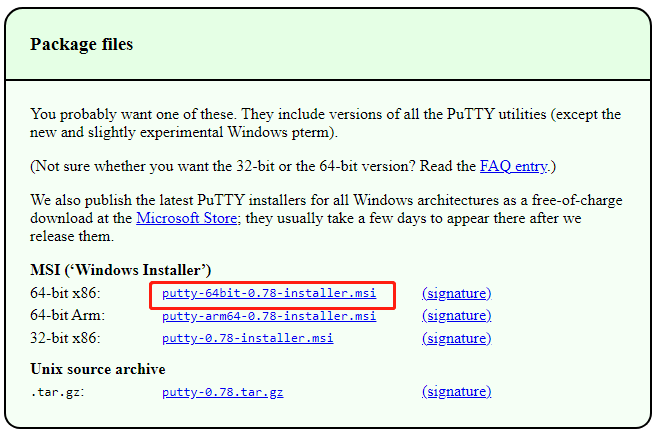
–image from https://www.chiark.greenend.org.uk/
Step 3.
Once downloaded, double-click the MSI file and click Next to run the installer.
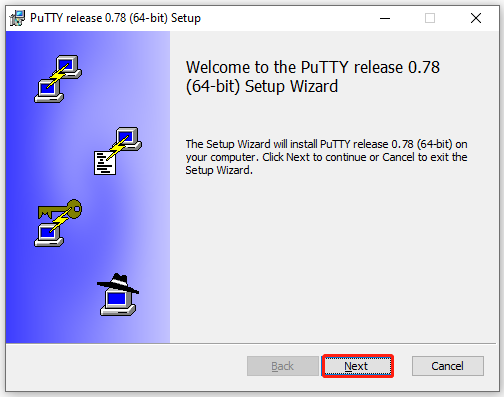
Step 4.
Select a location to save the installation and click on Next. We recommend you save the file in the root of the Windows C:\ drive.
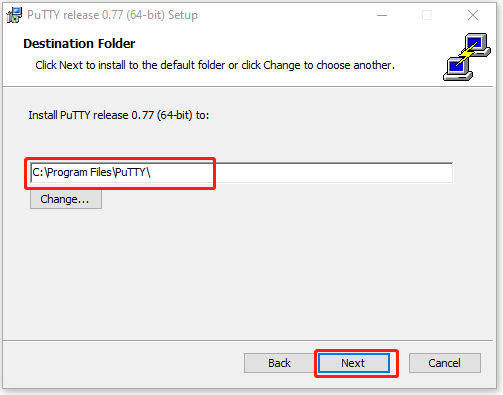
Step 5.
Click on Install and wait for the installation to complete. Once installed, click on Finish and start using this software.
If you don’t want to use this app on Windows 10/11 someday, you can uninstall PuTTY. To do this work, go to Settings > Apps > Programs & Features, locate PuTTY, and click Uninstall. Then, confirm this operation by clicking Uninstall/Remove.
PuTTY Download and Install for Mac
The software cannot be downloaded and installed on Mac directly from the official website. To install PuTTY on macOS, you need to get Command-line, X-CODE, and MacPorts installed on Mac first. If these tools are installed, follow the steps below to download PuTTY for Mac.
Step 1. Open the Terminal window from the utility section and run the following command. Then type Agree to view the license agreements of the X-CODE.
sudo xcodebuild –license
Step 2. To update MacPorts, run the following command. Then your system is ready to install PuTTY.
sudo port –v self-update
Step 3. Type the following command and hit Enter to download some components of PuTTY.
sudo port install putty
Step 4. Run the putty command in the Terminal, and it will open PuTTY.
Step 5. You can run the following command to copy the application to your desktop and create a shortcut. After that, you can launch PuTTY from the desktop.
cp /opt/local/bin/putty ~/Desktop/putty
ThePuTTY Download and Install for Linux
PuTTY can be installed on a Linux-based system easily via the Terminal. Here’s how to install PuTTY on Linux (Ubuntu).
Step 1. Open the Terminal window on your Linux, type the following command, and hit Enter to enable the universe repository.
sudo add-apt-repository universe
Step 2. Since PuTTY is already available in the repository of Ubuntu, you need to update the repository of Ubuntu by running the command below before the PuTTY installation.
sudo apt-get update
Step 3. Run the following command to complete the installation of PuTTY. When you’re prompted to continue, press y. Then it will unpack the tools and set up the configurations.
sudo apt-get install PuTTY
Step 4. Run the following command to check if the PuTTY installation is successful. If so, it will show you information about the software, such as architecture, description, and version.
sudo dpkg -l PuTTY
Further reading: If you can’t install PuTTY for Windows due to insufficient disk space, MiniTool Partition Wizard can help you free up disk space with powerful features like Space Analyzer and Extend Partition. Besides, you can use the Migrate OS to SSD/HD feature to upgrade your hard drive to a larger SSD/HHD without reinstalling OS.
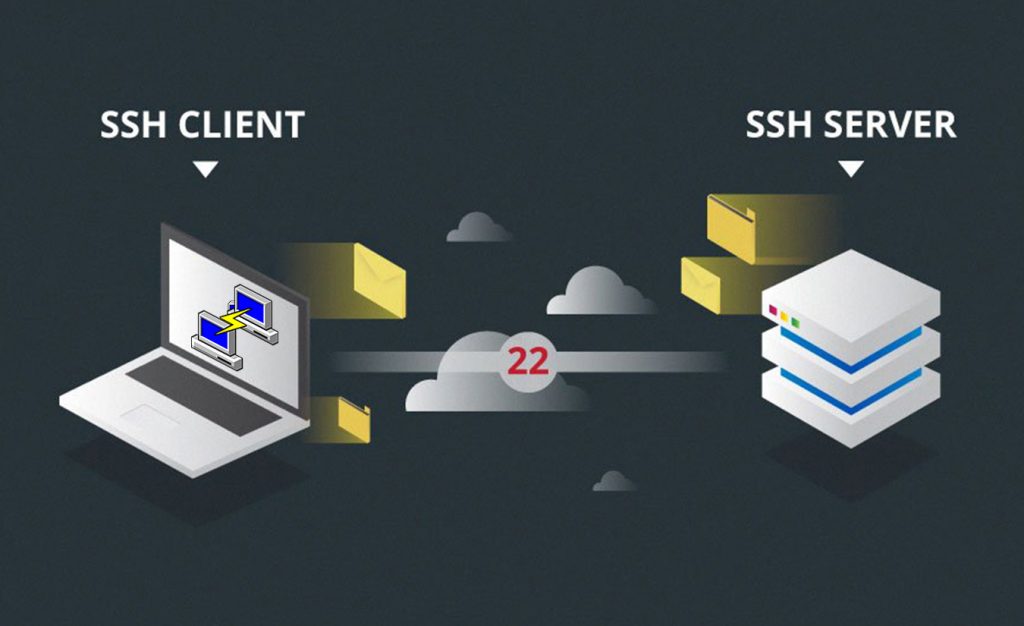
How can we connect to ssh?
SSH is usually used to manage Linux-based servers. And those who use Windows must use additional software. You must first get this software from this address.
In the next step, run the received file, and its settings window will appear for you to connect to the server.
In the Hostname or IP address field, write the IP or Hostname of the server or VPS. And in front of it, enter the desired port for connection, which is 22 by default on Linux servers. Also, the connection port for Hypervm management is 3131 by default.
Set Protocol to SSH and then click Open.
Then, enter the user name, usually the root, along with the password in the opened window.
PuTTY downloads
PuTTY is most commonly used on Windows. It is also available on Linux.