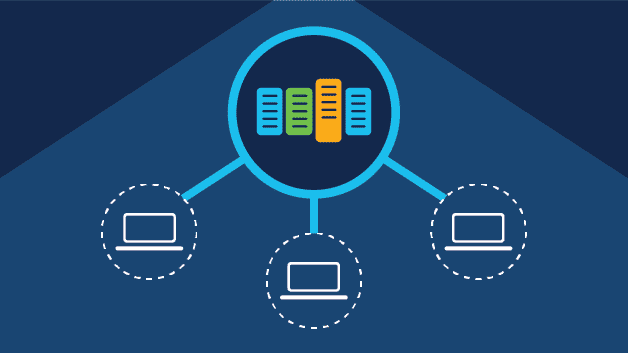Top Free Virtual Machine Software for Windows 10 & 11 in 2023
Virtual machines are useful in many applications, both personal and professional. So it’s not bad to be familiar with the methods of creating virtual machines without the need for paid software. Although good enterprise solutions are offered for a fee, it is not necessary for a home user to experience working with a good virtual machine in Windows.
This article will introduce the best free virtual machines; stay tuned.
1- VMware Workstation Player program
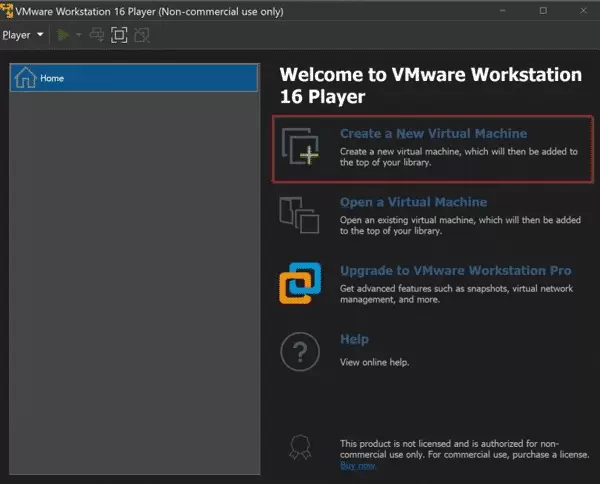
This software is free and full of useful features.
Advantages:
- It is free for personal use.
- It has GPU virtualization capability.
- It is easy to use.
- It has relatively few hardware requirements.
Disadvantages:
- It is not possible to run multiple virtual machines in the free version.
- You have to pay for some of its useful features.
You have probably heard the name VMware, and you may imagine that it has a relatively high price. However, the reality is far from this perception. VMware Workstation Player is a completely free version of the VM Workstation Pro desktop software. There are many differences between the two, and some useful features, like instant snapshots, are available in the paid version. But in most cases, they are essentially the same.
Perhaps surprisingly, VMware Workstation Player does not command high-end hardware either. Naturally, the more resources you have, the better your virtual machines will run, but even with machines with lower capabilities, it won’t be a problem. Suppose you want to virtualize Windows (nested virtualization). In that case, you may run into some compatibility issues with some hardware, but it’s still quite possible with any Linux distribution you can think of.
Workstation Player, other tools such as GPU virtualization, USB pass-through, and VMware Tools plugins allow you to disable and suspend virtual machines without opening them. VMware Workstation Player is very easy to work with and has more advanced features. Its performance is really good; however, one of the limitations of the free version is that you can only run one virtual machine at a time.
2- Oracle VirtualBox program
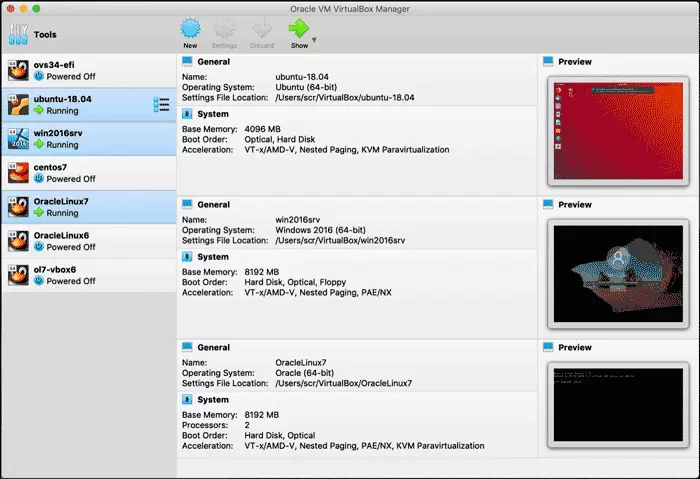
This program is the best open-source virtual machine.
Advantages:
- It is free and open source.
- It has comprehensive and good performance.
- It supports everything.
- It has official plugins for USB pass-through and RDP.
Disadvantages:
- Old user interface. has it
- Setting up this virtual machine can be transparent and clear.
VirtualBox Oracle is open source, and it works on old versions of Windows, even on older hardware. It’s not on par with VMware in terms of performance, which is why it takes second place, but it’s still a good option.
Nothing is paid, and it is provided to you for free. Oracle still supports VirtualBox to this day. If you usually create a virtual machine using cloud computing services, this tool is great. It supports both Windows and Linux virtual machines (only Mac users can have a Mac virtual machine in VirtualBox).
Oracle provides a range of pre-built virtual machines for developers, and there is an official plugin package that adds some other useful features, such as USB pass-through, RDP, and disk encryption. Of course, the program looks a little old, and sometimes it takes a few too many steps to set up a virtual machine. But you can’t expect more from a free tool.
3- Microsoft Hyper-V program
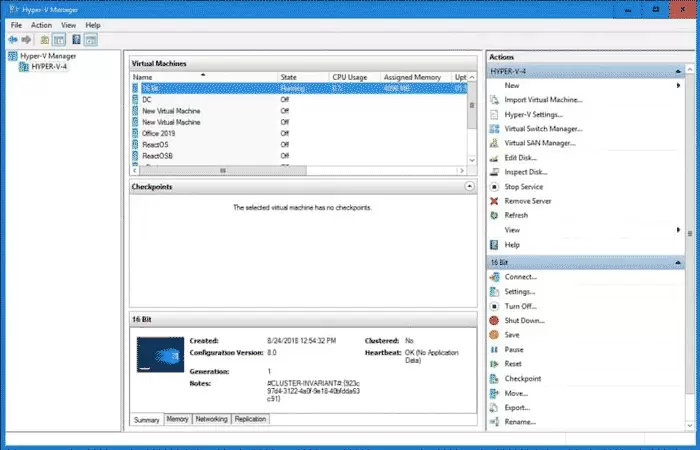
It’s simple and built right into Windows.
Advantages:
- Included in Windows 10 and 11.
- It is convenient and easy to use.
- It fully supports Linux virtual machines.
Disadvantages:
- Requires Pro or Windows Server editions.
- It has a set of simple and basic features.
With Hyper-V included in Windows 10 and 11, there is no need to install new software. Unfortunately, you cannot easily use Hyper-V in Windows 10 Home and Windows 11 Home.
Probably, the paid feature of this program is one of its biggest disadvantages. But while Hyper-V is relatively basic and user-friendly, assuming you’re not looking for advanced features like GPU acceleration, it’s a very useful tool.
Guest operating system support includes Windows, Windows Server, and Linux, and while you may encounter compatibility issues with some Linux distributions, you can expect a good overall experience.
Conclusion
For more intensive virtual machine users, it is smart to use VMware Workstation Player. While there are limitations in the free version, none of the core features are paid for, and finally, if you need more, an easy upgrade option is available.
VirtualBox isn’t all that great, but it’s fine for most people, and Oracle’s ongoing support and open-source nature of the product are admirable.
Hyper-V is arguably the weakest program, but it’s integrated into (some versions of) Windows and works for quick use and startup of a virtual machine. Whichever you choose, you can run alternative operating systems easily and without the slightest expense.
FAQ
What is virtual machine software?
Virtual machine software allows you to run multiple operating systems on a single physical computer by creating isolated environments, known as virtual machines, that simulate hardware.
What are some of the best free virtual machine tools for Windows 10 and 11 in 2023?
Popular options include VirtualBox, VMware Workstation Player, Microsoft Hyper-V, and QEMU, each offering unique features for personal or professional use.
Why use virtual machine software?
It’s useful for testing software, running different OS environments, improving security through isolation, and learning new systems without altering your main setup.