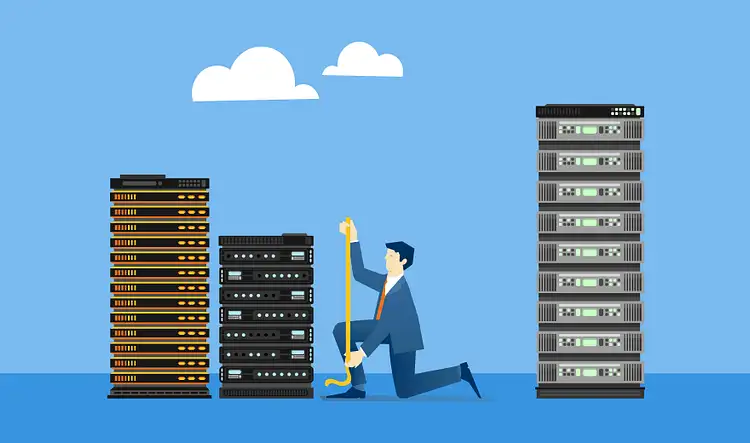The Do’s and Don’ts of Server Virtualization
The Do’s and Don’ts of Server Virtualization
A good Windows virtual server should have some main features; Buying a good Windows virtual server is one thing and keeping it good is another thing; after purchasing the service, you can do some configuration on your service and even outside of it to have a better experience of using Windows virtual server. You have.
Preparing a suitable virtual server requires observing certain things, such as increasing security measures and improving the speed of the server; In this category of Windows training topic, we will explain how to have a suitable virtual server in a useful and brief way…
1. Security measures in Windows virtual server
You should always try to have a secure service for all internet users, not just for your security. Now I will explain the reason. It doesn’t even matter if you have sensitive data inside your or not; you still need to keep your service secure.
There is a virus called Botnet; this virus takes over the host’s service and uses that service to attack other servers. In this case, your service will be blocked due to receiving a violation report, while your soul does not know what happened.
In this situation, you are the user at fault because you have not done everything you can to keep your virtual security. Even with all the steps described below, the security of your service will not be 100%, but you can certainly increase it to 99%.
Note: Naturally, the first point after buying a Windows virtual is to increase the security of the virtual ; Security includes many explanations and cases, which we will examine the main cases in the following.
Change the RDP port
The default port of the RDP protocol is 3389. Ports are gateways for hackers to enter, so change it to a number that only you know and the next time you connect to your Windows virtual server, put the new port number next to the server IP.
Change username
Any default details in connections are dangerous. Like the RDP port, Windows servers also have a default username, Administrator. So try to change its name in the Computer Management section.
Change the Windows virtual server password.
Hackers always try to hack your password using dictionary attacks. In this method, hackers have a long list of passwords and test them to find your password. To prevent this, you can set a strong, long, and random password that includes words, numbers, and special letters.
Do not save the password in the system history.
Suppose a friend or someone asks you to work with your laptop, and you accept it. In this situation, you should always look at that person; if you don’t, he may access your sensitive and important information using the saved password.
Use an antivirus
On the into internet, go to many websites. These websites can contain malware, botnets, viruses, trojans, etc. We may not even realize some viruses have been in our system for years, so always use a good antivirus.
2. Improve the speed of the Windows virtual server
Check the server resources
A lack of resources can significantly slow down your servers, like your laptop or case. Before buying a Windows virtual server, I always check what I need a Windows virtual server for and what operating system I should choose.
For example, using a domain controller or setting up an email server requires more resources than browsing the web. So if you have a Windows virtual server, check the resources and upgrade it if you need more.
Check your internet speed.
To have a faster connection to the server, in addition to other criteria, you must also have a good Internet connection because you are connected to the RDP server through the InteInternete RDP instead of VNC.
VNC protocol connects to your system via a remote connection, but it is very slow. Use RDP instead of VNC to have a smoother and faster connection to the server.
Check your server location.
Choosing a location for your server that is close to you is better. All packets traveling between you and the remote server travel across nodes, and if your location is not close to the server, there are more nodes that your network packets must pass through.
Important note: before buying a virtual server from Ded9.com
Note: It should be noted that Ded9.com can provide you with high-quality virtual servers with access to SSD NVMe storage space, various locations and also equipped with Raid version 10 system; To get the desired server, you can also refer to the virtual server purchase page and activate your desired service.
3. Prevent some things
Do not use or download from unknown sources. Internet is a big environment like a city with good and bad people. Since it is better not to walk alone in the city’s lonely, dark, and unfamiliar streets, the InteInternshould does not use websites that do not seem reliable, and their functionality is not completely clear.
4. Improvement in RDP connection
Animations and screen quality can be reduced to slow down the speed of a faster connection via RDP. To do this, select the Display options in the RDP program before connecting. Then go to screen to select a smaller screen.
Also, by selecting the Modem option in the Experience tab, you can set your connection speed to the lowest level.
Conclusion
In this article, we have explained the important steps that you can use to increase the quality of your service in every aspect. These steps are simple. You can do them yourself,and you don’t need an expert to do them for you. Even if you don’t know how to do them, you can ask your provider’s support representative to do it for you.
Consider that there are various other complicated steps to secure Windows virtual server service, but these should be enough for your service’s safety. In your opinion, what other measures should Windows virtual server owners take to keep their service good?