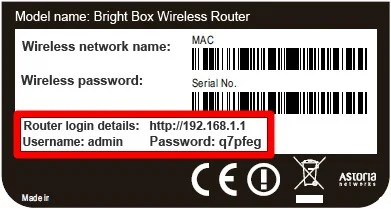Change Your Default Password Before It Gets Hacked
Still, If You Have Not Changed Your Wireless Router Management Password From Its Default Value, Hackers Will No Longer Even Need To Hack Your Wireless Network.
Hackers Have A Long History Of Hacking Into Wireless Networks And Use A Variety Of Tools And Tricks To Do So. They Do Not Have Either.
Suppose you have not changed your default admin password after setting up your wireless router. In that case, hackers must find and enter your router’s default password quickly. To find the router’s default admin password, go to the device manufacturer’s website.
Many people only connect to the router when it is set up, and after a few quick settings and an internet connection, they leave the settings unattended and unchanged on the settings page. They are unaware that this small change puts their home network security level at significant risk.
Change the default router password.
The method for doing this varies depending on your router’s manufacturer and model. Therefore, you need to refer to your device’s manual to learn how to do this.
Most routers provide a web-based admin page that you can use to access and change router configuration settings. Some routers disable wireless access to the admin screen by default, so connect your computer to the router using an Ethernet cable.
Next, you need to enter the address of your router management interface in the address bar of your web browser. On most routers, this address is 192.168.1.1 or 10.0.0.1.
Some standard addresses include the following:
- Apple: 10.0.1.1
- ASUS: 192.168.1.1
- Belkin: 192.168.1.1 or 192.168.2.1
- Buffalo: 192.168.11.1
- DLink: 192.168.0.1 or 10.0.0.1
- Linksys: 192.168.1.1 or 192.168.0.1
- Netgear: 192.168.0.1 or 192.168.0.227
For example, changing the management password on D-Link routers is done as follows:
1. First, you need to connect to your router. To do this, you have to type the following address in your browser:
” http://192.168.1.1 ” or ” http://192.168.0.1 “
After entering the address above, the box opens to enter the username and password, and you must enter the following information.
“Username: admin”
“Password: admi.n” If the password is not entered with the word “admin,” leave the field blank and do not enter anything in the password card.
2. After entering the settings page, click on the Management tab.
3. On the left side of the available options, click “Access Controls” and “User Management.”
4. Fill in the specified boxes as shown:
- “New Username”: In this section, you can choose another username instead of admin.
- “Current Password”: Enter the previous password you entered.
- “New Password”: Enter the new password in this field.
- “Confirm Password”: Type the new password again in this field to confirm the password.
- Finally, click on “Apply” to apply the changes.
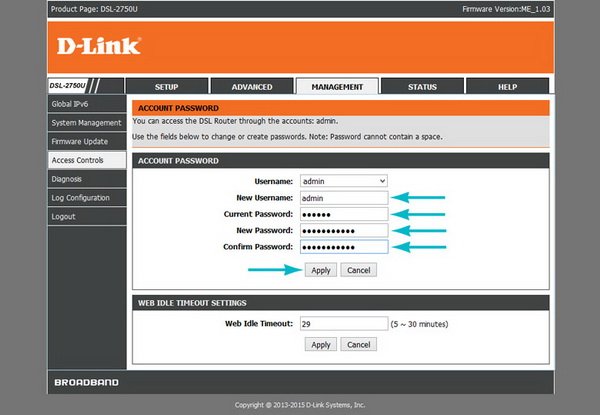
How do you reset the router password if you forget it?
If you change the password but do not remember it, you can reset it to the factory default settings to restore it to its original state.
The following steps are the same for most devices: Clear all your router configuration settings and restore them to default.
To do this, press and hold the reset button on the back of your wireless router. Depending on the manufacturer and router model, you will probably need to hold down the reset button for 10 to 30 seconds.
If you do not hold this button long enough, the router will reboot and not return to factory settings. On some routers, you have to use a pin to press the reset button.
Router password and network password
You should note that your router management password differs from the WiFi network access password. It would help if you did not use the same password for both purposes.
FAQ
Why is using a default password risky?
Default credentials are well known and publicly documented across many devices and systems, making them a common gateway for attackers.
What should I do when setting a new password?
Choose a unique, strong password (avoid reuse), update any default login names if possible, and store it securely in a password manager rather than writing it down insecurely.
When should I change the default password?
You should change it immediately when setting up a new device or account—especially before connecting it to the internet or an unsecured network—because delay increases exposure risk.