What Is The Reason For The Iphone Not Turning On And How To Fix This Problem?
iPhone Not Turning On Is A Worrying Event, But If You Are Lucky And The Device Has Not Found A Hardware Problem, You Can Turn On The iPhone Again With A Series Of Simple Solutions.
Turning off the iPhone and any other phone is one of the worst things that can happen to you. Losing personal information and not having access to contents inside the phone is not good news. Fortunately, turning off the iPhone is one of the problems that there are solutions to.

Why won’t my iPhone turn on?
The iPhone not turning on may indicate a strange software problem or a dead battery. However, it is possible that the issue of turning off the iPhone is more severe than this and is related to a hardware defect.
Any problem with the charging port, cable, adapter and screen may cause the iPhone not to turn on. It is better to do some troubleshooting tricks before doing anything. It may be possible to restart the iPhone with simple actions.
How to fix the problem of not turning on the iPhone?
There are various solutions to the problem of the iPhone not turning on. If you are lucky, the device will have a temporary bug that will be fixed quickly. In this case, you can charge the iPhone and hope it turns on.
Otherwise, the problem is the battery of the device. Replacing the iPhone battery is not cheap, but it makes the phone charge much better. If it’s not the charging problem, force restarting the iPhone might help you fix it. In the following, we will explain the different methods separately.

Connect the iPhone to the charger
If the iPhone does not turn on, connect your phone to the charger and charge it for about half an hour through the primary adapter or laptop. Then, while the iPhone is still attached to the power source, proceed to turn it on. If the iPhone battery is completely discharged, you can turn it on approximately 10 to 15 minutes after the charging process begins.
If a red battery icon appears on the screen shortly after connecting to the charger, you are lucky, and the main problem is not enough to charge. Wait for the device to turn on automatically after receiving the initial order.
Use the forced boot method.
If your iPhone screen is off or frozen, there are different things you need to do depending on your device if you’re using an iPhone 6s and older phones (including the first-generation iPhone SE), Press and hold the Power button and the Side button (or the top button on older iPhones) until the Apple logo appears on the screen.
If the phone does not turn on with this, refer to the method we will explain in the rest of the article. You should go to the phone repair center if the problem is not solved.
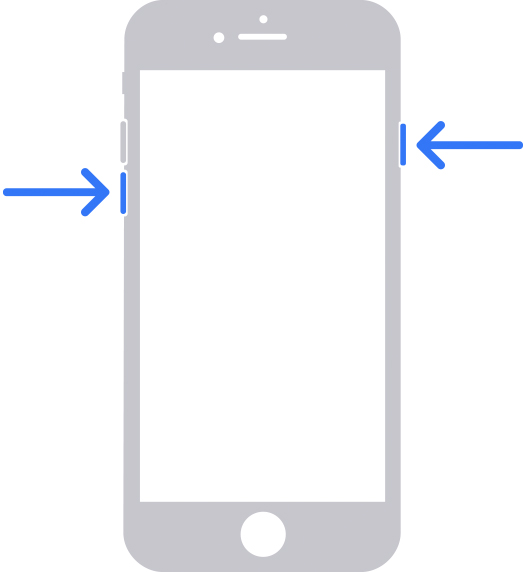
On iPhone 7 and iPhone 7 Plus, hold the side button and the volume down button simultaneously until the Apple logo appears on the screen. If this does not turn on the iPhone 7 and iPhone 7 Plus, refer to the method we will explain in the rest of the article. You should go to the phone repair center if the problem is not solved.

On iPhone 8 and newer models (including the second and third-generation iPhone SE), you need to do three steps in order: Press and release the volume up button, Press and release the book down button, and finally, Press and hold the Power button until the Apple logo appears on the screen.
If the phone does not turn on with this, refer to the method we will explain in the rest of the article. You should go to the phone repair center if the problem is not solved.
Enter recovery mode
Another proposed solution to solve the problem of not turning on the iPhone is to enter recovery mode. In this situation, you will need a computer. Connect your iPhone to the computer with a cable. On Macs running macOS Catalina and later, open Finder. On older versions of macOS or Windows computers, sign in to iTunes.
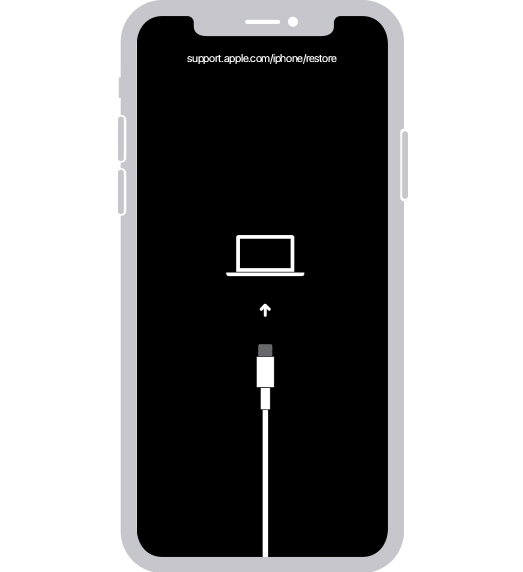
Next, choose your iPhone. Without disconnecting the iPhone, follow the steps we explained above for different models to show the Apple logo on the screen. This time, after the Apple logo, lights up, keep holding the buttons. By having the controls, the iPhone will enter recovery mode.
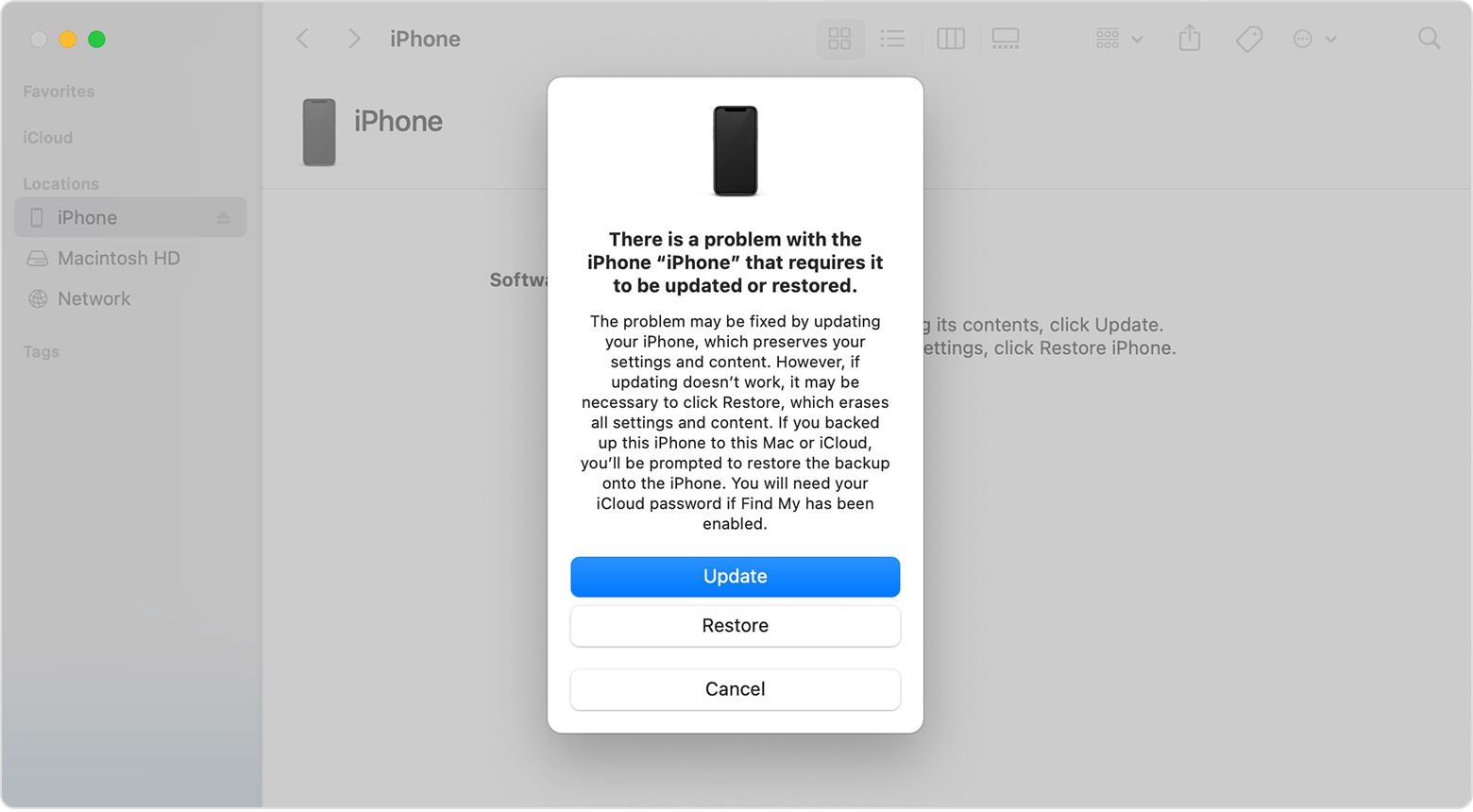
After the iPhone enters recovery mode, a message will appear on your computer. The computer downloads the phone software. The phone will exit recovery mode if this process takes more than 15 minutes. In this case, follow the method we explained again to return the phone to recovery mode. Click on the Update option on this page.
iPhone still won’t turn on
If you are unlucky, your device will still turn off even after doing the above. In this case, the iPhone likely has a hardware problem, such as a defective battery or board. Getting the phone wet and falling from a height may also cause the iPhone not to turn on.
If you are not an expert in mobile phone repair, never try to open the phone. We recommend that you take your device to a mobile repair center.
Common Questions
How to fix the problem of not turning on the iPhone?
To turn on the iPhone, you need to do different things, such as troubleshooting and using the recovery mode, which we have explained thoroughly in this article.
Why does the iPhone not turn on?
iPhone not turning on is likely due to a battery problem, hardware failure, or software bug.

