How To Filter Images Searched On Google By Color?
Google Images Search is a powerful tool for searching images on the web. Although millions of users use the service, it is likely that few are aware of the ability to filter Google search images by color.
Images Search, we are going to teach you how to do this.
How to filter Google search images by color
You must first open your browser and then go to ” google.com/images “. You will be on the Google Image Search page. Enter your desired word and then press the “Enter” key. For example, in the image below, we searched for the word “trees”.

Once the results appear, you need to click on “Tools” in the toolbar below the search box.
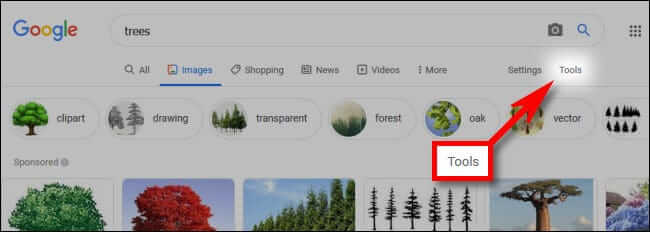
Then another small toolbar appears below. Click on the “Color” menu and then select the color you want. If the image you want is black and white, then you must select the “Black and white” option. If you are looking for images with a transparent background, then you should choose “Transparent”. In this article, we click on the blue square to select the color blue.
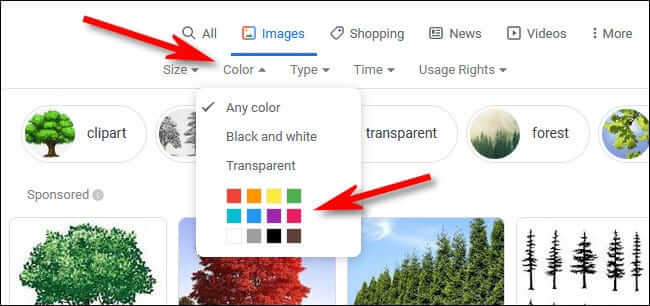
The search results will be updated to reflect your chosen color. Images are now displayed, the predominant color of which is blue. For example, in the image below, you can see blue trees.
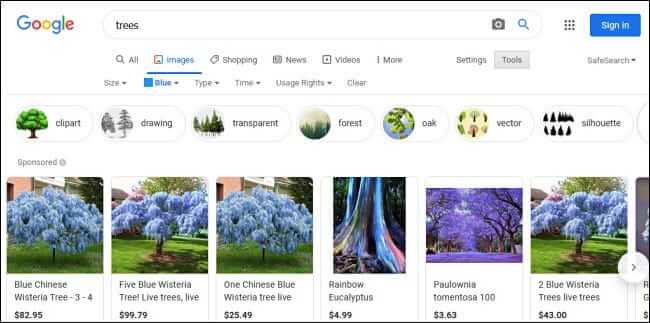
If you want to change the color attribute, then you have to choose another color in the “Color” menu. To return the search results to normal, you must click on “Any color” in the “Color” menu.
When working with Google search engine , it is better to try its various features as well. For example, you can sort images by their size. To do this, when the results appear, click on the “Size” menu instead of the “Color” menu.

