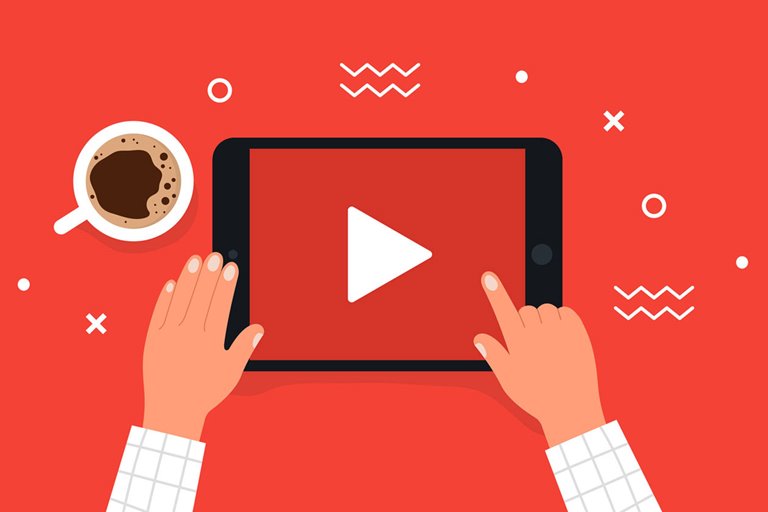How To Delete Your Youtube Account
If You Want To Delete Your Youtube Account But Do Not Know How To Do It, This Article Is For You. In This Article, We Will Teach You How To Delete Your Youtube Account (Especially The Channel And Its Content) In Just A Few Simple And Quick Steps.
Before we begin, it is important to note that all of the above methods are permanent. You can easily delete your account by following this tutorial, But you should be aware that this path can erase information from your online history that you can never retrieve.
If you do not have a problem with this and changing your YouTube account does not work for you, we suggest using the methods mentioned above to delete your information.
Delete Google or YouTube account?
Because Google accounts are interconnected across different services, there are several steps involved in deleting account information. You can delete your channel, which deletes all your videos, comments, messages, and playlists; But the whole account will still be available. Another way is to delete the Google Account in general, which can delete all available information.
First of all, think about which route you would like to take. If you want to delete your YouTube channel and content but keep your Google Account, choose one of the following:
Delete YouTube channel and related content (desktop method)
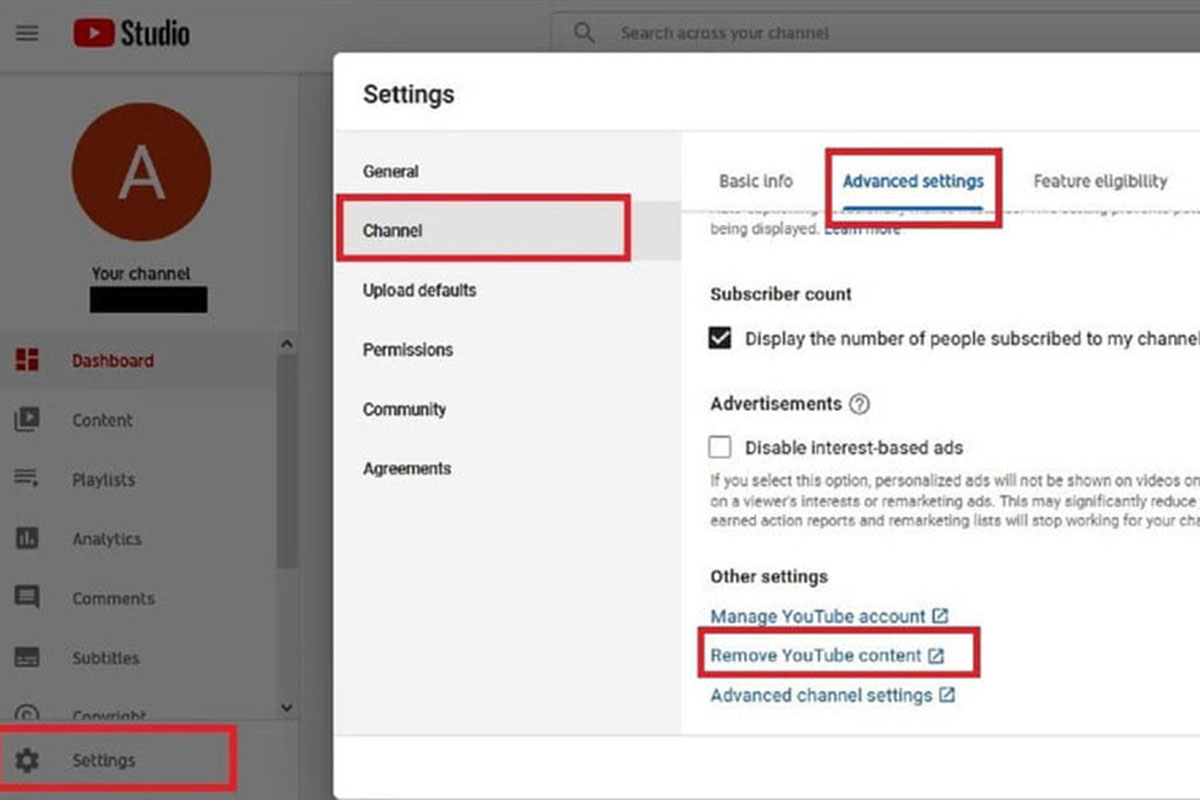
Step 1: Log in to YouTube Studio using the channel account you want to delete. Select Settings from the left side of the screen.
Step 2: On the next screen, select the channel and then click on the Advanced Settings tab.
Step 3: In the Advanced Settings section, scroll down to see Remove YouTube Content. Click on that option. This will open another tab, and you will be asked to log in to your account again. Do this to go to the next step.
Step 4: Click I Want to Delete My Content Permanently. By selecting this option, you will be given a brief explanation of the true meaning of this decision to understand what information will be deleted forever. Read the description and if you are sure about this issue, select the relevant option.
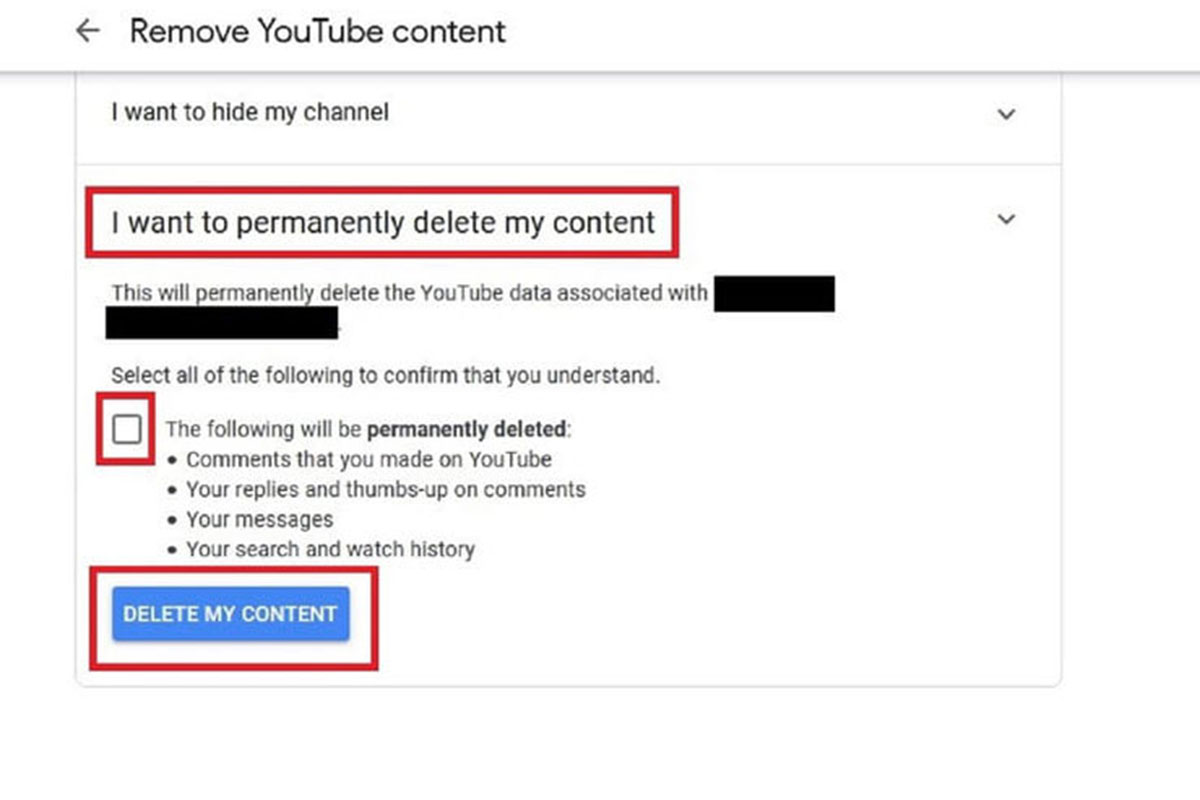
Step 5: If you are sure that you want to delete your YouTube channel, go ahead and click the blue Delete My Content button
Delete YouTube channel and related content (Android method)
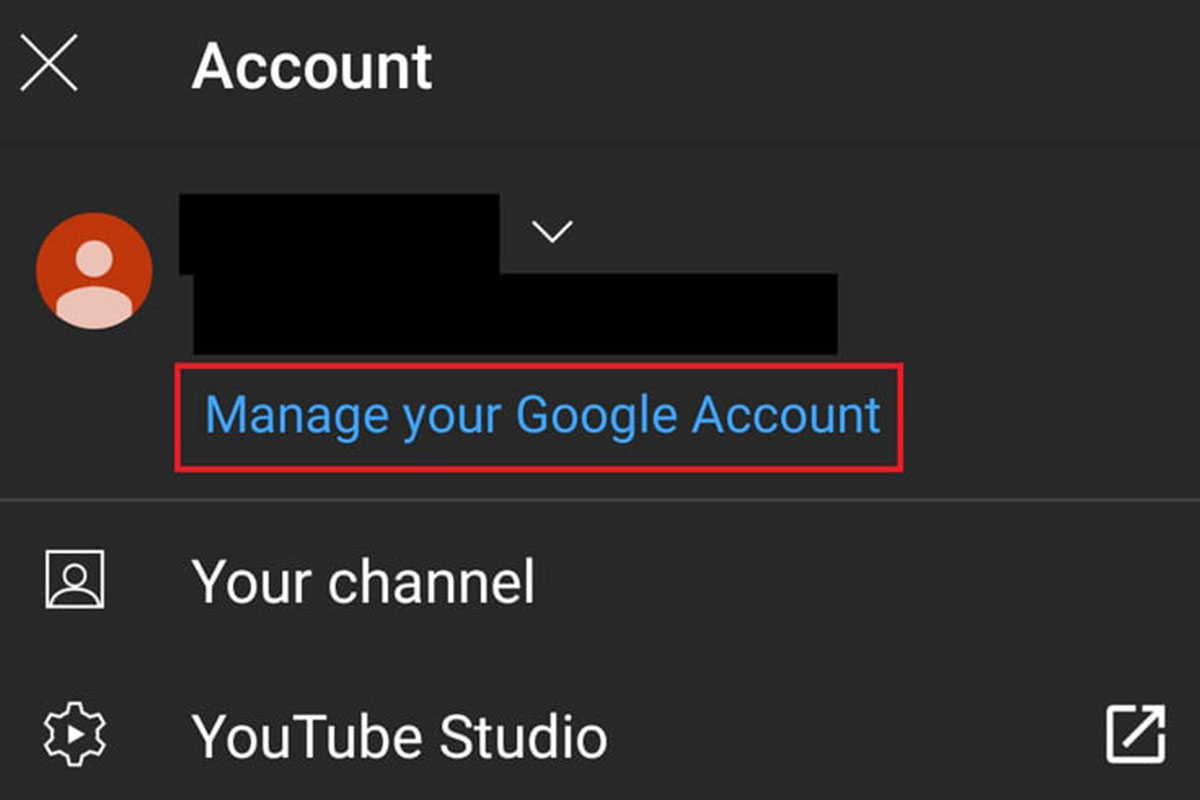
Step 1: Launch the YouTube app on your Android device. Tap your profile photo icon in the upper right corner of the screen. Select the Manage Your Google Account option.
Step 2: Tap Data and Personalization.
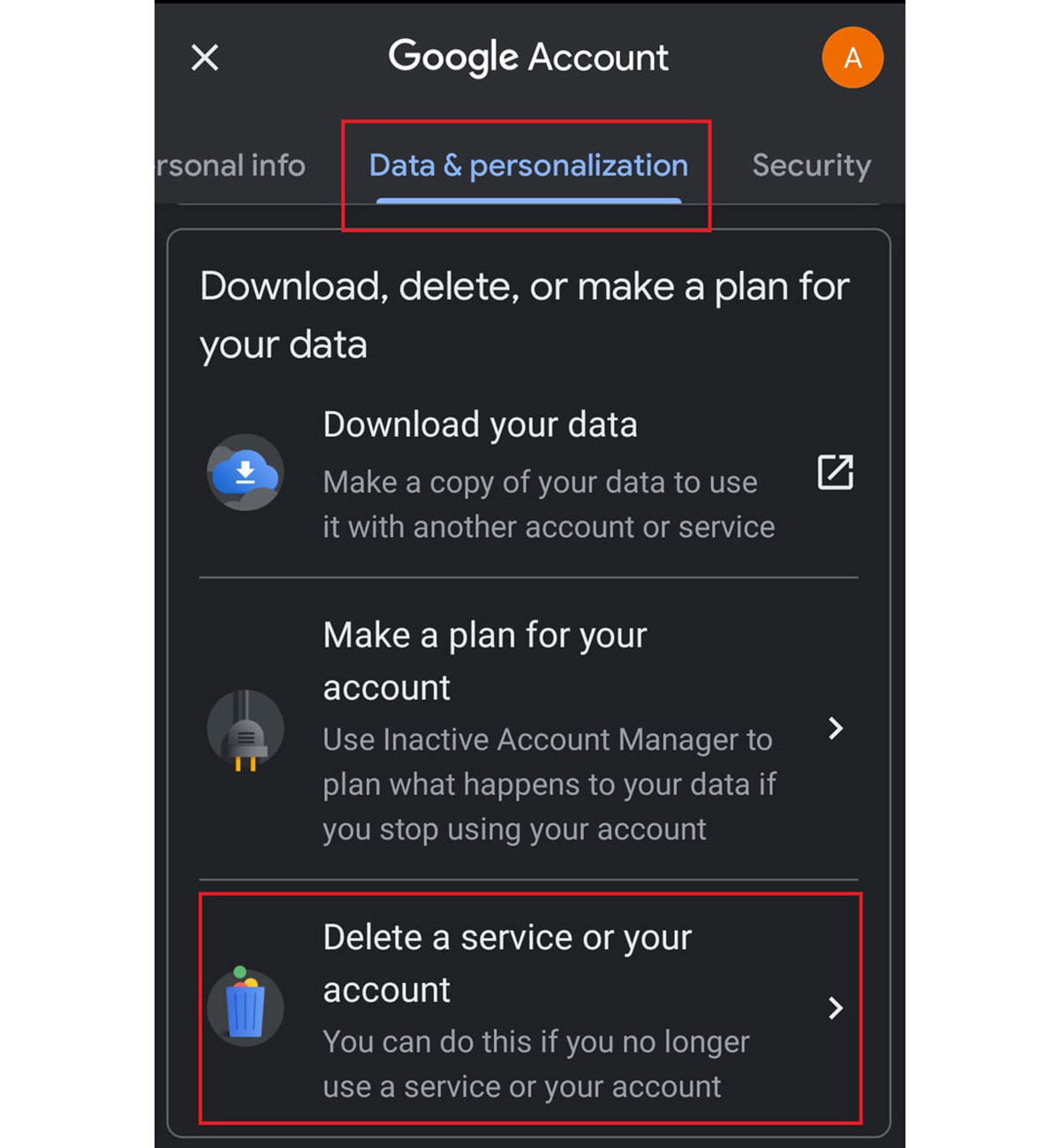
Step 3: Below this section, you will see three different options written on Download, Delete and Make a Plan for Your Data, respectively. In this step, select Delete a Service or Your Account.
Step 4: On the next screen, tap Delete a Service. You will be asked to log in again. After that, you will be able to download your data before deleting the YouTube channel. If you want to do this, click Download Data. If you are ready to delete your YouTube channel, tap the trash can icon next to YouTube.
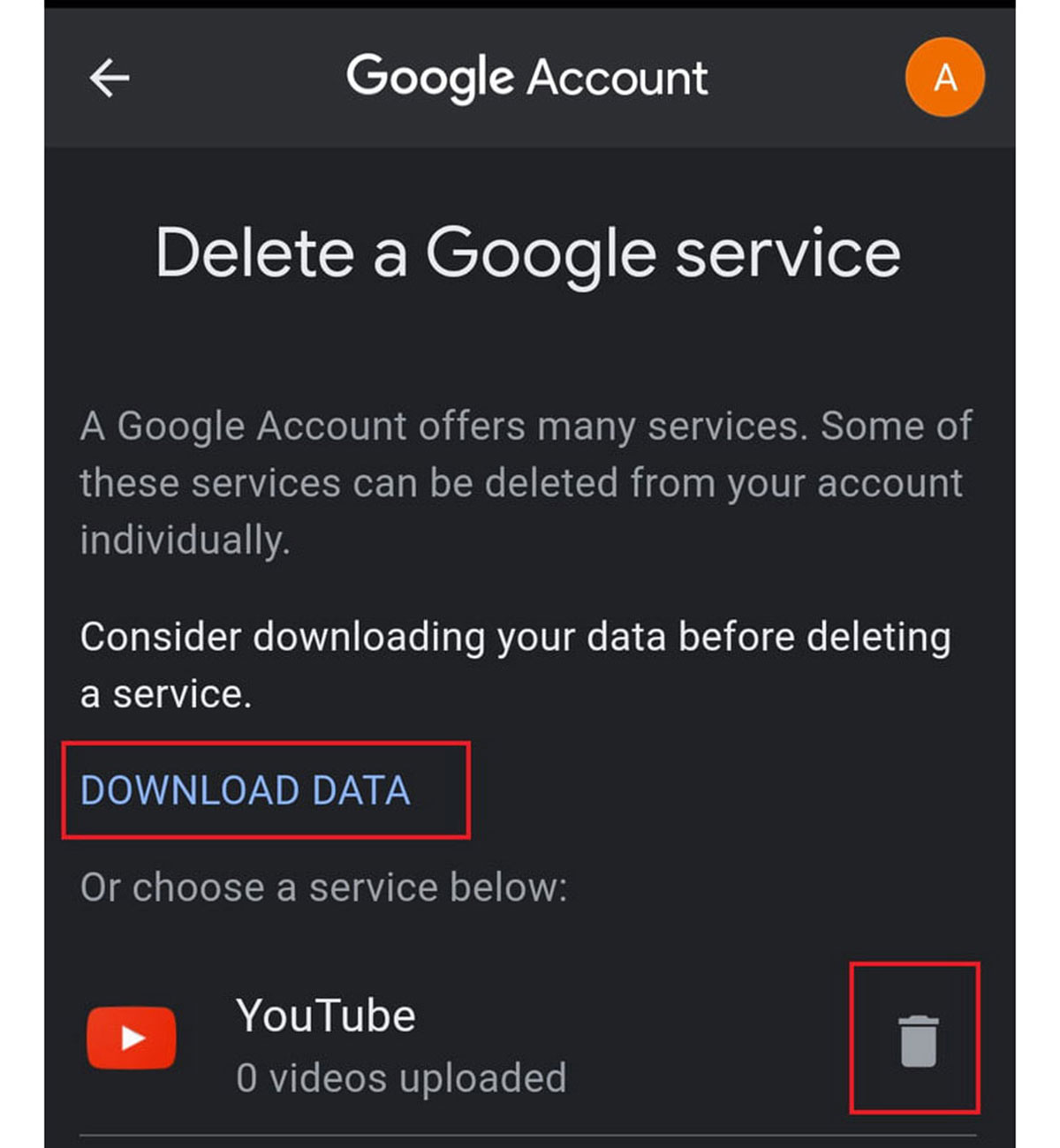
Step 5: You will be asked to log in again; Do this. Then tap I Want to Delete My Content Permanently. Selecting this option will display a text explaining the issue. Read the description and if you are sure about this, select the option related to it.
Step 6: When you are ready to delete your YouTube channel, tap the blue Delete My Content button.
Delete YouTube channel and related content (iOS method)
Deleting a YouTube channel on iOS is very simple and can be done directly from the app. Just follow these steps.
Step 1: From the Home screen, tap your profile icon in the upper right corner and click Manage Your Google Account.
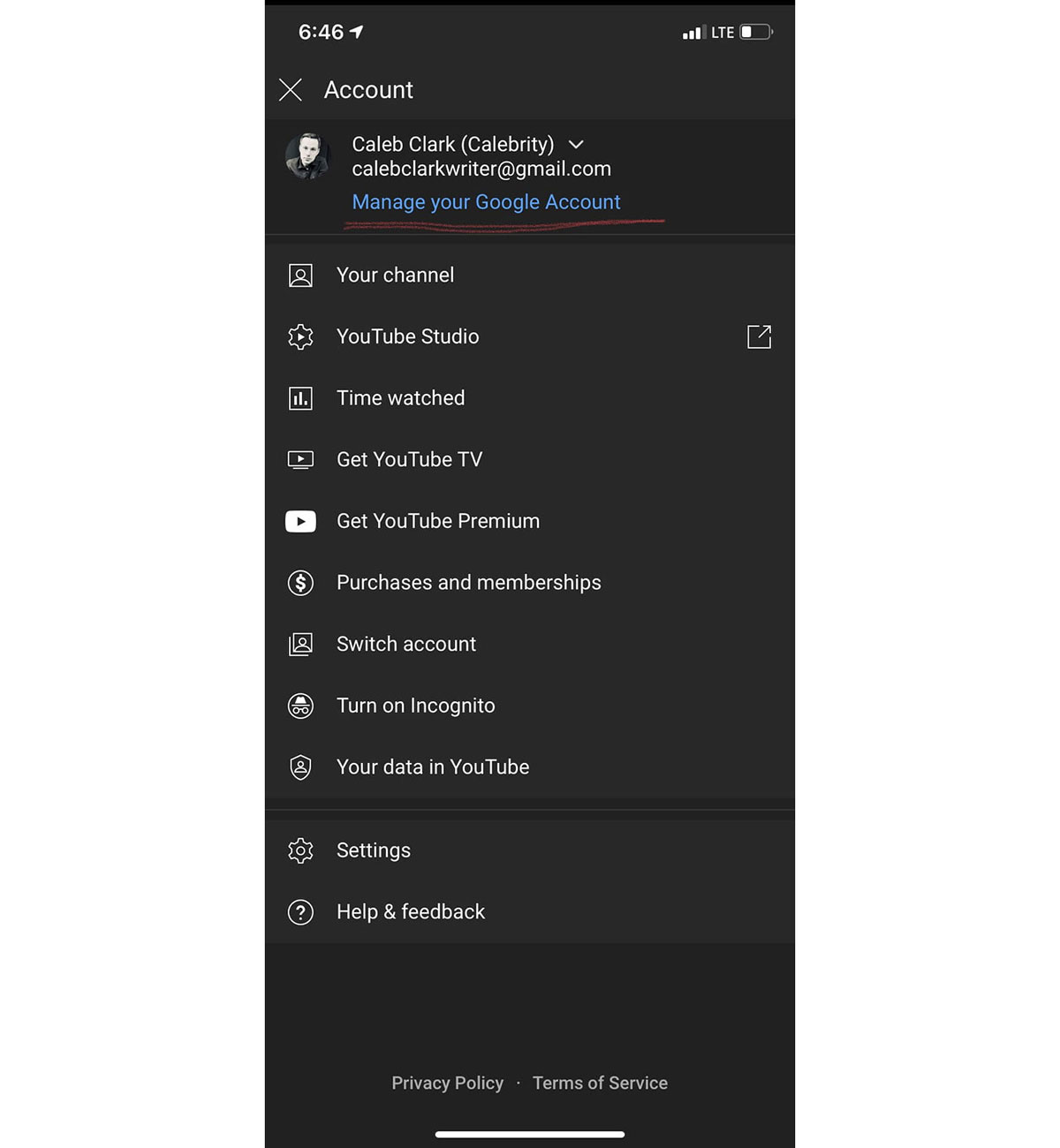
Step 2: From the tab above, click on Data and Personalization. Scroll to the bottom of the page and click Delete a Service or Your Account.
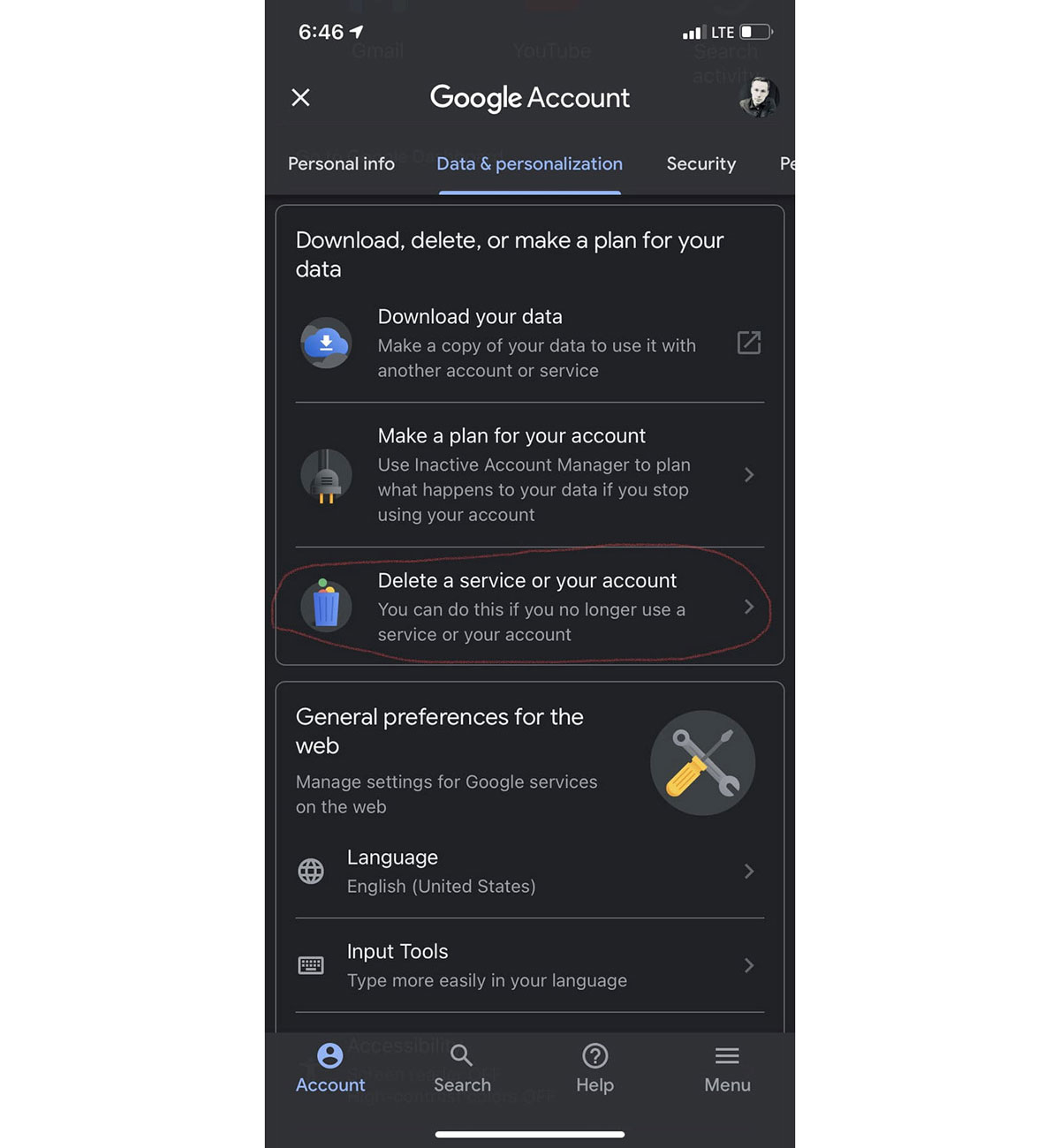
Step 3: From this section, you can decide to delete individual services or your Google Account completely. To delete a YouTube channel, select Delete a Google Service. You will be asked to enter your password.
Step 4: After entering the password, click the trash can icon next to YouTube. This will delete all your data.

Done! Your account will simply delete from three different platforms.