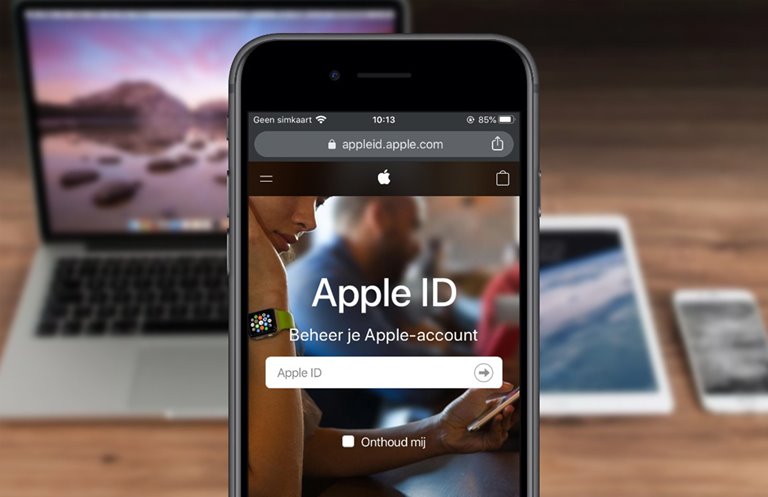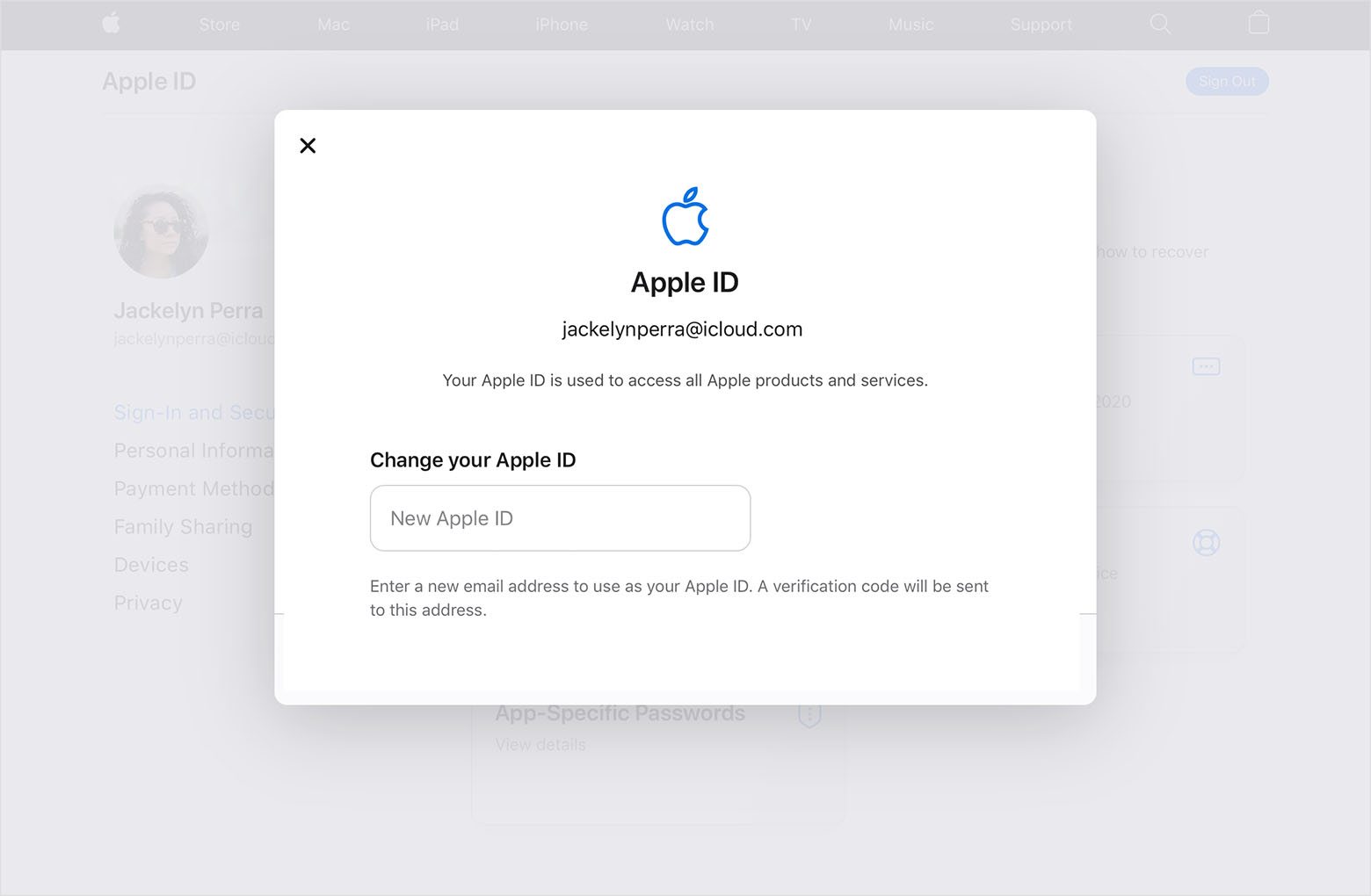How To Change Apple ID?
To Change Your Apple ID Email Or Want To Use Another Apple ID On Your iPhone, This Article Will Show You How You Do It.
Having an Apple ID is a must for every iPhone user and making it is one of the first steps after buying an iPhone. Because the least that can not do without having an Apple ID is to install the application, when you first launch your iPhone or any other Apple device, you will be asked to create a new Apple ID or enter it if you have an Apple ID.
When you create a new Apple ID, the address is the same email address you used when registering, and it could be an email address like yourname@gmail.com or any third-party email address or an Apple email address like icloud.com @ or me .com @ or mac.com @.
So you may need to change it in some situations; For example, when you plan to change or delete your original email service, you must also change its address in your Apple ID. Otherwise, you may lose verification requests or other important Apple information or have trouble retrieving your account.
In addition, some people may have more than one Apple ID, but for setting up and using the iOS features, it is enough to set one of them as the primary Apple ID of the device; So, if users want to use a secondary Apple ID, they need to fix it as the device’s default Apple ID or add it as a sub-account to their device.
This article will show you how to change your Apple ID, change your default Apple ID, and add more Apple IDs to your device, so stay tuned until the end of this tutorial.
Change the active Apple ID on the iPhone.
One of the reasons for changing the active Apple ID is that when you log in to a different Apple ID, you can merge the content on your iPhone with the iCloud data associated with another Apple ID. So if you log out of Apple’s business ID and want to keep your business audience on the iPhone, save them to your iPhone and merge them after logging in to your Apple ID. To do this, you must first log out of your current Apple ID:
- Open the Settings app.
- Tap your Apple ID at the top of the screen. Scroll down and tap Sign Out.
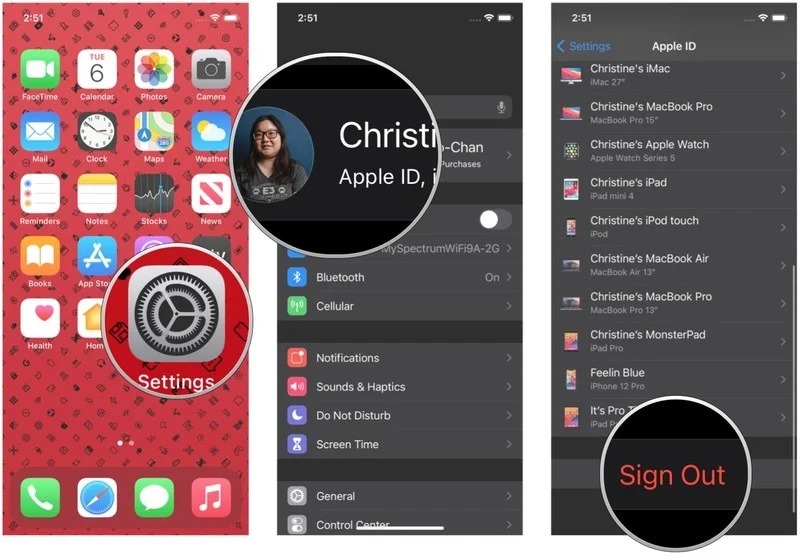
- If you have different accounts for iCloud, iTunes, and the App Store, tap Sign out of iCloud. Otherwise, go to the next step.
- Enter the password associated with your Apple ID. If you forget the Apple ID password you want to change, you will need to reset your password or answer security questions. We recommend you be as safe as possible.
Do not use Apple Card IDs, or be sure to save the answers to the questions and the date of birth related to the Apple ID Card somewhere.
- Tap Turn Off to Find My iPhone.
- In the Keep, a copy of section, various categories such as Calendars, Contacts, etc., turn on each type for each piece of data you want to save locally on the iPhone. Remember, your iPhone data will merge with the new Apple ID data when you change your account.
- Tap Sign Out and tap Sign out again to confirm logging out.
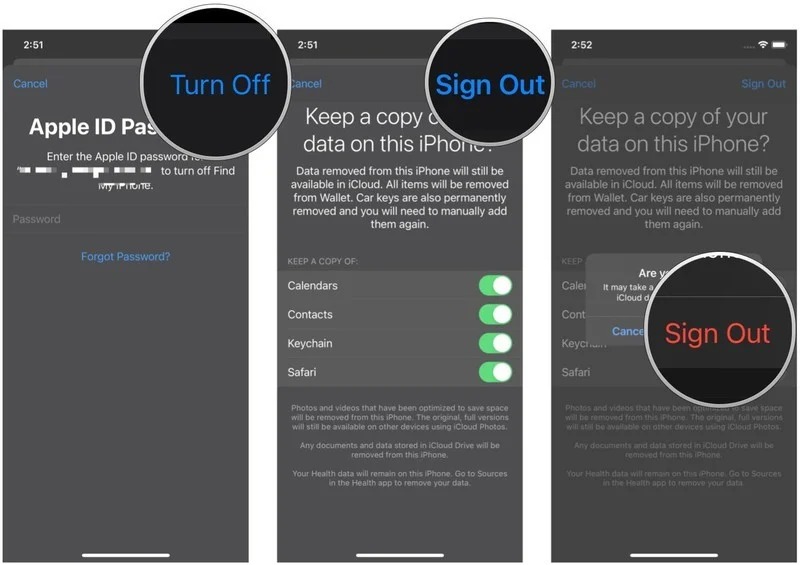
Now that you have logged out of your previous Apple ID, you can sign in to your Apple device with another Apple ID:
- In Settings, tap Sign in to iPhone.
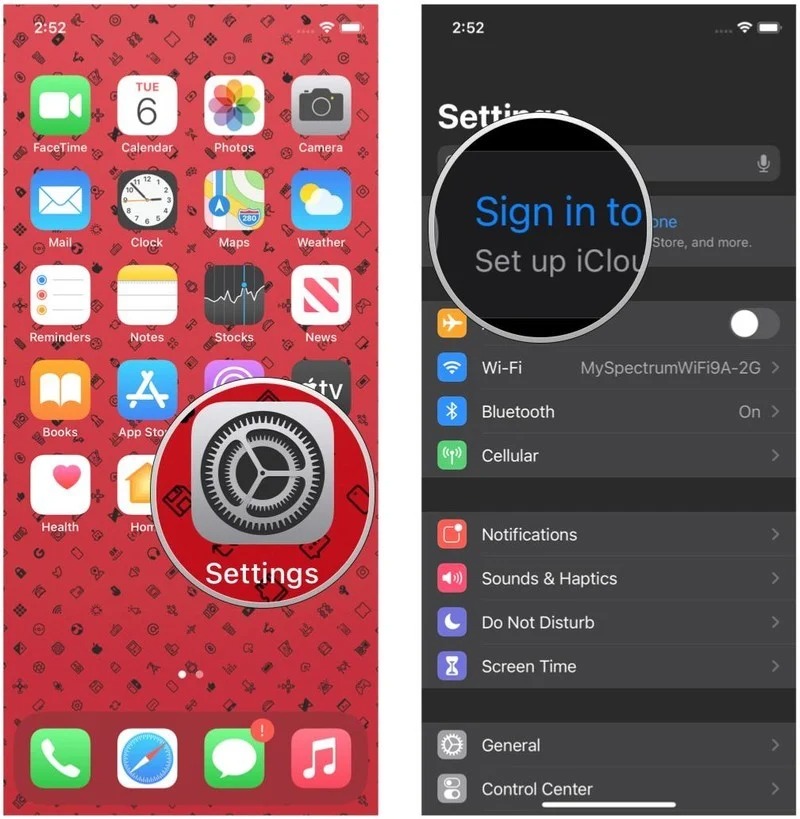
- Tap Email, enter your new Apple ID email address and type in your password.
- Tap Merge if you want to merge your iPhone data with an iCloud account associated with the new Apple ID. If you do not wish iPhone content to be uploaded to your new account iCloud, tap Don’t Merge.
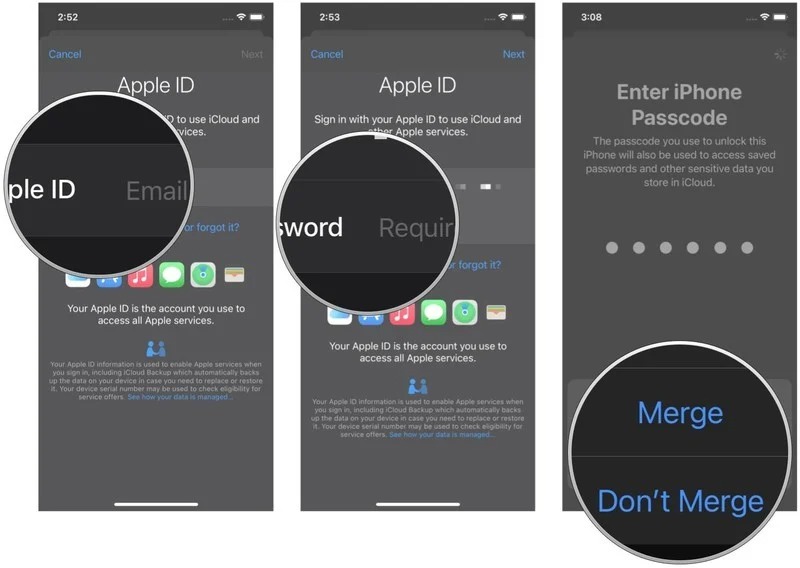
Change Apple ID (or Email) with PC
If you no longer use the email address you provided for your Apple ID, you can change it so that you do not lose access to your contacts and other account information. To change your Apple ID to another email address:
- Go to appleid.apple.com and sign in. In the Sign-In and Security section, you must select the Apple ID.

- Enter the email address you want to use as your new Apple ID.
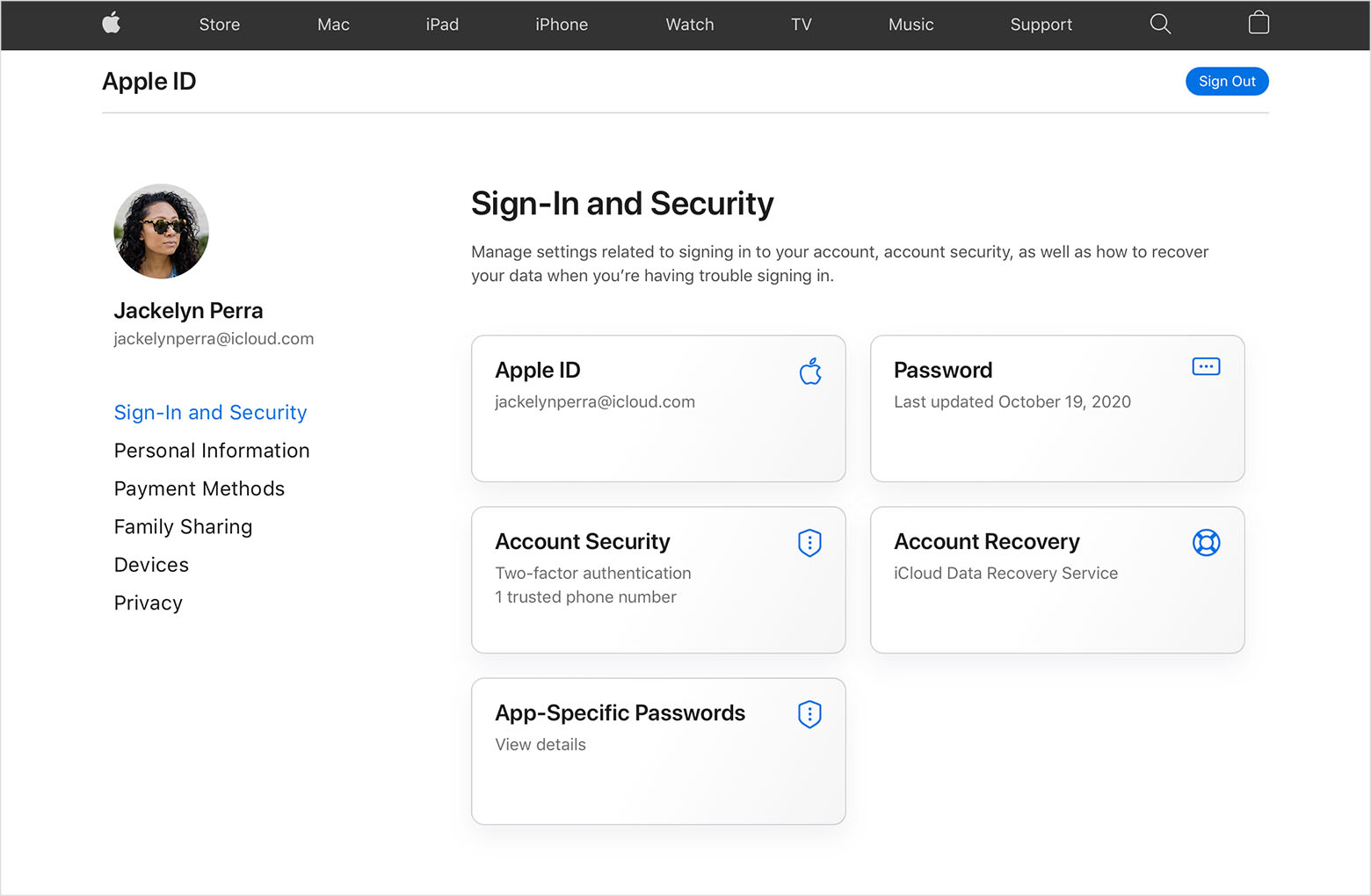
- Select Change Apple ID.
- If you changed your Apple ID to a third-party email address, check your email for a verification code, then enter the code.
- If you use services like iCloud or Messages to share with your friends and colleagues, sign in with those updated Apple IDs.
Though If you can not change your Apple ID
- And If you would like to change your Apple ID to @ icloud.com, which was created in the last 30 days, you will be asked to try again later.
- And If you see a message that says the email address you want to use is not available or already in use, check to see if you have used that email address before with another Apple ID. Assuming that you or a family member once used that email address and you now insist on using the same Email, you should delete it from the account that is currently registered and try to use it in your new account.
- You can use your phone number as an Apple ID in some countries or regions. But if your Apple ID is an email address, you can not change it to a phone number.
Change Apple ID (or Email) on iPhone.
- Follow the steps below to change your Apple ID via iPhone settings:
- Open the Setting app on your device.
- Tap your name that appears at the top of the screen, and your Apple ID is written below it.
- Select Name, Phone Numbers, Email. You may need to enter your password to access it.
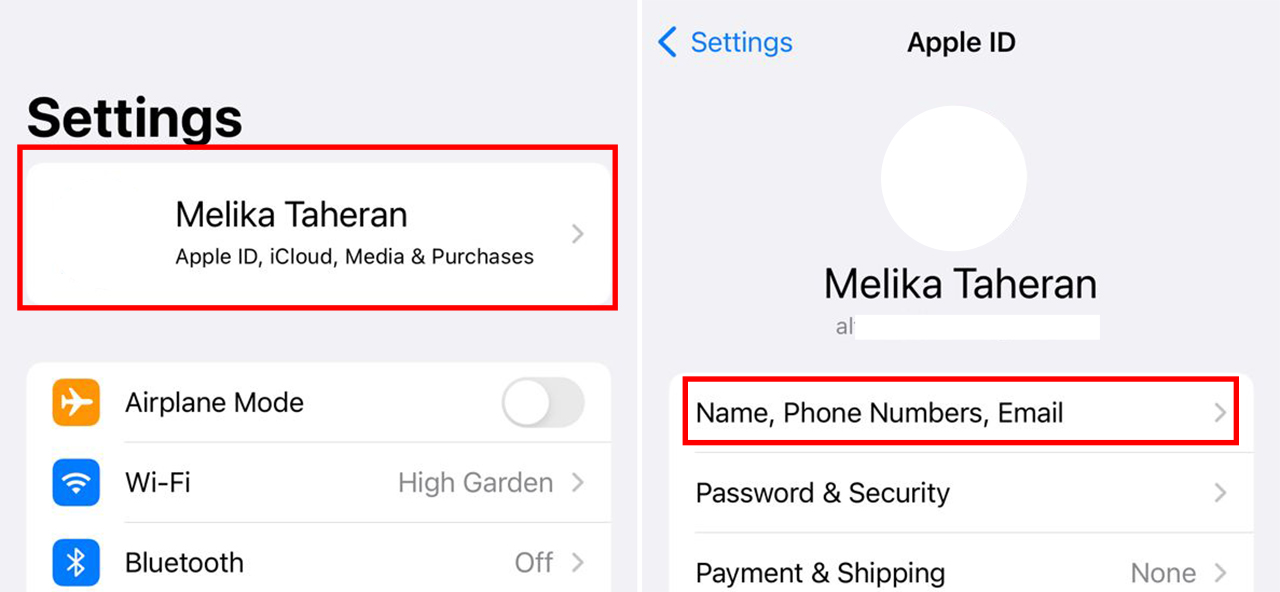
- Tap the blue Edit button where it says Reachable At.
- Tap the red minus ” – ” sign next to your ID popup.
- A red Delete button appears next to the email address. Tap Delete and then Continue. If you are asked to continue, you must answer security questions.
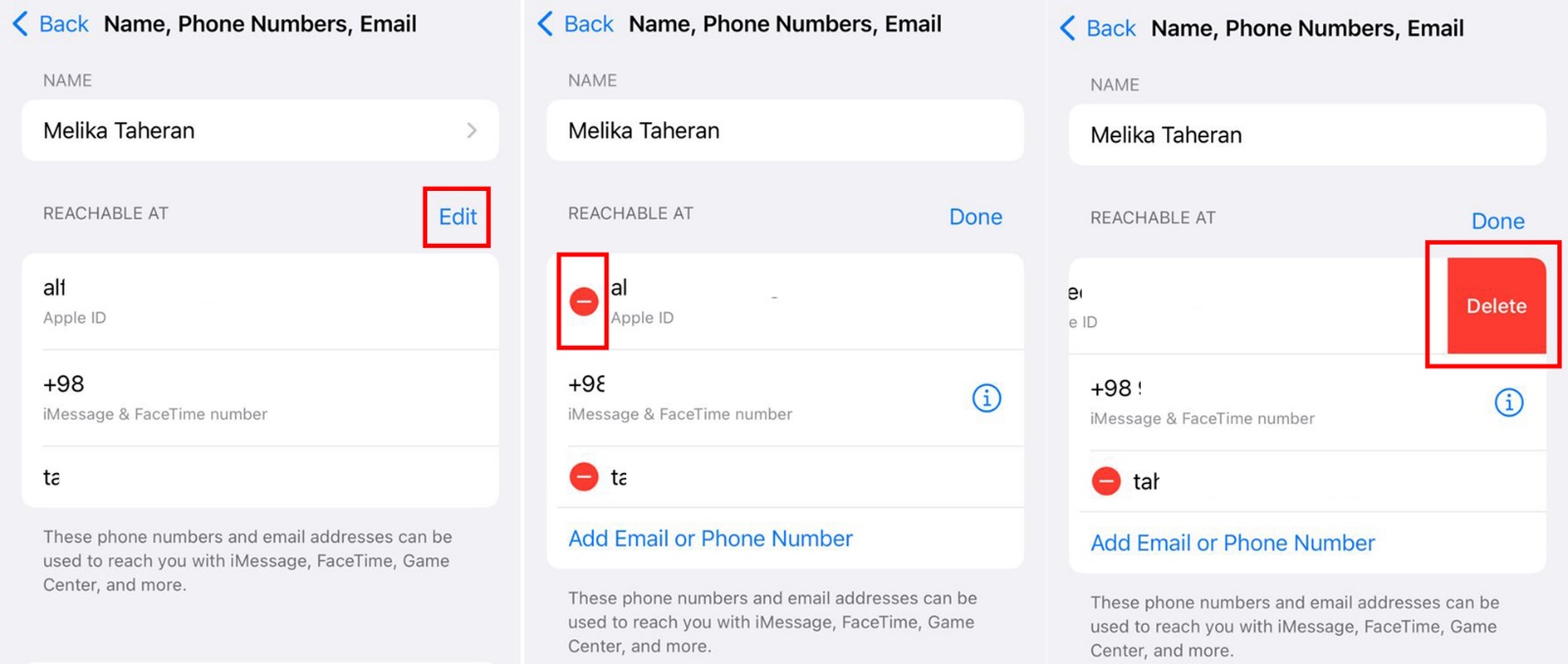
- On the next page, you can enter the email address. If a popup window appears, tap Allow and enter the code that appears on your device. Enter your new email address and tap Next. Your unique Apple ID should now save.
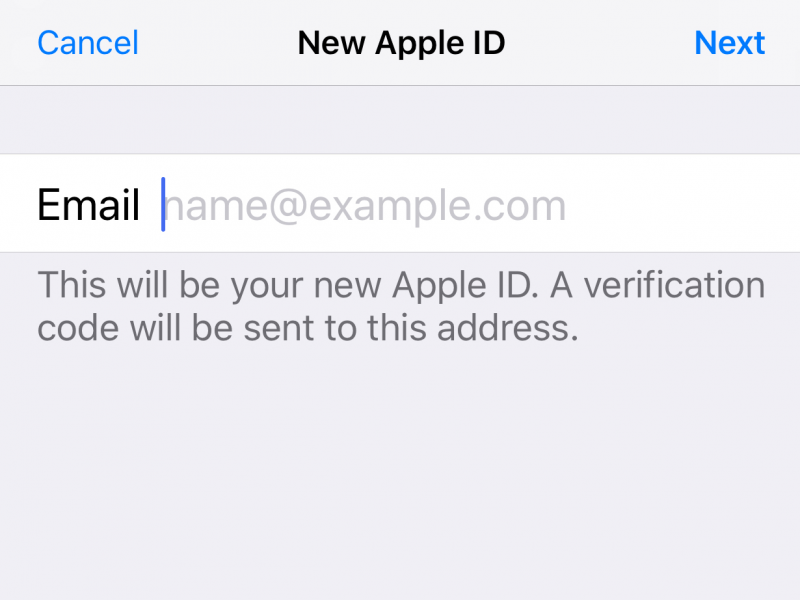
- Look for an Apple confirmation email in your new email address. You must confirm the Email to complete the Apple ID change.
Note that if you change your Apple ID to an Apple email address, you will not be able to return it to a third-party email address in the future. According to Apple, the third-party email address you previously used will appear in your Apple ID account as an additional email.
You can also add or remove phone numbers or email addresses to your account while editing your Apple ID.
Add a secondary Apple ID or an iCloud account on iPhone
It is possible to use more than one Apple ID on your device for Email, contacts, and notes. You can use multiple Apple IDs for different purposes, such as personal use and work. for this job:
- Go to Settings and select Notes, Mail, Contacts, Calendar, or Reminders. Then tap Accounts.
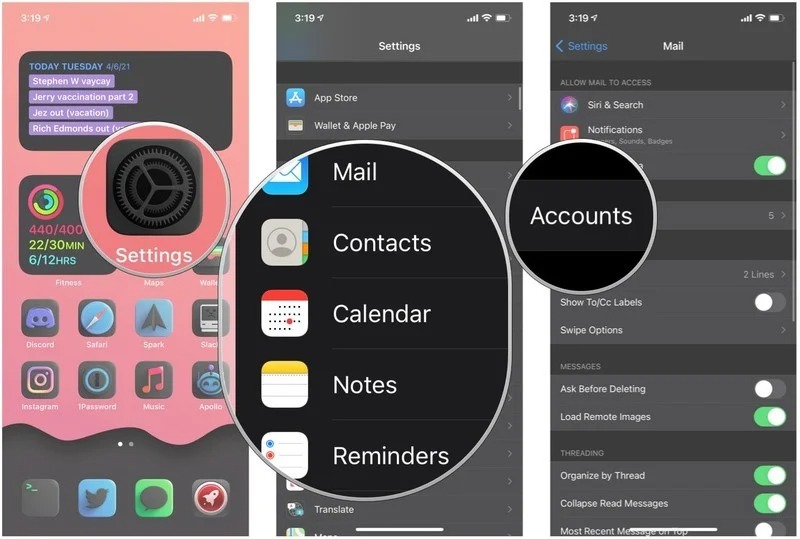
- Tap Add Account. Select iCloud.
- Type your Apple ID email and tap Next.
- Type your password and tap Next.
- After confirming your information, select the services you want to turn on.
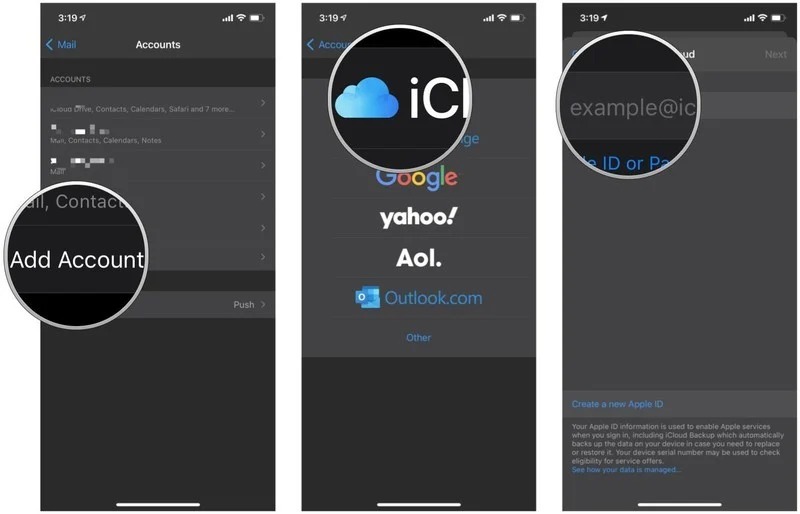
***