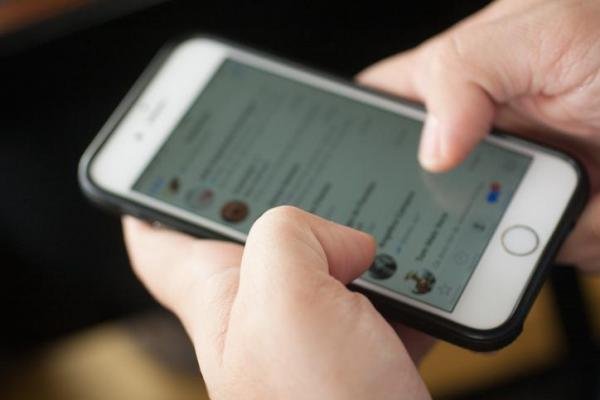How To Import Iphone Contact List Into Whatsapp?
Does your WhatsApp app show numbers but does not show contact names on your iPhone? In such a situation, communication through WhatsApp becomes stressful and almost impossible.
One of the reasons for not seeing the names is that WhatsApp has not updated the contact list. This is usually done automatically, but in this case, all you have to do is update the list manually.
Follow the steps below to manually update your WhatsApp contacts list on iPhone:
Step 1: Open the WhatsApp app and go to the Favorites tab.
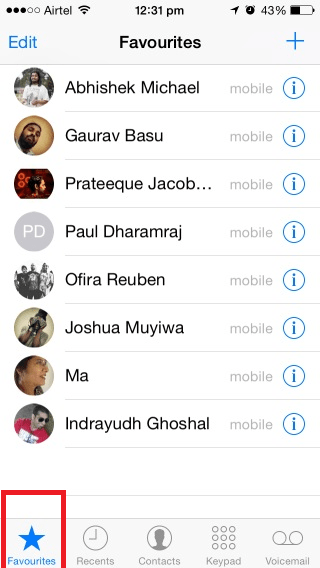
Step 2: Go to the top of your Favorites list, then swipe down with your finger.
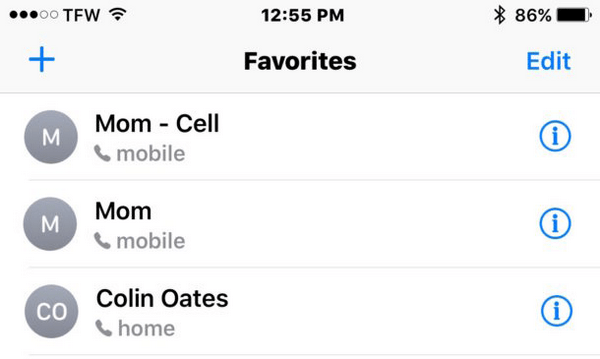
This will update your WhatsApp contact list. Your favorites will be saved alphabetically and the numbers will be changed to WhatsApp contacts.
If you are still unable to see the names after updating your contacts, it is recommended that you check your iPhone settings. This will make sure that WhatsApp has access to the contacts stored in your phonebook.
How to get access to the iPhone contacts list for WhatsApp?
Follow the steps below to ensure that WhatsApp has access to your contacts:
Step 1, first go to the phone settings page, then tap Apps. Then select WhatsApp from the list of applications.
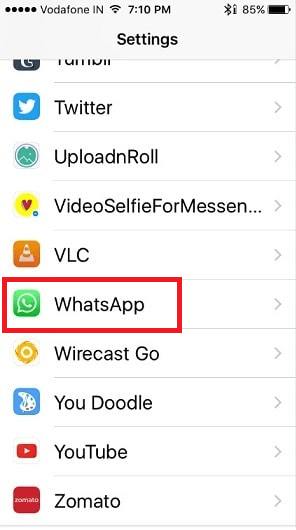
Step 2 Tap Permissions and make sure all permissions are enabled.
It should be noted that when someone sends you a message on WhatsApp for the first time, this application will display the number of this contact. This is because the name of this contact has not yet been saved on your iPhone, and you must create a new contact name for him or her on your phone to view his or her name on WhatsApp.
A Guide On How To Connect Your iPhone Friends And Phonebook With Whatsapp
WhatsApp and iPhone audience?!
To have the best experience with WhatsApp, we suggest that you allow WhatsApp to access your phone numbers (Contacts).
A few tips for using WhatsApp phone numbers
- How does WhatsApp use my phone numbers?
In general, WhatsApp respects the privacy of the user and will not share your personal information with any person or organization.
- How can I enable access to phone numbers for WhatsApp?
If you initially restricted WhatsApp access to your phone numbers, you can fix it by going to phone settings:
In the iPhone Settings option Privacy pick
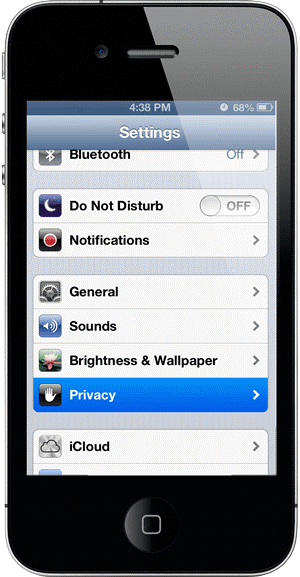
Select Contacts
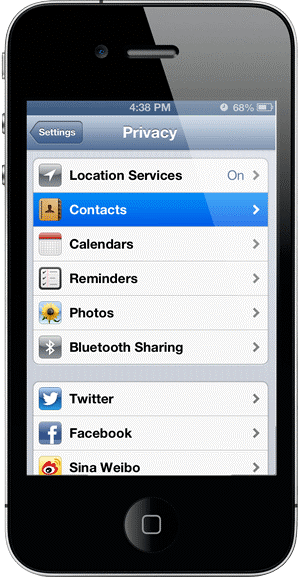
Make sure that WhatsApp on the On the
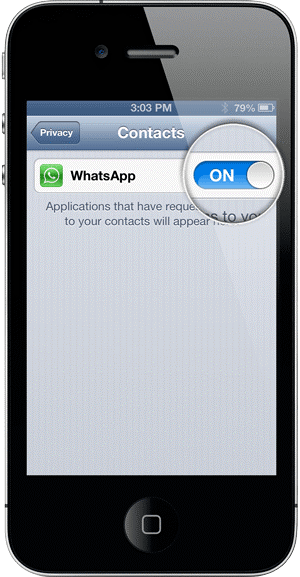
WhatsApp will now be able to use your phone numbers
- What happens if I do not allow WhatsApp to access phone numbers?
Although we strongly recommend that you allow the app to do this, you will still be able to use the app in a restricted mode even if you do not have access.
If you restrict WhatsApp access to numbers within your phone, you will be able to:
– Send a message using the person’s phone number
– Receive messages from other WhatsApp users
– Change WhatsApp settings
Things you will not be able to do in this case:
– See the names of people in WhatsApp, you will only be able to see their phone numbers
– Start a group chat or send a message to several people
– View favorites or change your status
No Access To Images In Whatsapp In ios 6
?Do you see this warning
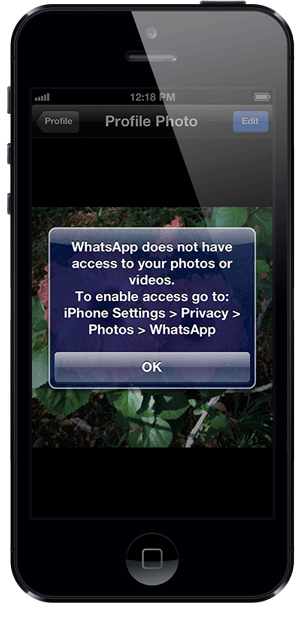
For WhatsApp to be able to use your camera images and albums, you first need to allow WhatsApp to use the images on your iPhone. If you have previously denied the app access to the images, you can restore it via iPhone settings
In the iPhone Settings option Privacy pick
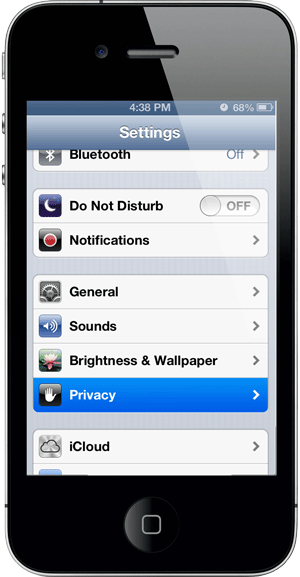
Then Photos
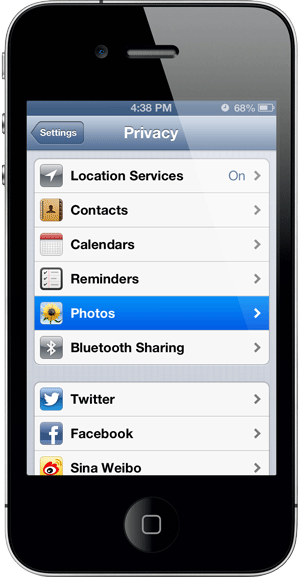
Make sure that WhatsApp on the On the
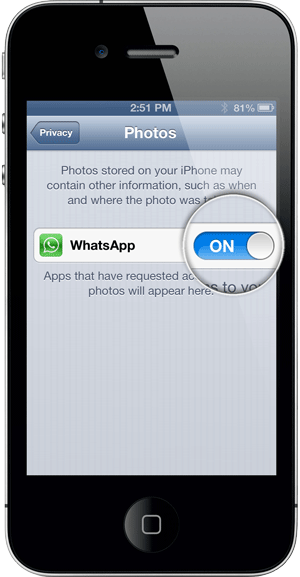
Open WhatsApp and now you should be able to use your phone images
Install and activate WhatsApp on iPhone
If you are a new WhatsApp user or want to install WhatsApp on your iPhone, you need to do the following:
- Download WhatsApp software for iPhone and then install it on your phone
- Open WhatsApp software and go to the next page by accepting WhatsApp “Terms and Conditions” under the title of Terms Of Service.
- At this stage, your mobile number must be confirmed by WhatsApp, for this purpose, you need to do the following:
Activation steps:
I – In the left box, enter the country code (for Iran: 98). In the box on the right, enter your mobile number without the first zero
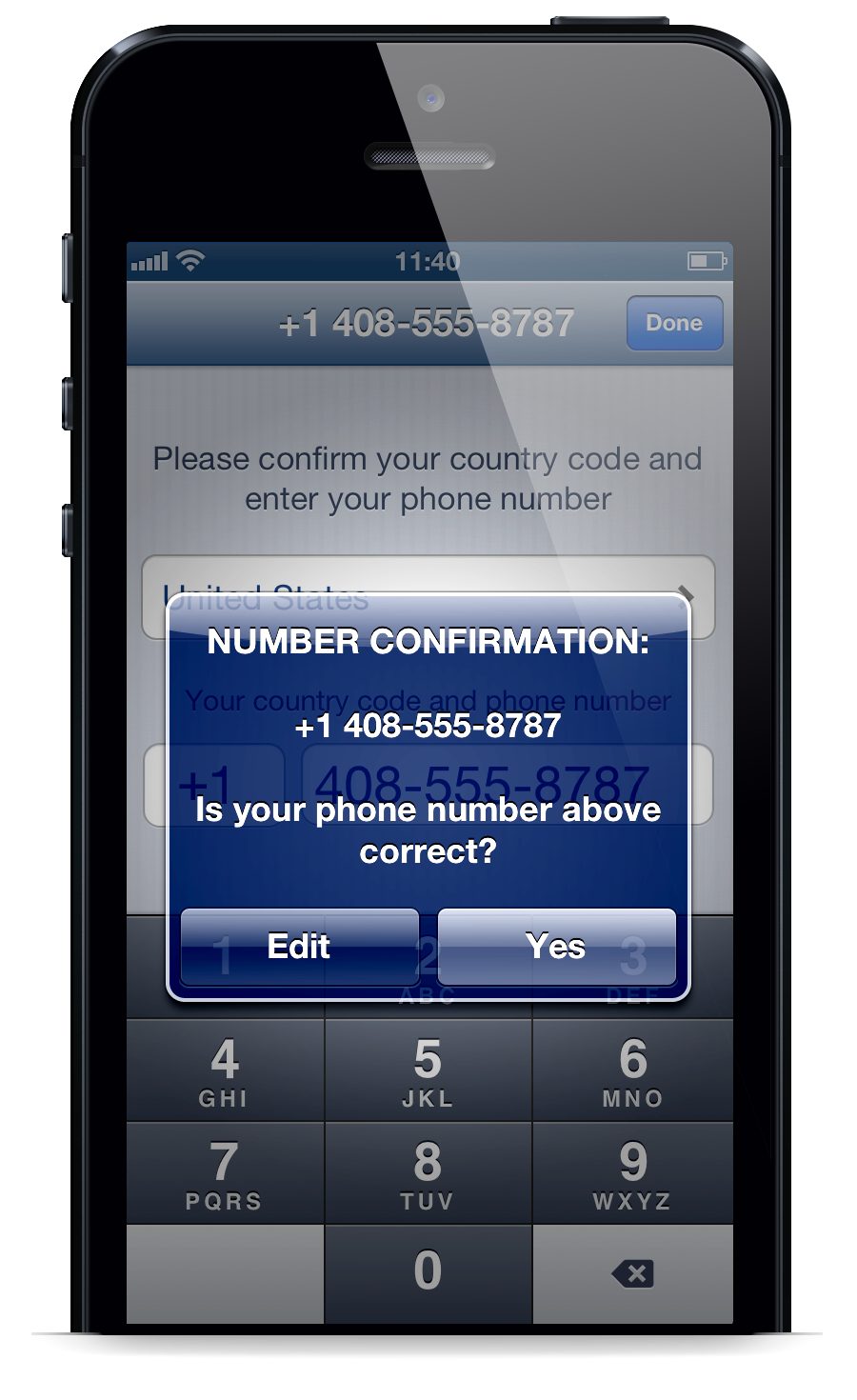
– For the initial activation, your mobile phone must be connected to the Internet and have the desired Internet speed
II – Make sure your phone is connected to the internet. Either via WiFi (wireless) or an Internet SIM card.
IVA test SMS will be sent from your mobile phone to the same mobile number you entered in the program
V – Now wait for an SMS containing an activation code from WhatsApp to come to you. You have to enter it in WhatsApp (of course, on some phones, the SMS is received automatically and goes to the next step). This process may take up to 10 minutes, depending on the type of your SIM card operator (Irancell, Hamrah Aval, Taliya, or Raitel). please be patient
VI – If the WhatsApp 10 or 5-minute timer runs out and the activation operation fails, you can use the “Call Me” option. WhatsApp then calls you and reads the activation code for you
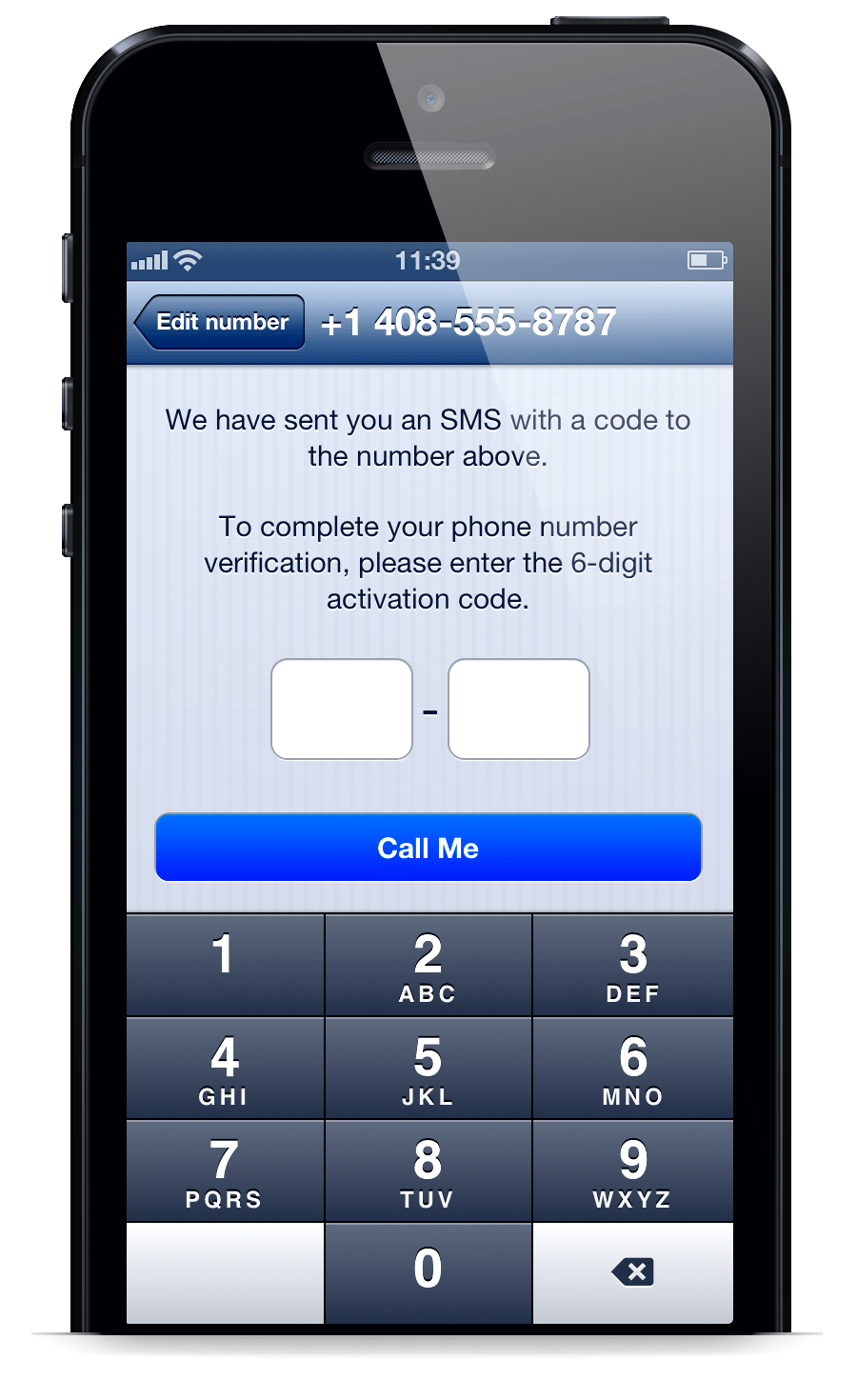
If you still do not receive the code,
– Make sure your phone should not be roaming. This means that at the time of activation, you must be in a country where the SIM card is for the same country
– Your number must not already be active on another phone
– Do not use devices that are not supported by WhatsApp (such as iPod Touch with iPad)
– If your device is jailbroken, you may have problems activating it
– Make sure your “Call Blocking” or software that does this is disabled
– Make sure you have the ability to receive calls (Recieve Phone Calls).
– Disable any SMS peripheral software
4- The activation phase is over! In the next section, enter your name, which will be displayed in the Notification of users of phones such as iPhone and Windows Phone when you send a message to them. To change this name you can also go to this path:
Menu> Settings> Profile> Name
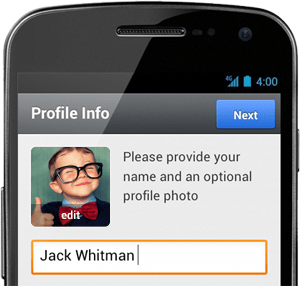
5- WhatsApp is installed on your phone and its activation process is over
6- Jala, you just have to make the adjustment related to how the messages are displayed.
Whatsapp Notification Bug On iPhone
help! My Push Notification is not working properly!
There are several reasons why you may not receive messages in your Push Notification
The first reason, and the easiest way to solve this problem, is that Notifications have been disabled on your iPhone, which you need to enable.
To enable WhatsApp Notification on iPhone, do the following:
- Enter the phone Settings and click on “Notifications “
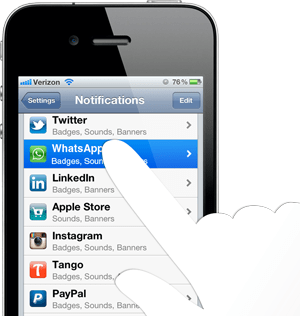
2- Make sure WhatsApp notifications are turned on in all 3 Badges, Alerts, and Sounds.
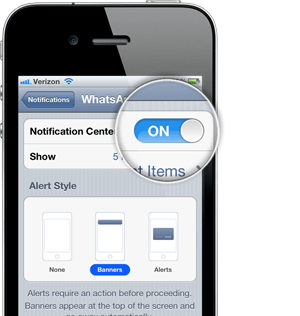
3- After turning on Push Notification for WhatsApp on iPhone, you should turn off your phone and turn on the phone again 30 seconds later.
Note: If your notifications are enabled, you must deactivate and reactivate them once.
Add a person to the WhatsApp iPhone list
How do I add a contact on WhatsApp on iPhone?
WhatsApp can automatically detect which of your friends have WhatsApp installed on their phone. WhatsApp reads your contacts list and automatically adds those with WhatsApp on your phone to your WhatsApp contacts list.
Those of your friends whose numbers have been saved on your phone and who have installed WhatsApp will be displayed on your WhatsApp Favorites page.
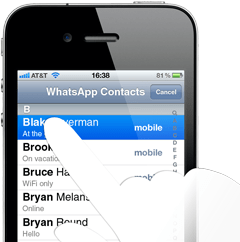
When you want to add your friend number to your phone, it is better to enter it in international format. This format is as follows:
{Mobile number without zero} Country code} + For example for the number 09351234567: + 989351234567
Do not receive WhatsApp activation code SMS on iPhone
Ido, not receive SMS containing WhatsApp account activation code on iPhone
So that we can help you activate our WhatsApp. Here are a few. Please check or try these again to resolve your issue
– You should always use the latest version of WhatsApp. To do this, go to the App Store and download the latest version.
– Enter your mobile number correctly in WhatsApp
– Your mobile number must start with a + sign and then be the country code (Iran code is 98)
– To enter the number in the first box, enter the country code, and in the second box, enter your mobile number. Example: 9351234567 98+
– Note that does not enter any zeros (number 0) at the beginning of your mobile number
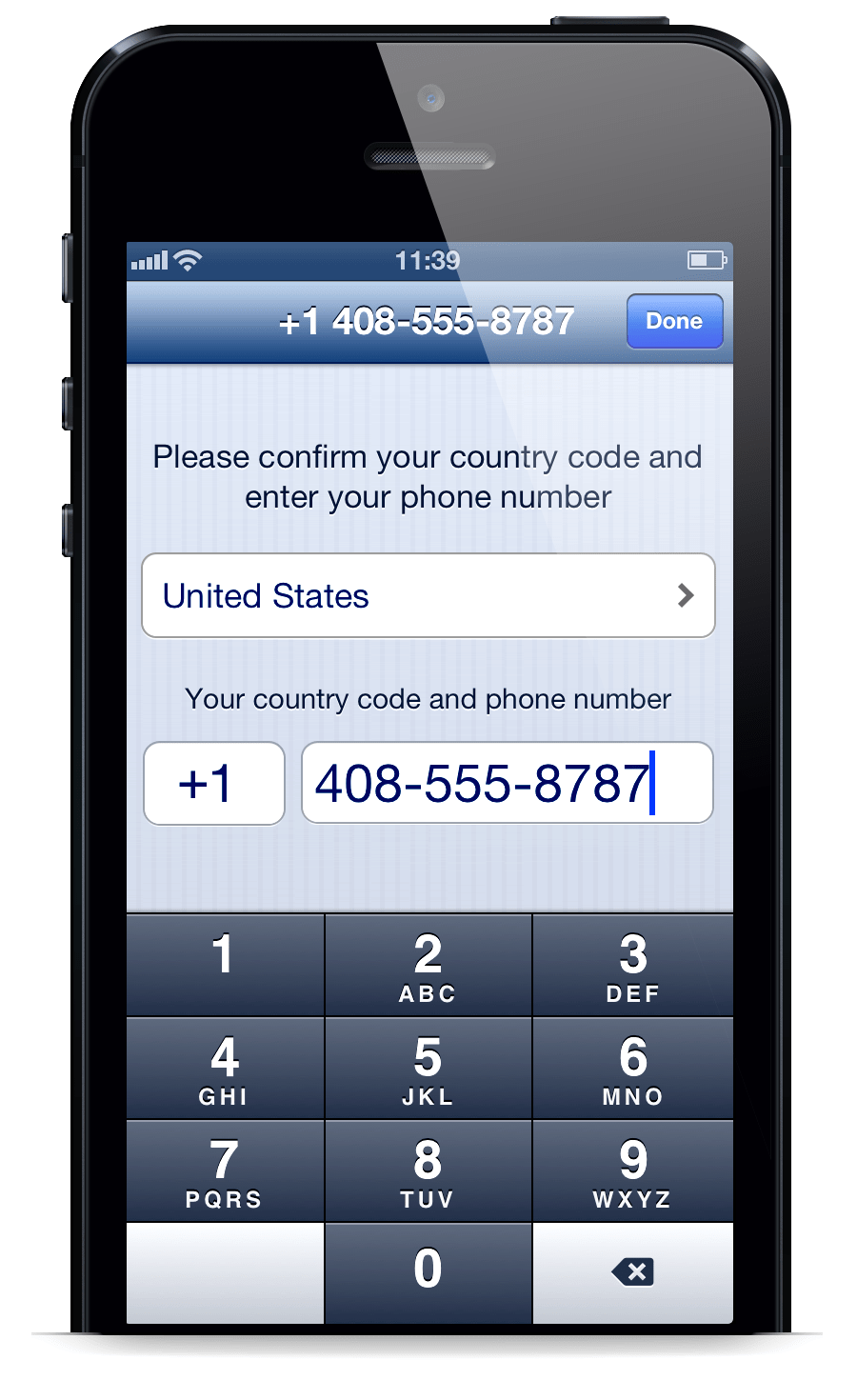
– For the initial activation of your mobile phone, you must be connected to the Internet and have the desired internet speed.
To check this, you can open a web page on your phone and make sure you have internet access
– Your phone should not be roaming. This means that at the time of activation, you must be in a country where the SIM card is for the same country
– Your number must not already be active on another phone
– Do not use devices that are not supported by WhatsApp (such as iPod Touch with iPad)
– If your device is jailbroken, you may have problems activating it
If you did not receive the activation code via SMS, the WhatsApp system can call you and read the code for you. Please click the Call Me to button after 5 minutes and wait to receive a call from WhatsApp to read the activation code for you
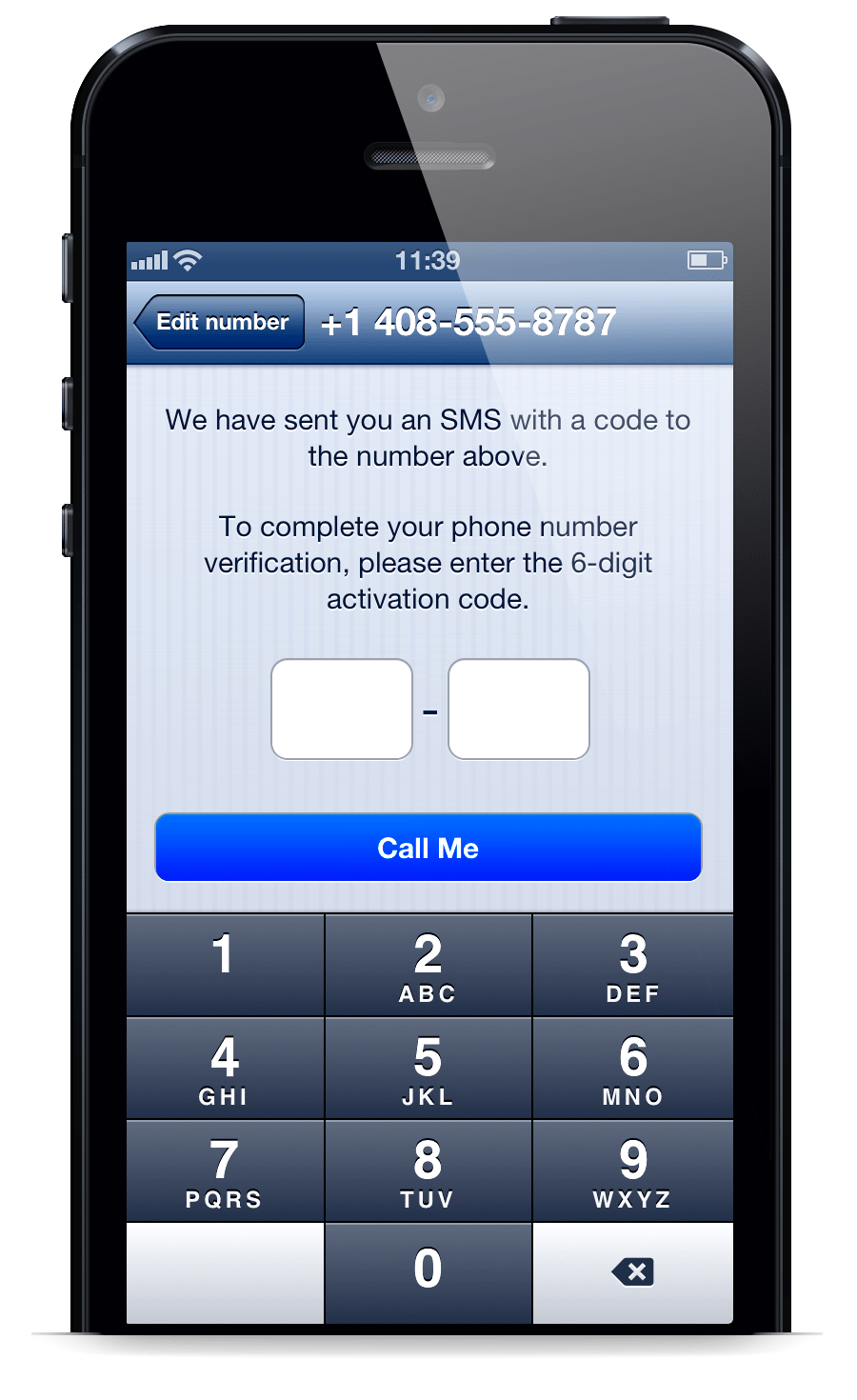
If you did all this and still can’t get the code, do it:
1- Delete WhatsApp from your phone. To do this, hold your finger on the WhatsApp icon for a few moments, your phone will vibrate slightly and the WhatsApp icon will start shaking. Then click the WhatsApp icon again to delete WhatsApp
2- Turn off your phone, then wait 30 seconds and turn it on again
3- Download WhatsApp again from your iTunes and follow the activation steps from the beginning
Restore WhatsApp messages archive on iPhone
How can I restore deleted WhatsApp messages on iPhone?
Because a copy of your messages does not remain on WhatsApp servers, messages cannot be restored through WhatsApp servers. In WhatsApp version 2.10.1 and later, you can use iCloud to support and retrieve your messages.
Support with iCloud
With iCloud support, you can back up messages and images sent by Watts to your iCloud account. Note that videos sent and received in WhatsApp are not supported due to iCloud storage. The iCloud backup process may take some time depending on your internet speed and data size.
You can manually support your iCloud chats whenever you want. for this job:
WhatsApp Settings> Chat Settings> Chat Backup
Then tap Back Up Now
You can also automatically back up your WhatsApp messages. To do this, use the Auto Backup option in the Chat Backup section and select the automatic backup time.
Requirements for backup using iCloud:
- You must be using iOS 5.1 or higher
- You must be logged in to your iCloud account: iPhone Settings > iCloud
- For iOS 7, the Data & Documents option should be on: iPhone Settings > iCloud > Documents & Data
- For iOS 8, the iCloud Drive option must be on: iPhone Settings> iCloud> iCloud Drive
- Have enough space on iCloud for messages, pictures, and voice messages
- Enough space on the iPhone to make a backup
Use iCloud with mobile internet
If you are concerned about your mobile internet usage, we suggest that you limit your iCloud internet usage to Wi-Fi only. Follow these steps to disable iCloud use of your phone’s Internet:
iPhone Settings> iCloud> Documents & Data
Then set the Use Cellular Data option to Off.
Retrieve message history from iCloud
To recover your messages from iCloud, you first need to make sure that your WhatsApp messaging support is not available in iCloud at all. To do this, go to the following location:
WhatsApp Settings> Chat Settings> Chat Backup
If this is the last time you see WhatsApp messages backed up on this page, you just need to uninstall and reinstall WhatsApp. After verifying your phone number during the installation process, you will be asked to restore your messages, you just need to follow the instructions of the program to return your messages. The same requirements as for iCloud backup are needed to restore the backup.
Also, the phone number you use for backup and restore should be the same. In other words, you can not return other number messages on your WhatsApp. If you share an iCloud account, this will allow you to back up separately.
iPhone backup
If you have previously backed up your iPhone via iTunes or iCloud, you may be able to restore your WhatsApp past messages. See this Apple page for more information on backing up and restoring iPhone backups.
Email messages
You can also email yourself a copy of your chat history to keep:
- Open the WhatsApp chat you want to email yourself
- Click on the name of the person or group
- See below and Email Conversation choose
- Choose whether you want to just send the text to yourself ( Without Media ) or it will be sent to you with images and audio file ( Attach Media )
- Enter your email and click Send Select
Apple devices covered by WhatsApp
WhatsApp Requires iOS 4.3 or later for iPhone. For the best WhatsApp experience, we recommend that you always use the latest iOS version available for your device.

Note that WhatsApp is not currently supported on iPod and iPad devices.
We do not want to explicitly prohibit you from jailbreaking or unlocking your device, but these changes will affect the performance of your device, and WhatsApp will not be able to provide technical support for such devices whose operating system has been modified. Give.