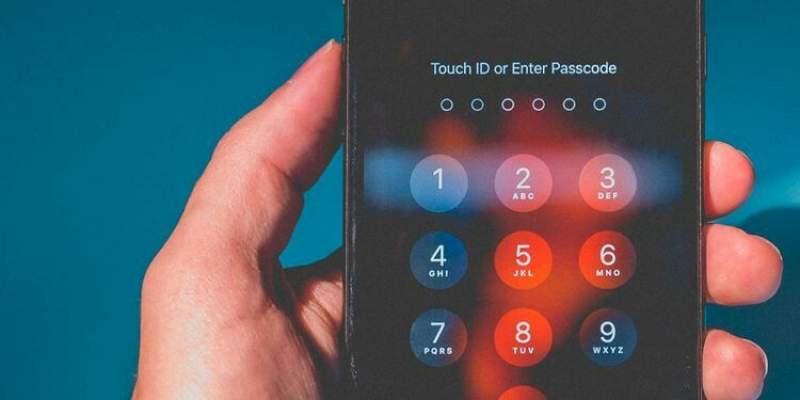How To Reset IPhone Or IPad Password
If you have an iPhone or iPad and you forgot its password, then it means that you can not use it. Also, since the latest iPhone models use more Face ID, you probably won’t use a password too much.
In the continuation of this article, we are going to deal with how to reset the password of an iPhone or iPad.
If you are not used to entering your password, then you can say that your chances of forgetting it will also increase. If you forget the password of your iPhone or iPad, you should do the following.
Are you sure you want to forget your password?
This may seem like a trivial matter, but in any case, it’s a good idea to try to remember it before resetting your iPhone or iPad password. If you succeed in this, then you can get rid of the hassle of resetting your password.
First of all, you can guess your password. iPhones allow you to enter the wrong password 5 times in a row. After these 5 times, with each attempt, you have to wait longer. Entering the first incorrect password will restrict your access for 30 seconds, and this will take up to an hour for the ninth time.
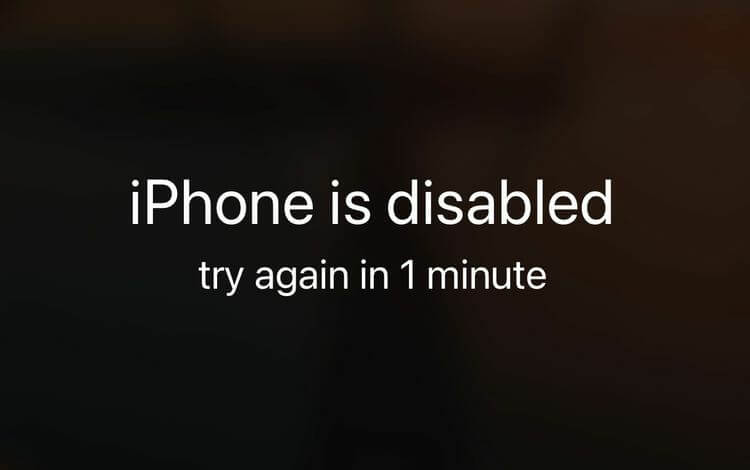
After the tenth time, your access will be completely taken away. This is when you see the message “iPhone is disabled, connect to computer”. When you see this message on your iPhone or iPad, it must be said that you have unfortunately lost the battle. Now the only way to reuse the device is to connect it to a computer and then wipe and reset it.
What to do if you forget your password?
Apple has explicitly stated that the only way to fix the problem of forgetting the password of the iPhone or iPad is to reset the phone to factory settings. So if you did not back up your data before the password forgetting scenario, then there is really no way to protect your information and data.
Unlock iPhone or iPad disabled using PC
The quickest and easiest way to unlock an inactive iPhone is to use a computer and the reset option.
Reset using Mac
If you have recently synced your phone with your Mac, then you can use one of your backup files and also reset your iPhone or iPad password. To clear your device data using a Mac, you must follow these steps:
- Connect your phone or tablet to your Mac using the Lightning cable.
- Open “Finder” and then select your device from the “Locations” section in the sidebar of the Finder window.
- In the bar at the top of the window, select “General”.
- Scroll down. Under “Backups” you must select “Restore Backup”.
- Below you can see all the backups of your device that you have saved locally or in iCloud.
- After selecting your desired option, you must enter your Mac password and then click on “Restore”.
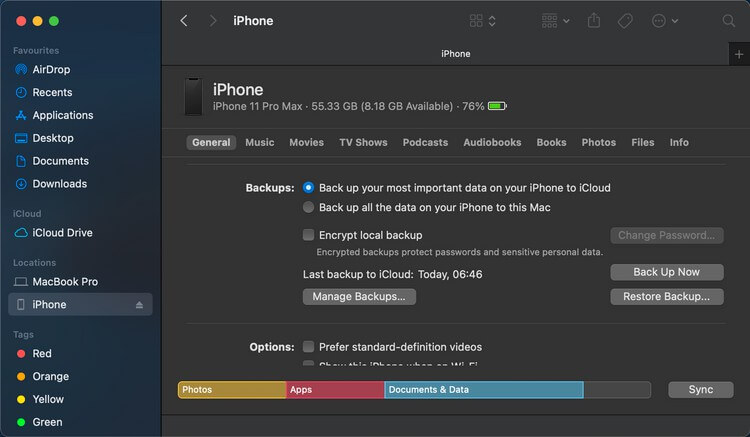
This replaces your current data with the data and information in your backup file. Your password has now been removed from your iPhone or iPad, so you can use your device again.
Reset using a Windows computer
If you also synced your iPhone or iPad with iTunes on a Windows computer, then you can use one of the backup files to restore the data in that file and also reset the password of your phone or tablet. Here’s how to reset your iPhone or iPad using the Windows version of iTunes.
- Connect your device to the computer using a Lightning cable.
- Launch the “iTunes” app. If you are not asked for a password, then you can continue. If you are prompted for a password, you will need to connect your iPhone or iPad to another computer that may have been synced.
- Wait for iTunes to sync your device and also make a backup file.
- When the sync process is complete, click “Restore iPhone” and allow the restore process to complete. In this process, the operating system will be reinstalled from scratch.
- When done, the operating system installation screen should appear on your device. Here you have to touch “Restore from iTunes backup”.
- You must select the latest backup file to restore your data.
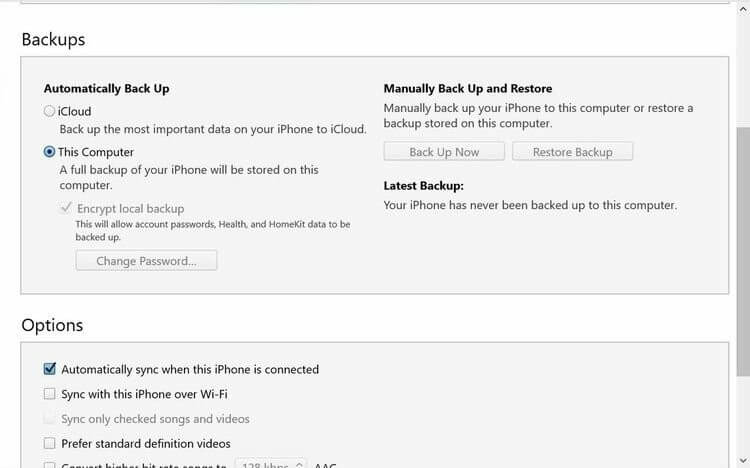
This will erase your device’s previous data and replace the data in the selected backup file. Your device password is also cleared and you can use it again. If you are so bad that you forget your backup password, then you should look for a way to reset your iTunes backup password.
Reset iPhone or iPad password using iCloud
If you synced your device with iCloud and also enable Find My iPhone on your locked iPhone, then you can use iCloud to reset your iPhone. Your phone or tablet must also be connected to Wi-Fi or SIM card internet.
If you do not have an active internet connection or you have disabled access to the Control Center on the lock screen, then this method will not work for you either. Of course, you can still reset your iPhone or iPad using the solutions in the next section. If your device is connected to the Internet, then you should:
- On a Mac, you have to find the “Find My” app, and on a non-Mac computer, you have to go to the iCloud website and then log in using your Apple ID.
- Click on “Devices” at the top and then select the desired phone or tablet.
- To reset the selected iPhone, you must click on “Erase iPhone”.
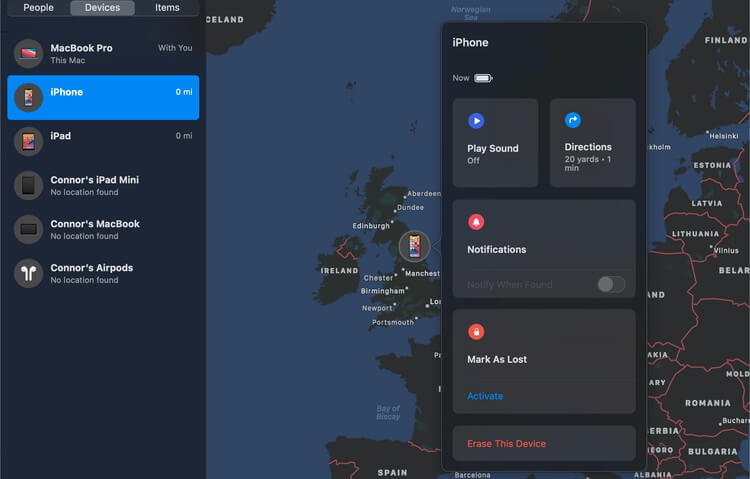
Your device then wipes your data (including passwords) remotely. On the installation page, you can choose between “Restore one iCloud backup” or “Do not use the backup file”. Select the desired option and then set the new password.
Reset iPhone or iPad using Recovery Mode
If you have never synced your iPhone or iPad with iCloud or your PC, then resetting your device using Recovery Mode is your only option. This way, all the data on your phone or tablet is permanently and completely erased, so your device returns to its original state.
First, you need to connect your iPhone to the computer and then open “Finder” or “iTunes”. Then you have to enter the Recovery Mode using the combination keys on your iPhone. Of course, the keys you have to press will vary depending on your phone model. We will briefly address this issue below.
- On iPhone 8, iPhone X, and above: Press the volume up key and release it immediately. Then you have to press the volume down key and then release it immediately. Then you have to hold down the “Side” key until the Recovery Mode screen appears.
- On iPhone 7 or iPhone 7 Plus: Hold down both “Side” and “Volume Down” keys at the same time. Keep doing this until you see the Recovery Mode page.
- On iPhone 6s and older, iPad and iPod Touch: Hold down the “Home” and “Top” (or Side) keys at the same time. Keep doing this until you see the Recovery Mode page.
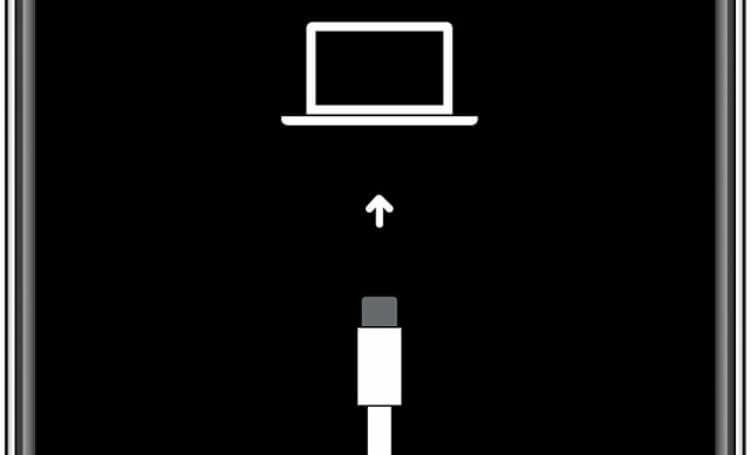
After entering the Recovery Mode page, then iTunes or Finder will show you a page where there are 2 options “Restore” and “Update”. Click on “Restore”.

Then the computer starts downloading software for your device. If the download process takes more than 15 minutes, then your phone will automatically exit Recovery Mode. In this case, you must repeat the above steps. Once the process is complete, you can set up your iPhone and also set a new password for it. Unfortunately, if you do not have a backup file, then your data will also be lost.
Reset iPhone or iPad without any of the above methods
Apple is very sensitive about protecting the security and privacy of its users. Although the company’s security infrastructure is very strong, there is always the possibility of infiltration. Sometimes there are holes in versions of iOS that can be used to bypass the password. In the past, users of iOS 11.0 to iOS 13.3 faced this issue. Theoretically, using these types of holes, you can unlock iPhones without the need for a password.
There are also tactics to force iPhone’s brute force (pervasive search attack). These include hacking iOS to find or change the password directly. Such solutions violate Apple’s regulations and may even void the warranty.
Concluding remarks
Above, we tried to teach you how to reset the password of your iPhone or iPad. Now that you can use your phone again, it’s a good idea to write down your password elsewhere so you don’t have to. It is also a good idea to back up your device data regularly as a precaution.