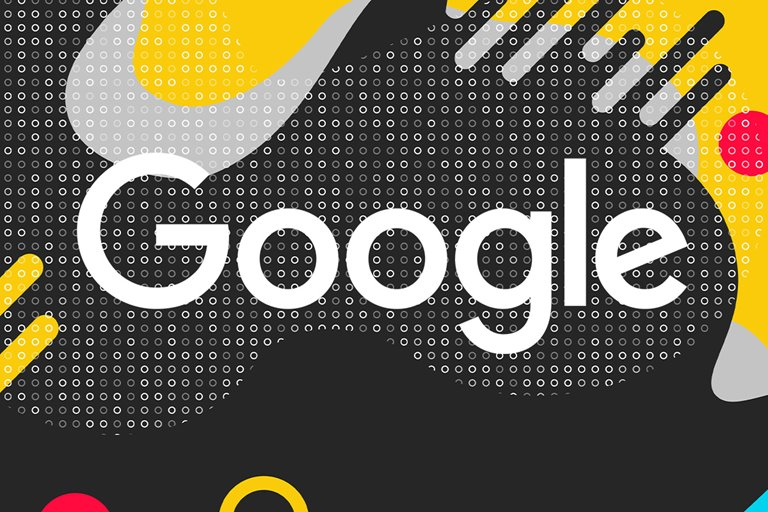Google Search Tricks; Search Professionally With These Hidden Features
Sometimes Typing A Few Words In A Row On Google Will Get You More Or Less What You Want; But If You Want To Search More Accurately And Professionally.
Google Search, Suppose you want to know in what year the famous Mona Lisa painting was painted. If you have an encyclopedia of works of art, look at the entry for Leonardo da Vinci to find the answer (1503). 1503 AD is not the only thing you will learn about this painting; As you search this encyclopedia, you will find other information about Da Vinci’s date of birth, place of birth, and additional related information.
If you had a smartphone and the Internet instead of an encyclopedia, which is much more likely to happen these days, you would do a specific and straightforward Google search: “Year of Mona Lisa”. The answer to the question would appear below the search bar.
Thus, in the age of the Internet and Google search, we get the answers to each of our questions in a specific and categorised way. We are usually not aware of any additional relevant information.
In fact, the more we use services like Google, the more our brains categorise the world in terms of indexed information.
Born 24 years ago, Google Search changed the shape of the world; It has also changed the way we look at the world and how information is stored in our brains.
We all love Google search because of its simplicity. All you have to do is type in a few words related to the topic in no particular order or grammar, and the potent and intelligent Google search engine will show what we are looking for in a fraction of a second.
These results are sometimes so great and varied that it becomes difficult to find what we want. For solving this problem, some methods and tricks make Google search more accessible and more accurate, all change the pattern of searching and categorising information in our brains.
Use of Google operators
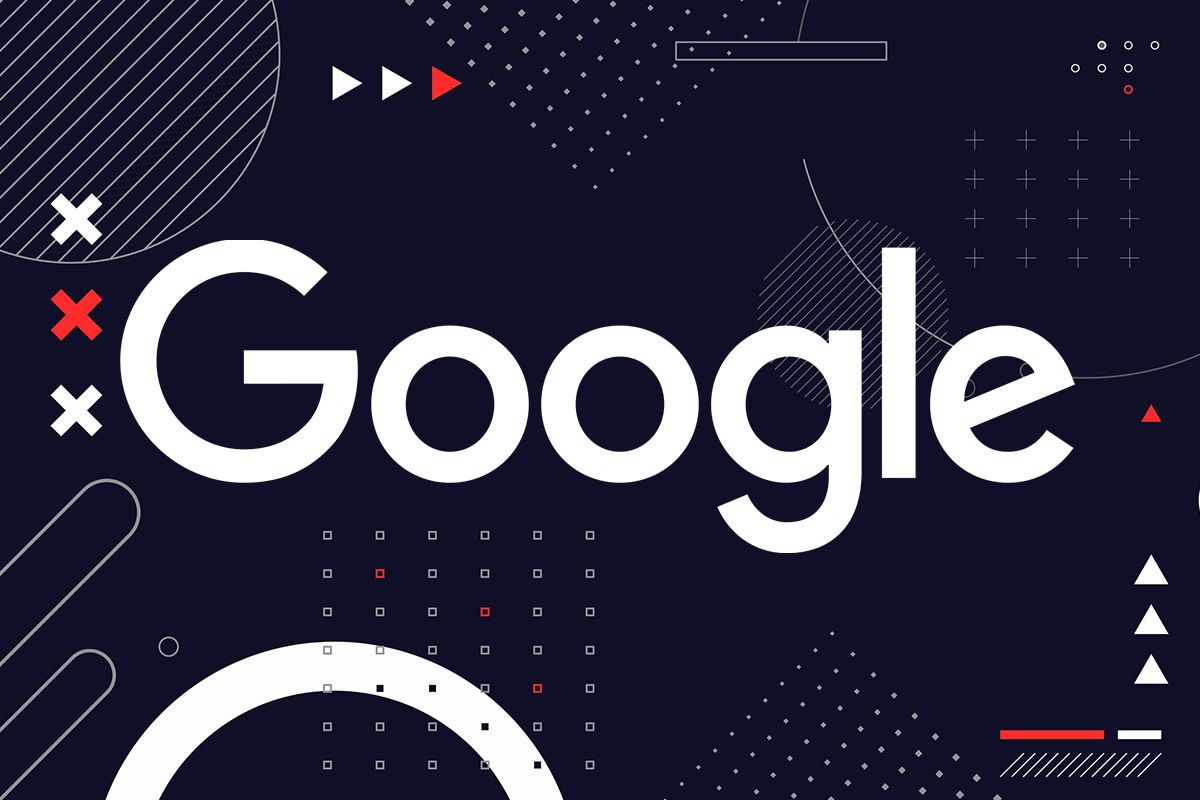
Google search engines are special characters and parameters that you can use to get more accurate results and closer to what you want. These search operators include a wide range of different capabilities; From restricting results to precisely searching for a phrase or removing specific terms from search results.
The combined use of these operators helps discover the exact information lost in a standard search under a pile of links. In this article, we will introduce you to the most useful Google search operators:
Clear search terms with “…”
If you search a few words generally on Google, the search results will include each of these words in an unspecified order in the text of the websites; But if you put them in two quotes ( “…” ), Google will search websites in the same order in which you typed the words. For example, a Google search for “tricks” will only show results if the two terms are in the same order.
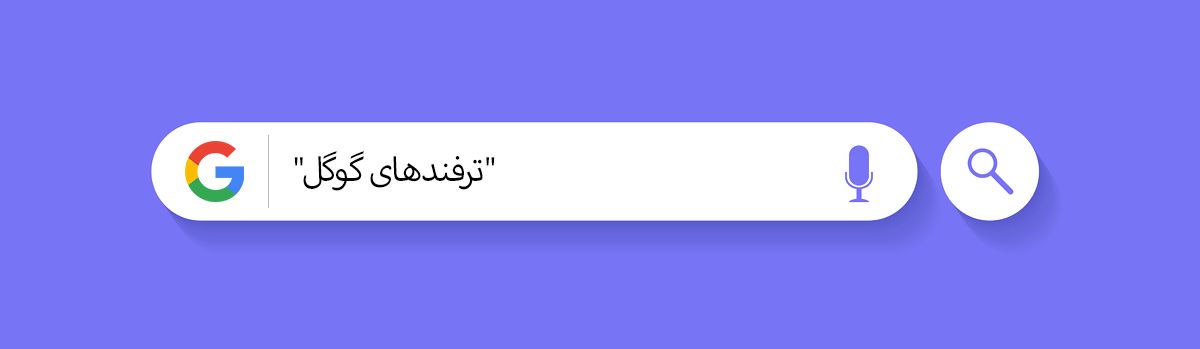
Use – to filter specific word
If there are specific keywords in your search results that you do not need, you can add a hyphen ” – ” to the beginning of the keyword to tell Google to show you only websites that the keyword is not used. You can add “-” to any number of words you want to remove from the search results. For example, the search below will only show pages about social networks other than Facebook and Instagram.
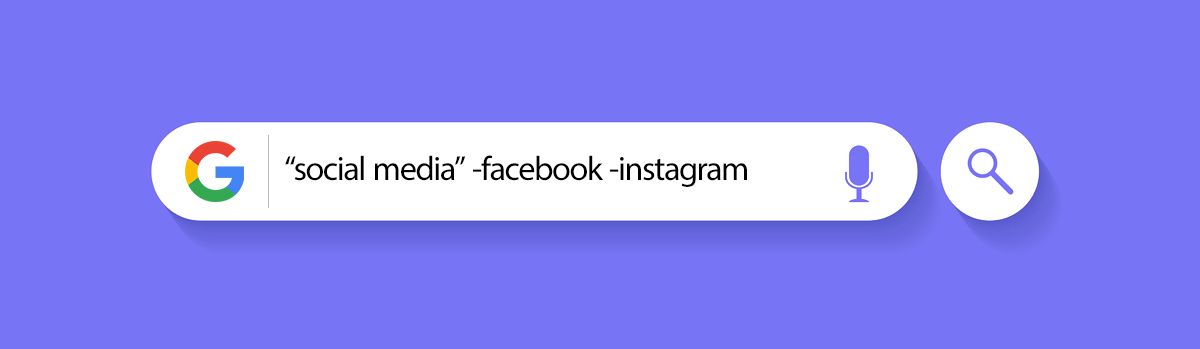
social media -Facebook -Instagram
Search for a word on a specific website with a site
One of the most useful Google search operators is site. This operator allows you to see your search results only on a specific website; For example, in the following search, after location, the site address of Zomit is written and typing the entire phrase “Review of the Samsung Galaxy Watch 4 Classic” then tells Google to search for this phrase only on the Zomit website.

“Review of Samsung Galaxy Watch 4 Classic” site: zoomit.ir
The other operator with the same function is the source. When using: source, it is enough to write the website name after two dots, and there is no need to write the complete site address. In the example below, Google searches the phrase “Best Anime of 2021” only on the Zomji website.
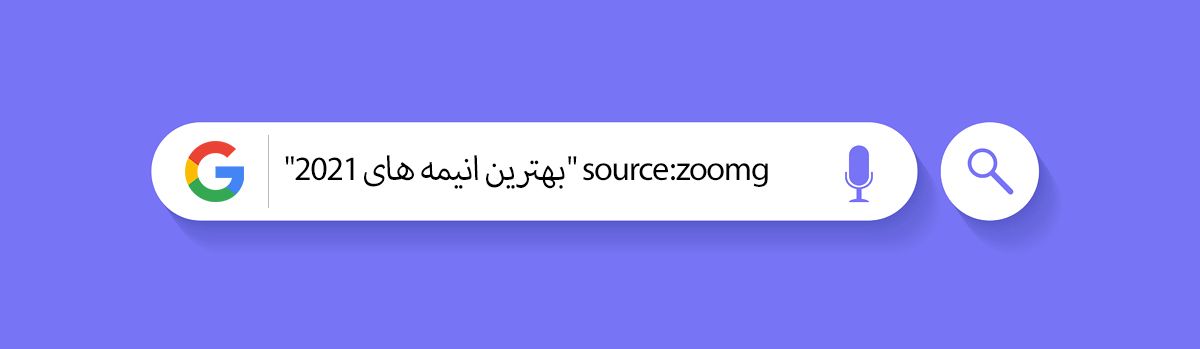
“The best anime of 2021” source: zooming
Use “..” between two years to limit the date of the results.
To limit the date of search results, you can also use the Tools option under the search bar and change any time to the month or last year or any desired date by selecting the Custom range, or you can, for convenience, with the help of a two-dot operator “..” between Two years, see search results in a more limited time. In the example below, Google will show you all the content with the keyword apple and was published on the Zomit website between 1399 and 1400. This operator does not work well with Persian words.

apple source:zoomit 1399..1400
Use @ to find a specific brand social network
If you are looking for an official account of certain brands such as Apple or Microsoft in social networks, you can first type the name of the desired social network and then search for the brand name with the @ symbol in the Google search bar. For example, if you want to find Zomit’s Twitter page on Google, just search for the following phrase:
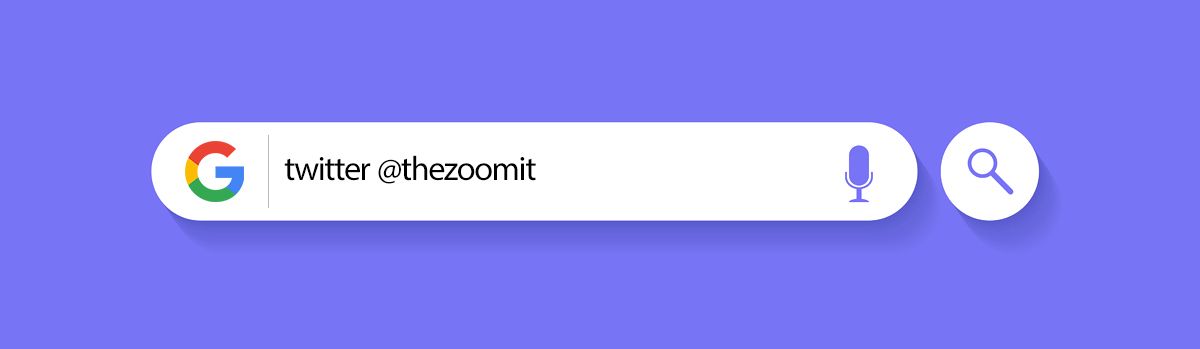
View map with operator: map
To see Google Maps, you can use the operator: map without clicking on the Maps tab in Google. Just enter the name of the city after these two dots.
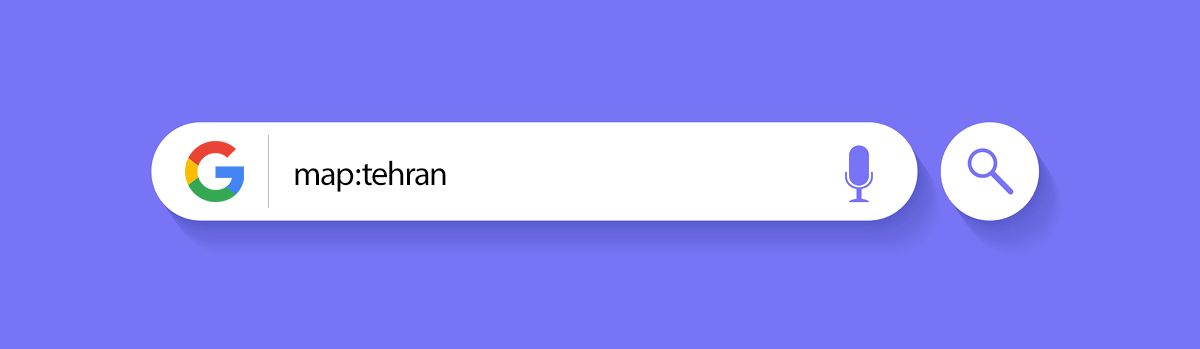
Use: intitle to search for keywords in the title
Operator usage: intitle tells Google to search for the phrase only in the title of the web pages, not in the entire text. In the example below, Google will only display pages with the complete word “apple iPhone 13” in the title.

Likewise, if you are looking for specific words in a website URL, you can use the: inurl operator.
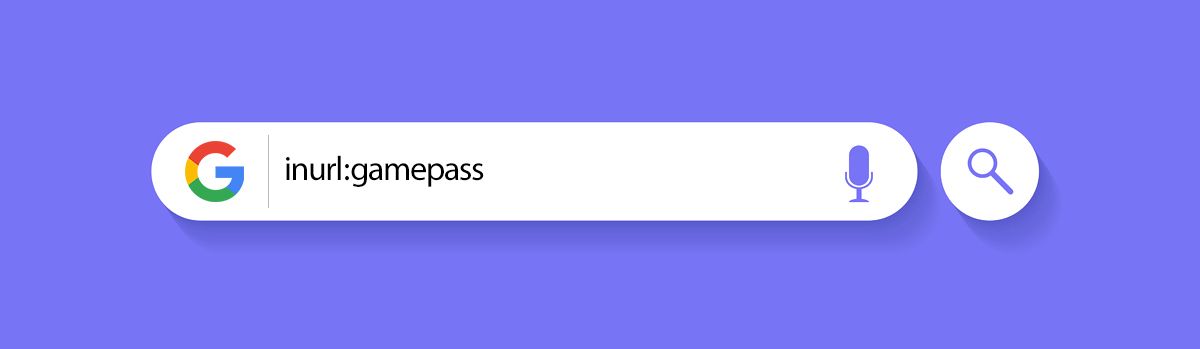
inurl: game pass
Use: filetype to specify the file type
With the operator’s help: filetype, you can create the desired phrase in a specific format, PDF or pp. You can see the complete list of file formats that Google indexes from this page, but unfortunately, the mp3 format is not among them! Instead of: filetype, you can also use the: ext operator. These two operators are also used to determine the specific format of the image (PNG, JPG, GIF, etc.).
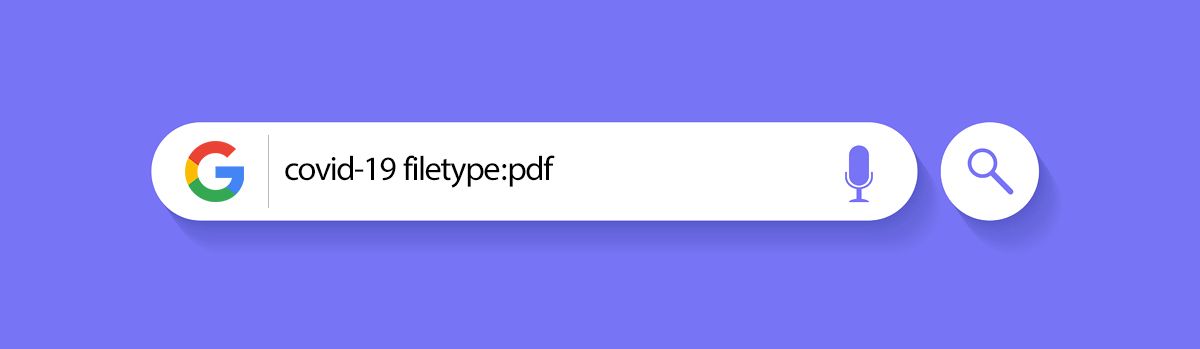
Use: related to search for similar websites
Operator: related helps the user to find websites similar to the one they want; For example, if you are a fan of technology news and in the meantime, foreign technology media only know Verge, you can get acquainted with other websites that work similarly to Verge in the field of technology with the help of operator: related. This operator only works appropriately for prominent and popular websites.
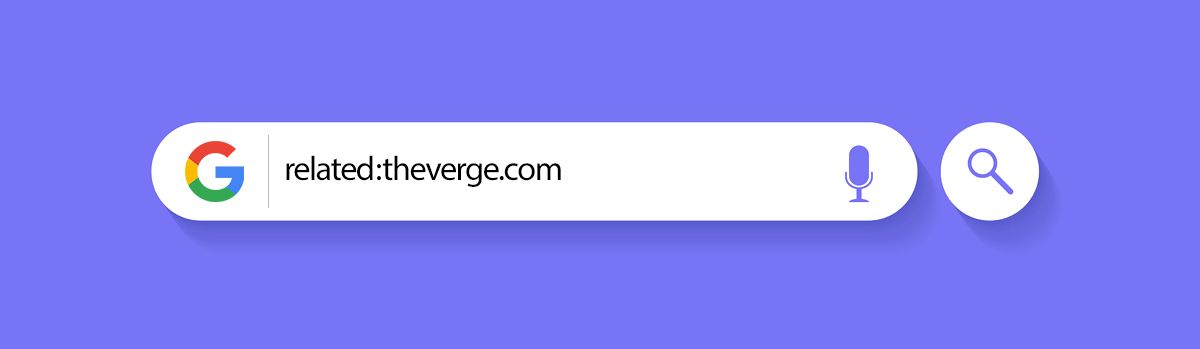
Search the Google Dictionary with the operator: define or: definition.
If you are looking for the meaning, pronunciation, synonym, antonym and root of a word in the Google English Dictionary, you can use two operators: define or: definition. Of course, for convenience, you can even skip writing the colon and use the word along with define or definition before or after it; Because Google’s algorithms, in this case, know very well what you mean.
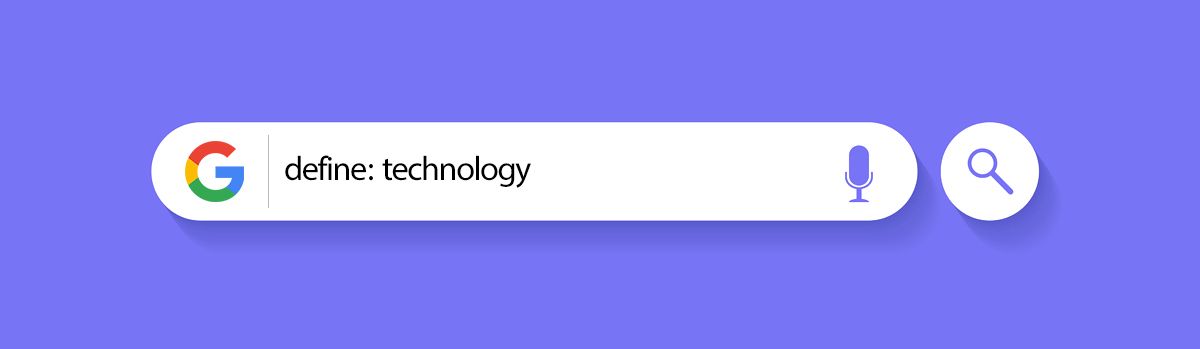
If you want to search the meaning of the word in Persian or any other language in Google Translate, it is enough to use the preposition in and the name of the target language after the word . for example:
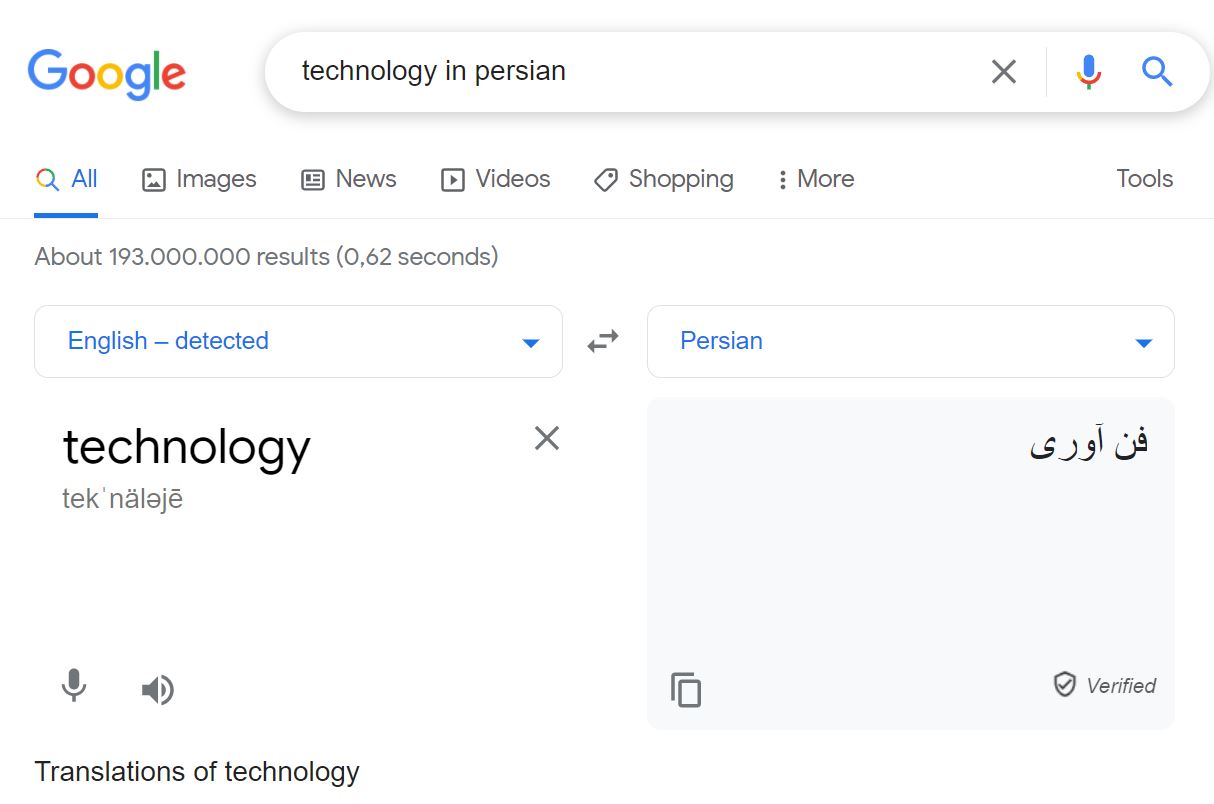
Create shortcuts to common searches
If you frequently search for an operator or a combination of different operators and typing them is time-consuming and tedious, you can use custom shortcuts to save time. For example, if you use the: site operator to search for Zomit content, you can define a combination of several letters for it so that by typing them, Google will direct you to the main path. This feature is only possible in the Chrome browser. To create a shortcut for common searches, do the following:
1. Click on the three dots on the top right of Google Chrome and enter the settings section.
2. Click on Search engine and enter Manage search engines.
3. On the right side of Other search engines, click Add.
4. In the Search engine section, select the name of your shortcut key. Under the Keyword field, type a few letters to specify the shortcut key. In the URL field, enter the entire search term and when done, click the Add button.
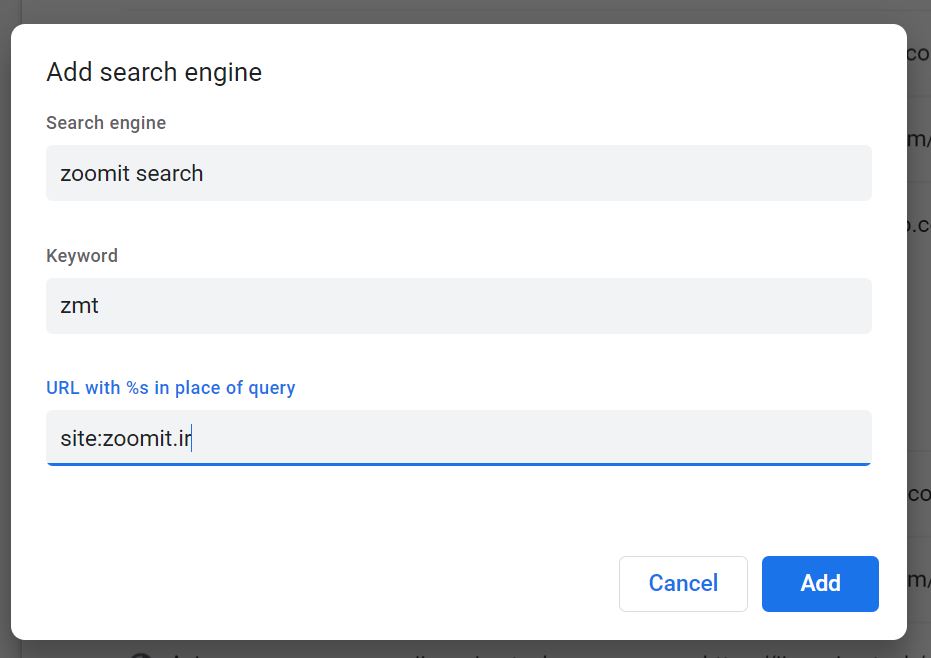
Every time you type a few shortcuts in the search bar and press Enter, Google will automatically search for the entire search term entered, and you do not need to organise all the words.
Fast and valuable Google searches
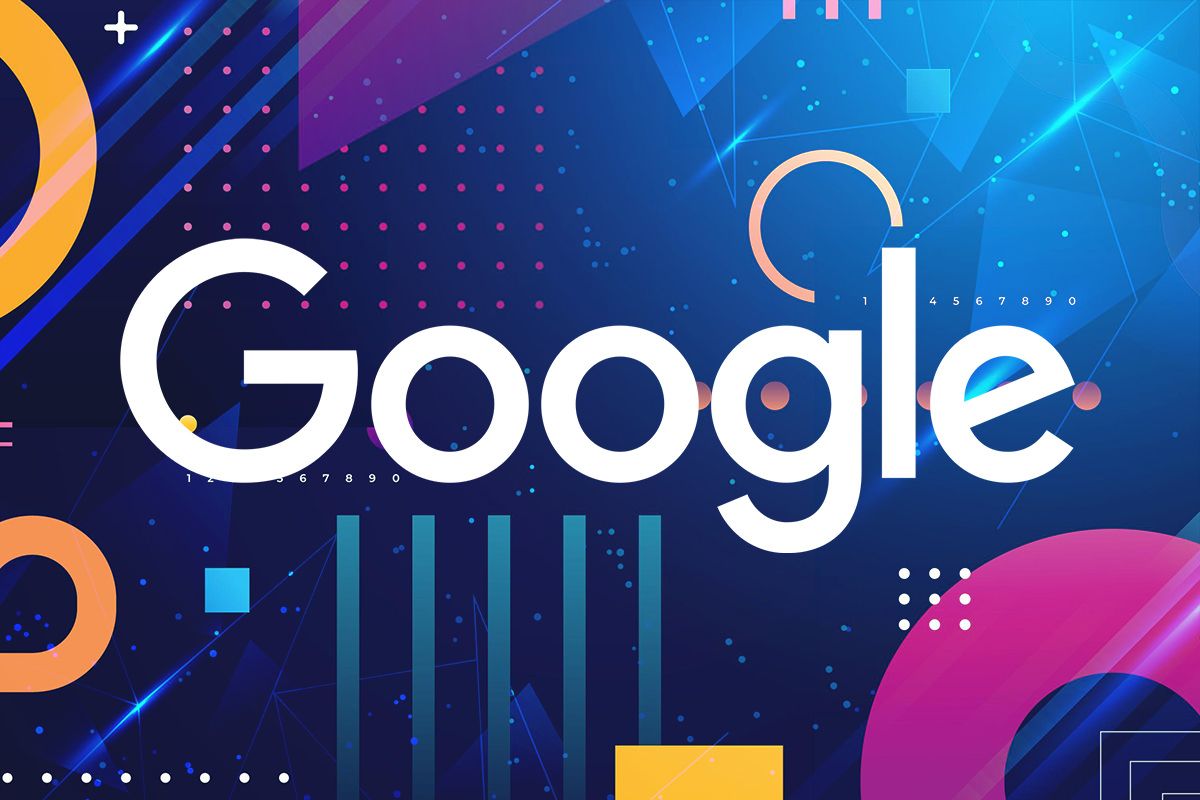
In addition to the operators that limit search results to what we are looking for, there are some specific keywords that you can search for on Google to find helpful information. Here are some practical search terms.
View the stock value of companies
If you want to know what Apple’s stock is at the moment, you can use two methods: either type the Apple company symbol in the search bar (AAPL) or if you do not know the company symbol, use the operator: stocks with your company name. In either case, Google will show you a card as the first search result that displays real-time information about the company’s stock value. On the Wikipedia page, you can see the symbols of different brands and companies; For example, the character of Intel is INTC, and the sign of Microsoft is MSFT.
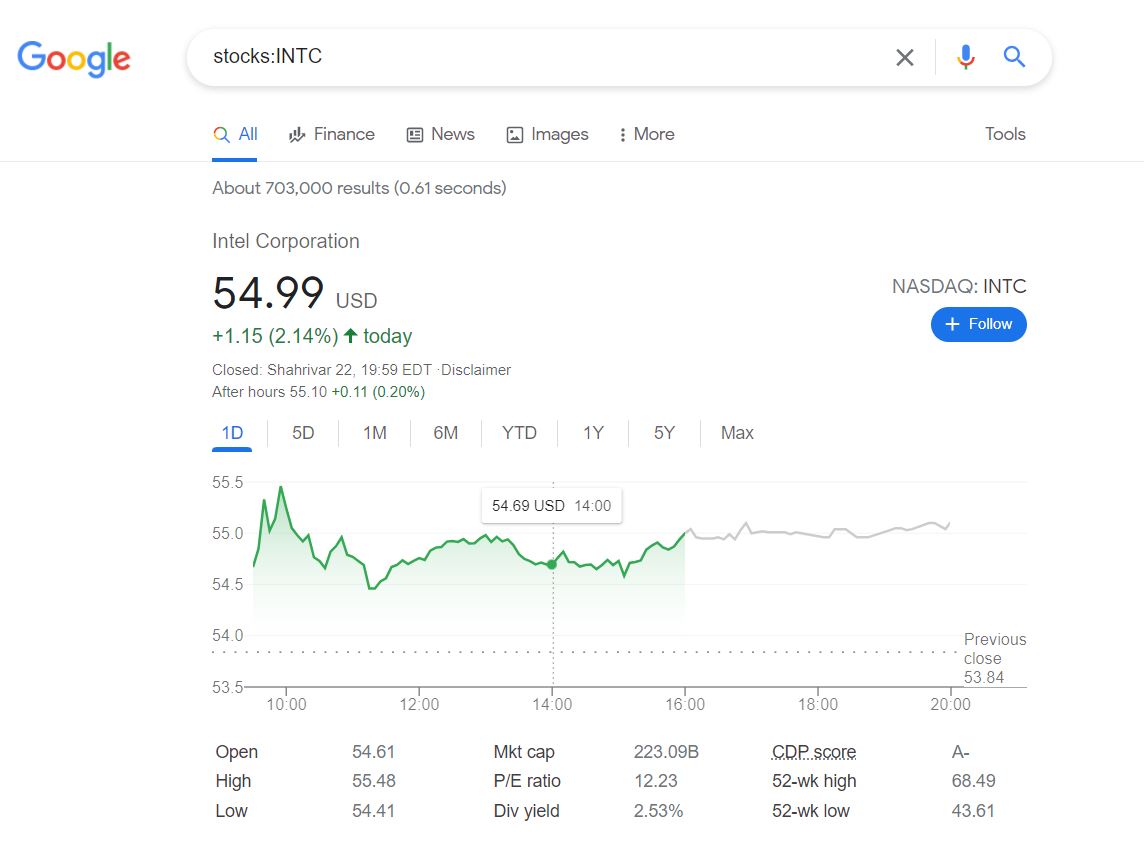
Know the exact time and date by typing the word time
If, for any reason, your computer or phone clock or calendar crashes, you can view your same local time based on your IP address by typing the word time in the Google search bar. Even more practical, you can find out at the same time in any part of the world; enter the name of the country or city after the word time.
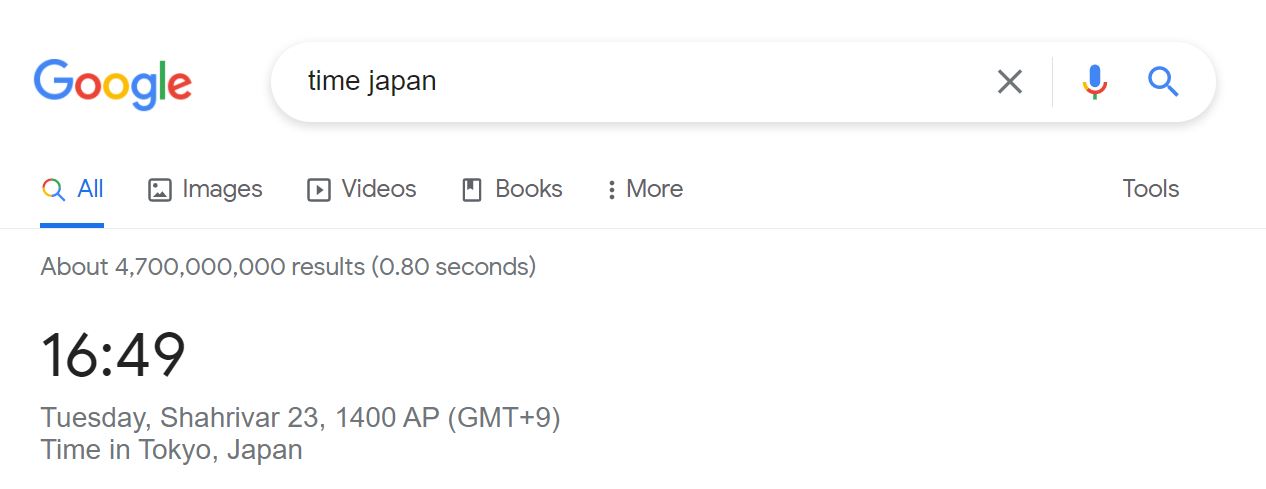
With Google Alerts, let Google search for you
Sometimes it can be tedious and time-consuming to google a phrase over and over again. Here is the Google Alerts feature that comes in handy. Using Google Alerts, you can create a kind of alert for your target phrases so that every time a new article is published, Google will email you a list of these items.
Click here to create Google Alerts. In the top bar, type the phrase and select the email address you want the table of contents to be sent. From the Show options section, you can also narrow your search scope.
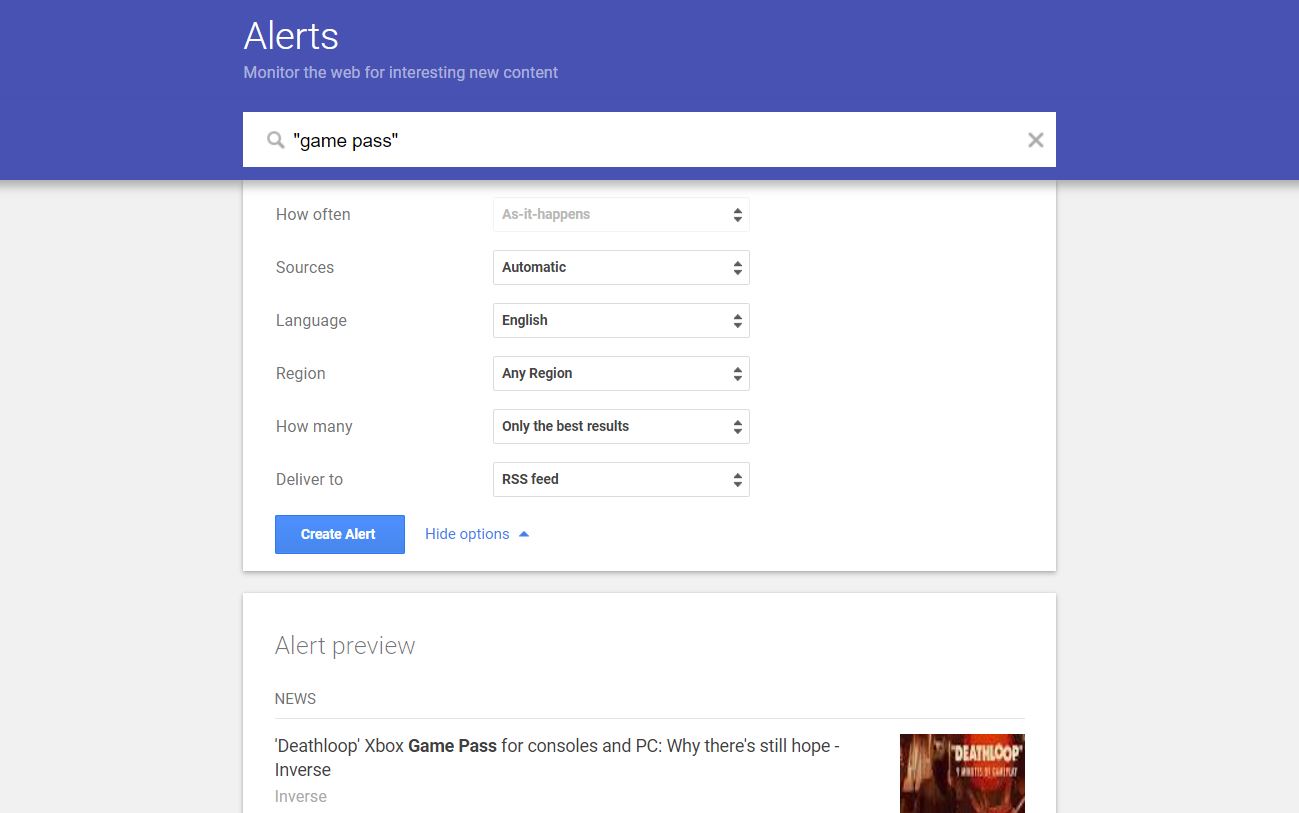
Reverse image search
Google supports reverse image search in most browsers. With this feature, you can upload an image to Google search engine and read related information. For example, if you have a picture of a painting that you do not know the name of its creator, you can get it by uploading it to the Google image section.
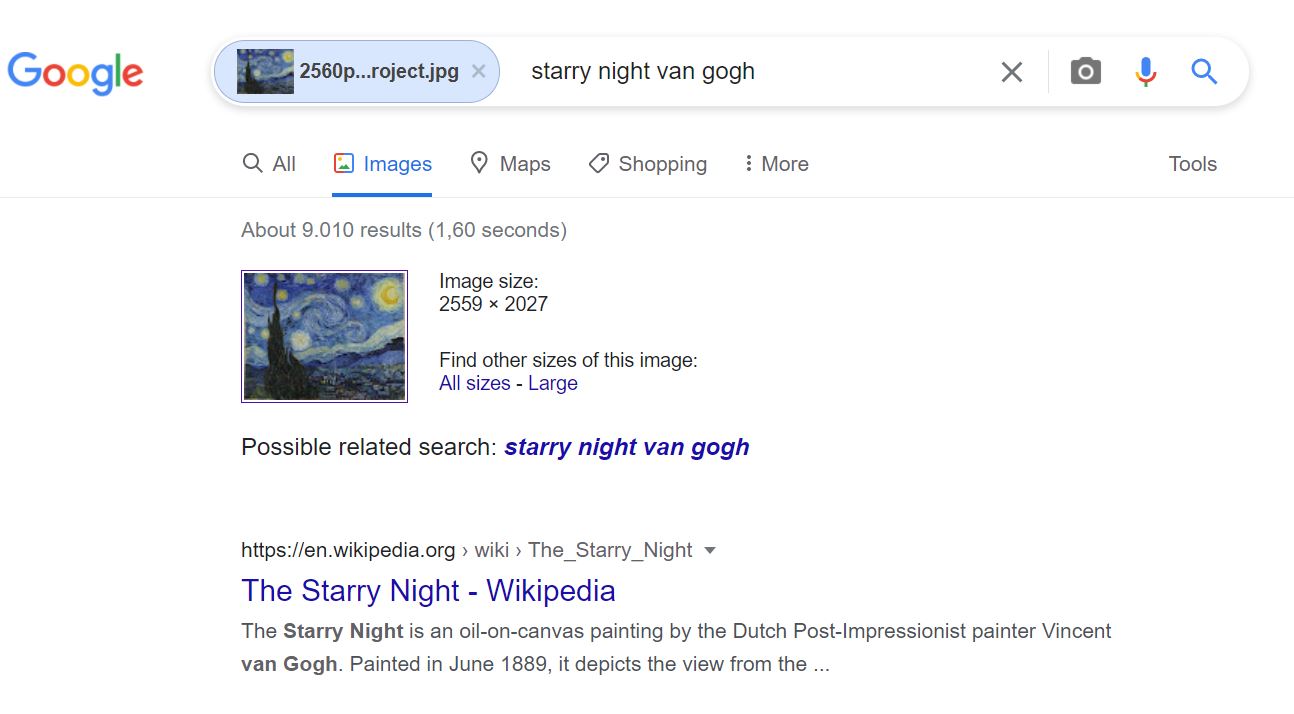
This feature is handy for finding photos of better quality. Just right-click on the poor quality image and select Search Google for pictures. Next, select the small-medium-large options next to the uploaded photo to show you high-quality photos.
Find out about the weather by searching for weather
There is nothing easier than this! Just do a Google search for the word weather to get an interactive card with weather information. By default, the weather is displayed based on the location of your IP address. However, you can check the weather anywhere in the world. Just type the name of the place before or after the word weather.
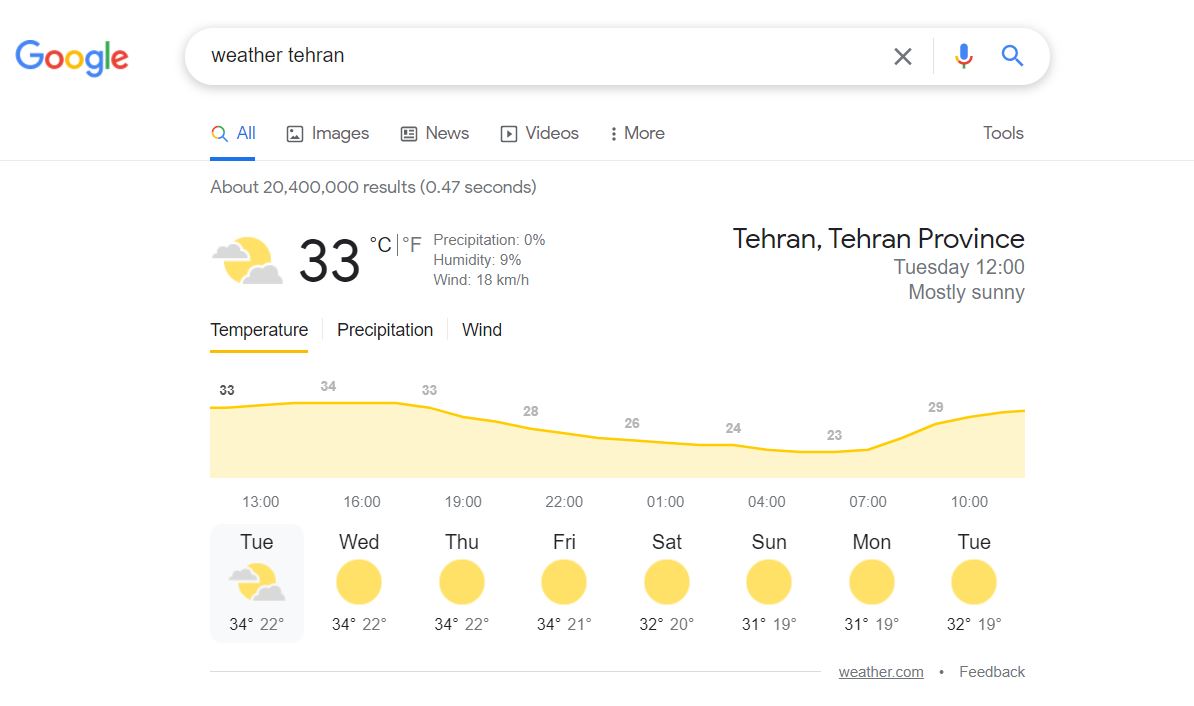
Use a timer and stopwatch
These days, if someone needs a timer or stopwatch, they go to their smartphone; But if for some reason you do not have access to the phone, you are at the computer and you need a timer or stopwatch, you can type a timer use these two features in the Google search bar.
Convert units and currencies with “in” or “to.”
You can use ” in ” or ” to ” whenever you want to convert two identical units to each other. Google supports converting multiple departments, including currencies, temperature, speed, area, time, and more. For example, you can convert Fahrenheit to Celsius or Pound to kilogram.
In addition, typing Unit converter displays an information card that contains a complete list of unit converters. If you have a curious mind, it explains the unit conversion method at the bottom of the card and in front of the formula.
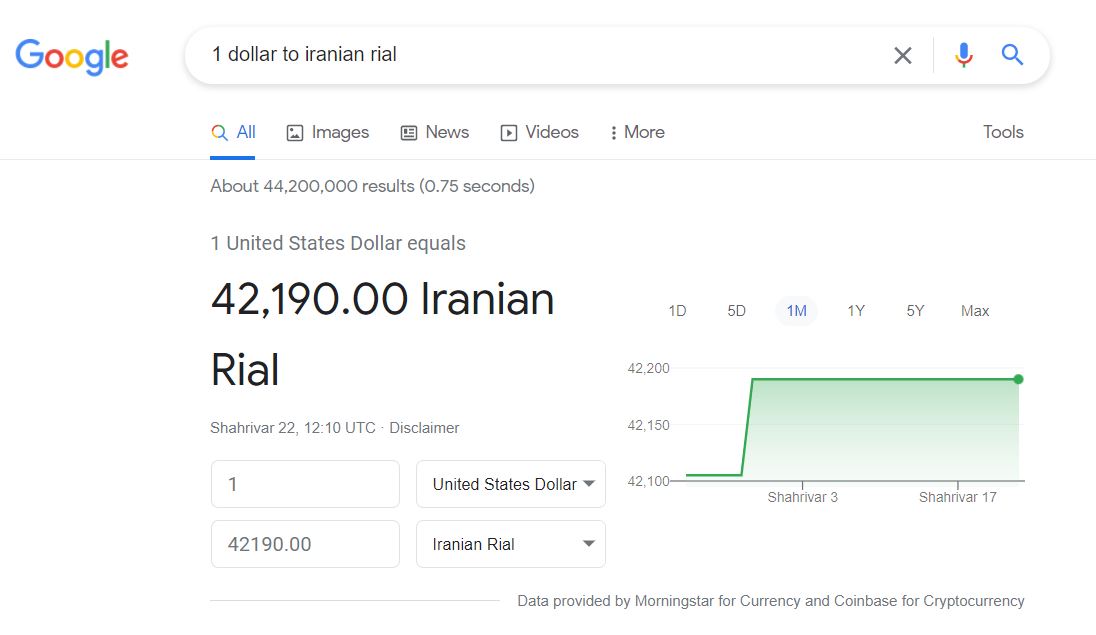
Find the IP address
If you do not know your IP address, do a Google search for “What’s my IP” to get the IP address displayed.
Drag and drop the URL to open a new tab
If you want to open the web page you are visiting in another tab, select its URL by clicking and dragging it and leaving it in the space of the new account to open the page in this tab immediately. With this method, there is no need to copy and paste.
Perform mathematical calculations in Google search
In the Kogel search bar, you can perform simple mathematical calculations directly. For example, if you type 35×4, the calculator will display below the search bar along with the calculation answer. Of course, if the word calculator you also search for the Google’s calculator will be shown, you can use it to do all your calculations.
Perhaps one of the most valuable calculations you need to do right now is the percentage. For example, you are shopping in a store, and you want to calculate how much the 20% discount will be on the amount of 180,000 Tomans. Just type the following phrase in Google to get the answer immediately:
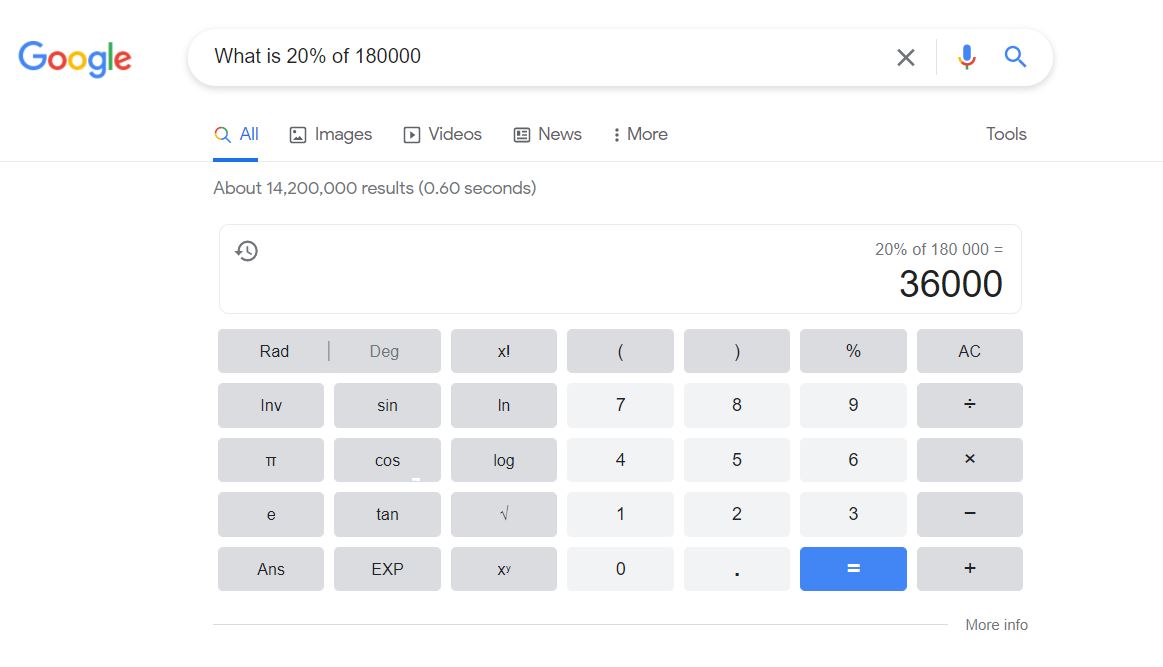
Archive of old newspapers
Suppose you want to write a crime novel about a mysterious murder case that happened 50 years ago. You need murder reports in the newspapers; But how do you access these old newspapers? You guessed it;! Google!
If you go to news.google.com/newspapers, you will see an extensive archive of most American newspapers, categorised by magazine name, the number of issues, and the publication date. Google Text Character Recognition technology can also help you narrow your search results by searching for keywords such as “murders 1971”. Of course, the results obtained are not very accurate and display these words by searching the newspaper text.
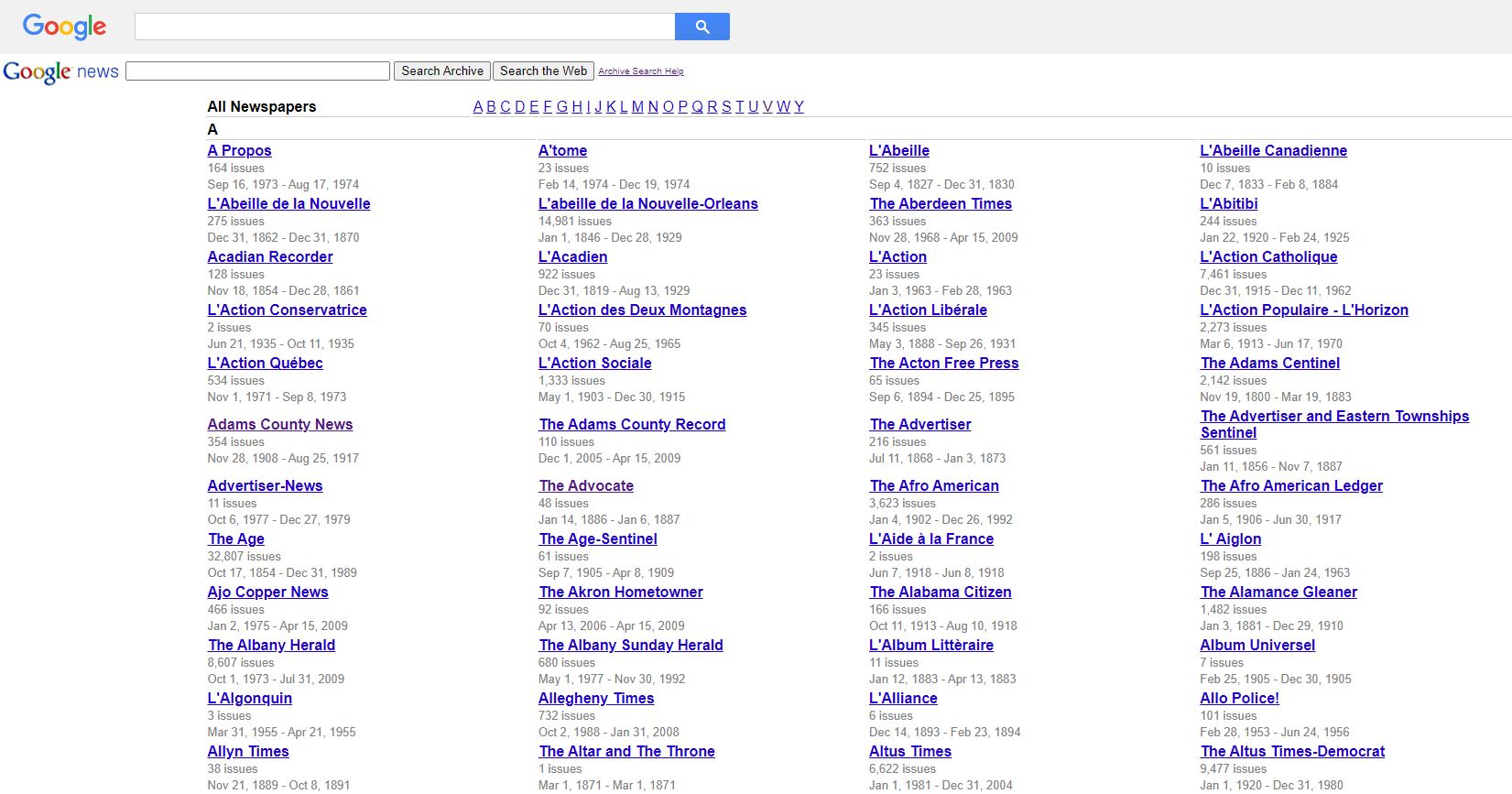
Unfortunately, Google abandoned the project and removed some of its features, including release date and advanced search; But newspapers that have already been added to the archive are still available.
What day are the next 1000 days?
Searching Google these days, thanks to the vast archive and advanced algorithms and technologies of this technology giant, has become so easy and hassle-free that we ask almost all our questions from Google instead of asking others. Some of these questions maybe just for fun or out of curiosity. For example, if you are asked what day and date the next 1800 days are, you can answer by typing ” what day is it in 1800 days “. According to Google Calendar, the answer is August 19, 2026, and Wednesday.
Google search engine listings
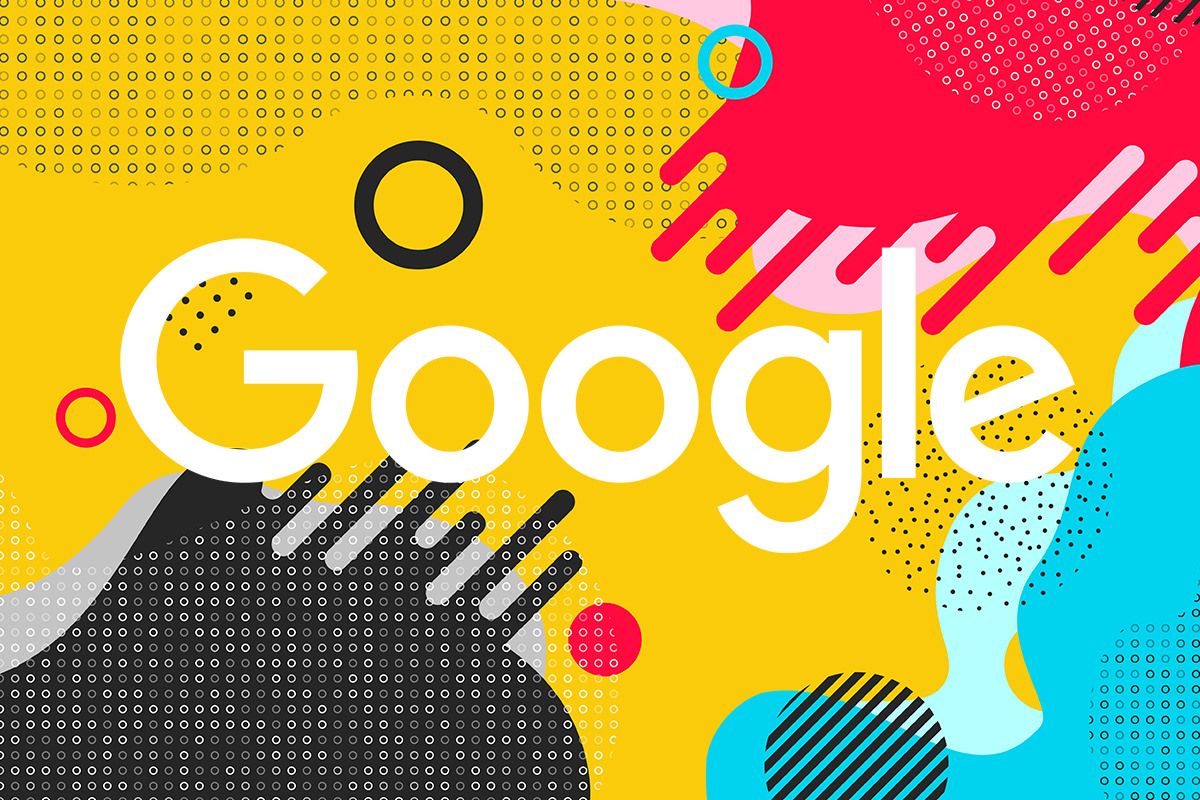
Engineers working at Google seem to have plenty of free time to add several models of Easter Eggs and April Fool’s jokes to the platform. Here are some interesting Easter Egg examples that you can find in Google search.
- In the search bar, type askew or tilt to tilt your screen slightly. Of course, do not worry, this is just for fun, and there is no problem with your screen. By typing unasked or until the screen returns to normal.
- The search bar, type does a barrel roll or z or r twice until the screen rotates 360 degrees. This Easter Egg is a tribute to the 1997 Nintendo Star Fox 64 game in which a rabbit named Pepi tells the game’s hero, Fox McCloud, to do a complete roll, which is a kind of aerial manoeuvre, and the gamer does this by pressing the button twice. Z or r.
- In the search bar, type Blink HTML until the word blink means “blink” and the phrase html starts blinking wherever it appears on the screen.
- In the search bar, type Bletchley Park until the info card on the right of the page appears to begin decrypting the park’s name. Bletchley Park was the deciphering centre of the British government, which managed to decipher the secret protocol of German communications in World War II.
- If you type in Google Flip a coin, which means tap or line, a card will open that contains some other exciting games and tools in addition to the faucet or line option. For example, you can play packman, dose or snake, roll the dice in the toolbox or use the metronome.
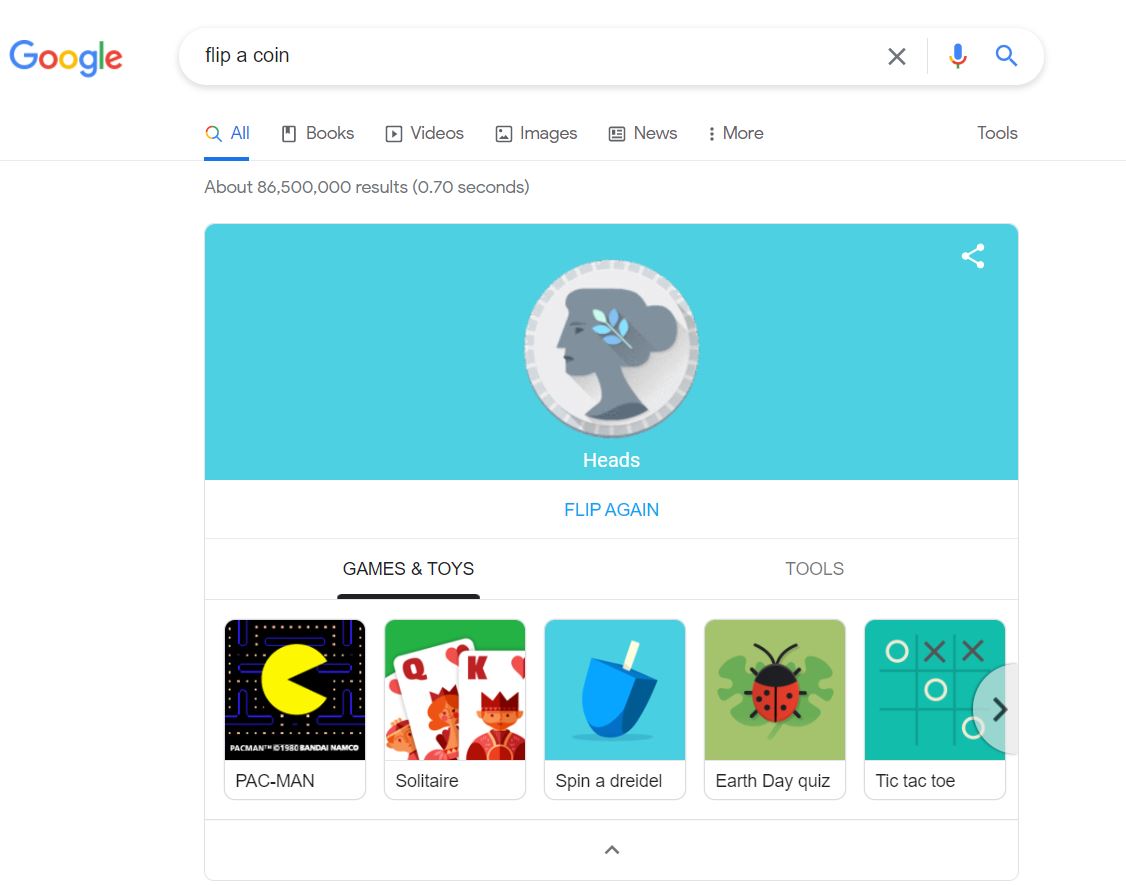
- In the search bar, type Conway’s Game of Life until a series of seemingly random bubbles begin to move to the centre-left and right of the screen. This life simulation was created by the British mathematician John Conway in 1970. Technically, this simulation is a game that has no players; For this reason, it can be called the most boring game!
- If you want to know what the only number is, ask Google. By typing the loneliest number in Google, the Google account calculator is activated and shows you the number 1. This Easter Egg is a tribute to the Beatles’ song. One is the Loneliest Number.
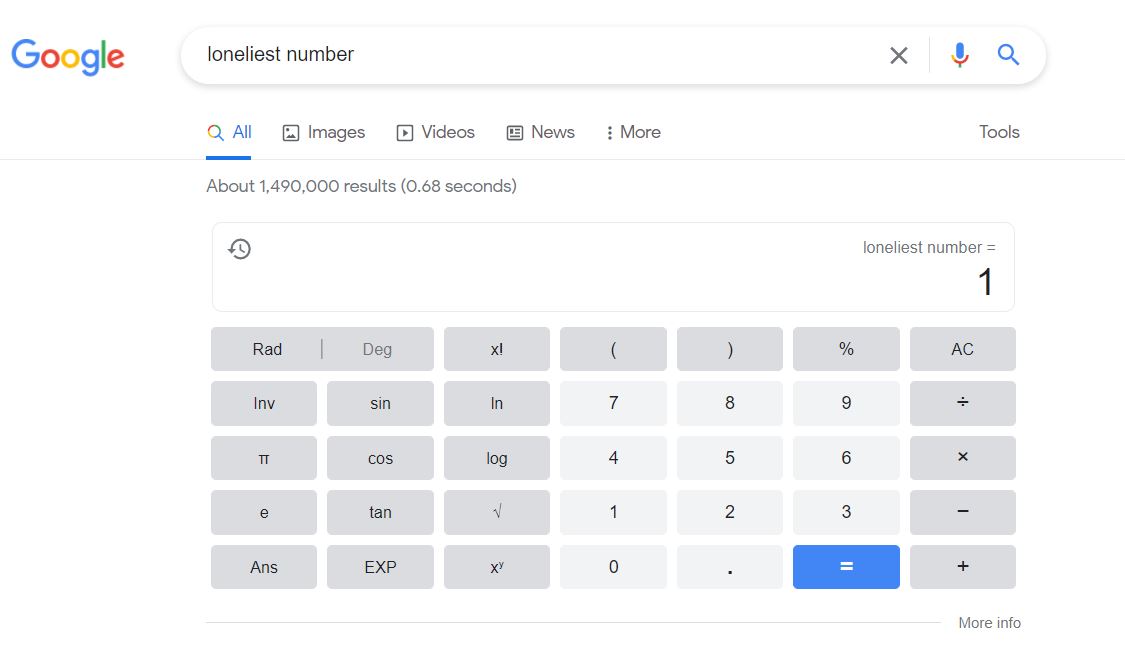
Open the Google homepage and type google gravity in the search bar. Instead of pressing Enter, press the, I’m Feeling Lucky button to activate this interesting Easter egg.
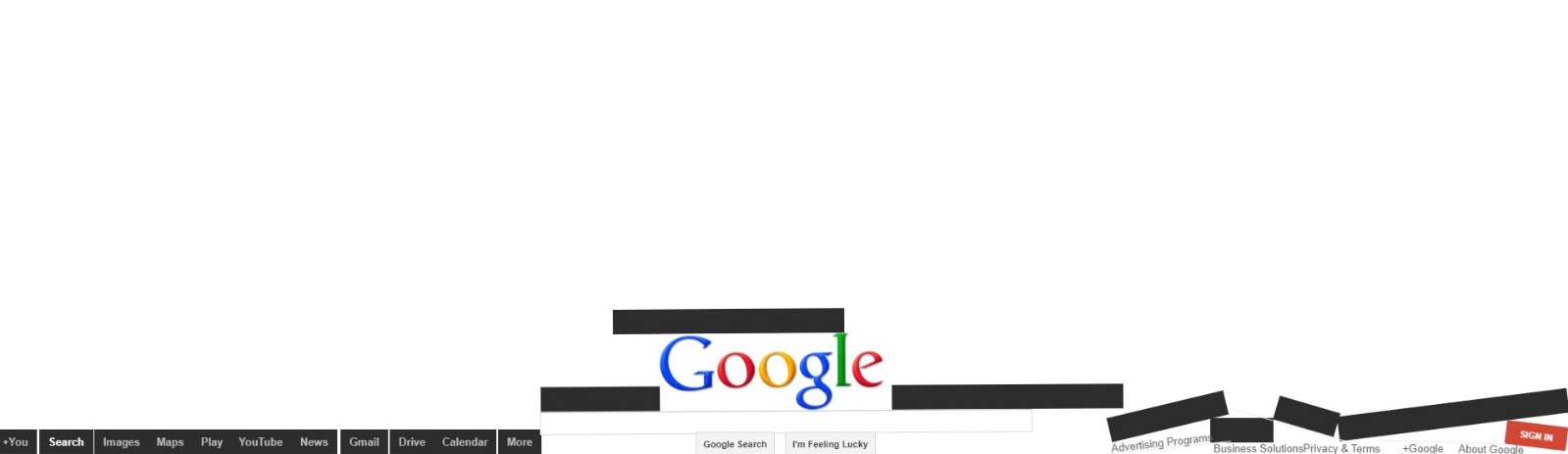
- The term once in a blue moon is widespread in English, and you may have been asked what the Persian equivalent is. The phenomenon of the blue moon is the third full moon in seasons, which, unlike usual, is seen four times instead of three times the full moon and occurs exactly once every 2.7 years. If you do a Google search for this term, you will encounter a card equivalent to 992 days or 2.7 years.
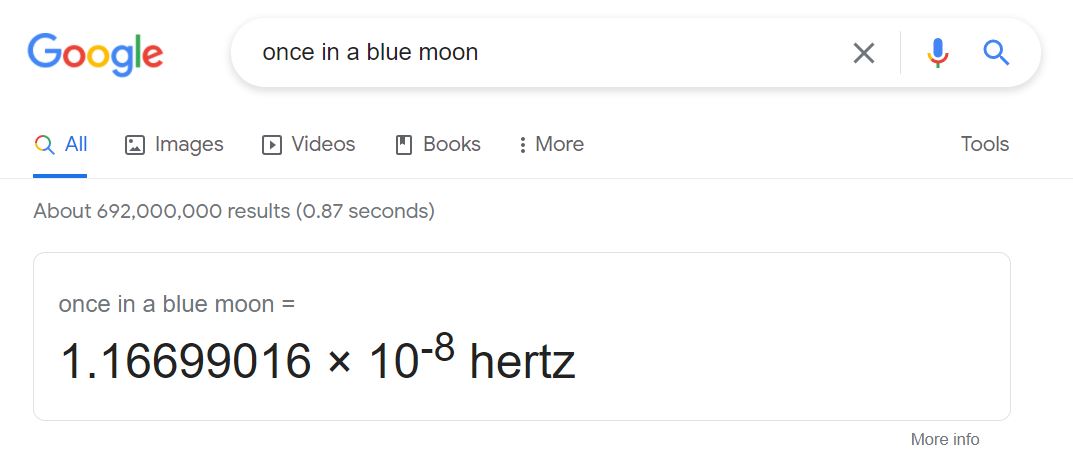
- If you have been asked to answer the ultimate question of life, the world and everything in general, you can still ask Google. The Google calculator is activated by typing ” the answer to life, the universe and everything “and shows you the number 42. This mysterious number refers to Douglas Adams’ famous novel The Free Traveler of the Galaxy. A computer called Deep Thought provides a straightforward answer to this very complex philosophical question.
Whether the number 42 carries that deep meaning or not, Google’s own “supercomputers” have concluded that the true meaning of life is equivalent to what Douglas Adams achieved.
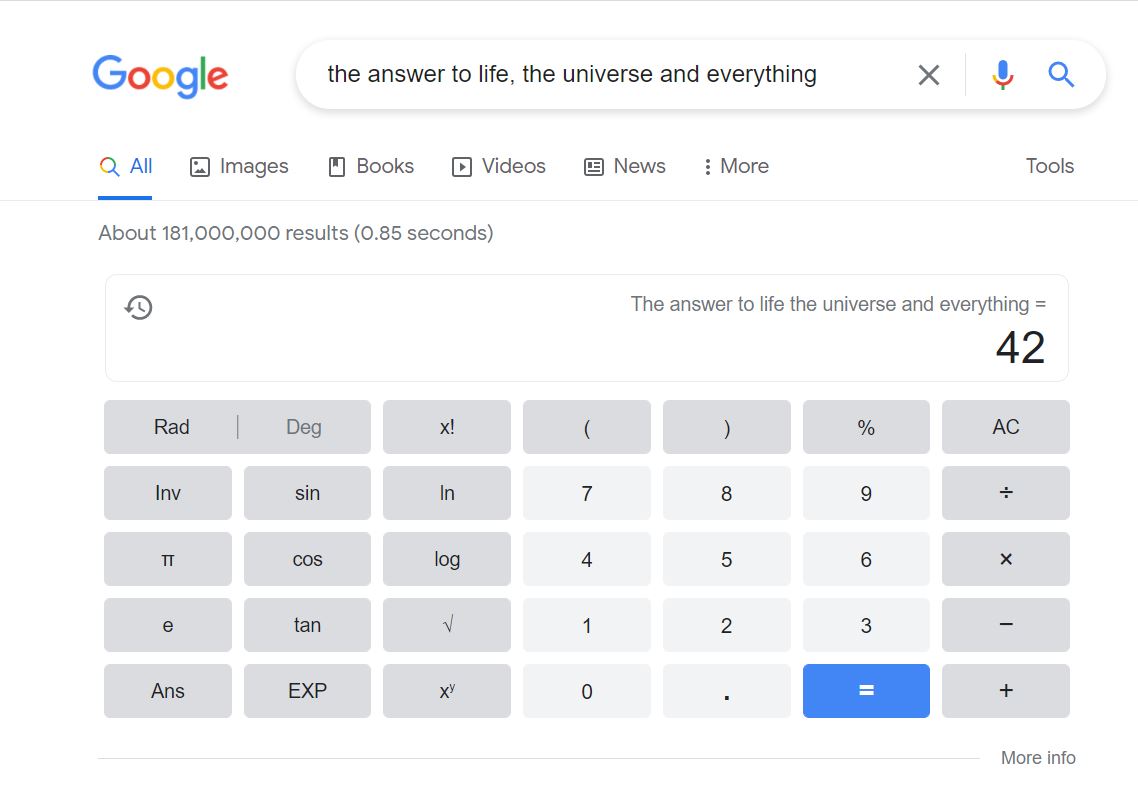
- On the Google homepage, type Find Chuck Norris and click the I’m Feeling Lucky button to search for it. You will find that this will not do anything, and Google will not find results for your search engine; Why?
If you’ve been a fan of internet memes, you’ve probably heard of Chuck Norris.
This information is a list of humorous and untrue sentences about this American actor and athlete; For example:
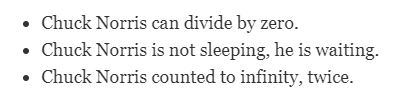
Google has also decided to enter this game, and every time a user searches to find Chuck Norris and clicks I’m Feeling Lucky, it does not show any search results. Because based on this knowledge, you can not find Chuck Norris; But he will see you!
***
Which of these tricks do you use to improve your Google search results? Do you know of any other interesting Google’s that are not mentioned in this list?