Learn how to work with Jetbackup in C Panel
Backing up a website’s information is one of the main things that website owners should pay attention to. Normally, people should make regular backups of their website information. In this regard, in previous tutorials, we taught how to make a full backup of the C-Panel host and how to back up the Direct Admin host. But you can also use the backups automatically provided by the hosting company. These backups are usually made automatically at regular intervals and stored in a section called Jetbackup. As a result, you can easily refer to this section and restore your desired backup or save it on your system by using the backup download feature with Jetbackup. In this regard, we decided to create a Knowledge database on how to backup C-Panel with Jetbackup, restore C-Panel backup with Jet Backup, and the ability to download backups with jetbackup in C-Panel. So stay tuned for the rest of this article.
The topics covered in this article are as follows:
 Learning to work with the Jetbackup C Panel plugin
Learning to work with the Jetbackup C Panel plugin - How to restore C-panel backup with jet backup
- How to download backups with Netbackup in C Panel
- Manage jet backups
Learning to work with it C Panel plugin
Given that businesses are becoming online today, protecting their information is very important. Because the loss of information on a website may lead to the destruction of that business, in this regard, internet business owners are always advised to make a complete backup of their website information and keep it in a safe place. It is now possible for websites that use the C-Panel admin panel to provide full backups via Jetbackup.
Using this feature, people can access the backups that their hosting company automatically provides on a daily, weekly, or monthly basis. If desired, restore or download them and put them on their system. Save. In the following, we will teach you to step by step how to restore C-Panel backup with jet backup and also download backup with jetbackup in C-Panel. 🙂
How to restore C-panel backup with it
If you want to restore one of the backups that were prepared automatically using Jetbachup, you must follow certain steps, which we will teach you to step by step.
Important Note: Before any action, first create a backup file of your database with the help of how to output database information in the Host C Panel so that you do not lose your data in the event of a problem. In the next step, to facilitate working with jet backups, it is better to reset your host with the help of smart features. Be careful; with reset hosting, all information will be deleted, and the hosting will be like the first day. This way, you can read the reset tutorial.
- In the first step of the C-Panel backup restoration process with jetbackup according to the C-Panel login tutorial to your host management panel
- Then JetbacKup called Full Account Backup.
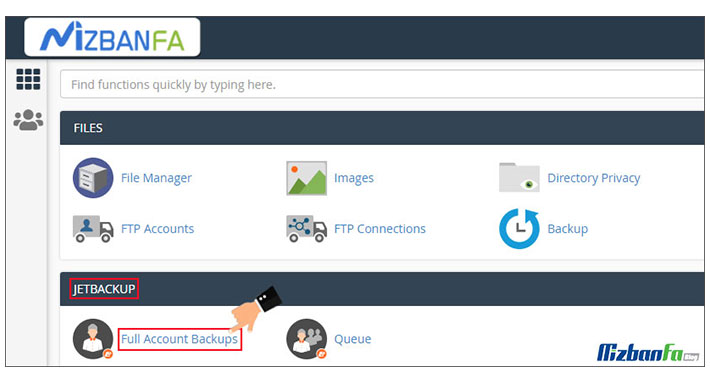
- You will see a list of backed-up files on the new page that opens. In this list, you can see the information about each available backup separately. The information that is visible for each backup is:
- Type: In this section, you can see the type of backup taken.
- Creation Date: This section displays when the automatic backup was done. Backup timelines vary from host to host company.
In Fa host for Iranian shared hosting services, backups are done in two layers weekly and monthly. In services related to hosting for WordPress sites and hosting for online stores, backups are done in three layers daily, weekly, and monthly.
- Size: In this section, you can see the backup size in MB. You can easily find out how much of your hosting backups have taken up space.
- Note: If you want to put a note on your desired backup or mark it, you can go through this section and click on the Click to add Note in front of your desired backup.
- Location: Using this section, you can find where the backup was stored on the host. This option is very practical.
- Actions: This part is the part that you will deal with to restore the backup with Jetbackup in C Panel or download the prepared backup.
- Now, to restore the C-panel backup with jetbackup, you must click on the Restore located under Actions in this step.
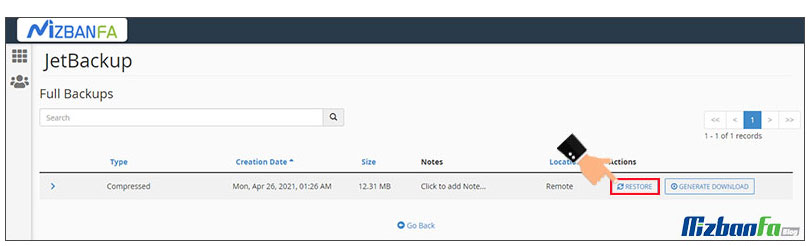
- At this point, a message will be displayed to you asking if you want the selected backup to be in the restore queue or not, and it will take the confirmation of the restorer from you. If you want to restore, you must select the Add to Restore Quene; otherwise, click the Cancel to stop the C-panel backup process with Jetbackup.
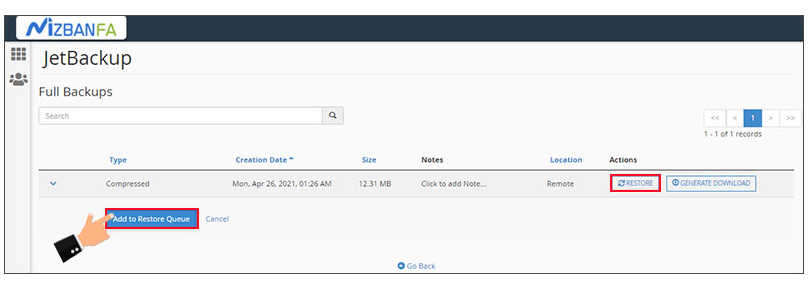
This starts the backup restore process. It should be noted that the backup restore process may vary depending on the backup volume. As a result, you have to wait for the restoration process to complete.
How to download it in C Panel
If you want to download one of the backups and have it on your system forever, you need to know how to download backups with Jetbackup in C Panel.
Important: One thing to keep in mind is that backups that are automatically generated are replaced with new backups simultaneously, daily, weekly, and monthly. This can be a problem for those who want to restore a backup that is not on the list. For this reason, this group of people is recommended to save their desired backups on the system to have the appropriate backup even if it is replaced with a new backup.
To download backups with jetbackup in C Panel, you must follow the steps below:
- Enter your C-Panel host management panel by entering your username and password.
- Then click on the Full Account Backup menu under the JetbacKup.
- On the page related to backups and through the Generate Download located in the Actions backup you want, download the backup with jetbackup in the C panel.
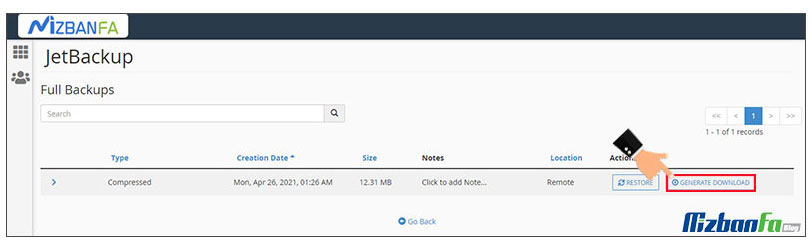
- After selecting the button, a message will be displayed that you need to click the Add to Download Queue button to confirm that the backup is in the download queue and start the download process.
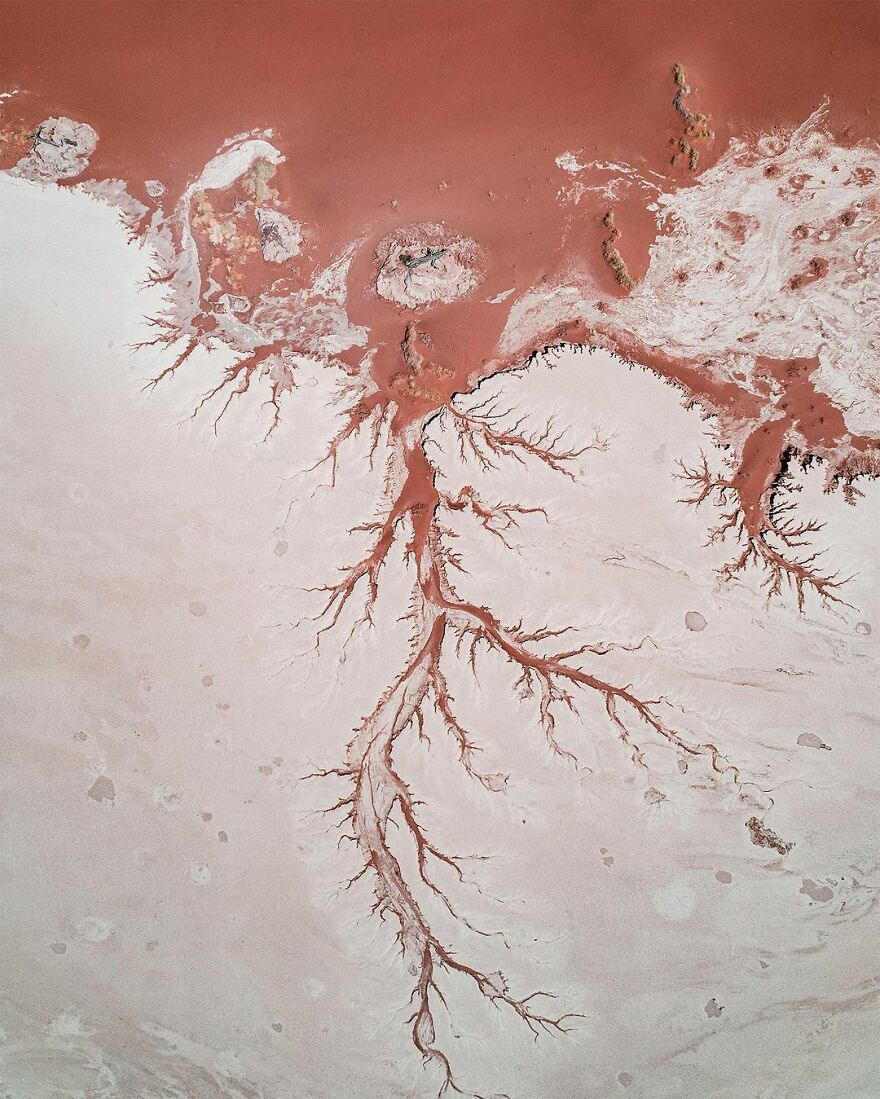
A copy of the backup you want is downloaded and placed in the download queue.
Manage backups
To ensure that C-Panel backup restore is done correctly with jetbackup or backup download, you can check the restore queue and backups. To do this, you must go through the following steps:
- When you enter your host management panel, JetbacKup submenu Queue.
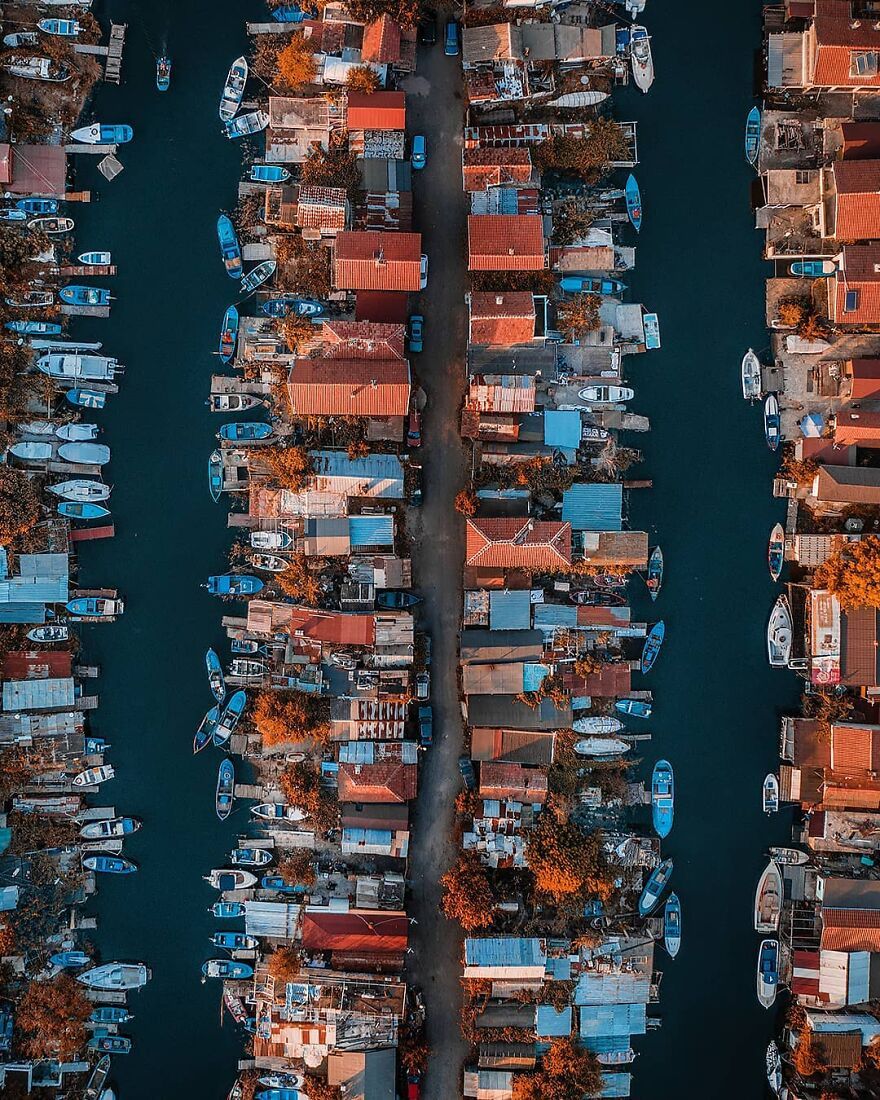
- You can see a complete list of restorations and downloads made and manage them according to your needs on this page. On this page, you will see specific information about all restores as well as downloads made through Jet Backup, which include:
- Type: Since all downloads and restores are in a queue, with the help of this section, you can find out what process the file is related to. The phrase Download indicates the download of the backup with jetbackup in the C Panel, and the phrase Restore indicates the restoration of the backup of the C Panel with jetbackup.
- Date: In this section, you can see the exact date you restored or downloaded a backup.
- Target: Using this section, you can find out the name and format of the backup file.
- Status: The most important part you should pay attention to on this page is the Status. Using this section, you can find out if the restore or download backup process you want is complete or not.
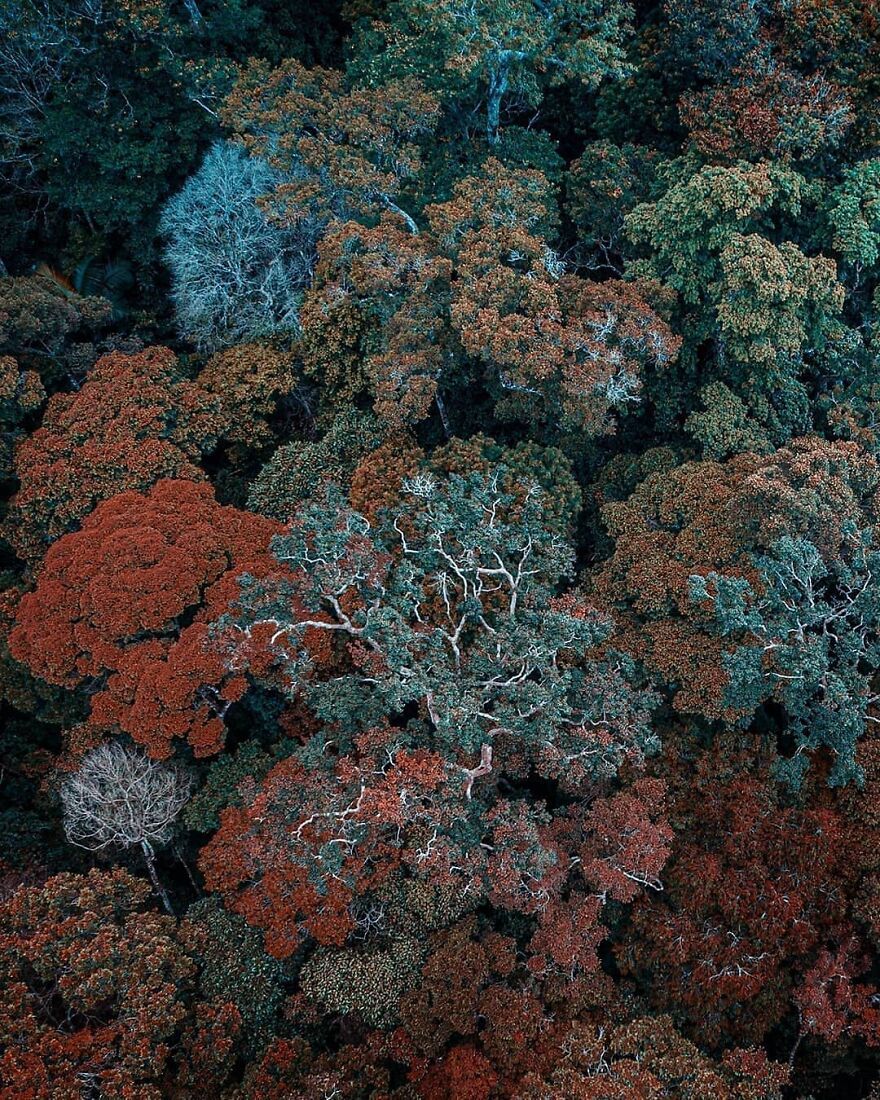 To ensure that the process is completed successfully, we recommend that you check the status of the backup restore in C Panel with the help of Jet Backup or download it through this section.
If you see the phrase ” Completed, you can be sure that the restore or download of the backup was successful.
To ensure that the process is completed successfully, we recommend that you check the status of the backup restore in C Panel with the help of Jet Backup or download it through this section.
If you see the phrase ” Completed, you can be sure that the restore or download of the backup was successful. - Action: This section is about managing downloaded backups. If you want to save it on your system after downloading the backup with jetbackup in C Panel, you can click the Download shown below to download a copy of the backup and save it on your system. You can also use the Delete Download the desired backup and make your list more private.

This article discussed the Jetbackup feature in C-Panel from the host knowledge base and taught you how to restore C-Panel backups using this plugin. This allows you to manage the backups made by the hosting company, and you no longer need to correspond with your host support to restore the backup, and you can restore the last available backup whenever you want. If you have any questions or any ambiguities about the training provided in this article, you can contact us through the article’s comments section.










