How to restore and restore backup in cPanel
Backing up the site is a very important action that you should always pay attention to in the field of information preservation. After choosing your domain name and deciding on the hosting you need, you should make sure that the hosting company provides regular and at least weekly backups of your files. But the good news is that in addition to that, you can perform this backup of the host regularly and in shorter periods and relax your mind about preserving your information. In this article from the Fa host knowledge base, we decided to teach you how to restore backups taken in cPanel .
In this way, you can back up your site and the information inside it daily with just a few simple steps. In this way, when various problems occur that may cause the loss of your website information, you can easily restore your website backup without losing any of its information, as it was the first day. So stay with us until the end of this article so that you can learn the complete tutorial on restoring backup in cPanel.
The topics that will be discussed in this article are as follows:
- How to restore the backup in cPanel
- Training to return CPanel hosting information
How to restore the backup in cPanel
Fortunately, the management panels of different hosts offer this feature to their users so that they can back up the site information regularly and at the time intervals they want, and when any problem occurs, they can restore the backup of their website. Keep CPanel management panel has provided this possibility to its users so that they can restore the main information of the site. This information can be backed up in different ways and finally restored. To restore the backup in cPanel, you are faced with the following four modes:
- Restoring the main site information in cPanel
- Restore cPanel database
- Reset email forwarder configuration
- Reset email filters configuration
In the following, we will examine each of them in more detail and tell you how to restore and restore the backup in your cPanel using each section.
Suppose you haven’t made a backup copy of your site and database information. In that case, we recommend that you immediately take backup of the latest changes to your site, because in critical cases, restoring the backup is the only way to prevent data loss.
How to prepare a full backup from the cPanel host
Training to return CPanel hosting information
To restore the backup made of your website information in cPanel, you must follow the following steps:
- In the first step, you need to enter the hosting management panel with the CPanel hosting tutorial’s help and enter your username and password.
- Then, on the main page of cPanel, Files under the menu Backup Wizard.
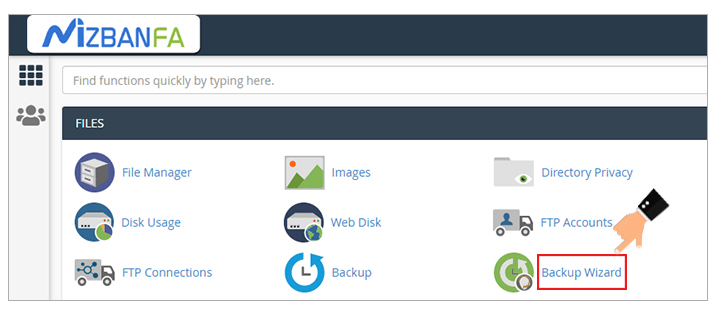
- On the page that will be displayed to you, you have the option of backing up or restoring the backup. In order to restore the prepared backup, you must click on the ” Restore ” button.
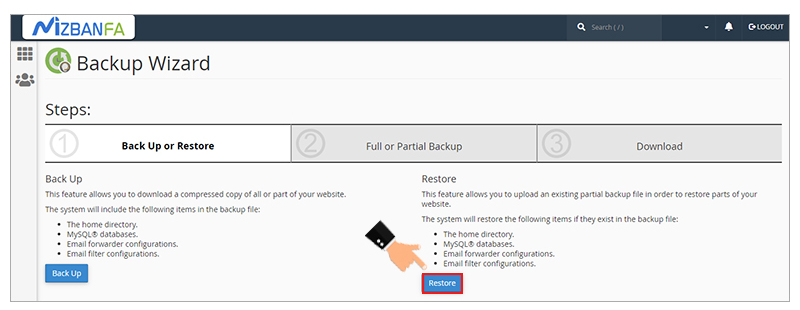
- At this stage, you need to decide which section you want to restore.
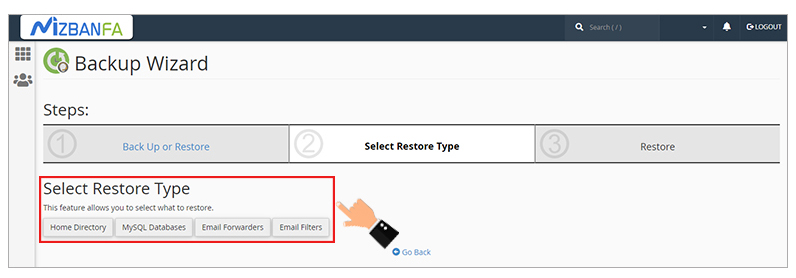 Keep in mind that there are similar options in the backup preparation section that we taught earlier, and you can make a backup of the desired section and then upload it through the restore section if needed. This section includes the following:
Keep in mind that there are similar options in the backup preparation section that we taught earlier, and you can make a backup of the desired section and then upload it through the restore section if needed. This section includes the following:
- Home directory: In this section, you can restore the files backed up from the home directory. Keep in mind that this type of backup is only related to this specific section and the information related to MySQL or the tab and text and settings of other sections of your website will not be returned.
- MySQL® databases: Using this section, you can restore all the data backed up from a specific database. This type of backup will be very valuable for saving database information. But in this section, you should also remember that only the information related to the specific section of the database is backed up and restored using this section.
- Email forwarder configurations: If you select this section, you can easily restore the backup of all the information and the general configuration of the transfer of one email address to another email address in the cPanel host. In this way, you can be sure that even in the event of any problem, you will not lose any information related to the email section of your website.
- Email filter configurations: Using this section, you can restore all the settings and filters that you have applied to your emails in cPanel and made a backup copy of. This section, like other methods of restoring information, is related to a unique part: the Email filter settings.
- by clicking on ” Choose file prepared backup file Upload “. In this way, the backup file is uploaded and its settings are applied to your host.

🟢🔵 Note : It is necessary to keep in mind that cPanel has provided its users with the possibility of preparing a full backup version. You can make a backup of the mentioned sections separately and restore the backup in CPanel as in the tutorial above. If you use the full backup version, you can copy the mentioned parts from this version and restore them through the corresponding part. For this purpose, be sure to backup the home directory and SQL.










