How to quickly build a database in C Panel using the MySQL Database Wizard
First, we enter the C-panel host of our website by learning how to enter C-Panel. Then from the databases section, we click on the MySQL Database Wizard tool.  To enter this page, now in this page from the create a database section, we have to enter the name of our desired database in the new database field, so we also write WordPress in this field as desired, then on the blue button next step Click from here to move on to the next Step.
To enter this page, now in this page from the create a database section, we have to enter the name of our desired database in the new database field, so we also write WordPress in this field as desired, then on the blue button next step Click from here to move on to the next Step. 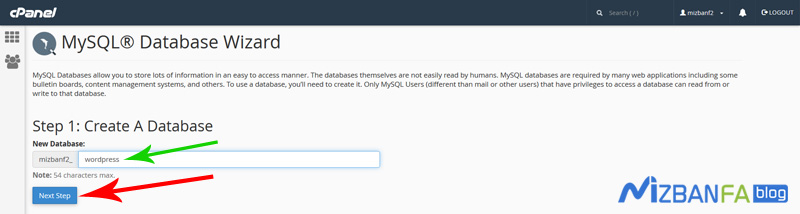
In this Step, we first see the green message that the name of the database you want is written well, and in this Step, we must create a user or user for this database. After the create database users section in the username field, a custom username for We enter this user from our database. We type tests in this field according to the image. In the password and password fields again, we have to enter a secure password for this user from our database as desired, and because we do not want a specific password, then From here, we click on the password generator button so that C-Panel will automatically create a password for us. In the opened window, this is the password that C-Panel has randomly assigned to us, so we get this password from within. Copy it here and keep it in a notepad file because we need it in the next steps now. I copied this password in the safe place option and clicked on the user password button. 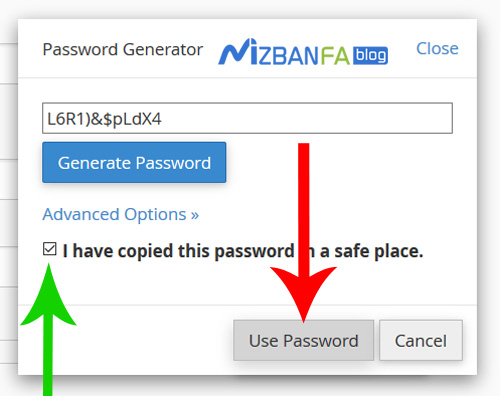 To paste the password into the fields and now to finalize the creation of the user or database user, we click on the blue create user button below; On this page, as you can see, first we see the green message You have successfully created a MySQL user named, which says that your database user was created well in the previous Step, now we are in the third stage of creating the database. In this Step, We have to connect the created database to the user or user of the created database and give them all the necessary access levels. To do this, from the add user to database section, first pay attention to the name in front of the user and database sections. Our database username and name have been entered correctly, and now from here, we check the ALL PRIVILEGES option to activate all access levels, and to finalize doing this, click on the blue next step button from here. ،
To paste the password into the fields and now to finalize the creation of the user or database user, we click on the blue create user button below; On this page, as you can see, first we see the green message You have successfully created a MySQL user named, which says that your database user was created well in the previous Step, now we are in the third stage of creating the database. In this Step, We have to connect the created database to the user or user of the created database and give them all the necessary access levels. To do this, from the add user to database section, first pay attention to the name in front of the user and database sections. Our database username and name have been entered correctly, and now from here, we check the ALL PRIVILEGES option to activate all access levels, and to finalize doing this, click on the blue next step button from here. ، 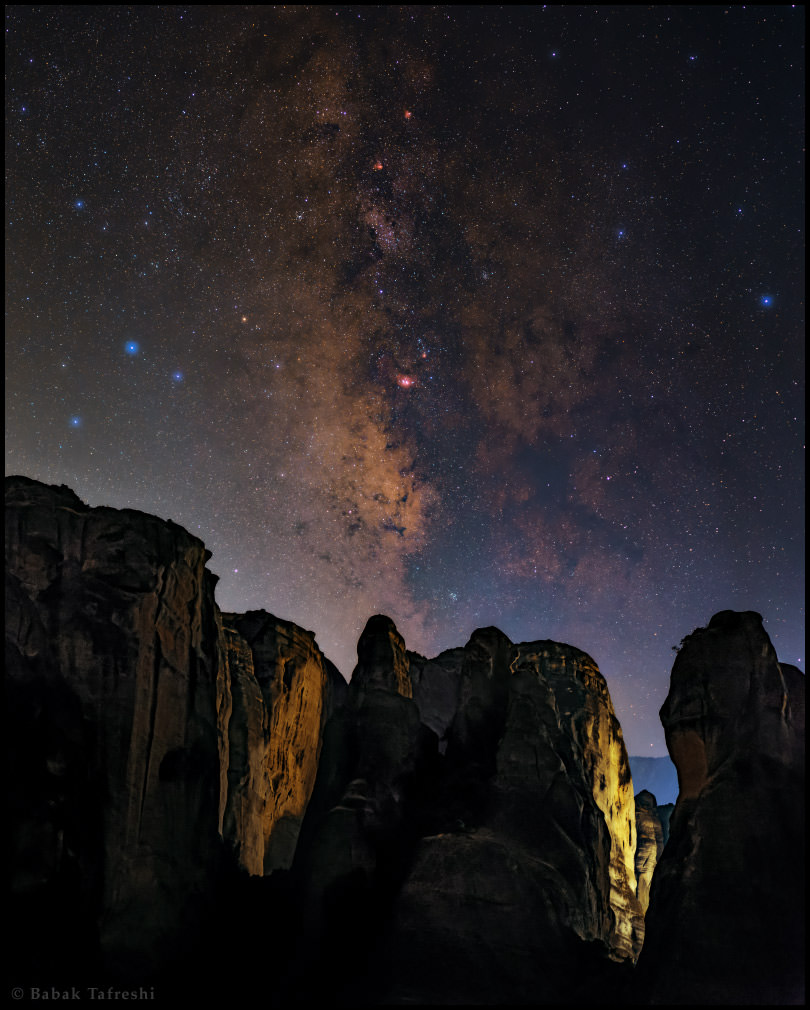 Yes, and as you can see in this Step, we see the message Complete the Task, which means that the process of creating the database is completed and this message has a green message that says that this user from the database has successfully connected to this database.
Yes, and as you can see in this Step, we see the message Complete the Task, which means that the process of creating the database is completed and this message has a green message that says that this user from the database has successfully connected to this database.  You must note that if you need to enter the name of the database somewhere, you must enter this field in full, that is, the phrase before the underline is exactly part of the name of your database, and the name of our database is this phrase in full. And this is also the case for the database user, so if we need to enter the username of the database somewhere, we must enter exactly this phrase completely in the middle of the underline, the password of the database is exactly the same password that is in the process of creating the database user We entered it in the fields and told you in a Notepad file that we keep it, that is, this password.
You must note that if you need to enter the name of the database somewhere, you must enter this field in full, that is, the phrase before the underline is exactly part of the name of your database, and the name of our database is this phrase in full. And this is also the case for the database user, so if we need to enter the username of the database somewhere, we must enter exactly this phrase completely in the middle of the underline, the password of the database is exactly the same password that is in the process of creating the database user We entered it in the fields and told you in a Notepad file that we keep it, that is, this password.
By the way, if you are using this tutorial to create a database inside your website c panel and install Joomla or WordPress with it, we recommend you to install a WordPress installation or a Joomla installation tutorial video in the host knowledge base See Fa, in these two instructional videos, we will fully teach you all the steps of creating a database and entering the details of databases in the installation steps of Joomla or WordPress.
In the next tutorial video, we will teach you how to enter database table information into the C-Panel host so that you can then import or export your website packages into the C-Panel database tables as easily as possible. So join us and to see more educational videos about C Panel, which is one of the most popular management control panels, all please visit Mizbanfa.net or follow us on Twitter and Use our tutorials for free










