How to build a database in C Panel using the MySQL Databases tool
First, by entering how to enter C-Panel, we enter the C-Panel host of our website, then from the database in c panel, we click on the MySQL Databases icon.

To enter this page, here in the create new database section we have to create a new database for ourselves, and in the new database section in this field, we have to enter the name of the database we want, write a test, and now to create this database on the button Click create database blue.
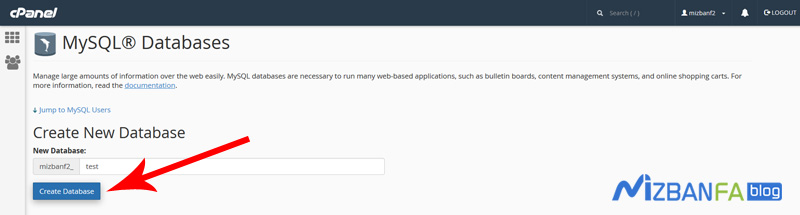
To see the green message and the database, seeing this message means that our database has been successfully created, now we click on the go back button.  To return to the Database Settings home page.
To return to the Database Settings home page.
Step of creating the database username
Well, now we have to create a user or user for this database that we created, to do this, click on the jump to MySQL users button from here, or scroll down to get to the MySQL users section, and here is The part that is written add new user in the username field, we enter the username of this user from the database as desired, we write minus here again, but this does not mean that the username of the database must be the same as the name of the database in the previous step. I created it to be the same. And in the password and password again fields, we have to enter a secure password for this user from our database, and since we do not want a specific password, we click on the password generator button here to create a strong password for us. And now in the password generator window, we copy the generated password from this part and save it in a notepad file, by the way, be sure to save this password in a safe place because you will need it later, then the option I have copied Check this password in safe place and then select the use password option so that the generated password is automatically placed in the password fields. 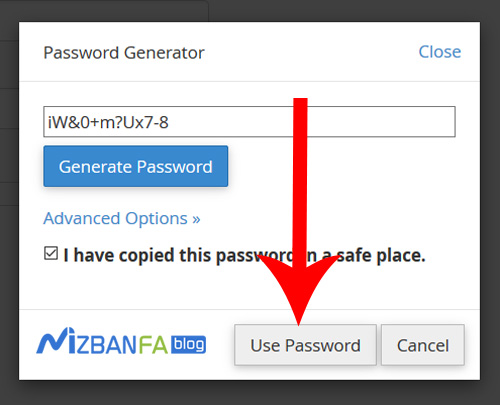 Now click on the create user button to finalize the steps of creating a username database.
Now click on the create user button to finalize the steps of creating a username database. 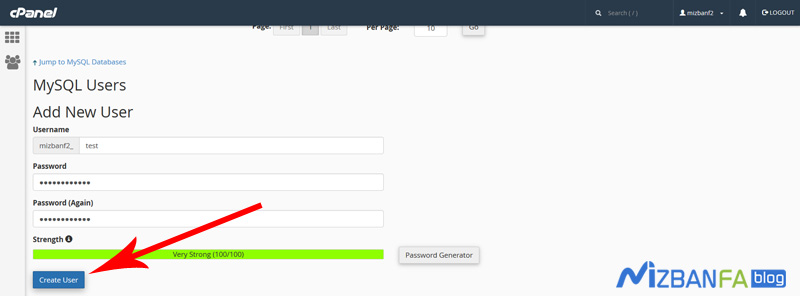 To see the green message You have successfully created a MySQL user named and now click on the go back button.
To see the green message You have successfully created a MySQL user named and now click on the go back button.  To re-enter the home page of our database settings.
To re-enter the home page of our database settings.
Connect the database to the database username
In the final step, we have to connect the created database to the user or the created database user that we created now, so that the connection between the database name and the database username is well established, to do this, scroll down to reach Select the Add User To Database section, and from this section, select the database user, and from here, select the database that we created in the first step, then click on the blue add button from here. 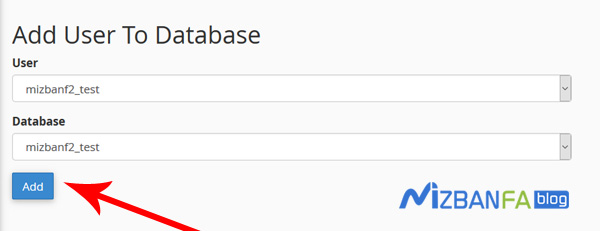 To enter the Manage User Privileges page and in this page we have to complete the level of access to our database, but first we make sure that in front of the user and database section, the desired user and the desired database are entered and now from here the all privileges option Check to select all of these access levels and now click on the blue make changes button to finalize these settings.
To enter the Manage User Privileges page and in this page we have to complete the level of access to our database, but first we make sure that in front of the user and database section, the desired user and the desired database are entered and now from here the all privileges option Check to select all of these access levels and now click on the blue make changes button to finalize these settings. 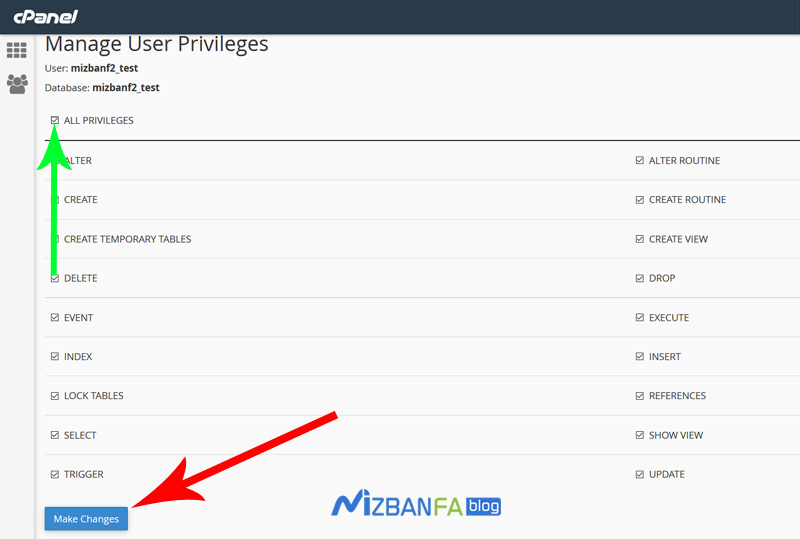 To see the green message You have given the requested privileges on the database to the user,
To see the green message You have given the requested privileges on the database to the user,  You see, this is the name of our database, and this is the username of our database, each of which is separated by an underline, so the name of our database is exactly this phrase with the middle underline, so we emphasize again that if during installation Content management system It was necessary to enter the name of the database, you must enter this phrase completely with the underline in the middle, and for the database username, you must enter this phrase exactly completely, otherwise the content management system installation process will be difficult. You enter, wherever you needed to enter the database password, enter exactly the password that you created in the process of creating the database username and we also told you to keep it in a Notepad file because we will need it in the future.
You see, this is the name of our database, and this is the username of our database, each of which is separated by an underline, so the name of our database is exactly this phrase with the middle underline, so we emphasize again that if during installation Content management system It was necessary to enter the name of the database, you must enter this phrase completely with the underline in the middle, and for the database username, you must enter this phrase exactly completely, otherwise the content management system installation process will be difficult. You enter, wherever you needed to enter the database password, enter exactly the password that you created in the process of creating the database username and we also told you to keep it in a Notepad file because we will need it in the future.
By the way, if you are watching the tutorial on how to create a database in C-Panel host, after which you can install Joomla or WordPress in your host with this tutorial, we suggest you a tutorial video on how to install WordPress or a tutorial video on how to install Joomla in the knowledge base. See the Fa host because with these tutorials you can do this more easily.
In the next tutorial video, how to build a database quickly in C-panel we will teach you Build a database C-panel hosting website, so join us and to see more educational videos about C-Panel, which is one of the most popular control panels for hosting management , please visit the Mizbanfa.net website or this Follow us on Twitter and use all our tutorials for free










