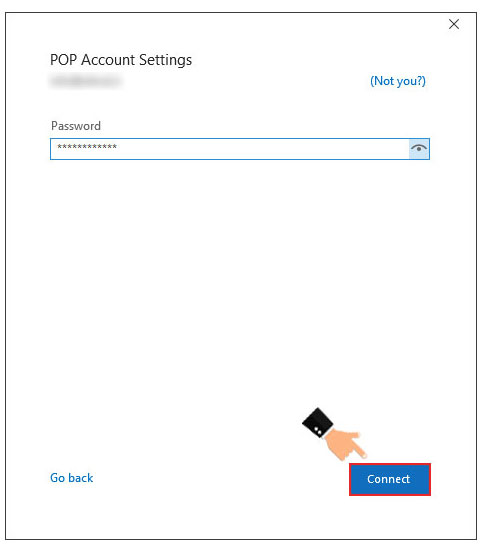How to connect CPanel email host to Outlook software
Sending emails is generally one of the most important things that people need to manage their internet business. In this regard, various programs have been introduced, of which the Outlook program is one of the main ones. After connecting it to your host, you can easily have this program on your desktop system and manage your business emails. One of the advantages of this program is that you can connect your Outlook to your mobile phone. In this article from the Fa host knowledge base, we try how to connect CPanel email hosts to Outlook software to teach you to step by step. So stay with us until the end of this article.
Based on the transparent policies of Fa Host regarding sending and receiving emails to keep the IP servers clean and also to prevent spam emails from being sent by some clients, it is possible to send and receive emails only through SMTP or port 587. It is possible It is not possible to use PHP mail due to low-security levels and lack of email verification.
The topics covered in this article are as follows:
- How to configure Outlook to connect to the host
- What is outlook and what is its use?
- How to define email in cPanel host
- How to set up outlook 2020
- How to set up Outlook 2016
Outlook settings to connect to the host
In this educational video, we have decided to teach you how to connect cPanel email to Outlook software so that you can then connect email accounts created on host your website Send and receive Windows by this software.
What is outlook and what is its use?
Outlook is one of the programs available in Microsoft office and in a way it can be said that it is one of the most complete and advanced tools for managing personal information and daily affairs. Another feature of outlook is that you can connect any number of gmail and yahoo email accounts you have to this software. You can also connect the existing email accounts in your website host to this software so that you can manage your received emails through your Windows computer. It should also be noted that by using the Outlook software, it is possible for you to set other very advanced settings on your email accounts. This software includes facilities such as a daily calendars and managing daily affairs. Another feature of Outlook is that you can synchronize this program with your mobile phone or another desktop system, and in this way, even outside the work environment, you can manage all your received emails and daily affairs. . We have decided to teach you how to connect the cPanel email host account to the outlook software in both versions 2016 and 2020. So stay with us.
It is worth mentioning that in order to run Outlook on Windows 7, you must activate TLS 1.2 in your system, for this you can read the following tutorial:
Enable TLS 1.2 in Windows 7
How to define email in cPanel host
In the first step of the process of connecting email hosts cPanel to your outlook software, define an email on your host and then using the specifications that are provided to you such as mail server or account information of your website email host, the steps of connecting email hosts Follow the panel to the outlook software. In this regard, you should follow the following path:
- through the tutorial on how to log in to cPanel, your website’s cPanel host
- through the Email icon Email accounts to enter the page related to your email accounts.
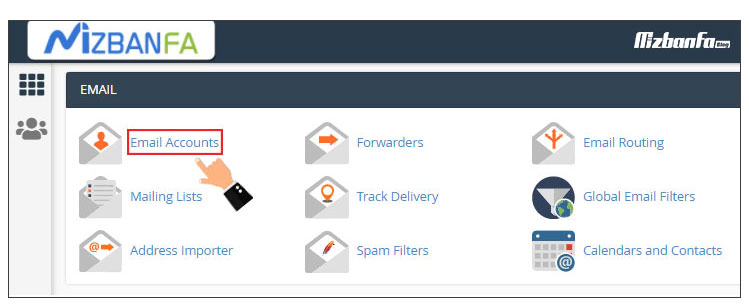
- On the above page, in front of the email addresses of your existing hosts, there is a section called Connect Devices , which contains the information you need to have to connect CPanel emails to the Outlook software. For this purpose, you must click on the above option as shown in the image.
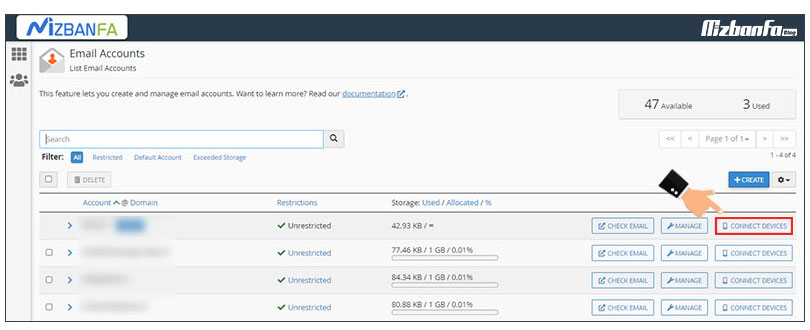
- In the new page that is shown to you, there are two general boxes under the term Mail Client Manual Settings , which contain two categories of information. You will need this information to connect CPanel email hosts to your Outlook software.
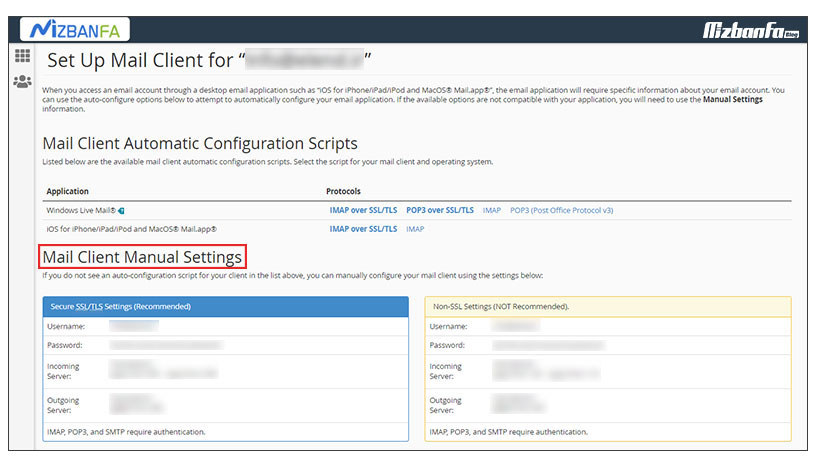 The above information is divided into two main categories, which are:
The above information is divided into two main categories, which are:
- Secure SSL/TLS Settings (Recommended): Using the values provided in this section is applicable when the SSL certificate is active on your host and you want to send your desired email account to software such as August through the secure SSL protocol. Connect Luke. It is necessary to keep in mind that cPanel also recommends using this mode for email connection.
- Non-SSL Settings (NOT Recommended) : The values in this box are used when the SSL certificate is not active on your host or you do not want to connect the desired email account to software such as Outlook through the SSL protocol. connect
In fact, if you connect your website to the Outlook software through the secure mode or ssl account of the email host, all your sent and received emails will be sent in encrypted form, thus ensuring the security of sending and receiving your email data. It increases appropriately.
How to set up outlook 2020
In order to activate Outlook 2020 for your email host, you must follow the following path:
- In the first step, you must enter the Outlook 2020 available on your system.
- Then you will be shown a page like the image below, where you have to enter your email host address in the available field and then click on the Connect button.
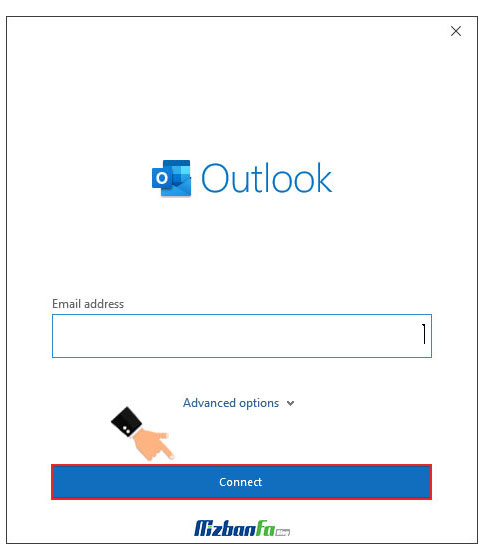
- In the next step, you will be shown a list of different types of settings under the title of Advanced setup from the available options IMAP or POP .
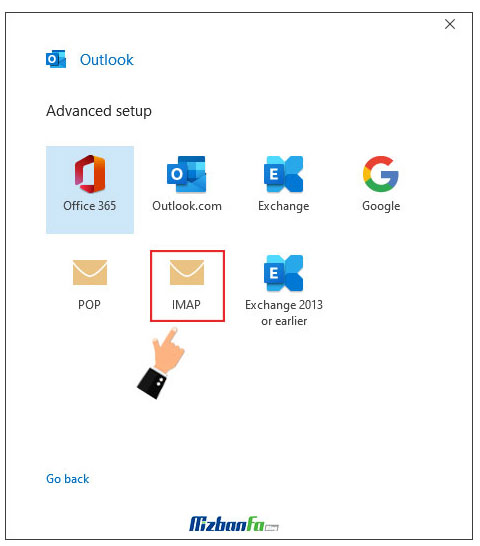
- At this point, you will be shown a new page that contains information about your IMAP or POP3 . In this article, we choose IMAP by default .
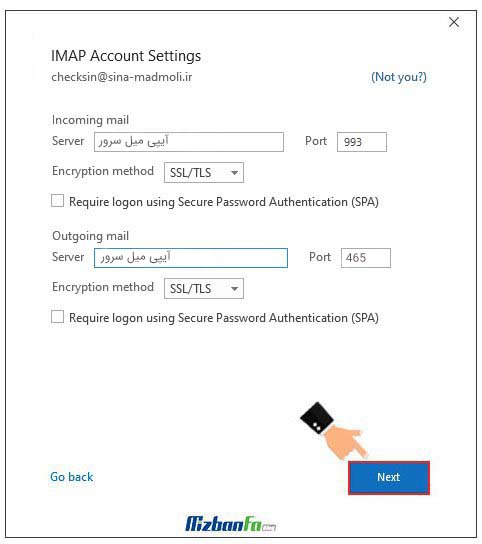
The settings of this section include two main sections, each of which contains different information:- Incoming mail: This section refers to information about incoming emails, which is equivalent to mail.yourdomain.com. Replace your domain name with yourdomain.com.
- Port : In this section, you must enter the port of your e-mail. If you are using SSL/TLS mode, set the port number to 995 in POP3 mode and 993 in IMAP mode. If you intend to use Non-SSL mode, use port 110 in POP3 mode and port 143 in IMAP mode. We recommend IMAP mode and port 993.
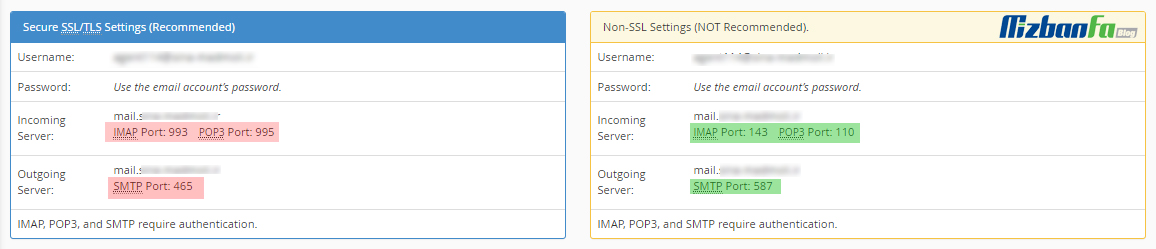
Encryption method : Through this section, you must determine whether you want to use secure or non-secure mode. It is better to choose SSL/TLS mode for this part. It is necessary to keep in mind that the selected mode of this section must be consistent with the port numbers mentioned in the above section .
Require Login using Secure Password Authentication : This option is related to password authentication, which is better to leave unchanged. - Outgoing mail: This section refers to settings related to outgoing mail. Enter mail.yourdomain.com in the field and write your domain name instead of yourdomain.com.
Port: In this section, you must enter your e-mail output port. This port is 465 in SSL/TLS mode and 587 in Non-SSL mode. Our suggestion is port 587.
Encryption method : Using the options in this field, you determine whether you want to receive the email encrypted or not. The selected option in this section must also be compatible with the port entered in the previous section.
Require Login using Secure Password Authentication : As mentioned in the previous case, there is no need to activate the tick of this option and you should leave this section unchanged.
After entering the desired information, you must click the Next button to save the applied settings.
- If you have entered the information correctly, you will be shown the bottom page where you have to enter the email password to which you intend to connect Outlook and click on the Connect button.