Fixing the problem of sending email using smtp in Joomla
Sending and receiving email from the server is one of the very important features that websites always look for and use. For this purpose, various functions have been defined that people use of them according to their needs. In some cases, you can use the SMTP function to solve the problem of sending and receiving emails. Using this feature, you can easily manage your emails. In this article from Fa Host’s knowledge base, we decided how to send email using SMTP in Joomla teach. So if you want to learn more about SMTP configuration in Joomla, stay with us until the end of this article.
According to the clear and transparent work policies of Fa host, to prevent sending spam emails and keeping the IP server clean, it is possible to send and receive emails only through SMTP or port 587. It is possible to use PHP mail due to severe weaknesses. Its security and non-authentication are not possible on the services.
Ability to send email using SMTP in Joomla
Websites can use various functions to send emails from their hosts, the most common of which is PHP mail. But the thing to be aware of is that sometimes different servers may not use this function. For this reason, it is better to be familiar with other functions and be able to use them if needed so that there is no problem in sending your email. One of these functions that can be easily used is the SMTP . By activating this function, you can manage your website’s email marketing. In the rest of this article, we will teach you how to send email using SMTP in Joomla. 🙂
How to configure SMTP in Joomla to send email
To send email using SMTP in Joomla, you must follow the following path:
- In the first step, you must of the Joomla login guide and enter your counter
- through the toolbar at the top of the page Site in Joomla 2.5 or System and then click on the Global Configuration.
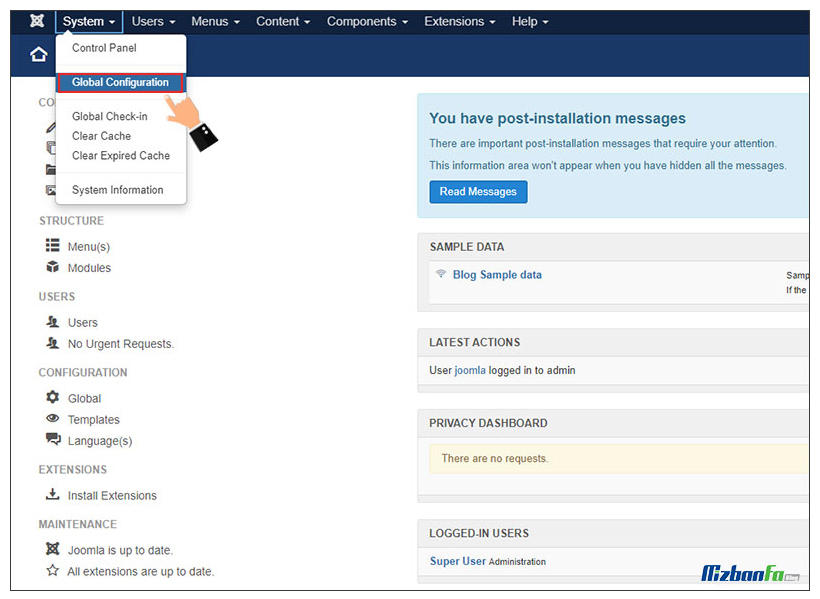
- Then a new page will be shown to you, which should be on the tab first Server menu from the available menus Mail Settings and manage the settings related to this section to send email using SMTP in Joomla.
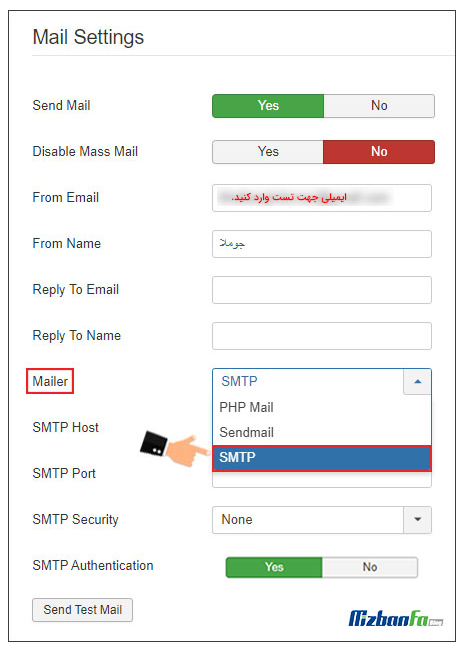 This section initially includes the following menus:
This section initially includes the following menus:
- Send Mail: By setting this option to Yes, you determine that you want the email sending process to take place using SMTP in Joomla.
- Disable Mass Mail: If you plan to send several emails, this option should be No. Remain, But if you want to send an email only to a specific email, you should change this option to Yes.
- From Email: You must enter the email address you want to use to send the Joomla SMTP test email in this section.
- From Name: You can enter the name of the person you want to send an email to in this section.
- Reply To Email: If you want your email to be sent via SMTP in response to another received email, you must enter the above email address in this field.
- Reply To Name: As in the previous case, you can enter the name of the person to whom you want to send an email in this section.
- Mailer: Through this section, you must determine what email sender you intend to use to send your email. Option as shown in the image below SMTP .
- After selecting the SMTP option, new items will be added to your email settings, which we will discuss further.
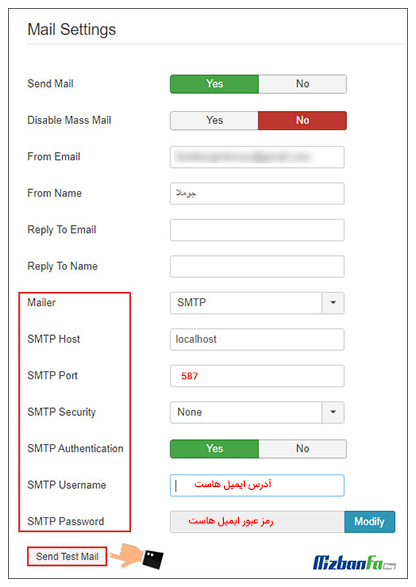 These include:
These include:
- SMTP Host : If your email address that you intend to send email through is the same as the email address that you have defined for your Joomla site, you must put localhost , which is the same by default. Otherwise, put the hostname of your smtp.
- SMTP Port : Using this option, you can determine the port of your email sender. In this section, set the port to 587 .
- SMTP Security : Using this section, you should determine the security status of your email. According to the selection of port 587 , set this section to none .
- SMTP Authentication : In order to be able to send smtp emails, you must change this section to Yes . After changing this part, two more new options will be added to your settings, which are:
- SMTP Username : In this section, you must enter your SMTP username. Normally, your username is the same as the email address defined in your host.
- SMTP Password : Enter the password of your SMTP username in this field. If your username is the same as your email address, you must enter the password of your email host. One thing you should keep in mind is that in order to enter your password, you must first click on the Modify next to this field.
- After you have applied all the mentioned changes, just click on the Send Test Mail button to send the email to the specified address. After sending the email, refer to the address you have specified. If you have followed the path correctly, you will receive an email like the image below. This thread shows that the test was done well and the email was received in Inox.
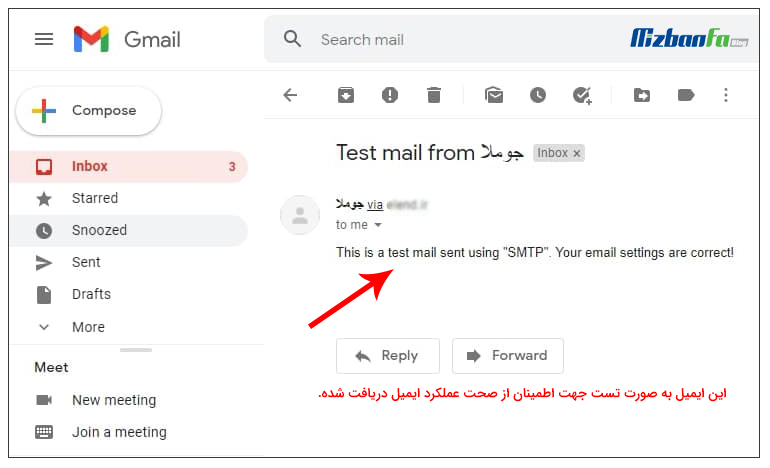
In this article from Fa Host’s knowledge base, we have tried to teach you how to send email using SMTP in Joomla. By using the tutorials in this article, you can use the smtp function to send emails on your Joomla website and relax your mind about sending and receiving emails. If you have any questions or any kind of ambiguity regarding the items mentioned in this article, you can follow us through the comments section of this article.










