Cisco router interfaces
A minor difference between Cisco switches and routers is that Cisco routers can support a greater variety of interfaces. Today, the switches used in LAN networks support a variety of Ethernet interfaces with different speeds. Routers have more variety in supporting interface types, including serial interfaces, Cable TV, DSL and other types.
Most Cisco routers have at least one Ethernet interface. This Ethernet interface can also include different speeds, for example, 100 Mbps or 1000 Mbps. All these interfaces are on auto-negotiation mode. In such a case, the router interface adjusts according to the interface speed of the opposite device. Calling these interfaces is also like switch interfaces, for example, a FastEthernet interface is called an interface FastEthernet number.
Video review of basic components in Cisco interfaces
Some Cisco routers have a serial interface. These interfaces are used for point-to-point communication. In these communications, HDLC type is used to send data. In routers, to call the interface, you must first enter the interface type and then its number, which is completely unique in the router. It means Ethernet, FastEthernet, Gigabit Ethernet, Serial interface type. Depending on the model of the router, the interface number may be a single-digit number, two digits, or three digits. Below are some of these items as examples:
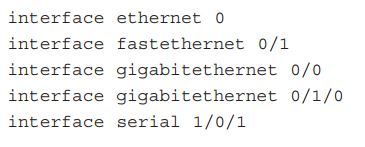 In Cisco, there are commands to view the interfaces, their characteristics and status, for example, the show ip interface brief command briefly shows the IP addresses set on the interface. The Show Interfaces command shows all interfaces with complete specifications. The following figure shows the output of the first command on a router:
In Cisco, there are commands to view the interfaces, their characteristics and status, for example, the show ip interface brief command briefly shows the IP addresses set on the interface. The Show Interfaces command shows all interfaces with complete specifications. The following figure shows the output of the first command on a router:
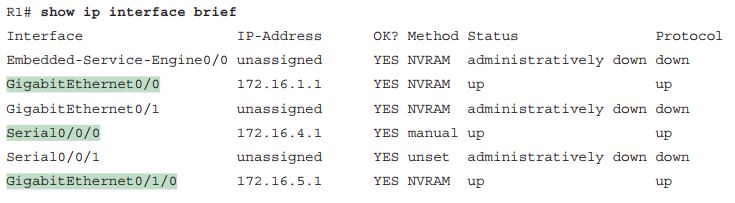
Also, if you want to see the characteristics and status of a unique interface, just use the Show Interfaces command along with calling the desired interface. In the following figure, a Gigabit Ethernet interface is called as an example:
 For example, as you can see in the figure above, in the third line, an explanation is given on this interface, or in the next line, it shows the IP address that is set on this interface. This command and entering that specific interface will show you all the characteristics and settings of the interface
For example, as you can see in the figure above, in the third line, an explanation is given on this interface, or in the next line, it shows the IP address that is set on this interface. This command and entering that specific interface will show you all the characteristics and settings of the interface










