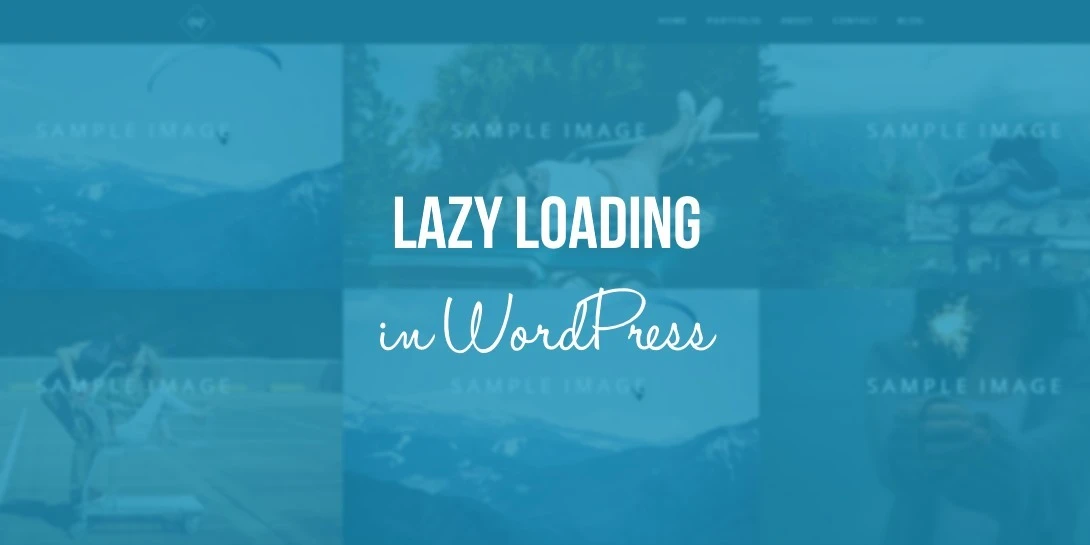How to Lazy Load Images on WordPress
Lazy loading in WordPress
If your WordPress website relies heavily on visual content, you may want to add lazy loading. This WordPress feature helps improve website page speed and performance. It also improves your site’s SEO ranking.
Buying WordPress hosting from ded9.com
This article examines how lazy loading works and its pros and cons. You will also learn how to implement it on your website and ways to optimize its use for better results.
What is lazy loading?
A function allows a website to load only images visible to the user. This feature helps the site maintain a fast loading speed by not downloading images outside the viewport.
How does WordPress lazy loading work?
When a user visits a WordPress website, their browser downloads all the images on the web page at once. This process can significantly slow download times for pages with high-resolution images and hurt your site’s performance.
Adding lazy loading to your website will cause it only to download images that are visible on the user’s screen. The rest of the media files are replaced with a placeholder image and loaded only when the user scrolls further down the web page.
Advantages and disadvantages of WordPress lazy loading
If you are still wondering if you should implement image lazy loading in WordPress, here are the pros and cons of this feature:
Advantages :
- Reduces bandwidth usage and lowers hosting costs.
- It improves site speed and improves the browsing experience of visitors.
- Suitable for mobile users.
- The largest score optimizes the content color.
- It improves SEO efforts and increases your site’s search ranking.
Disadvantages:
- It buffers content and hurts loading speed.
- Reduces fast scrolling.
How to Add WordPress Lazy Loading to Your Site: 3 Ways
There are three ways to implement lazy loading on your WordPress site. We recommend that you choose one of the best options that suit your situation.
1. Upgrade your WordPress to version 5.4 or higher
WordPress 5.4 and above includes lazy loading images by default. Updating your WordPress to the latest version will automatically enable lazy loading.
Despite being the simplest method, it does not allow you to configure which images are lazy loaded. As a result, your website may overuse this feature and exhibit the disadvantages above.
Another factor to consider is the different nature of the lazy loading feature in each version of WordPress. WordPress recently posted that WordPress 5.9 will implement fixes to resolve issues with a poor color grading of large content in older versions.
2. Activation of Lazy Loading through image code in HTML
Popular browsers such as Chrome, Firefox, and Opera support native image lazy loading. You need to add the <img loading= “lazy”> loading feature to the desired images and videos to enable it automatically.
In WordPress native lazy loading, the loading attribute supports these three values:
- Auto
- Lazy
- Eager
Here is an example of how to use it:
<img src=”image-name.png” loading=”lazy” alt=”alt attribute” width=”200″ height=”200″>
This method is ideal for lazy loading specific images, giving each one a loading property that dictates when they appear in the viewport. However, lazy loading individual images can take a while, especially if your website has a lot of media files.
3. Installing the WordPress plugin
Since not all browsers support lazy loading for images and videos, the second method may not always work. You can mitigate this problem by installing a WordPress lazy loading plugin. This method gives you more control over which images to load without coding.
In the following section, we have introduced the best lazy-loading plugins in WordPress:
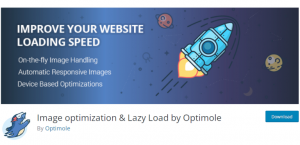
One of the positives of Optimole is that it supports a variety of images, including AVIF. This freemium lazy load plugin provides image optimization and scaling for placement on visitors’ devices, ensuring an optimal user experience.
Optimal allows you to reduce the image quality when it detects a slower network. Additionally, save storage space by saving images to Optimole’s cloud library.
This free plugin allows you to optimize images for up to 5000 views per month. Purchasing the Pro plan allows you to upload images for 25,000 monthly active visitors and more. Images in both plans are served via the AWS Cloudfront CDN.
Smush
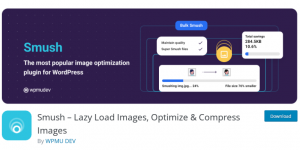
Smush is a popular image optimization plugin that supports lazy loading. Compatible with popular themes, page builders, and media library plugins. In addition, it allows you to save plugin settings in unlimited configurations and apply them with a few clicks.
Other useful features include incorrect image size detection, multi-site support, and an image compression tool. Upgrading to Smush Pro allows you to optimize large images without size limits, original backup images, and access other WPMU Pro plugins. Prices start at $5 per month.
a3 Lazy Load
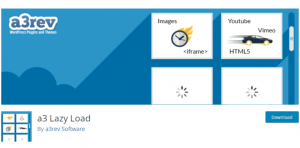
a3 Lazy Load is a free mobile-based lazy loading plugin. It is fully compatible with WordPress 5.9 and several popular tools, including WebP and AMP plugins.
In addition to providing basic image lazy loading features, A3 Lazy Load also lets you lazy load videos – including videos embedded in pages, posts, custom post types, and widgets. Lazy load effects and the option to load scripts from the header or footer are also available.
Other notable features include multi-site support, WebP image support, and iframe lazy loading. This feature applies to iframes that WordPress core doesn’t load, such as Google Maps and embedded media.
WordPress lazy loading tips
Using it correctly is the key to getting the most out of lazy loading. Here are some tips for lazy loading on your WordPress site:
Do not upload images to the top of the page. Since images placed at the top of the page are visible when they load, there is no point in lazy loading them.
Add buffer time for image loading. This way, your images will be ready before visitors enter the view, eliminating waiting time.
Define the dimensions of the image containers. Doing this will help prevent sudden layout changes and keep your web page looking tidy when it loads.
Run lazy loading only on long pages. Long pages include pages that take more than two scrolls to reach the end and have more than five images under the fold.
Conclusion
The lazy loading of images in WordPress allows you to give your visitors a better browsing experience. In addition to improving site speed, this feature also reduces your bandwidth usage. Overall, it will help your SEO efforts for higher search rankings.
We hope this article has helped you understand how to get the most out of lazy loading on WordPress sites. Make sure you use a high-quality WordPress host to improve your site’s performance.