How to know the statistics of visitors to our site with cPanel?
Have you ever wanted to check the status of your website in terms of statistics and the number of visits it receives? What was the solution that came to your mind for this? As you know, analyzing site visit statistics is one of the most important tasks the owners of different websites should use to manage their performance better. In this article, from the Fa host knowledge base, we will tell you how to find out about the statistics of your website visitors with cPanel. On hosting, you can easily find out how many people visit your website daily or monthly. So, if you are interested in seeing these statistics, stay with us until the end of this article.
The topics covered in this article are as follows:
- The possibility of checking site visit statistics in cPanel
- How to view site visit statistics in the cPanel host
- How to analyze cPanel Webalizer information
 The possibility of checking site visit statistics in cPanel
The possibility of checking site visit statistics in cPanel
Webalizer is a data analysis program that shows users statistical information about site visits and consumption in HTML format through browsers. Webalizer is one of the most common tools used for web server management. Fortunately, CPanel, one of the market’s popular control panels, has allowed its users to check their site visit statistics.
The information presented in the cPanel Webalizer is provided to users in two columns and graphical modes, and this facilitates the analysis of the provided statistics. You can view website visit statistics using the Webalizer section of your cPanel on a daily, monthly, and yearly basis. These statistics are presented in a detailed and detailed manner and will help you a lot in checking the performance of your website. In the following, we will teach you how to enter the cPanel Webalizer section and also how to check site visit statistics through this section.
How to view site visit statistics in the cPanel host
In order to check the statistics of the site in cPanel, you must follow the following path:
- First, you need to enter the user panel of your website by entering your username and password.
Teaching how to enter the control panel of CPanel host - In the next step, you must select Webalizer from the Metrics menu.
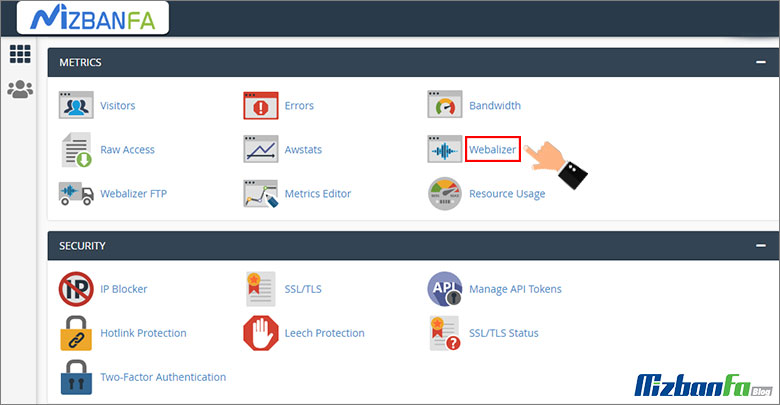
- On the page that opens for you, you can see the names of all the domains registered in your cPanel host. Choose your desired domain among all of them and click on the View option.
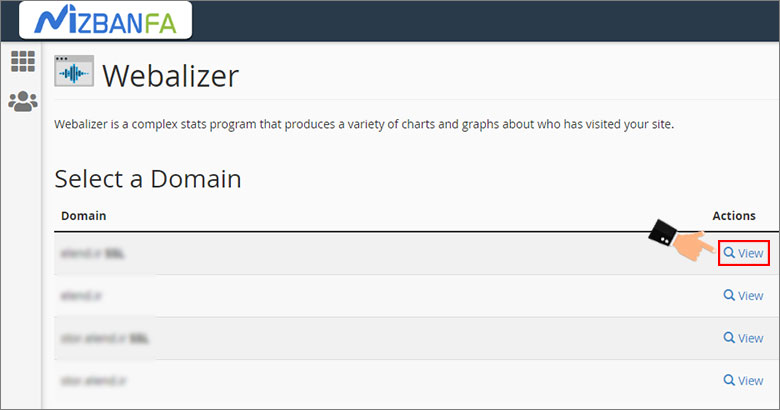
- At this stage, you can see the information related to the site visit statistics as well as the resource consumption statistics in the form of a column table and a graphic diagram.
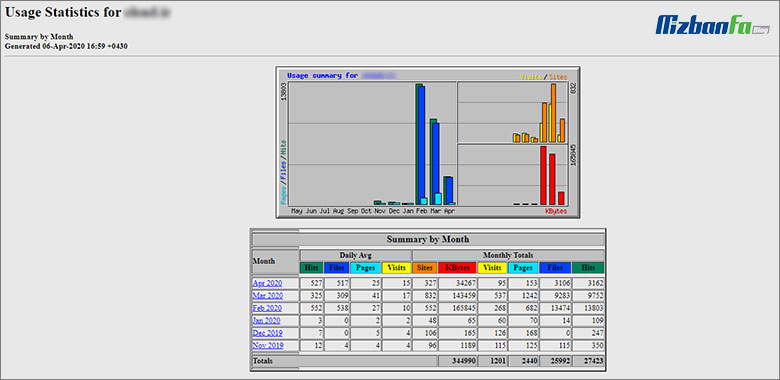
But the question that occurs to most users is how to work with the Webalizer section of cPanel and find out the statistics of visitors to my site? In the following, we will review all the parts of this user tool together.
How to analyze cPanel Webalizer information
On the Webalizer cPanel page, you will come across a series of numbers and graphs that may seem difficult to understand and analyze at first. In the following, we will teach you how to analyze information related to site visit statistics. The cPanel webalizer section includes two graphs and a table, each of which displays information about site visit statistics and resource consumption. This information includes:
- Daily Avg: You can see the average daily visit for the following items separately.
- Hits: In this section, you can see the average number of requests sent to your site’s server every day.
- Files: Whenever a response must be given to a request sent to the server, this process will be displayed in the Files count of your cPanel’s Webalizer site visit statistics.
- Pages: In this section, the number of pages visited on average per day for different months will be visible.
- Visits: This section means the average daily visits to the site. With the help of the numbers in this column, you can find out what the average daily visits of your website are like in different months.
- Monthly Totals: In this section, visit information can be seen in full every month.
- Kbytes: This section indicates the size of data transferred for each request sent to the server by website visitors. Keep in mind that each kilobyte is equal to 124 bytes.
- Visits: The statistics of this section are the same as the previous visits section. The difference between them is that in this section you can see the statistics related to the number of visits during a month.
- Pages: In this section, information about the number of visited pages with a unique link is placed.
- Files: The numbers in this section show you how many requests were sent to your website host server and answered by it during a month.
- Hits: All the requests that have been sent by visitors to your site’s web server within a month will be visible in this section.
CPanel, as a popular control panel among internet business owners, has provided the possibility for its users to check their site visit statistics through it. This feature is called CPanel webalizer in this management panel, and it allows its users to see the details of unique site visit statistics and use it to improve the performance of their website










