How to enable Remote Desktop in Windows 11?
Do you want to remove from your Windows 11 to another environment? Are you planning to use a Remote Desktop? Considering the release of Windows 11 and its newness, in this article you will learn how to activate Remote Desktop in Windows 11.
To start, first click on Start and select Settings option.
What is the Remote Desktop Protocol (RDP)?
The Remote Protocol (RDP) is a protocol, or technical standard, for using a desktop computer remotely. Remote software can use several different protocols, including RDP, Independent Computing Architecture (ICA), and virtual network computing (VNC), but RDP is the most commonly used protocol. RDP was initially released by Microsoft and is available for most Windows operating systems, but it can be used with Mac operating systems too.
What does ‘remote desktop’ mean?
Remote desktop is the ability to connect with and use a faraway desktop computer from a separate computer. Remote users can access their desktop, open and edit files, and use applications as if they were actually sitting at their desktop computer. Employees often use remote software to access their work computers when they are traveling or working from home.
Remote access is very different from cloud computing, even though both allow employees to work remotely. In cloud computing, users access files and applications that are stored in the cloud — specifically, in cloud servers. In contrast, when using remote software, users are actually accessing their physical desktop computer, and can only use files and applications saved locally on that desktop. Cloud computing is sometimes easier to use and more efficient to implement for remote workforces, but many companies have not migrated to the cloud, or cannot for security or regulatory reasons.
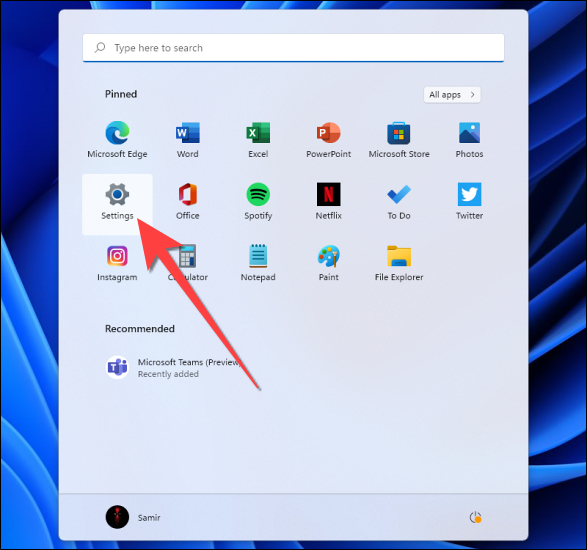
Click on System and select Remote from the left side.
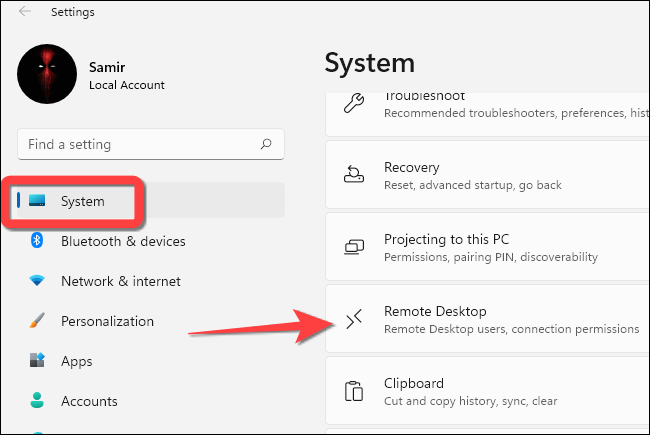
Enter Remote settings, here change its status from Off to On.
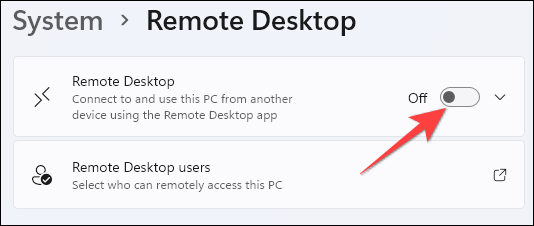
Click on Confirm in the opened window.
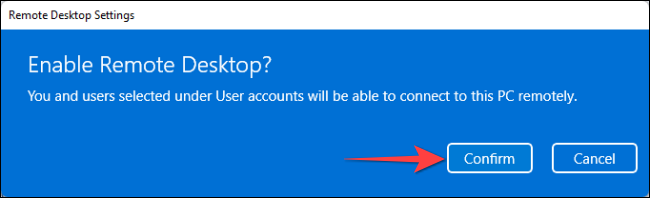
After activation, click the drop-down list button again in the Remote section.
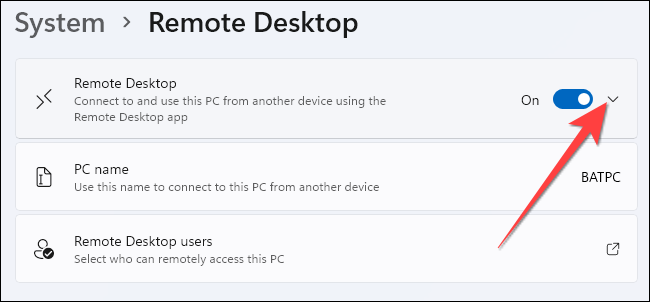
Select the checkbox for Require devices to use Network Level Authentication Connect (Recommended) and then click Confirm in the opened window.
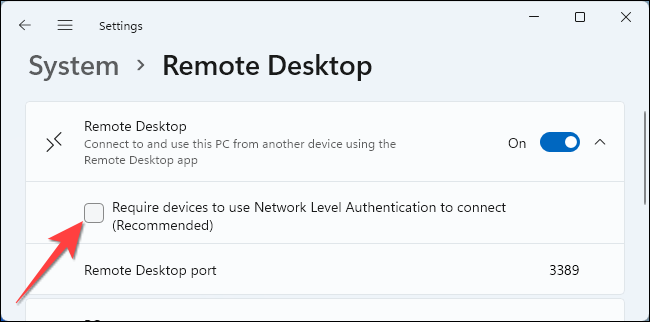
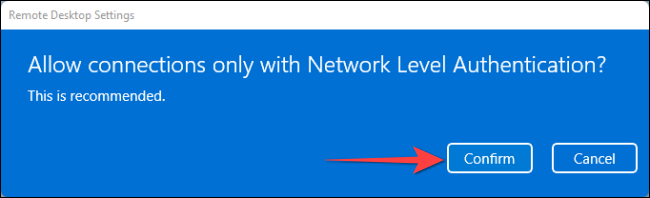
In this way, you have activated Remote in your Windows 11 and can have remote connections and connect to your Windows 11 Remotely.










