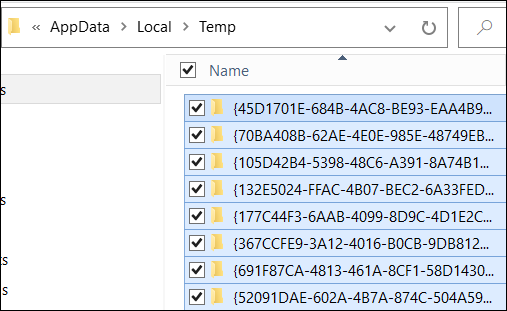How to delete temporary files in Windows 10
Temporary files in Windows are the same as Temp Files, the name used for temporary files that are created when using a program in Windows 10. These files can quickly occupy a certain amount of our storage space, while we can easily delete them.
Windows 10 is the latest operating system from Microsoft for personal computers. Officially unveiled in 2014, it introduced the idea of rolling updates to the operating system.
Microsoft has successfully dominated the personal computer operating system for decades, and its latest version, Windows 10, looks likely to carry on this market control.
Windows 10 was released to consumers on the 29th of July 2015 as the successor to Windows 9. This latest version of the Windows operating system introduced what the company called “universal apps”, apps that are developed to work on smartphones, personal computers, video game consoles, and HoloLens.
This universality is possible thanks to a universal app API that Microsoft introduced in Windows 8.1. Windows 10 introduced Universal Windows Platform for the development of these universal apps. Apps that can take advantage of this are developed with Visual Studio 2015.
As part of Microsoft’s updated OS, it introduced a system of rolling updates to features and functionality. The idea is to continuously improve the system with small updates, reducing the disruption created by larger updates.
One of the ways to clear Temp files in Windows 10 is to use the Disk Cleanup tool. Disk Cleanup is a program in Windows 10 that you can use to delete unnecessary files quickly. To run this program, type “Disk Cleanup” in the Start Menu or Search Bar of Windows 10.
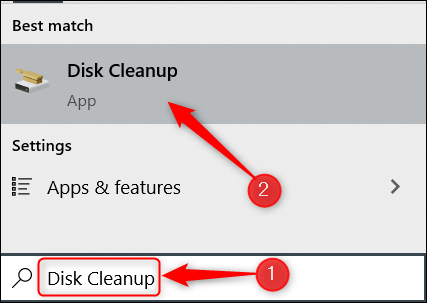
After running this program, select any of the temporary files you want in the Files to delete section and then click OK.
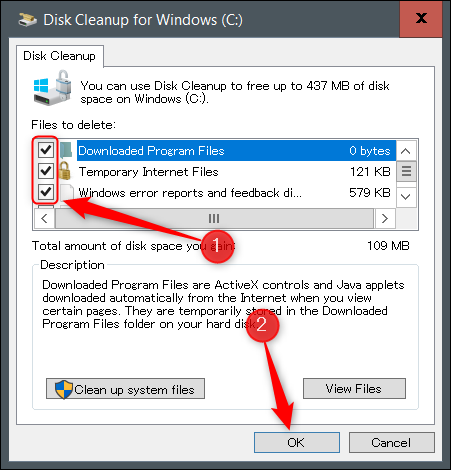
A window will open and you will be asked to confirm the deletion of the selected files. Click on Delete Files.
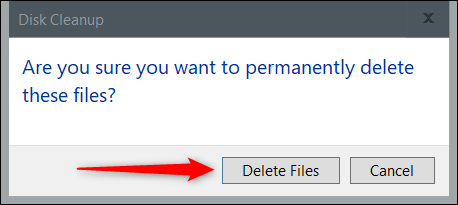
There is another method that is a manual method to clear Temp files. For this purpose, first open the RUN window of your Windows and then enter %temp% in the box and click on OK.
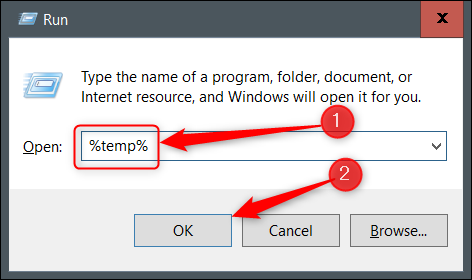
In the opened window that takes you to the storage location of Temp files, select all the contents of this folder and then delete them.