How to create an info email for a site in cPanel hosting
After purchasing time to manage the control panel, one of the very important parts you should do regarding its configuration is to manage emails and create an info organization email for your business. In this educational video from Fa Host’s knowledge base, we have decided on how to create an info email for a site in cPanel hosting so that after that, you will be able to create dedicated email accounts with different extensions inside your website hosting and from Use them to send and receive important and official emails.
In this educational article, we discuss the following topics:
- Training to create an info email
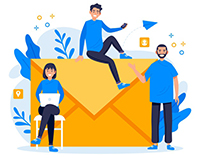
- What is the use of creating a private email address inside the host?
- Steps to create info email in Cpanel
- Training on how to create corporate and official emails in the host
Training to create an info email
Imagine that you are the manager of a large website and your website consists of different parts, for example, you sell your products in one part of the site, in another part you support your users, and in one part there are various trainings. You present to your users, very well, you may have hired special people to manage each part of your website and you want those people under your supervision to be in contact with your website users and help to advance your goals, using email is one of the main It is considered to be the most effective way of communication in e-commerce, and you can create special email addresses for each of your employees through the various features of your cPanel host. The steps of the info email are exactly like creating other emails in the host, with the difference that our email address is predetermined and we have to enter the word info in the email address name field. In the following, we will discuss the steps of creating an info email, but before that, let us explain the use of dedicated emails with an example.
![]()
What is the use of creating a private email address inside the host?
For example, for the sales department, the email address sales@yoursite.ir the support department support@yoursite.ir , the training department, learn@yoursite.ir , and for the management department, create the email address management@yoursite.ir using this cPanel feature, so that different departments of the company You will be able to exchange your messages with the exclusive and official email addresses that belong to your website’s domain name. Stay with us in the continuation of this practical tutorial to create a dedicated info email address inside the CPanel host.
Steps to create info email in Cpanel
At first, we will enter our website’s cPanel host through the tutorial on how to enter cPanel. Before starting the process of creating an email, we must make sure that it is possible to create an email account from the hosting company or not. To do this, we go down from the right side panel, namely STATISTICS, to reach the Email Accounts section, and as you can see in this It is possible to create 50 email addresses on the host and only one email account has been created so far.
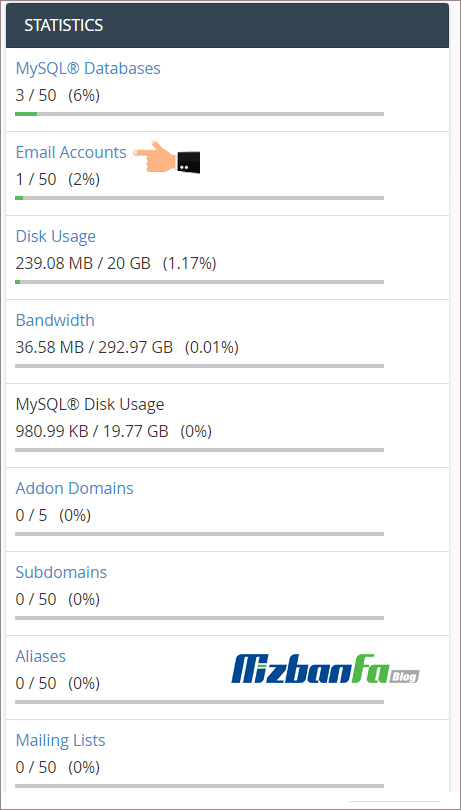
So now we will continue the training with more confidence, then click on the email accounts icon from the email section to enter the email account creation and settings page in cPanel.
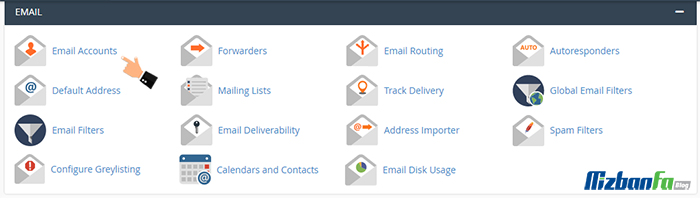
Now you will be directed to a page similar to the image below. Click the create+ button.
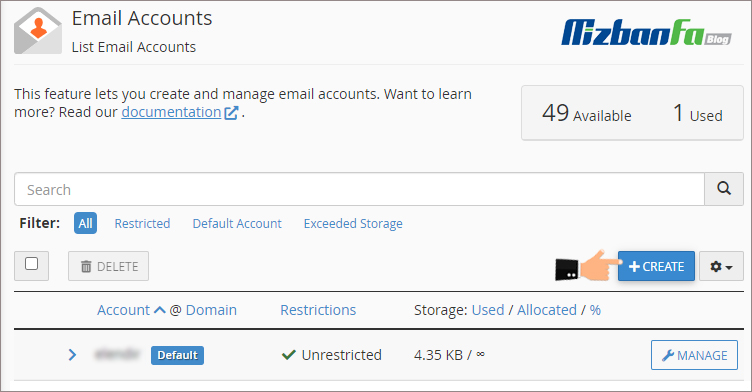
On this page, from the Add Email Account section, we can create a new email account for ourselves, to do this, we must complete the following fields carefully:
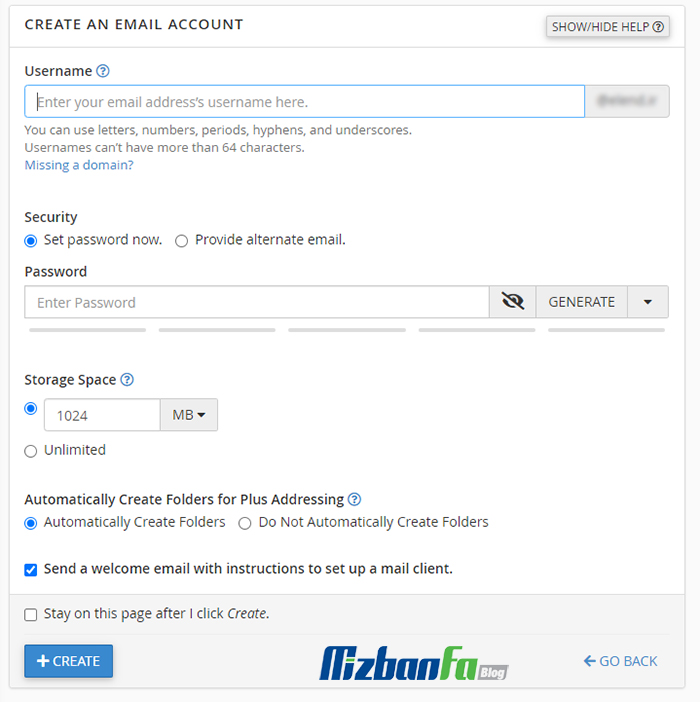
- Username: In this field, we must enter the prefix of the requested email, for example, we can write info or anything else, whatever prefix we write here, it can be our email address, and in this example, because our domain name is mizbanfa.net, if the email prefix is entered info Let’s do it, our email address is info@mizbanfa.net , so we write info here. If you want to create an info email, then complete this field with info.
- domain : If you have parked or registered another domain on this host, apart from your main domain, this field will be activated for you. With this feature, we can create a dedicated email address with the extension of other domains on our website. The field remains on our original domain.
- password: In this field, I have to consider a password for this email account so that we can access the emails in this email in the future, and it is very important to consider a strong password for this part, because we need a special password. We don’t have it. From here, we click on the password generator button so that CPanel creates a secure password for us. We must save this password somewhere because it will be useful in the future, so we copy and paste it into a notepad file. .
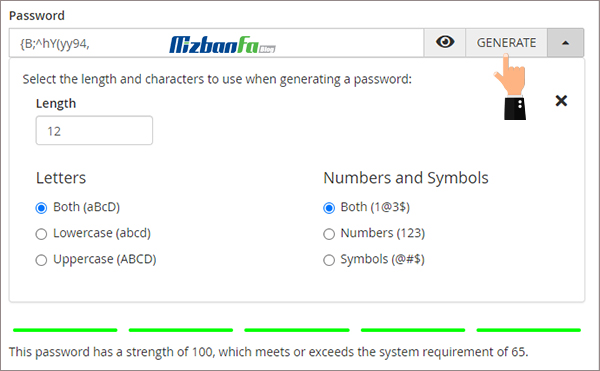
- : This field is related to the amount of disk space of our website host that we want to provide to this email account, it is better to consider a reasonable amount for each email account, our host takes 1024 MB of space by default and We limit its amount to 100 megabytes so that this email account cannot take up a lot of our hosting space over time. In this section, if we choose unlimited, this email account can use our hosting space indefinitely. .
Now, to finalize the creation of this email account, we click on the blue crate button from below to see the green message account created from here, and just seeing this message means that our email account is well created.

Training on how to create corporate and official emails in the host
After creating the email, we will go down a bit to reach the Accounts section, the email account created by us will be placed in this section, the info email is the same email account that we created now. In front of the account, by clicking on the manage button, we can recover the password for entering this email address if we forget it, on the same page, from the , we can edit the size of this email account and decrease or increase it, and through the button delete email account We are also able to delete this email account forever.
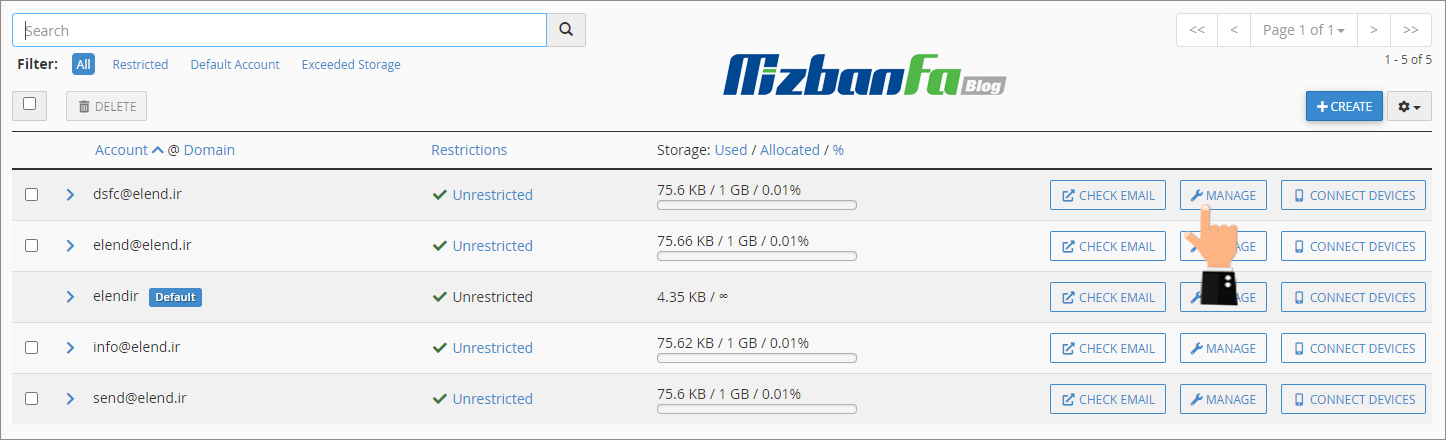
Now, if we click on the more button from here, there are a series of items that we want to explain to you:
- Receiving incoming mail: With this option, we can make the owner of this email account no longer able to receive emails, and if we activate it, no emails will be received in the inbox of this account.
- Logging In: With this option, we can make the owner of this email account unable to log in and use it, and if we activate this option, it will no longer be possible to send emails from this account.
In the next educational video, how to log into your email account through webmail, so that after that you will be able to enter the user interface of the created email accounts and manage your sent and received emails, so stay with us and To see more tutorials about cPanel, which is one of the most popular management control panels










