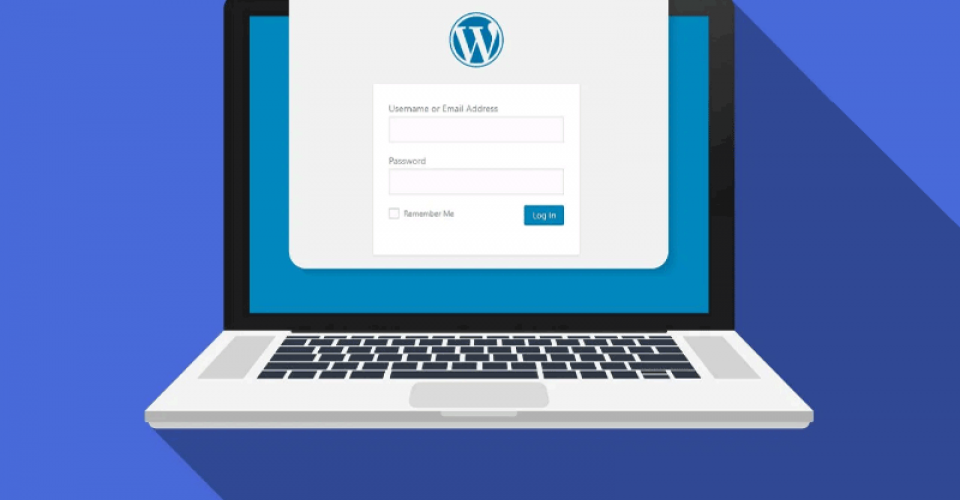How to Access and Use the WordPress Admin Panel
How to Access and Use the WordPress Admin Panel
After you have launched a website with WordPress, you are probably wondering how to access the WordPress admin panel. The WordPress panel is a part that you can use to manage your website. In this section, you can post new content, read and respond to user comments, edit the website template, and do many other interesting things.
This article will discuss how to enter the WordPress admin panel. So, if you have just started working with WordPress and are looking for a login page to manage WordPress, stay with us until the end of this tutorial.
If you have installed WordPress in the root of the host, you can see the login page of WordPress management by visiting the address www.yoursite.com/wp-admin. If you have tried to install WordPress in a subfolder, you can go to the WordPress login page by referring to the folder address and putting wp-admin after your domain name (for example, http://yoursit.com/wp-admin). be guided. After entering the desired address, the WordPress login form will be displayed.
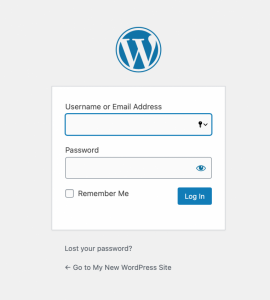
Now, as you can see in the image above, to enter WordPress, you must enter the username and password you chose when installing WordPress. Enter your username or email in the first field, the chosen password in the second field, and click on the login button.
Note: If you have forgotten your password, you can use the “lost your password” option and create a new password. If you don’t remember your username and email, you can access them through the database.

After logging in, you are on the management’s main page, called the dashboard. This is where organizing your site begins.
Other ways to enter the WordPress admin page
Logging in to WordPress management is not only through wp-admin; you can also see the WordPress login page by visiting wp-login.php. For this, enter wp-login.php after the address of your site, similar to www.example.com/wp-login.php or www.example.com/blog/wp-login.php.
- The URL of the WordPress login page for the subfolder is yoursite.com/foldername/wp-admin.
- Counter login address for subdomain as subdomain.yoursite.com/wp-admin
- The login address of the main site is yoursite.com/wp-admin
Errors in entering the WordPress management section and how to solve it
Suppose you have changed the address through coding or plugins that are special for changing the login address and the WordPress counter to increase security. In that case, you may have problems logging in to WordPress due to the incompatibility of the plugin or the code. If this happens to you, disable the plugin you used to change the WordPress login address to restore the address of the login page.
To disable this plugin in WordPress (without accessing the WordPress dashboard), you must:
- If you are using a CPanel host, log in to cPanel, and if you are using a direct admin host, enter your control panel by logging in to the direct admin host.
- Rename the plugin folder located at public_html/wp-content/plugins.
Or you can access your WordPress login page by visiting the wp-admin and wp-login.php addresses.
After entering the WordPress dashboard, reactivate the plugin you used to change the WordPress login address.
If you have questions about this section or a problem, enter your WordPress management section. Please share it with us in the comments section so that we can guide you.