Fix WD External Hard Drive Slow Transfer Rate (8 Ways)
Unfortunately, many people encounter the error “WD passport not showing up” or that the hard drive does not appear in Windows. There are significant reasons for this problem that should be avoided. Many people save their essential information on an external hard drive so no one can access them. This information can be about their business or personal life. But the lack of access to this information makes every person disappointed. You can do many things to solve this problem, but every step you take may not work and make you tired. Fortunately, after reading this article, you can get rid of this unwanted situation; Because we have checked the suitable solutions for your problem and reached the following results.
Reasons for displaying the WD Passport Not Showing Up error
Many reasons can cause this error to appear on your screen. Even like me, who has a Western Digital hard drive, you may connect the hard drive, but Windows won’t load it. In these few years, I did not find any specific answer; sometimes by removing and reconnecting, the problem was solved, sometimes by restarting the system, sometimes by deleting the driver and reconnecting it, etc., but the following methods can solve the problem:
Some of the main reasons are:
- A faulty USB hub or USB cable can cause this problem.
- If you do not assign a particular drive letter to the WD passport drive, you may encounter this problem.
- An outdated WD drive driver may cause clutter.
- Faulty generic USB controllers can also be the main culprit of this problem.
How to fix WD Passport Not Showing Up error?
First solution: Connect the WD Passport hard drive to another USB port
You can change the port to fix the problem. Sometimes, the port gets damaged and eventually causes such a problem.
How to change the port is as follows:
Step 1: After removing the WD hard drive, you must clear the rest of the ports you want to use.
Step 2: Now, you have to connect your hard disk to the port and check whether it works.
Second solution: Replace the USB cable with a spare cable
If the “WD passport does not show up Windows 10” error persists, you can change your USB despite changing the port. Sometimes, USB cables go wrong, and your computer doesn’t recognize the problem.
After changing the USB, you should test whether your computer recognizes the WD my passport hard drive. You should move on to the next solution if it is not detected.
Third solution: Run the device and hardware troubleshooter
If you are still facing the same problem, you can open and run the hard drive and device troubleshooter. Doing this will help you identify any issues that may be causing your hard drive to not be recognized.
To start, you can go to the Hardware and Device Troubleshooting section. In addition, you can find a tool for this purpose in Windows 10 settings.

Fourth solution: Update the USB controller and WD my passport’s external hard drive
Another thing that might help you eliminate this error is updating the USB controller or WD My Passport drivers.
Remember that updating device drivers will always help you fix minor problems your computer faces. After updating your drivers, you can select the issue you are facing.
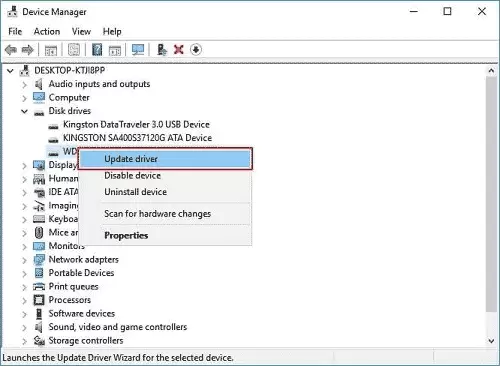
Solution 5: Change the WD drive letter and path
You can force your Windows 10 to recognize the WD Passport by changing the path and drive letter.
To do that, follow the steps below:
Step 1: Press the “Ok” button after entering “diskmhmt. msc” in the Run section.
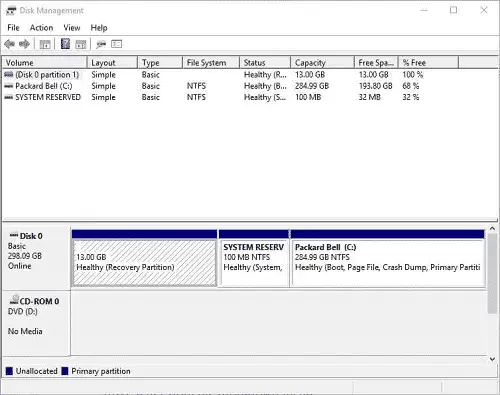
Step 2: Now, after clicking on the WD passport in the Disk Management section, you must select the Change Drive Letter and Paths icon.
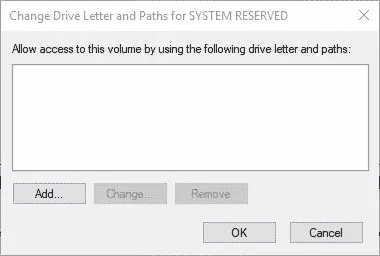
Step 3: Later, you can assign a new letter to your drive by clicking the Add option. By pressing “Assign the following drive letter,” you can choose a recent note. Now all you have to do is; Click OK and restart your computer.
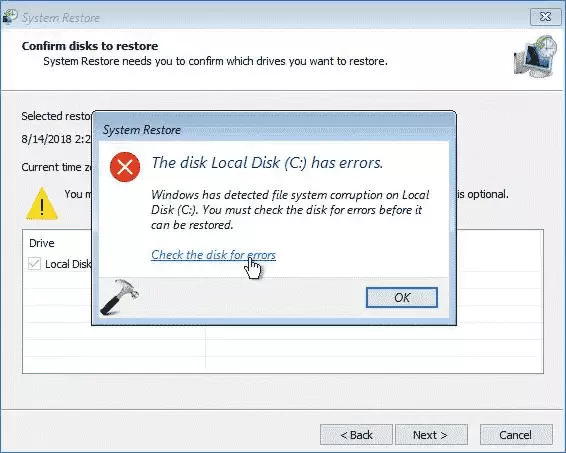
Sixth solution: Check the disk file system
If the other solutions don’t work, there may be problems with your disk’s file system. Sometimes the WD of my passport hard drive gets damaged, which may lead to the issue you are facing.

Seventh solution: Remove the USB controller on your WD hard drive and reinstall it
The USB controller is very important in connecting your system to USB drives. However, if the USB controller is not installed correctly, you will need to uninstall and reinstall it. Doing this can sometimes help you to solve the “WD passport not read” problem.
After going to Device Manager and opening the Universal Bus controller option, you can find the USB controller.
After finding the controller, you can uninstall it and restart your computer to see how it works.
Eighth solution: Run the antivirus software
You should run an antivirus if none of the above methods help you. Doing this can help you scan your PC for viruses.
How to recover hard drive information in Windows despite the “WD Passport Not Show Up” error?
Fortunately, you can recover data from WD hard drive using services like Tenorshare 4DDiG. This is a very professional third-party software that allows you to recover everything with minimal effort.
Surprisingly, 4DDiG supports over 1000 devices so that you can recover data from any hard drive.
Plus, you can download this tool without paying anything.
Possibilities
- Tenorshare 4DDiG allows you to recover data from an SD card, USB flash drive, laptop or PC, and internal and external devices.
- It helps you access over 1000 file types, including audio, documents, photos, and videos.
- 4DDiG allows you to recover files lost for any reason, including formatting, accidental deletion, virus attack, system crash, etc.
- This program has a smooth and straightforward user interface that will give you an incredible experience.
Data recovery steps using Tenorshare 4DDiG
Step 1: Select the desired external hard drive
First, download and install the 4DDiG data recovery tool on your Windows 10. Then connect the wd passport hard disk to your personal computer. Next, you must click on the external hard drive and Scan to continue.

Second step: Scan the hard drive
4DDiG will start scanning the industry, and if you find the files you want, you can pause the process during the scanning process.
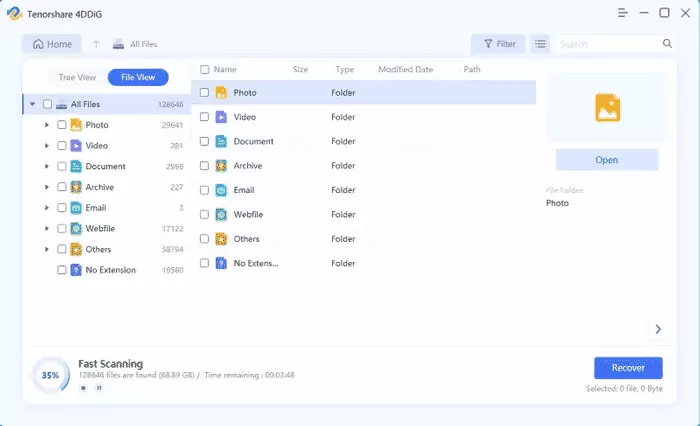
However, if you still can’t identify your files, you can use the Deep Scan option for a more detailed and deeper scan. After scanning your files, you can preview them.
Third step: Preview and restore files
Since the files are previewed, you can transfer them to a safe place on your computer.

Some frequently asked questions.
How can I fix the error of not showing my computer’s WD external hard drive?
If you can’t see the WD hard drive on the computer, you can follow the solutions mentioned above. For example, you can change the USB port or cable to see how it works. Additionally, you can use an antivirus to scan for viruses causing the problem.
Why can’t I see my WD Passport?
There are several reaswhys if your computer does not recognize the WD external hard drive. A damaged cable or corrupted file can be one of the reasons that cause this problem.
How can I make my computer recognize the My Passport drive?
For this purpose, you can uninstall and reinstall the USB controller.











