How to delete site route passwords in C Panel
Imagine that you put your username and password on the login path to your site management to protect your site management paths by doing this. Still, you also forgot the specified username and password, and thus you can no longer do so. Enter that path from your site, which will cause you a lot of trouble. For example, your previous host was C Panel. Now you bought a host with a Direct Admin control panel, and when you transferred your site information to the Direct Admin host username and password, The pass was placed on the paths of the site that you set up in the previous host Cpanel, does not work well. Your account is in trouble, and in this situation, you have to delete the password placed on that path from your site first. Please make it so that you can at least access your site management and then get bored or put the password on that path from the site again. We also decide in this tutorial video how to remove the password located on the site paths in the C panel. To teach you to do this, please first by Education How to enter C-Panel Log in to your C-Panel host to see your C-Panel control panel as shown in the main screen image, now click on the file manager tool in the files section. 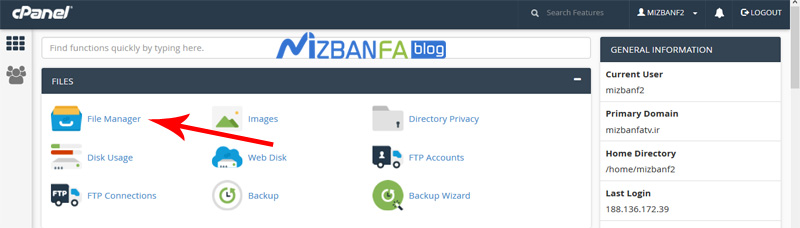 And wait until you enter this section, where you are now, where your basic and structural files are located. Our advice to you is to never; Do not modify or delete any of the files and directories in this path, as this may cause your entire site to crash. Do all you can to remove the password on your admin path. This is the first to enter the site’s main directory, i.e., public_html. To enter public_html from this section, double-click on its icon to enter here,
And wait until you enter this section, where you are now, where your basic and structural files are located. Our advice to you is to never; Do not modify or delete any of the files and directories in this path, as this may cause your entire site to crash. Do all you can to remove the password on your admin path. This is the first to enter the site’s main directory, i.e., public_html. To enter public_html from this section, double-click on its icon to enter here, 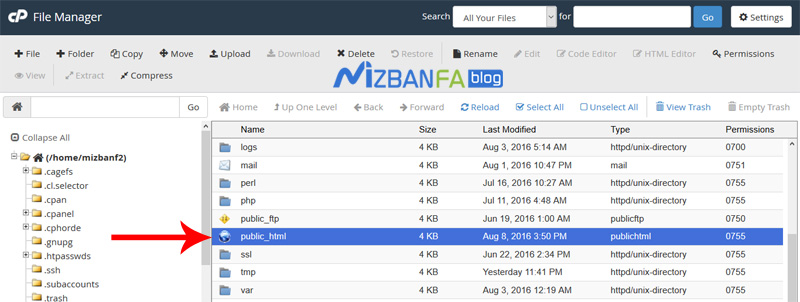 Do not be surprised. These are the files and folders of our WordPress website.
Do not be surprised. These are the files and folders of our WordPress website.
How to delete the username and password of the site paths in the C Panel
We were considering that our domain name is mizbanfatv. Ir, first we type it in the browser and press the Enter button to view our WordPress website, now to enter the management of our WordPress website, we enter the end of the site address and / We write wp-admin, and press Enter to open the WordPress admin login page for us. Still, as you can see, the authentication required window comes to us. This is exactly the password on the login path to our site admin. The problem is that we have now forgotten the username and password defined in this section, which is also called protect. If we click the close button in this window, The login page of our site management will not open for us, and we will encounter an error that means unauthorized access.  And in this situation, we have no choice but to remove this protective layer from the wp-admin path or the same WordPress site management.
And in this situation, we have no choice but to remove this protective layer from the wp-admin path or the same WordPress site management.
Learn how to remove the password of the login path to WordPress admin through C Panel
We will teach you how to remove the password located on the paths and admin folders of our site in two different ways:
- The first, more logical way is to enter the C-panel host and remove the protection located on the desired folder through the settings inside the C-panel itself. To do this, go back to the file manager of our host and the folder or path. That we decided to take his password; As you can see, because we wanted to remove the password located on the management path of our WordPress website, and to enter our WordPress management, we had to type the address of our site at the end of the wp-admin slash, so now we have to enter the wp-admin folder or directory. Find our host, and this is exactly what you see in the image now. First, we have to click the method once to select it and then right-click the method and click on password protect.
As you can see, we are taken to the Directory Privacy page, which means protecting folders, and in front of the Set permissions for section, the path where we decide to delete the username and password is written. Disable this option in the directory tick,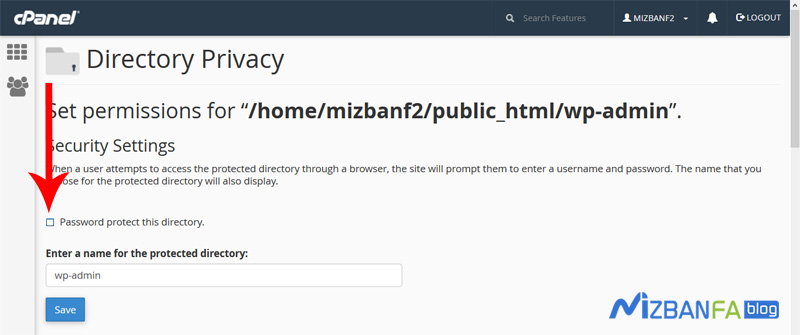 When this option is checked, it means to protect this path, and when we uncheck this option, it means do not protect this path by protecting, which means the same username and password. When we uncheck this option, click the save button below. To see the green success message,
When this option is checked, it means to protect this path, and when we uncheck this option, it means do not protect this path by protecting, which means the same username and password. When we uncheck this option, click the save button below. To see the green success message, 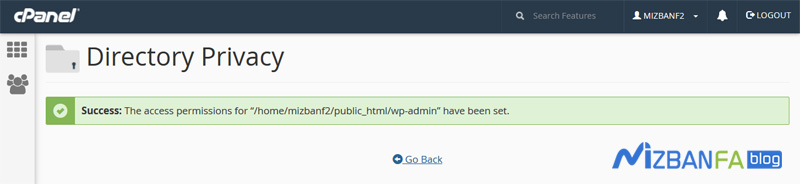 Now, to make sure that what we did is correct and there is no password on our site management path, we enter the address of our site management login in the browser, i.e., ir / wp-admin, and enter it, as you can see in the protection window. It does not open for us from the admin login page.
Now, to make sure that what we did is correct and there is no password on our site management path, we enter the address of our site management login in the browser, i.e., ir / wp-admin, and enter it, as you can see in the protection window. It does not open for us from the admin login page. 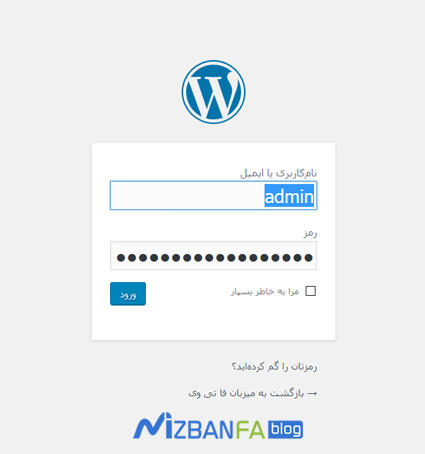 And from this section, we can easily enter our username and password in these fields and click on the login button to enter the WordPress management of our site.
And from this section, we can easily enter our username and password in these fields and click on the login button to enter the WordPress management of our site. - The second way, a very useful solution, is usually used when a password is placed on one of our site’s paths, but we can not remove it through the Directory Privacy section. You must ask how this is possible? When your host is C Panel, and you decide to change the host, and you create a direct admin host and transfer your information to the direct admin, or when your initial host sets that password on the administrative paths of your site, Be a direct admin and now you have provided C-Panel hosting and transferred your site information to C-Panel, because only your data is transferred to the new host and the control panel settings are not transferred to each other, so you can not through the section Directory Privacy Disable or delete the protection layer of the path you want, for example, now we want to enter the administration of our WordPress site and type in the browser mizbanfatv. Ir/wp-admin and press Enter. As you can see, the authentication required window opens for us. Still, we have forgotten our username and password, and due to changes in the hosts through the Directory Privacy section, we cannot delete this section. Now, what is the solution? To remove the password for the site paths in the above conditions, we return to our host file manager, considering that to enter the management of our WordPress site, we had to put a / after the site address and type wp-admin, so now We need to find the wp-admin folder or folder among these contents, as you can see this folder is here, to remove the password located on this path from the site we have to double-click on this folder to Let’s get into it first. Well, as we explained in the previous videos about the .htaccess file and its tasks, when you go in and enter a password on the path to your site admin through protect, the system operations that the host performs in The fact is that when it comes to the folder that you put in the protect username and password method, it puts a .htaccess file, and from now on this file will be responsible for protecting that site path, now it is on to delete the password. On one of the side paths, all we have to do is delete the .htaccess file from that path from the site, very well, considering that .htaccess files are a kind of hidden file in Linux hosts, so if you are not able to see this file in the directory you want, we recommend that you watch the instructional video on how to view hidden files in C-Panel as you can see our htaccess file is here now, The first thing that can be done is to delete the .htaccess file from the folder from the site where we want the password to be disabled, but wait if by default the .htaccess file contains some code. If you have already installed the security technique, your website will be disrupted at the same time as deleting this file, so deleting the .htaccess file is not the right solution to this problem, the wiser thing to do is to enter the .htaccess file and just the code Delete the items related to the protected section or protection of that folder, before doing this, if you have not edited the files inside your host yet, we recommend you to watch the instructional video on how to edit files in C Panel, now as You see we open the .htaccess file.
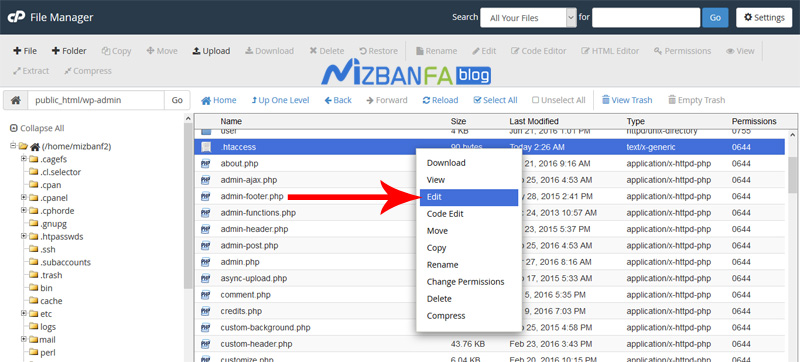 In order for the contents to be displayed to us according to the image, to remove the password located in this directory from the site, all rows must be:
In order for the contents to be displayed to us according to the image, to remove the password located in this directory from the site, all rows must be:
- AuthName
- AuthUserFile
- AuthType Basic
- require valid-user
Delete one by one, when we delete these four lines from the file, click on the save changes option at the top to save the changes,  And now to see the final result of the work, we type the login address of the administrator of our WordPress site again in our browser: mizbanfatv. ir/wp-admin and press Enter to see if the authentication required page will be loaded again to enter our site management page, and As you can see, the page for entering the username and password to enter the administration path of the WordPress site, ie wp-admin, was not loaded for us, and we can easily enter the username and password to enter the WordPress site in these fields and click Click on the login button to enter the management of our site.
And now to see the final result of the work, we type the login address of the administrator of our WordPress site again in our browser: mizbanfatv. ir/wp-admin and press Enter to see if the authentication required page will be loaded again to enter our site management page, and As you can see, the page for entering the username and password to enter the administration path of the WordPress site, ie wp-admin, was not loaded for us, and we can easily enter the username and password to enter the WordPress site in these fields and click Click on the login button to enter the management of our site.
In the next tutorial video, we decide to teach you how to change the password of the site paths in the C Panel, so that after that you will be able to, if you forget the username and password of your site admin path, instead of deleting the security layer. protect in that path from the site, change the username and password to enter that path from the site so that you can then easily enter that path from your site with the new password, so join us and see the tutorials More about C Panel, which is one of the most popular control panels of host management, please visit www.mizbanfa.net or follow us on Twitter and use all our tutorials for free










