Add internal search field in Google results
One of the most important topics that webmasters are always looking for is getting results through Google results. To perform well in the search results, you need to focus on the attractiveness of the appearance of your website links in the results. Adding an internal search field in Google results is one of the things that can be used to boost the click-through rate. By having a search box in Google results, internet users will have the possibility to search for their desired term and see related results on your website. In addition to checking the definition of search on the site with Google, we will also check how to analyze it through Google’s search console. If you want to get to know the search box in Google results, the Fa host knowledge base stays with us
The topics that will be discussed in this article:
- Advanced Google Search Analytics in Google Search Console
- What is the search box in Google results?
- How to check the internal search field in Google results with Google Search Console
- Search box table in Google search console results
Advanced Google Search Analytics in Google Search Console
As mentioned, adding an internal search field in Google results is one of the methods used by webmasters to optimize the performance of their website in Google search results. Those who use schema markup codes in order to create a search box in Google results, can see the reports related to this section under the title searchbox of the Google search console. This report will be visible as one of the subsets of the enhancements section of Google search console.
What is Google Search Console? Full training of the enhancements section of Google Search Console
- In the Sitelinks Searchbox section of Google Search Console, you will be able to view information about your website’s performance in the field of Google advanced search schema markup and possible errors.
- You can also check how many of your website’s internal search boxes have errors in Google results.
- How many of them are displayed without problems.
- Besides that, you can also examine the process of changes of each of them separately.
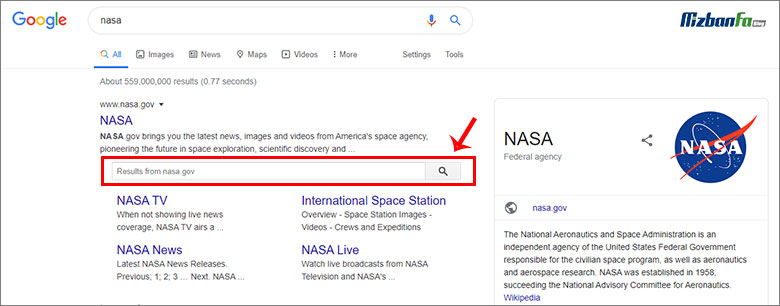
What is the search box in Google results?
One of the things that can be done using schema markup is to provide a built-in search box under site links in Google results. Normally, the procedure is as follows: an internet user searches a phrase in the Google search box, and after that, a number of the best links of related content are displayed. Now, by using search box structured data, you have the opportunity to give users the opportunity to search Google search results on your website through the same page. Google displays this search box according to the schema tag specified by you.
How to check the internal search field in Google results with Google Search Console
In order to check the performance of your website in terms of using the schema search box in Google results, you must enter the search console of your website.
Login to Google Webmaster Tools in seconds
Then, from among the Google search console tools, you should click on the Google Search Console enhancements tab. If you have used the internal search field in Google results even once on your website, you will come across the Sitelinks Searchbox option at this stage. By clicking on it, the following page will be displayed for you.
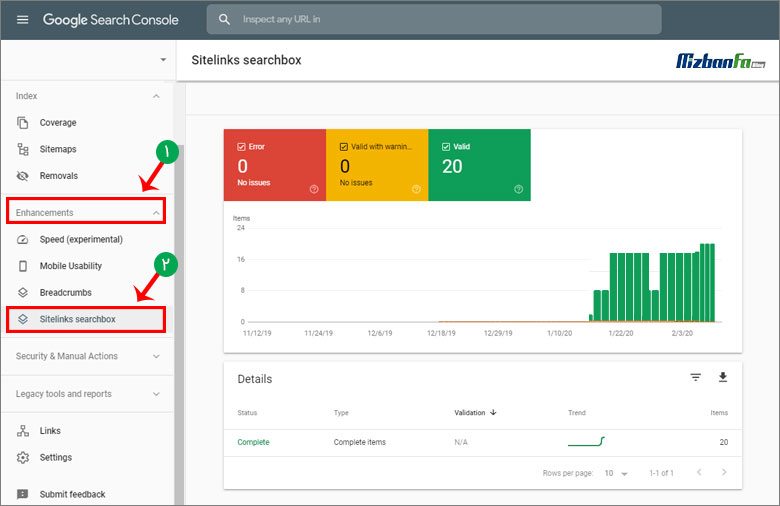
In the graph section, you will see the following three boxes:
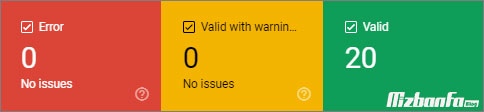
- error : In this section of the search box of the Google search console, you can see the number of related schema markings that have encountered an error.
Complete tutorial on how to fix Google Webmaster 7 errors, why the site is not indexed in Google
- valid with warning : In the second part, the number of schemas that are displayed in Google, but there is an error in them that may affect their performance, will be determined.
- valid : In the last part marked with green color, you can also see the number of internal search fields in Google results that are displayed without problems.
Keep in mind that by clicking on any of these sections, you can see the information related to the same section in the search box of the Google search console. You can see this information in the chart below, and keep in mind that you can check the number of each of them according to the days in the chart.
Search box table in Google search console results
At the bottom of the site links search box page of the Google search console, there is also a table where you can see the information related to each of the internal search fields in the Google results separately. The information you can see for each of the search boxes is as follows.
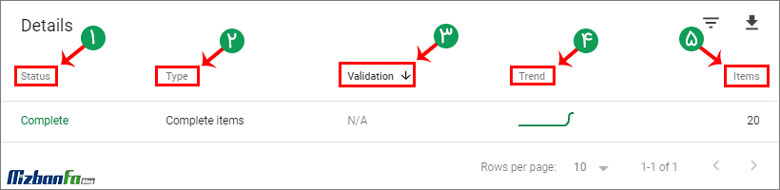
- Status : In this section of Google Search Console, according to the status of the search boxes placed in the category, one of the three mentioned statuses ( error , valid and valid with warning ) will be determined for it.
How to report in google search console
- Type : In the type section of the search boxes placed in a category, you will be shown the status of the items in that category.
- Validation : This part of the Google search console examines the validation status of links or other items placed in the Google console. When there is an error, you can inform Google through this section after fixing it.
Google search console validation
- Trend : The meaning of trend search console is to display the change trend of each category with the help of a linear graph.
- Items : In this section of Webmaster Tools searchbox, you can see the number of items in each category.
Boosting the click-through rate is one of the most important goals to pursue for your website. In order to be able to convince internet users to click on links related to your website in Google results, you need to use many techniques. In addition to having an attractive title or short efficient description, there is another way to attract users’ attention, which is the use of schema markup. The structured data of the internal search field in Google results was a topic that was discussed in this article from Paiga Danesh Fa Host. This schema is among the new items that have recently been added to the main sections of the new Google search console. In this article, we tried to introduce you to this schema markup and teach you how to analyze it through the sitelinks searchbox section










