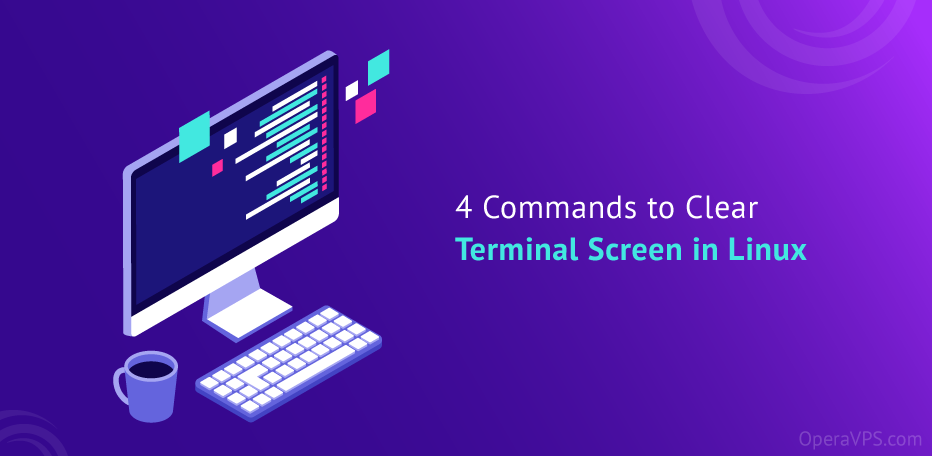4 Useful Commands to Clear Linux Terminal Screen
If you have worked with Linux and are familiar with its commands, you know that the “clear” knowledge is an essential tool for clearing the terminal screen in Linux. Although this command is effective, there are times when the terminal needs to be re-initialized, which does not do. Some alternative methods also allow users to do this. What are these alternative commands and what other methods are there to clear the Linux terminal screen? This is the topic we will talk about in this article. We train you to clear the Linux terminal page through 4 commands. So if you are looking for effective instructions, don’t miss this article.
While using the Linux operating system, the Linux terminal page is faced with many commands and outputs that cause the text to increase on the page and make it difficult for the user to use it. Clearing the terminal screen helps the user always to have a clean and tidy terminal for working with Linux. Also, this is useful as a fixer for some display bugs on the terminal screen.
If you are interested in the Linux operating system and want to buy a high-quality server that you are comfortable with because of its support, speed and security, you can visit our Linux virtual server purchase page.
Clear the terminal with the clear command.
The fastest way to clear the terminal screen in Linux is to use the “clear” command. In most terminal emulators, such as GNU, running the “clear” command without any parameters will produce a clean, blank screen.
Clear

Once executed, the command clears the terminal:

This command deletes everything, including the scrollback buffer. To preserve the returned memory, use the clear command with the -x argument.
clear -x

The “clear -x” command clears the terminal screen, but the previous output is still available. To view previous outputs, scroll up or use the PgUp button.

In general, in some terminal emulators, the no-argument “clear” command does not remove the previous output, but moves it to the top (as in GNU using clear -x). In this case, accessing the previous output with the PgUp key is possible.
Also, the “clear” command does not reset the terminal state. The previous shell’s state is preserved the same way as before.
Clear the terminal using the reset command.
Unlike the clear command, the reset command restores the terminal and returns the settings to the default state. The recovery process includes tab settings, turning off echo and raw mode and turning on newline translation.
This command restores a terminal that is in an unfavorable state and resets the command line:
reset

The “reset” command takes a few moments to complete, while the “clear” command takes effect immediately.
Clear the terminal using Ctrl+L / Ctrl+Shift+K shortcut
Keyboard shortcuts can also be used to clear the terminal in some terminals.
In the GNOME environment, the Ctrl + l shortcut clears the terminal and has the same effect as the clear -x command. This shortcut clears the terminal but preserves the scrollback buffer:

Typing a new command like “whoami” is done on a blank screen. However, users can access the command output history by using the PgUp keys or by scrolling up.

An alternative way in some terminal emulators is Ctrl+Shift+K. This command provides the same output as Ctrl + L.
Clearing the terminal through the “alias” command
Alternative methods for erasing the terminal are also more complicated. For example, \033 is the ASCII escape character used to start terminal control sequences. When followed by c , the command clears the terminal.
printf "\033c"
<img class="aligncenter size-full wp-image-15209" src="https://Ded9.com.com/wp-content/uploads/2023/04/clear-command-before-terminal-output-08.png" alt= "alias"" width="800" height="62" />
This command clears your terminal screen and includes the scrollback buffer. To avoid having to type numbers, define another name for this command. For example, set x as an alias for printf “\033c” with the command set x as an alias for printf “\033c”.

After creating an alias, running the x command will clear the terminal screen.
Conclusion
Now you know how to clear the terminal screen using several different methods. If you need to familiarize yourself with other codes, you can refer to the article The Most Used Linux Commands for Beginners. If you have any questions in this regard, you can share them with us in the comments section and if you know another way to do this, put them in the comments and help complete this article.
Frequently Asked Questions:
Why should we clear the terminal screen?
Clearing the terminal screen helps the user to always have a clean and tidy terminal for working with Linux. Also, this is useful as a fixer for some display bugs on the terminal screen.
What are the methods of clearing the terminal screen?
There are different ways to clear the terminal screen in Linux, which include using special commands such as clear, Ctrl + L, reset, etc.
Does clearing the terminal screen delete the user data?
No, clearing the terminal screen is only for clearing the display and does not make any changes to the user’s previous commands and outputs. This is useful for cleaning up the page and increasing the readability of commands.
Does clearing the terminal screen affect network traffic?
No; Clearing the terminal screen does not affect the network traffic and is only used to clear the screen.