2 ways to connect two computers/laptops Through a cable (LAN and USB)
With multiple computers on your desk, file sharing becomes more accessible. Connecting two computers wirelessly is easy, but a wired connection is faster. Transferring several gigabytes of data at low speed can waste a lot of your time. If you want to know how to connect two computers as a network, there are several methods.
Connecting two Windows systems with the help of wire is better than wireless.
Wired connections using an Ethernet cable are faster and better, especially when you want to transfer large files. A pocket Ethernet cable such as Cat 5e can provide connection speeds of up to 1000 Mbps. Other lines can transfer data at a rate of 10 gigabits per second.
However, if you don’t have a crossover Ethernet cable, you can also choose other cables which are a little slower. For example, USB 3.0 can provide you with a transfer speed of up to 5 Gbps, so it is suitable for transferring large files.
You may need to change the settings on both PCs you want to transfer files between if you want to know how to stay with us by continuing this article.
How to network two computers together using a crossover Ethernet cable
A crossover Ethernet cable is the best option for a fast computer connection. Find an Ethernet cable and connect each end to the computers you want to connect.
1- First, you must enable network sharing on both computers. To do this, search for Control in the Start menu and select Control Panel. Then select Network and Internet.
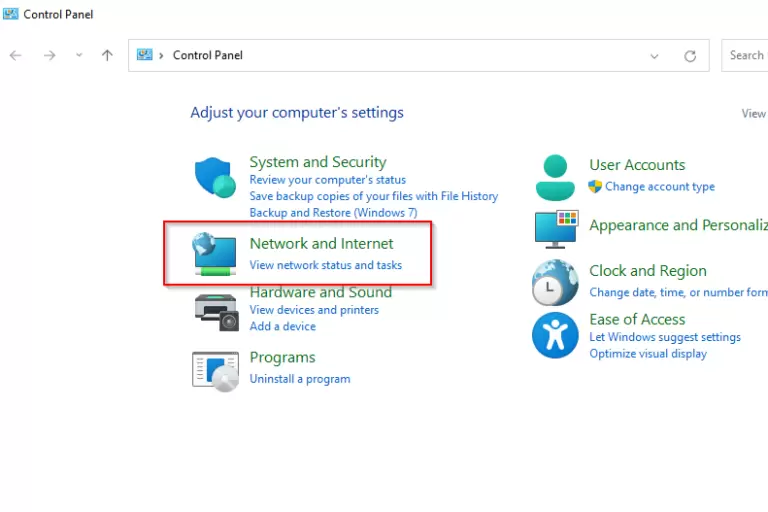
2- Select Network and Sharing Center.
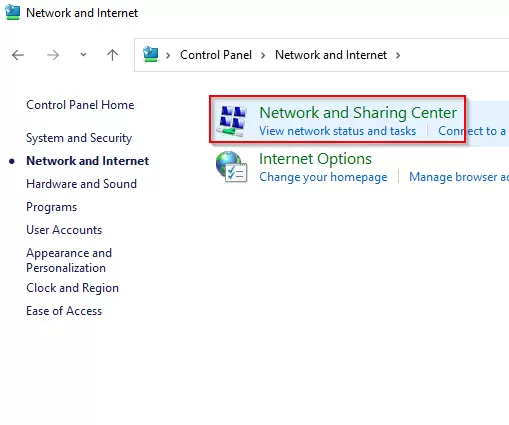
3- Choose Change advanced sharing settings from the left panel.
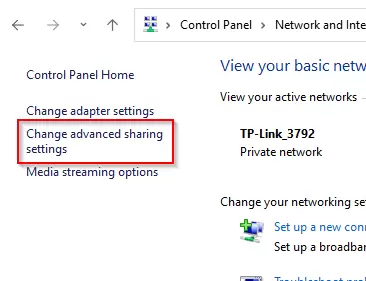
4- Now, assuming you want to share files only through your home or work network, set the profile settings to Private. Select the buttons next to Turn on Network Discovery and Turn on File and printer sharing. Then, select Save Changes.
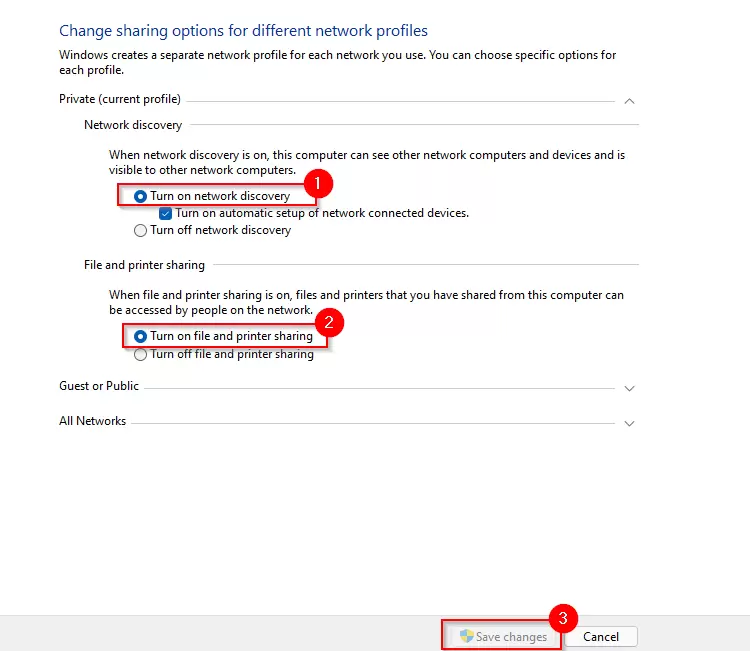
5- Since you are not connected to the LAN network, you must configure the IP for both computers. To do this, go back to the Network and Sharing Center and, this time, select Change adapter settings.
6- Right-click on the Ethernet adapter and select Properties.
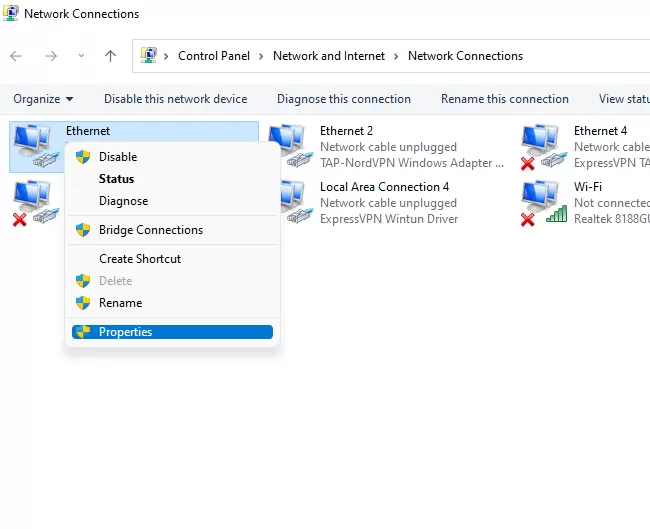
7- Double click on Internet Protocol Version 4 (TCP/IPv4).
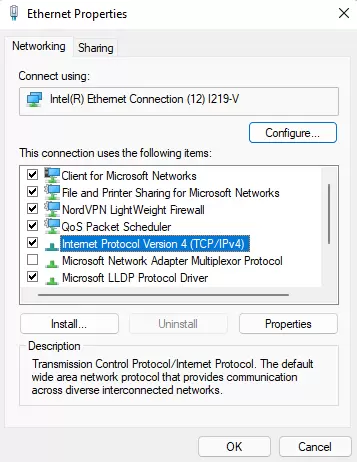
8- Select the button next to Use the following IP address. Use the settings below.
For the first computer:
IP address: 192.168.1.1
Subnet mask: 255.255.255.0
Default gateway: 192.168.1.1
Preferred DNS server: empty
Alternate DNS server: empty
For the second computer:
IP address: 192.168.1.2
Subnet mask: 255.255.255.0
Default gateway: 192.168.1.1
Preferred DNS server: empty
Alternate DNS server: empty
After completing the settings, select OK.
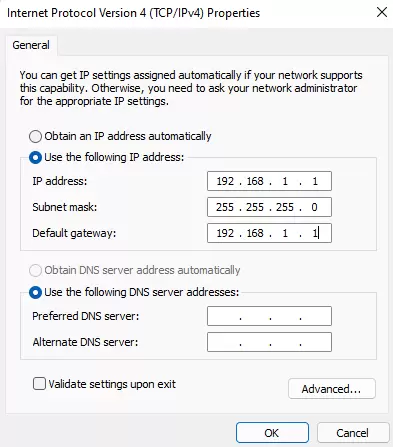
9- Now, you are ready to share files and folders. Navigate to the folder you want to make available on the other computer. Right-click and select Specific People from Give Access to.
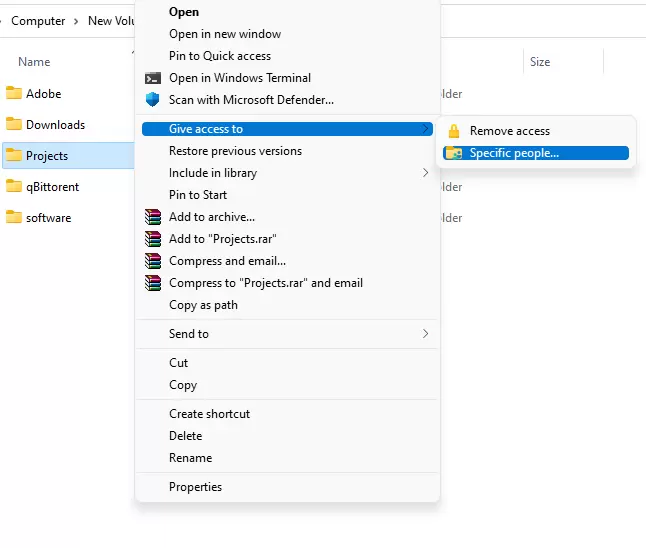
10- Select the user you want to share the file with. Select Add and then select the Share button.
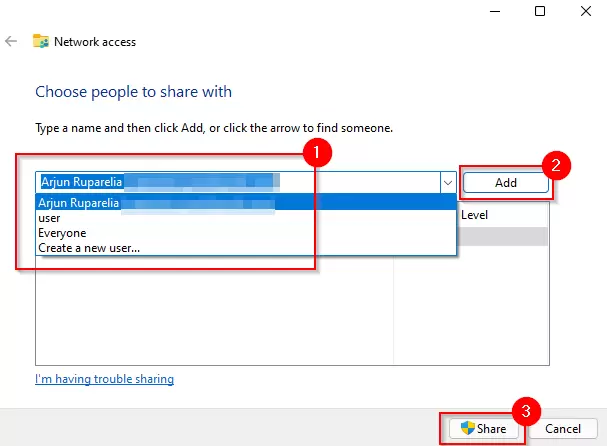
11- The settings made up to this point should be applied to both computers. Once done, launch File Explorer and select Network from the left pane. You should see the other computer here.
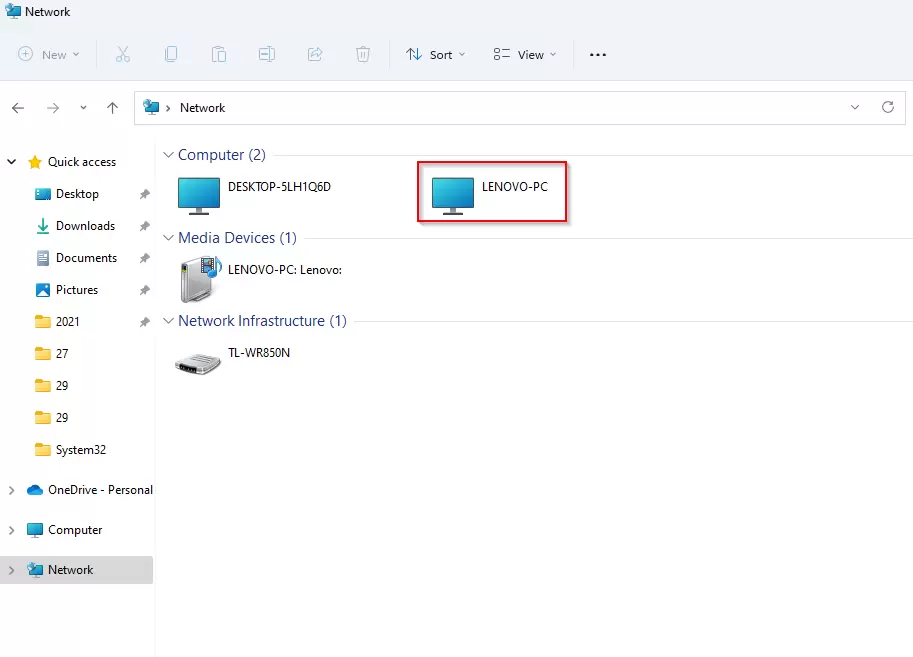
12- Double click on the computer name. You will see the folder you shared there.
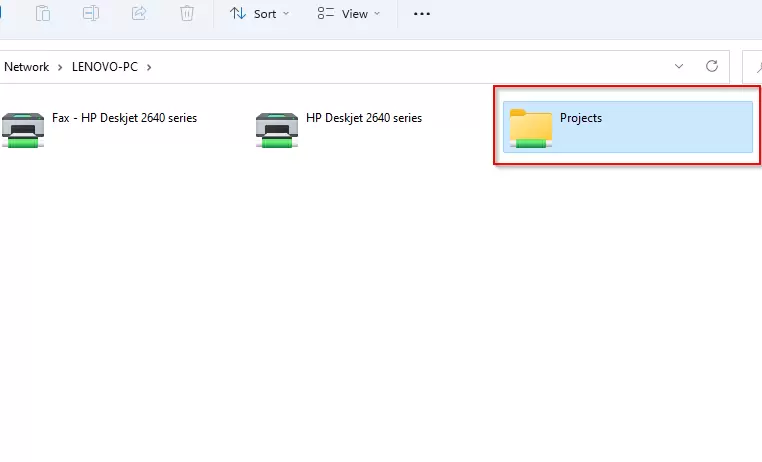
How to network two computers together through LAN
If you don’t have a crossover Ethernet cable, you can still transfer files over a LAN connection using a regular Ethernet cable. If you’re connected to a LAN, you’ll see that the process is the same as a crossover Ethernet cable. But you may not need to assign static IP to computers to skip steps 5 to 8.
If you don’t want to repeat all these steps, you can use a third-party program like IP Messenger to transfer files through LAN. You must install this program on both computers. After finishing the work, run the program. You will see that the computers are connected to the same LAN, provided that IP Messenger is installed on both.
1- Select the down arrow button on the right side of the window and File/Folder Attach
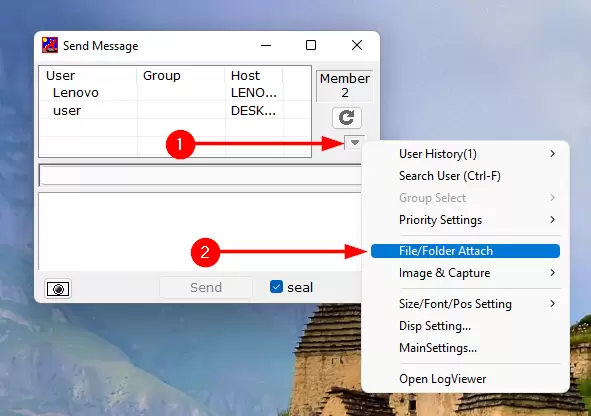
2- Go to the file or folder you want to share, select it, and click the Select button.
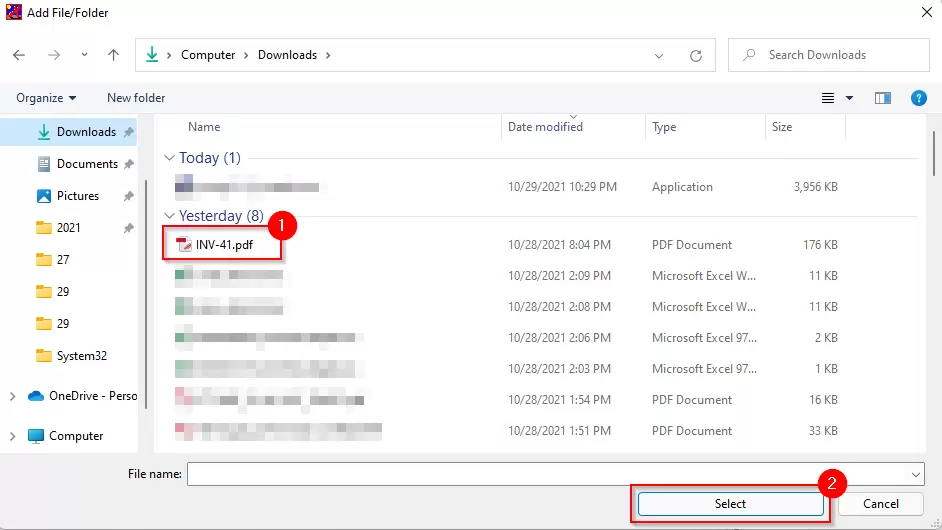
3- Select the computer to send the file from the list and click Send.
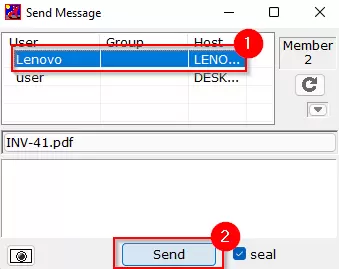
How to network two computers with a USB
It would help if you had a table to transfer files between computers using USB. The thing is, depending on what line you have and what brand, the process may be slightly different. However, the general steps are the same.
The first thing you need to do is to install the software provided with the USB to USB cable. If it doesn’t come with an installation CD, the USB cable probably has a built-in utility that allows file transfer. If not, download the drivers from the manufacturer’s website.
1- Connect each end of the USB cable to each computer.
2- Most USB communication cables have two LEDs placed somewhere on the line. When your computer is successfully connected, you will notice that the LEDs will light up. For example, a double-ended USB connection cable looks like this:

3- After finishing the work, you must use a unique USB cable tool to transfer files. This process varies between different cable manufacturers but is usually a simple task.
Wired connections are faster than wireless.
Connecting both computers through a wired connection can transfer files much faster than a wireless network. If you don’t have a crossover Ethernet or USB connection cable, you can still use LAN to share files over a wired connection.











