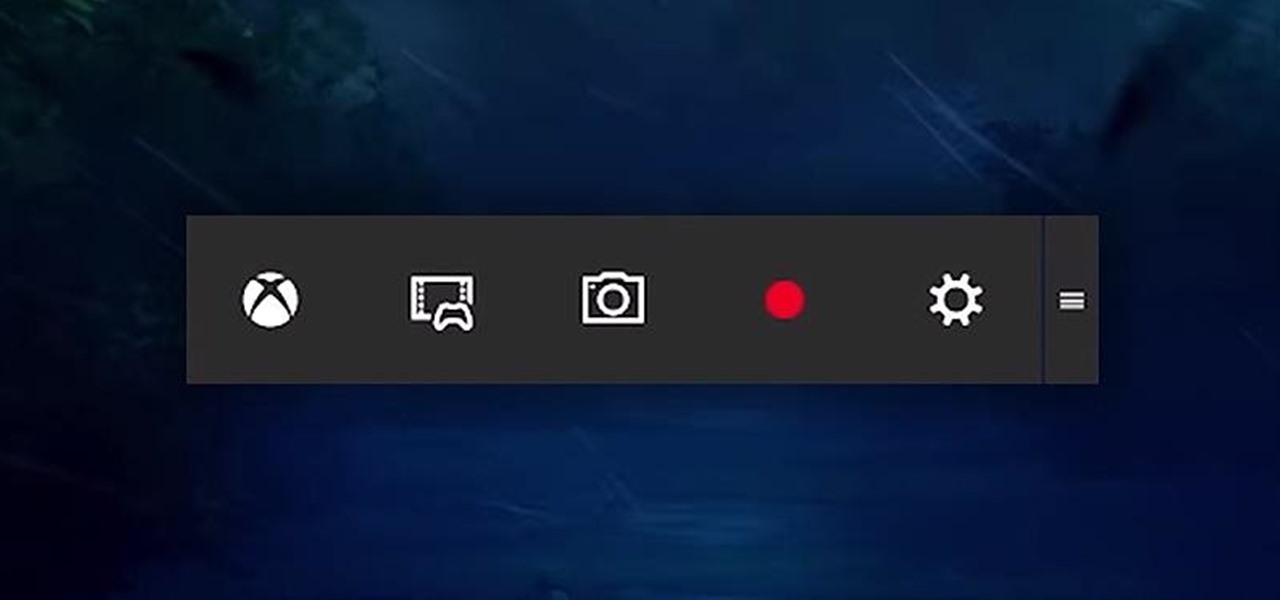Windows Screen Recorder; Screen Recording With And Without Software
Maybe It Happened To You That You Want To Make A Video From Your Computer Or Laptop Screen.
For This, You Have Downloaded And Installed All Kinds Of Software, And You Have Probably Faced Problems Caused By Cracked And Illegal Tools.
But did you know that the Windows 10 Screen Recorder tool can record your screen without the help of any other software? In the continuation of this article, a step-by-step guide for using the Windows 10 screen recorder tool to record video from the desktop without the need for a program has been explained.
How to take a video from the computer screen in Windows without installing software? This a question that may be faced by many users today, and they are looking for a solution to it. There are many ways to record from your computer desktop.

Continuing this article from hardware city, we have introduced some programs for taking videos from the computer screen so that you can use them to take photos and videos from your computer screen. In the next step, the training of taking video from the computer screen without installing the program and using the capabilities of Windows 10 and 11 has been taught.
It is also necessary for you to know that Microsoft has provided users with a screen recording tool without installing software or learning how to take video from the desktop without the need for an external program, and we must tell you that the Windows Screen Recorder tool is part of the Xbox Game Bar program. The training to work with it in the continuation of this article comes from the City of Hardware.
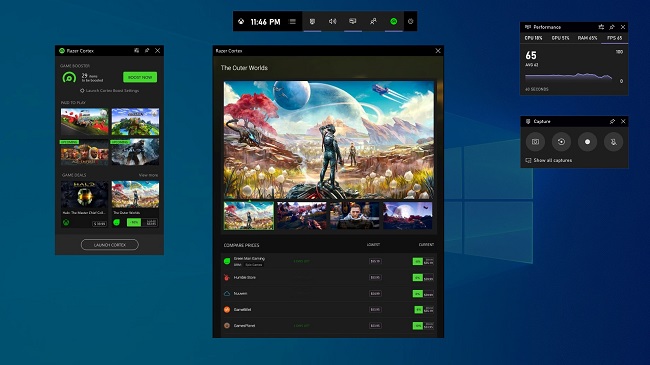
In addition, the ability to capture video from the computer screen has also been added to the Snipping Tool program in Windows 11, which is also explained in detail.
Introducing the best computer screen recorder software
First, we will teach you the best Windows video recording program, based on which you can start recording your computer screen better with the tools and settings you want. The desktop screen recording software list has its strengths and weaknesses; in this situation, you can learn its additional parts.
1. Bandicam, the best desktop screen recorder software with the ability to record audio inside the system
According to many users, If you want to install a screen recorder for your laptop, the best desktop screen recording program is Bandicam software. By simply searching “download screen recorder for laptop,” you will come across this practical and widespread application. This program has three different modes. In one way, you can record a particular part of the screen; in Game Recording mode, it is possible to record gameplay; and in Device Recording mode, you can record webcams or devices connected to the system via HDMI cable.
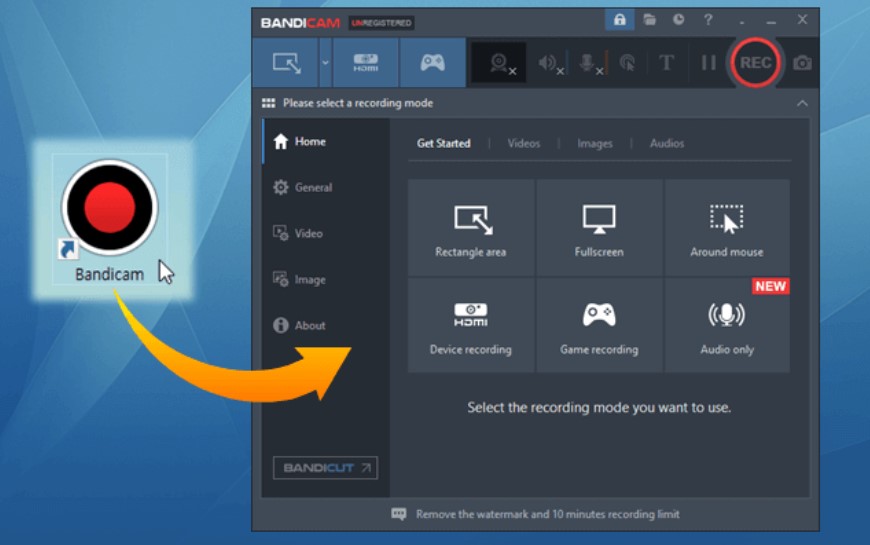
Although Bandicam is a monitor screen recording program, it also shows you the frame rate counter while recording the game. The program’s free version adds a watermark to your video, and the features are also limited. For example, you can record 10-minute videos at most. The output can also be received in AVI or MP4 formats.
2- OBS Studio desktop video recording software
OBS can be a good choice if you are looking for the best desktop screen recording program. This program, the best computer screen recorder software, is open-source and completely free. The best video recording program for Windows does not set any limits for you and does not put a watermark on the videos. This program, one of the best desktop recording software with sound, allows you to record, play online, and stream. The popularity of OBS Studio has increased dramatically recently, and this has led its developers to release OBS Studio as one of the most professional laptop screen recorders on the Steam platform for free.
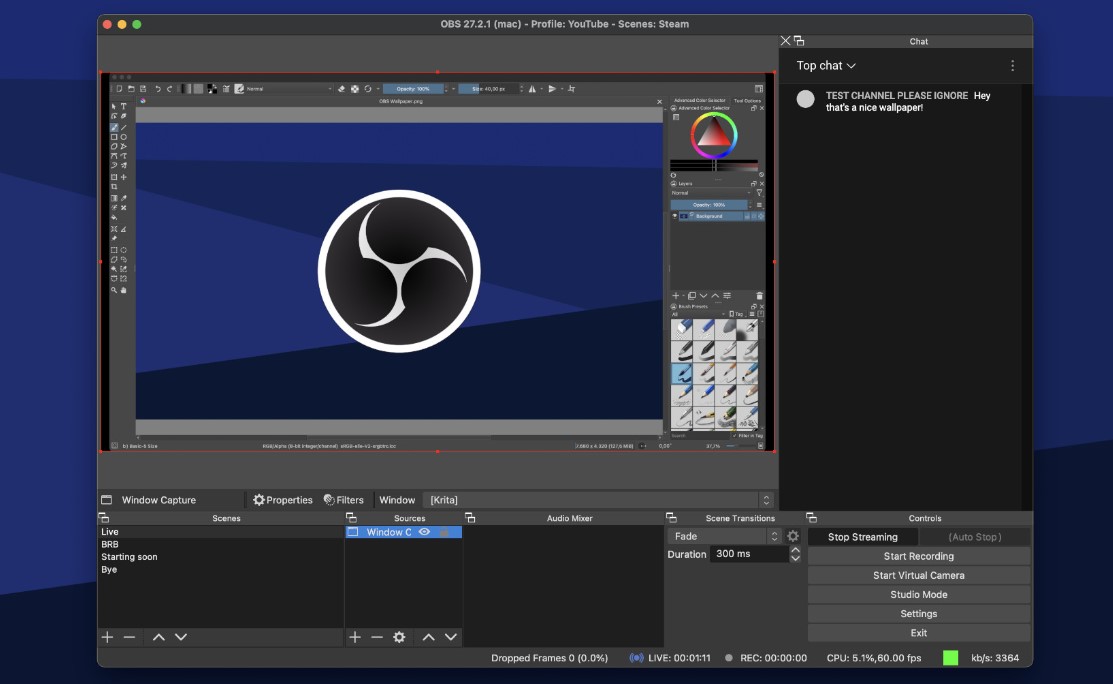
To download the best computer screen recording program, you can go to the Steam platform and then broadcast the desktop content live on Twitch or YouTube with the help of this computer screen recording program. One of the essential features of this software for recording video from the desktop without the need for a program is the possibility of recording the image from the monitor while playing games in full screen. This laptop recording software may seem a bit complicated at first glance with different options and menus, But with a few uses, you can get to know it completely and enjoy the best Windows screen recorder.
3- Windows Screen Grabber Premium screen recording program
Windows Screen Grabber Premium is the best desktop screen recording program that is simple and convenient. You can use this program to record a part of the screen or the whole screen. The best video recording program for Windows can record microphone sounds and computer sounds at the same time. In addition, it is possible to record a video from the screen without installing the software, which is discussed below.
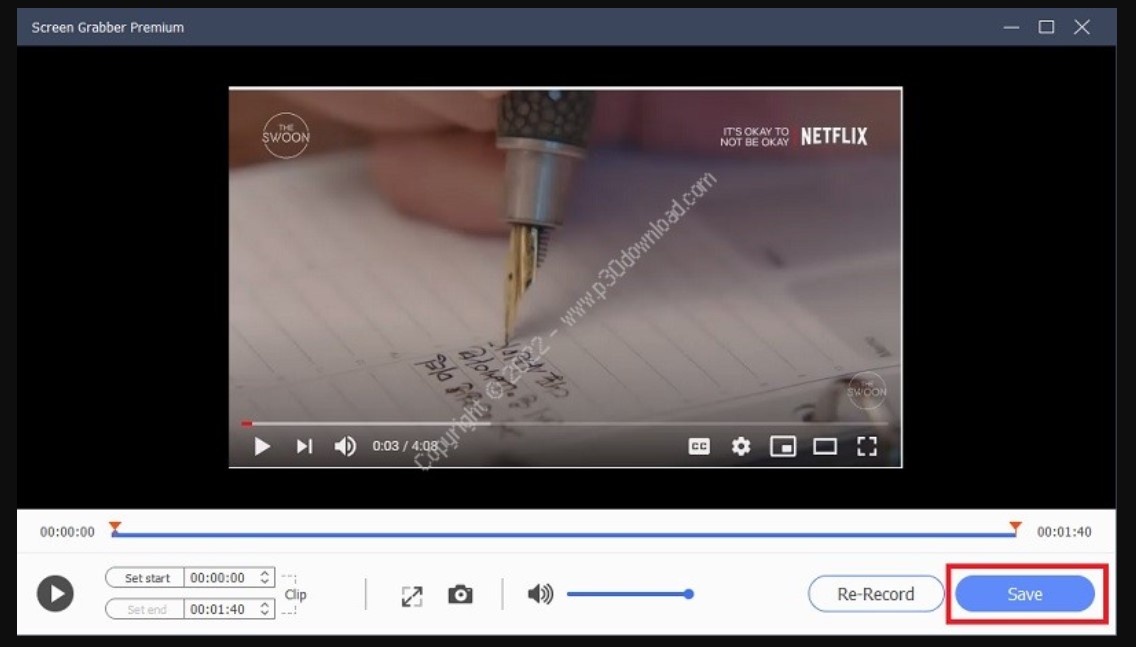
This screen recorder lets us record videos in popular formats like MP4 and MOV. You can also upload your recorded videos directly to YouTube, Google Drive, and Dropbox.
All these features mentioned above are available in the accessible version of this Windows screen recorder program. This program also has a pro version where you can schedule your page record.
So if you need to record a live stream but can’t record it at the time it is broadcast, install this program on your computer and set a specific time for recording by activating the pro version. In this way, the software automatically records the screen.
4- Action software
The best desktop screen recorder lets you record gameplay with a 4K webcam and easily record live streams. In addition, this software is straightforward to use, and after recording the video, you can save it in MP4 format and upload it directly to Facebook or YouTube.
Among the other good features of the best computer screen recorder software, we should mention the easy and accessible user interface, live stream gameplay support, slow motion effect, and cutting the background of the video you are recording.
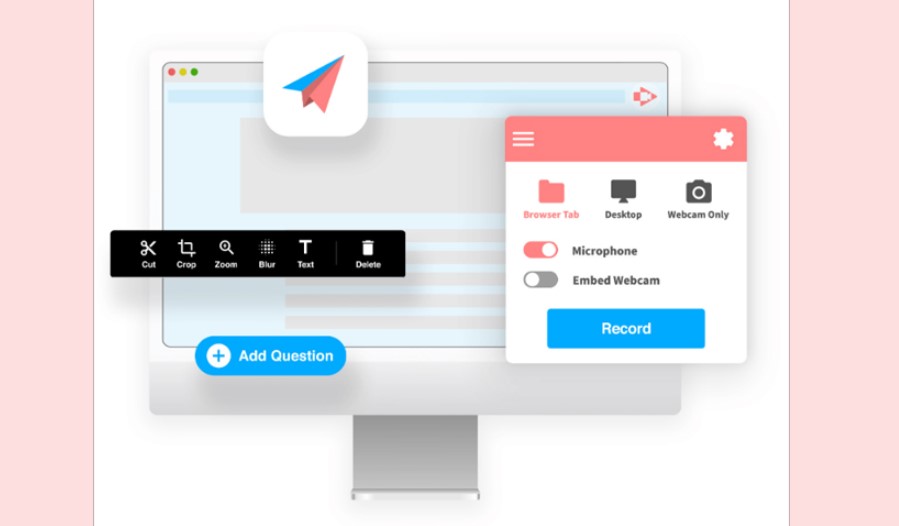
5- Windows screen recording program Screencastify
This Windows screen recording extension, the best desktop screen recording program, can be run through Google Chrome. If you have any concerns about recording the screen and making a video in this way, in this computer screen recording program, you will find all the tools you need to edit your video as you want.
Among the best computer screen recorder software features, we should mention the ability to highlight, use a pen for writing and drawing, and highlight the mouse pointer. Recorded videos can be saved in Mp4, MP3, and GIF formats and uploaded to sites like YouTube.
Learning how to take video from the computer screen without installing the program
How to take video from your desktop without the software? A question that may arise for many users today. But if you are curious to know where the tool for recording video from the desktop without needing a program is located in Windows 10, we must tell you that the Windows screen recorder tool is part of the Xbox Game Bar program. It is not a game tool, contrary to its name. In the continuation of this article, how to use this tool and take a video from the Windows computer screen without software is given for you, dear ones of the hardware city.
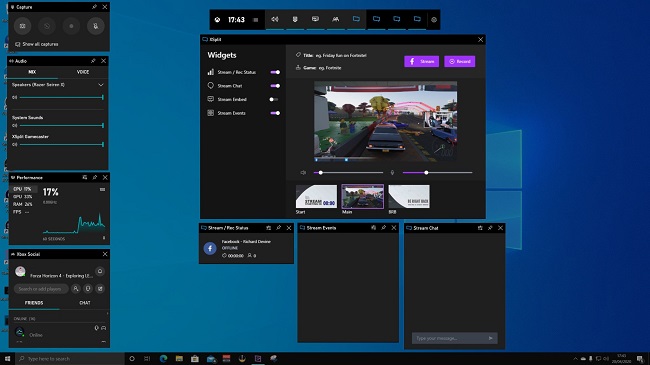
To record the screen in Windows 10 without using any computer screen recording program, you can follow this tutorial to record the screen in Windows 10 easily.
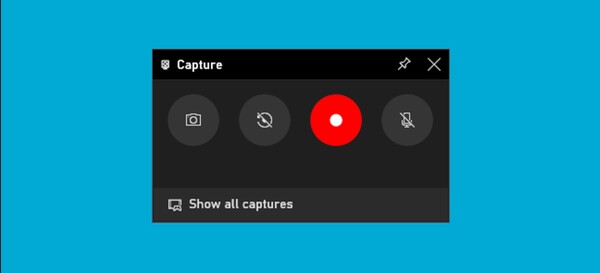
The tool to capture videos from the computer screen without installing the program, videos in H.264 MP4 format, takes a screenshot of your screen, described in detail below.
To record the screen with Windows Screen Recorder, first press the Windows+G keys to sync to the Xbox Game Bar app executed; Of course, you can also call this program through the start menu. If the Windows screen recorder program does not run, go to the Windows settings section and then the path to Gaming > Xbox Game BarGo to ensure the Game Bar option is active.
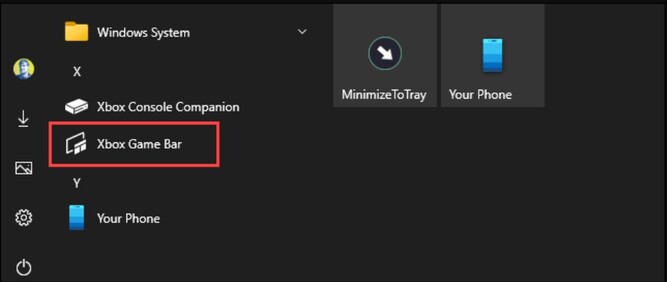
Next, for your Windows screen recorder, look for the Capture windowSearch, and if you don’t find it, click on the three-line icon as shown in the picture and select the Capture option to choose.
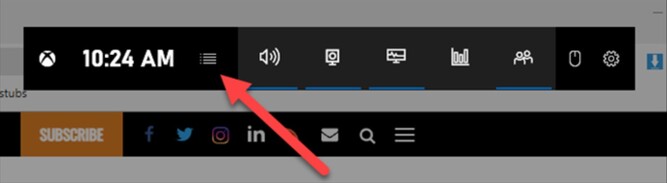
After that, the screen recording icon will appear on the toolbar so that you can record the screen without installing the software.
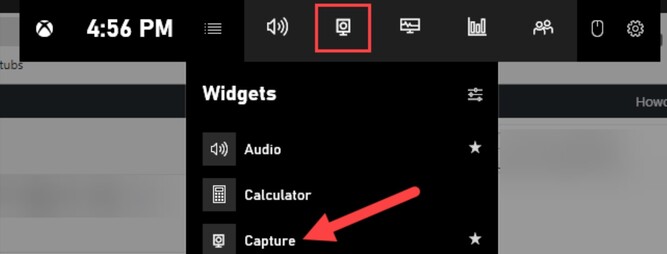
As can be seen in the image Capture widget, there are four options to record video from the desktop without the need for a program, the first option is to take a screenshot of the active window, and the second icon is used to record the last 30 seconds of the user’s activities. By selecting the third icon, the program starts recording from your screen, and if you want the sound of your computer’s microphone to be added to the recorded video, you can activate the fourth option.
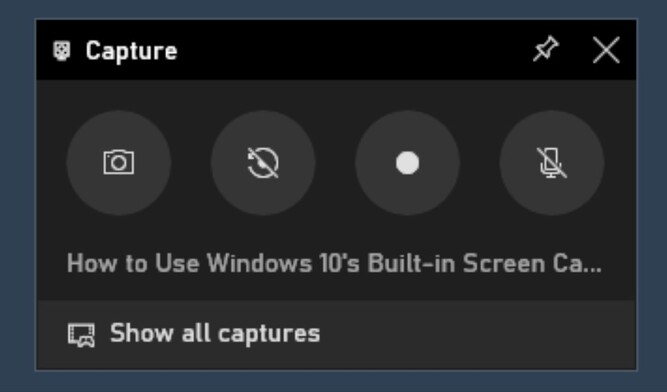
It may be at the bottom of the Capture window, but there is also an option to find out from which window the recording operation is currently running; for example, if you are browsing the web, you will see the title of the opened tab.
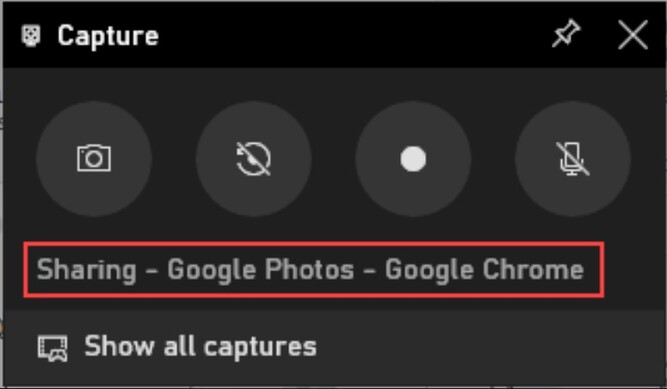
Before you start working with this tool, determine whether you plan to use your microphone.
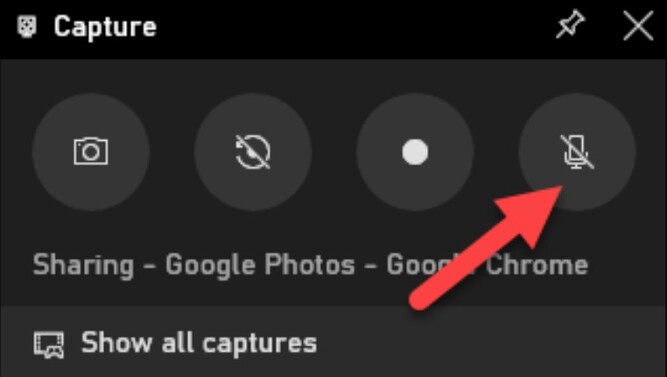
In the next step, click the Windows screen recorder start recording button.
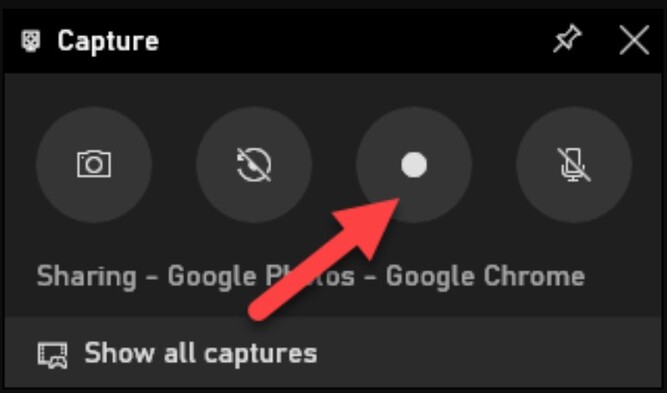
Immediately, the operation of taking video from the computer screen without installing the program is started, and a small toolbar appears in the corner of the screen; next to the timer, there are buttons to stop recording and cut off the microphone.
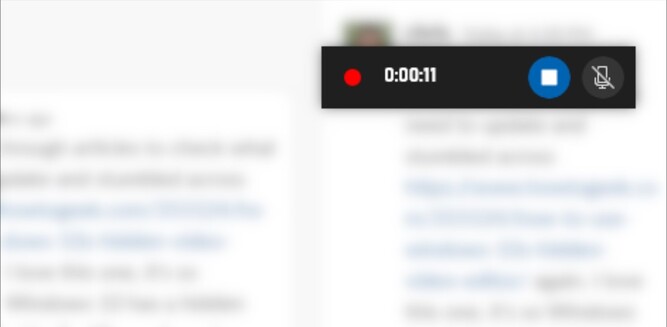
After recording the video from the desktop without the need for the program, you can click on the Stop icon click to end the recording operation.
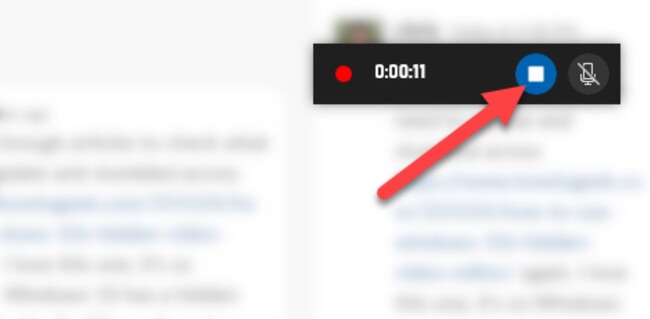
But to see the result of your work, go to the Capture section. Go back and click Show All CapturesClick to view your recording.
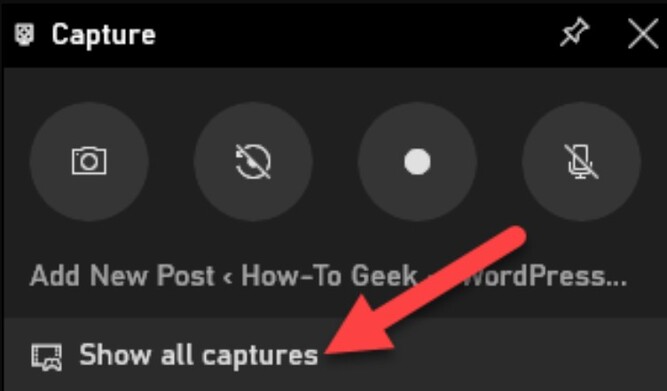
You can see and access the recorded files in the opened window by clicking on the folder icon. Now you can copy or delete them. Not to mention the files recorded by default in the Videos folderPlaced.
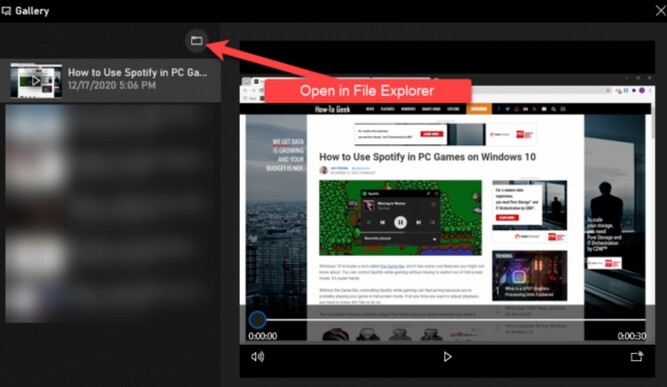
Of course, an easier way to run the screen recording program without installing the software is to use the Windows + Alt + R combination keys. Which immediately starts the imaging operation. Go to Windows Settings and follow the path Gaming > Xbox Game Bar Customize hotkeys.
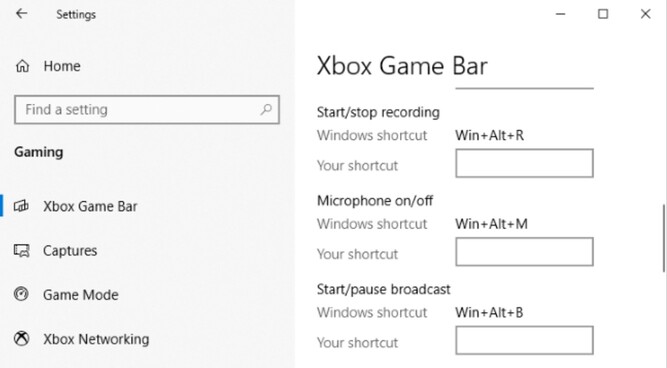
And just as quickly, you can solve your needs by using the most straightforward tool provided by Windows to take video from the computer screen without installing software.
The best way to record Windows screen with Snipping Tool software
Microsoft has recently added the ability to capture video from the computer screen to the Snipping Tool program, so users do not need to install a video recording program from the desktop. As a desktop video recorder, Snipping Tool allows you to take screenshots or videos differently. You can select a rectangle or quickly capture a window or the entire screen.
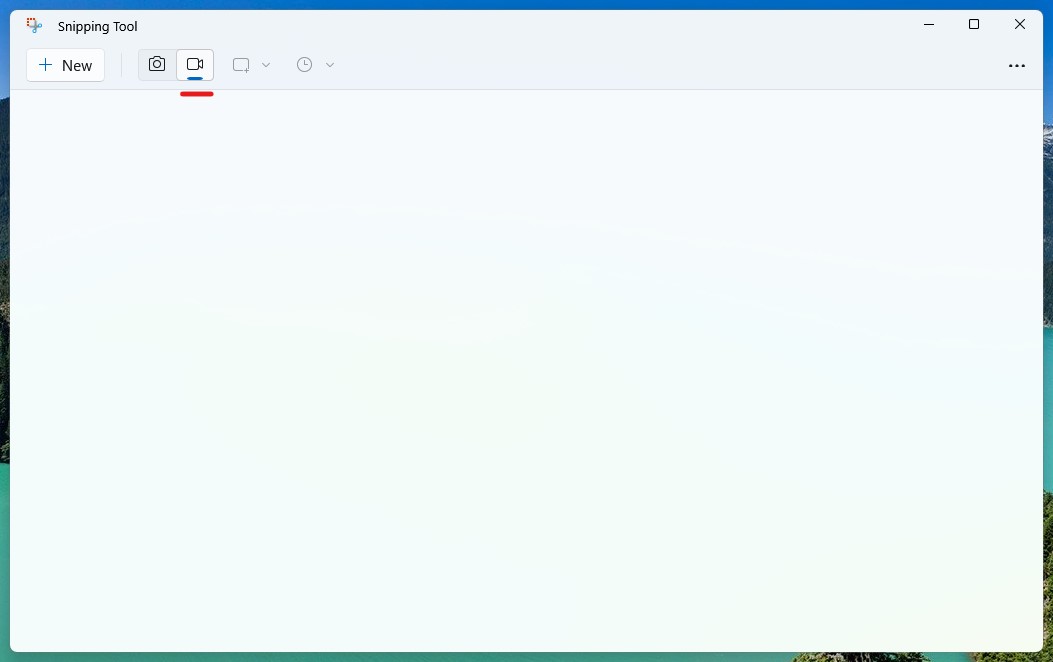
Also, a new editor has been added to this tool that allows you to crop, annotate, save, or share screenshots. The snipping tool is a simple program that you can use to take screenshots or videos in Windows 11.
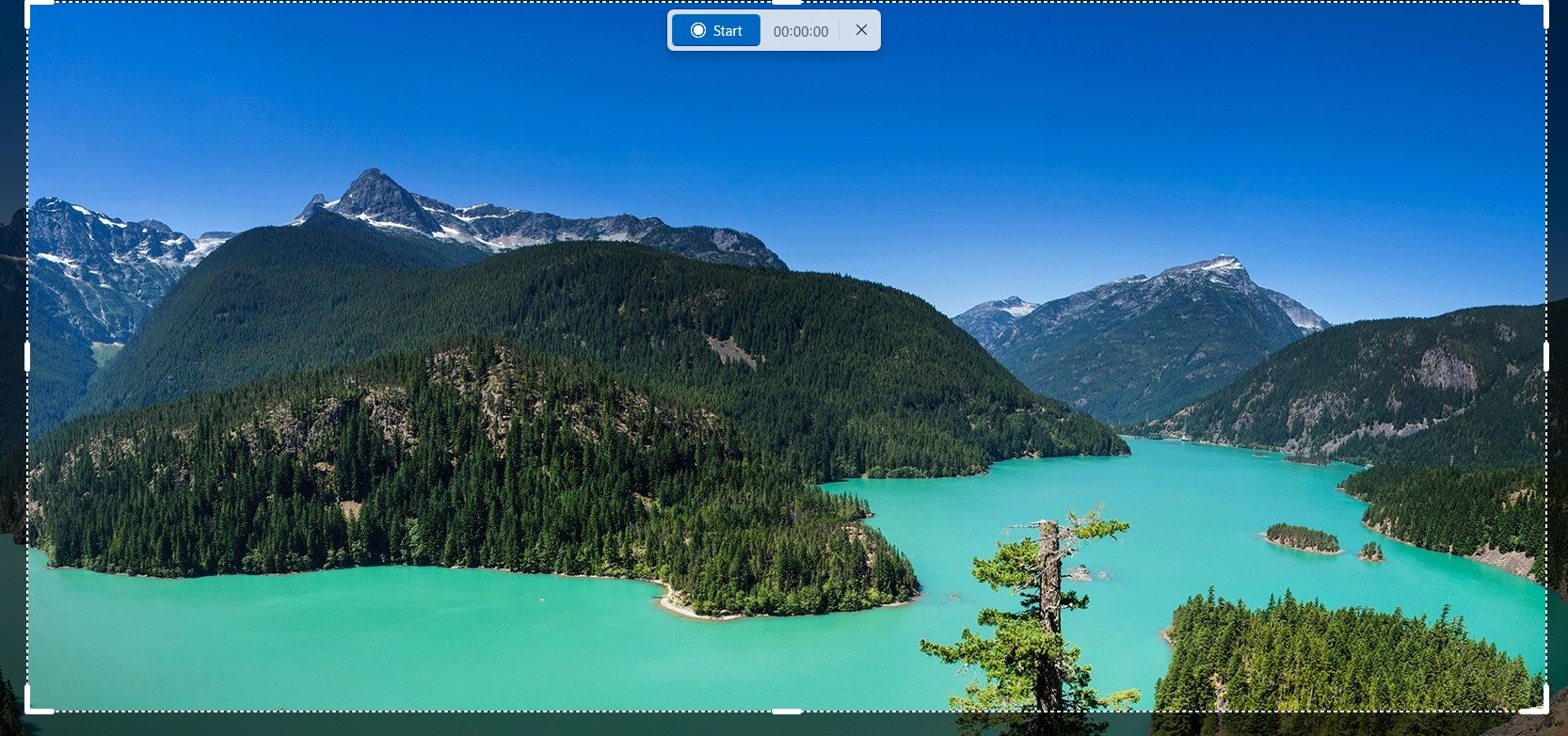
This program includes settings such as using the Print Screen button instead of the Windows key + Shift + S. The Print Screen key can also invoke the Snipping Tool. Some users believe that Snipping Tool is the best Windows video recording program due to its ease of use.
Summary and answers to frequently asked questions
Maybe it has happened to you that you want to take a video or photo of your screen and don’t know how to take a picture of the screen. Or you want to prepare a video tutorial from your screen. For this reason and to solve the problem of the Windows screen recorder, we investigated various methods of recording the screen with and without installing the software in this article from Hardware City.
Does Windows have a screen recorder to record the desktop?
Yes, as explained in this article, Windows has made it possible to record content or video from the computer screen with the help of the Xbox Game Bar tool without installing the program.
Where is the default Windows software for recording computer screens?
Although it is possible to record the content of the Windows screen by installing software such as Camtasia Screen Recorder, the Xbox Game Bar feature is by default on Windows and is the most accessible tool to record the system screen. Of course, you can also use the best computer screen recorder software introduced in this article by referring to the beginning parts of this article.
What is a screen recorder?
Simply put, a screen recorder is a tool that allows the user to record the content of their screen. This tool is mainly used for recording educational content, making videos from a route, or similar things. The screen recorder is a set of screenshots converted into a video at a specific frame rate per unit of time.
How to take a video from the computer screen?
As explained in this article, there are several ways to record the content of the Windows screen, the easiest of which is to use the Xbox Game Bar feature. For example, Camtasia Screen Recorder is one of the most complete and easy-to-use tools that provide various outputs to the user.
Why does the screen recorder not record sound?
If you have a microphone installed on your Windows device or activated the sound recording option in the settings during installation, the installation process should be automatic. If the sound is still not recorded by the Xbox Game Bar software, it is better to check the sound settings section in Windows Settings and check that the sound is not turned off by default.