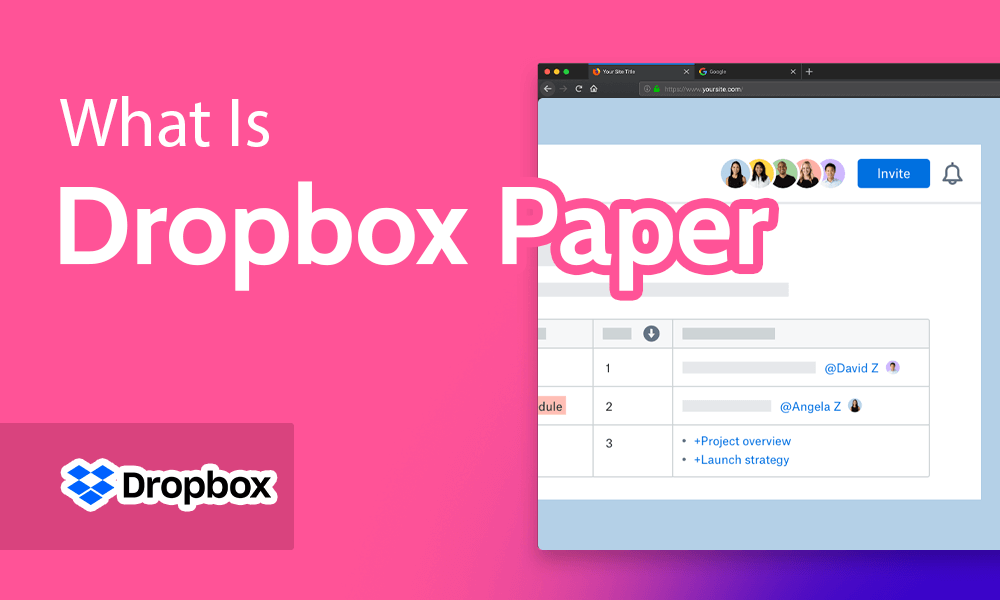What Is Dropbox Paper and Its Application?
Dropbox Paper is a collaborative online word processing and document management tool that allows teams to work together on documents, presentations, and other types of content in real time. It is designed to be a simple and flexible tool for creating and sharing documents, focusing on collaboration and team productivity.
You can create and edit documents in a web browser or mobile app and collaborate with others in real time. You can add comments, assign tasks, and mention team members to get their attention and involve them in the discussion. It also supports embedding images, videos, and other types of content, making creating rich and engaging documents easy.
One of the key features of Dropbox Paper is its flexibility. You can create documents from scratch or choose from various templates, including meeting notes, project plans, and to-do lists. You can also customize the layout and formatting of your documents to suit your needs.
It also integrates with other tools and services, such as Dropbox, Slack, and Trello, making it easy to share and collaborate on documents across different platforms.
We are going to introduce its key features in the following passage.
Document creation
Document creation is a straightforward process that allows you to create new documents, edit existing ones, and collaborate with others in real time. Here’s how it works:
To create a new document, you can either click on the “Create” button in the top left corner of the Dropbox homepage or click on the “New Paper” button in the Dropbox Paper section of the homepage. Once you’ve created a new document, you can edit it immediately. It is a simple and intuitive tool that allows you to add text, images, tables, and other types of content to your document.
As you edit your document, it automatically saves your changes in real-time, so you don’t have to worry about losing any of your work. You can invite team members to join your workspace to collaborate with others on your document. From there, you can assign tasks, leave comments, and mention team members to involve them in the discussion. It also supports version history, so you can easily see who made what changes to your document and revert to a previous version if needed.
Finally, once you’ve finished working on your document, you can export it as a PDF or Microsoft Word file or share it with others directly from Dropbox. Overall, document creation is a flexible and collaborative process that allows you to create and edit documents with ease and work with others in real-time.
Real-time collaboration
Real-time collaboration is a key feature of Dropbox Paper that allows multiple people to work on a document simultaneously, no matter where they are located. This feature enables teams to collaborate and communicate effectively, even working remotely or in different time zones.
With real-time collaboration, you can see the changes others make to a document as they are typing. This means you can work together on a document, make edits, and leave comments without waiting for others to finish their work or send you an updated version. It also allows teams to resolve issues and make decisions quickly without lengthy email chains or meetings.
Real-time collaboration in Dropbox Paper is facilitated by several features, including:
1. Presence indicators: You can see who views or edits a document. This helps you to avoid conflicts when making changes.
2. Comments: You can leave comments on specific parts of a document to provide feedback. In addition, you can ask questions, and others can reply to your comments in real time.
3. Mentions: You can mention specific team members in a document to bring their attention to something or ask for their input.
4. Tasks: You can assign tasks to team members directly in a document. Also, you can track their progress as they work on them.
Overall, real-time collaboration is a powerful feature that allows teams to work seamlessly and efficiently, ensuring everyone is on the same page.
Integrations
Integrations are a key feature of Dropbox Paper that allows you to connect your documents and content to other apps and services that you use. It has many integrations with popular apps and services, including project management tools, communication apps, and cloud storage services. Here are some examples of the types of integrations you can use with Dropbox Paper:
1. Project management tools: It integrates with Trello, Asana, and Jira. This allows you to link your Paper documents to specific tasks or projects.
2. Communication apps: It integrates with communication apps like Slack, allowing you to share documents and collaborate on them directly within your Slack channels.
3. Cloud storage services: It integrates with cloud storage services like Google Drive and Dropbox, making importing files and content from these services into your Paper documents easy.
4. Design and creative tools: It integrates with design and creative tools like InVision, Figma, and Adobe Creative Cloud, allowing you to embed designs and prototypes directly into your Paper documents.
5. Productivity tools: It integrates with productivity tools like Zapier, allowing you to automate tasks and workflows between different apps and services.
Integrating with Dropbox Paper allows you to streamline your workflow and save time by working more efficiently across different apps and services. Additionally, integrations can help you collaborate more effectively by making it easy to share and access documents and content from different tools and platforms.
Mobile App
The Dropbox Paper mobile app is a powerful tool that allows you to access and edit your documents from your smartphone or tablet. The mobile app is available for both iOS and Android devices. And it offers many of the same features as the web-based version of Dropbox Paper.
Here are some of the key features of the mobile app:
1. Document editing: You can create new documents, edit existing ones, and collaborate with others in real time, all from your mobile device.
2. Offline access: You can access your documents and make edits even when you’re offline, and your changes will be synced automatically once you’re back online.
3. Task management: You can create and manage tasks directly from the mobile app and track their progress as they are completed.
4. Notifications: You can receive notifications when others change a document or tasks are assigned to you.
5. Camera integration: You can easily take photos and videos directly from the app and add them to your documents.
6. Search: You can search for documents and content within your Dropbox Paper account. That makes it easy to find what you’re looking for.
Overall, the Dropbox Paper mobile app is a powerful tool that allows you to stay productive and collaborate with others, no matter where you are. Whether on the go or working remotely, the mobile app makes it easy to access and edit your documents and stay connected with your team.
Version History
Version history is a key feature of Dropbox Paper that allows you to see the changes made to a document over time and revert to previous versions if needed. This feature is especially useful when collaborating on a document with others. It lets you keep track of changes and ensure that everyone works from the latest version.
Here’s how version history works:
1. Every time you change a document, Dropbox Paper automatically saves a new version.
2. You can access the version history by clicking the “…” button at the top of the document and selecting “Version history” from the dropdown menu.
3. In the version history view, you can see a list of all the document versions that have been saved, along with the date and time they were saved.
4. You can click on any version to view it. Then see the changes that were made compared to the previous version.
5. If you want to revert to a previous version, select it and click the “Restore” button. This will restore the document to the selected version and create a new version with the restored content.
Version history is a powerful tool that allows you to track changes, collaborate more effectively. It ensures that you’re always working from the latest document version. It can also help you recover lost or accidentally deleted content by restoring a previous version of a document.
Security
Security is a top priority for Dropbox Paper, and the platform is designed with a range of security features to protect your data and ensure the privacy of your documents. Here are some of the key security features:
1. Encryption: It uses industry-standard encryption to protect your data in transit and at rest. This means that your documents and content are encrypted when they are transferred over the internet and also when they are stored on Dropbox’s servers.
2. Two-factor authentication: It supports two-factor authentication, which adds an extra layer of protection to your account by requiring a second verification step when you log in.
3. Access controls: You can control who can access your documents in Dropbox Paper. You do it by setting permissions and sharing settings on a document-by-document basis.
4. Audit logs: It keeps detailed logs of all activity on your account. So you can see who has accessed your documents and when.
5. Compliance: It complies with various industry standards and regulations. These include GDPR, HIPAA, and SOC 2 to keep your data safe and secure.
6. Third-party audits: It undergoes regular third-party security audits and assessments. So, you ensure that its security measures are up to date-and effective.
Overall, Dropbox Paper is a secure and reliable platform for collaborating on documents and content. With a range of security features and compliance measures, you can trust that your data is protected. This way, your documents are kept private and secure.
Final Words
Overall, Dropbox Paper is a flexible and customizable tool that can be adapted to suit a wide range of needs and use cases. Whether creating meeting notes, project plans, or other types of content, Dropbox Paper offers a range of features and options to help you work more efficiently and collaborate more effectively.