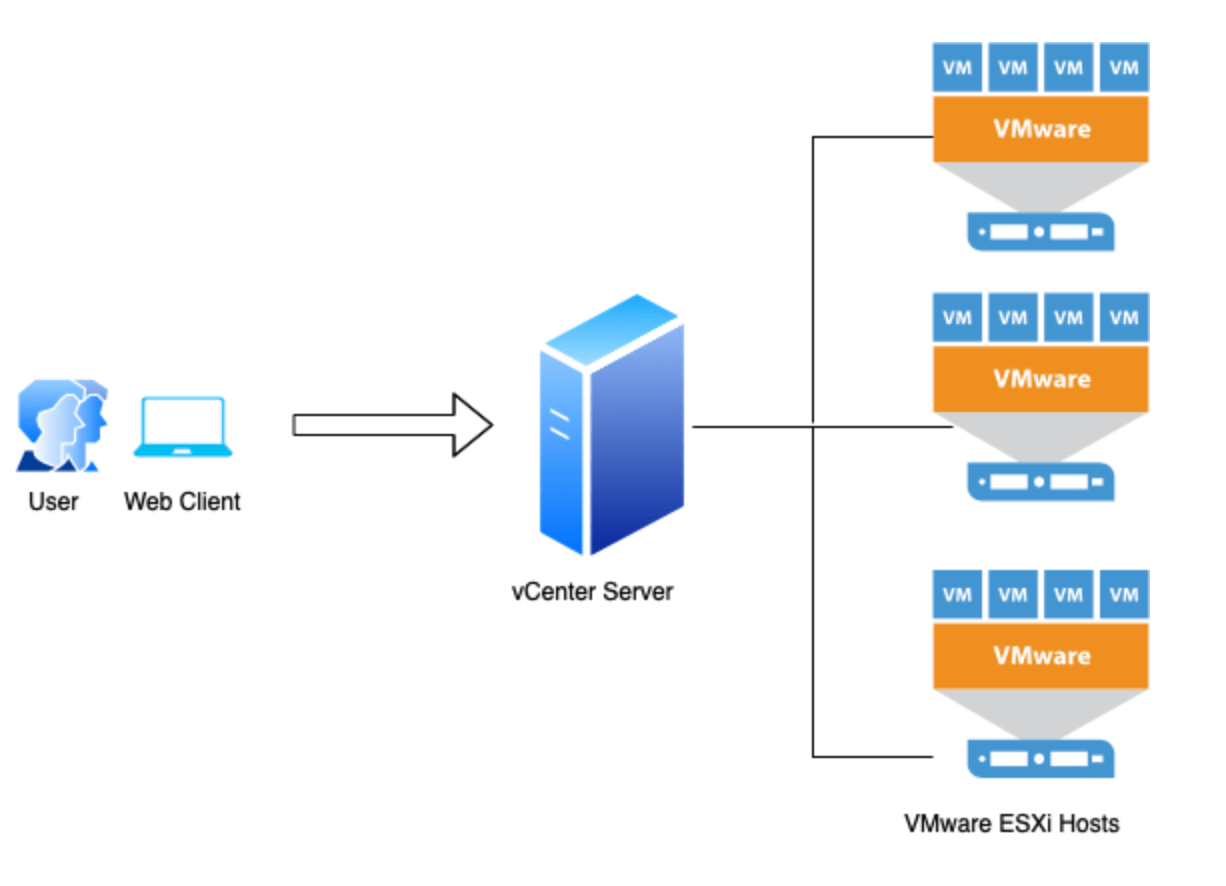Differences Between VMware vSphere, vCenter
vCenter
Differences Between VMware vSphere, vCenter, ESXi Free vs. ESXi Paid, Workstation Player & Pro

This article will cover the differences between VMware ESXi, vSphere, and vCenter. At the same time, we also explain the features supported by each vSphere edition: vSphere Standard, Enterprise Plus, and Platinum edition. We will discuss the differences and limitations between VMware Workstation Player and VMware Workstation Pro and compare them with EXSi Free and EXSi Paid editions.
Finally, we will demystify the role of vCenter and the additional features it provides to a VMware infrastructure.
So, without any further delay, let’s take a look at the topics covered:
- Difference between VMware vSphere and vCenter
- What is VMware ESXi?
- Difference Between VMware ESXi Free and ESXi Paid Version
- When Do You Need vCenter?
- Difference Between VMware Workstation Player and VMware Workstation Pro
- Summary
Visit our Virtualization and Backup section for more high-quality technical articles.
Are you concerned about your VM machines and data? Download now your Free Enterprise-grade VM Backup solution.
Difference Between VMware vSphere & vCenter
It’s sometimes difficult to keep up to date with the latest software names. Even the most prominent technology vendors change their product names occasionally. Unfortunately, getting the product name wrong can result in various costly consequences, including purchasing the faulty product or an older version with differentiating feature sets.
Contrary to popular belief, vSphere and vCenter are different products:
- vSphere is VMware’s name for a suite of Infrastructure products. You can think of it as a platform name with many other components.
- vCenter is the name of one of the components under the vSphere suite. vCenter runs on a Windows Server VM and provides the management and control plane of the entire VMware environment. This is also shown in the diagram below:
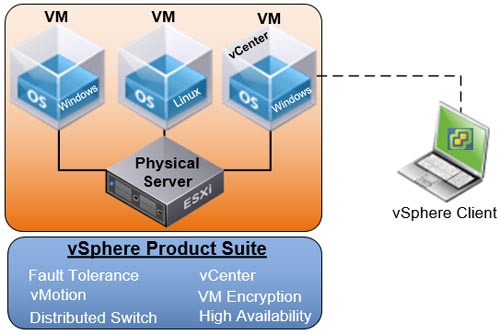
Looking at the vSphere suite, the components
Here is an overview of some features for the main vSphere editions:
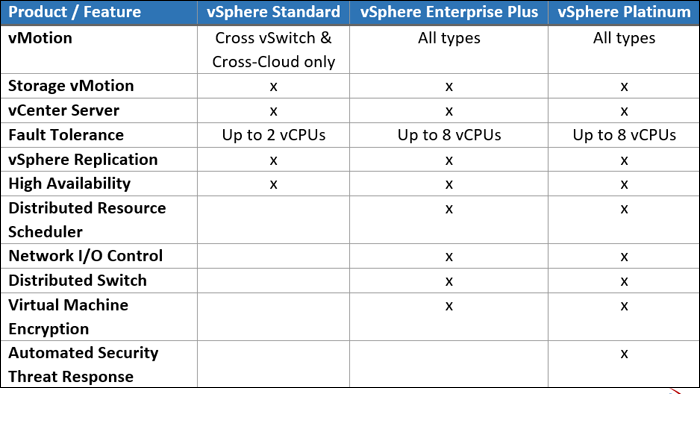
You will notice that this vSphere feature table contains many technologies in various VMware software components.
vCenter is a tool that helps manage multiple ESXi / vSphere Hypervisors within the datacentre. Earlier versions of vCenter (also known as vCenter Server) ran exclusively on Windows Server (shown in the previous diagram). In contrast, now VMware offers the vCenter Server Appliance (vCSA), which runs on either SUSE Linux Enterprise Server 64-bit (vCSA v6.0) or VMware’s proprietary Photon OS (vCSA v6.5 and above).
You log in to vCenter Server via an HTML5 browser (formally a Flash client) which looks like this:
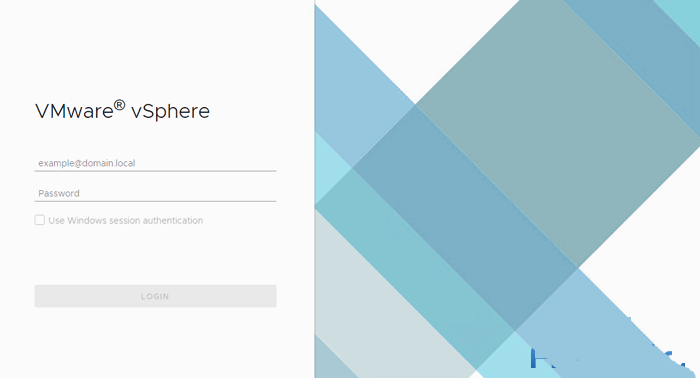
From here, we can manage all vSphere-related components (and their corresponding features), which include:
- vCenter Server (vCSA)
- vSphere Hypervisors (ESXi Servers)
- vSphere Update Manager
- vSphere Replication
So, in summary, the difference between vSphere and vCenter is that vSphere consists of a suite of VMware components, with vCenter Server being one of those.
vCenter Server is the management software or, if you prefer, a tool to help manage your vSphere Components and all their features.
You can use some vSphere components without a vCenter Server, but some features will not be available.
What is VMware ESXi?
ESXi is a Type-1 Hypervisor, meaning it’s a piece of software that runs directly on a bare-metal server without an operating system requirement. As a Hypervisor, ESXi manages access to all physical resources such as CPUs, memory, network interface cards, and storage (HDD, SSDs, etc.).
ESXi’s vmkernel sits between the virtual machines and physical hardware; from there, it shares the available hardware, including CPUs, storage (HDDs, SSDs, etc.), memory, and network interfaces of the physical host amongst the multiple virtual machines. Applications running in virtual machines can access these resources without direct access to the underlying hardware.
Vmkernel is the core software responsible for receiving requests from virtual machines for resources and presenting recommendations to the physical hardware.
There are stricter compatibility requirements for ESXi installations, as hardware drivers need to be certified. However, you can access Enterprise-grade Virtual Machine features once ESXi is installed and operational.
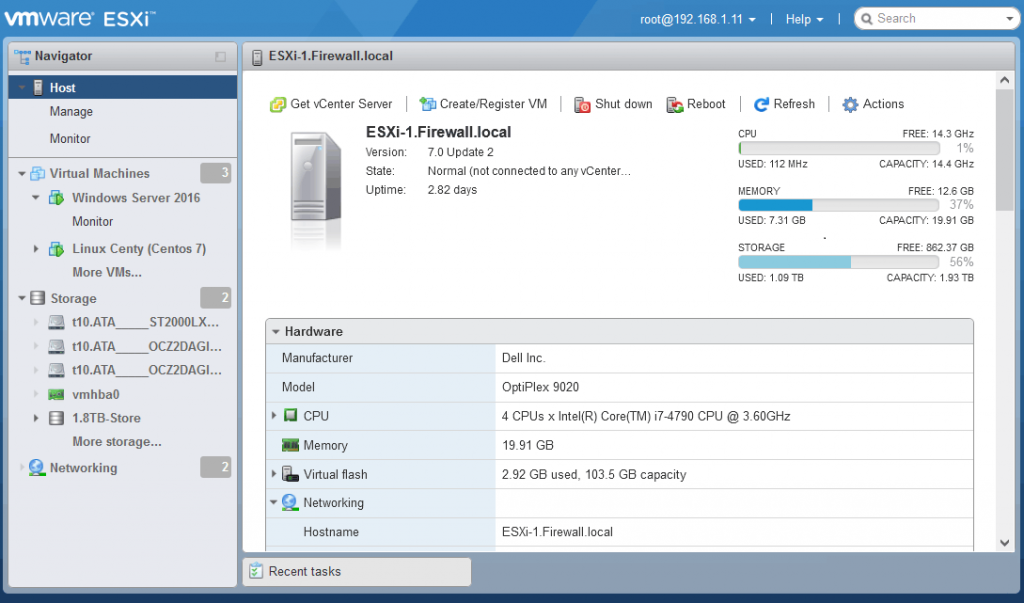
VMware ESXi comes in a variety of flavors. A free version exists if you need to deploy primary Virtual Machines without High Availability or central management requirements. This is best suited for trialing software and labs which are not in production.
For mission-critical applications, you should consider the paid version of ESXi, with VMware support and features geared toward professional environments.
Add on VMware’s vCenter Server to enable central management of all of your ESXi servers and take your data center one step further with features such as:
- Clustering
- High Availability
- Fault Tolerance
- Distributed Resource Scheduler
- Virtual Machine Encryption
Difference Between VMware ESXi Free & ESXi Paid Version
The VMware ESXi free vs. ESXi paid debate often comes up, but fortunately, it is quickly answered.
The question to ask yourself is if you plan to run mission-critical applications on top of ESXi. By mission-critical, we mean applications that your business depends on. If the answer is yes, then you will require the paid version of ESXi with support so that you can contact VMware should anything go wrong.
Even if the answer is no, you might still consider a paid version of ESXi if you need the management functions of vCenter Server.
Such use cases might be large development companies that don’t think their test and development environments are mission-critical; they still want a way to manage hundreds or thousands of Virtual Machines.
VMware ESXi free is still feature-rich, though. Therefore for a small environment where your business won’t grind to a halt if an ESXi server goes offline, it might be cost-effective even with additional manual management tasks to conduct. Remember that backup features will not be available in the free version, meaning native backup via ESXi won’t be possible. You can work around this by installing and managing backup agents within your operating systems. This is one example of management overhead you wouldn’t have with a paid version.
When Do You Need vCenter?
Remember that even with a paid version of ESXi, you will still need a vCenter Server license to use any clustering features. A paid version of ESXi offers some benefits (such as VADP backup abilities), but most gifts are unavailable without a vCenter Server license.
Almost all customers of paid ESXi licenses will also purchase a vCenter Server license so that those licenses ESXi servers can be centrally managed. Once vCenter Server contains all ESXi servers, you unlock all the ESXi features you are licensed for.
So when do you need a vCenter Server? The answer is simple. To unlock features such as Clustering, High Availability (an automatic reboot of VMs on a failed host to a healthy host), Cloning, and Fault Tolerance. Suppose you want to add other VMware solutions to the data center, including vSAN, vSphere Replication, or Site Recovery Manager. In that case, all those solutions require access to a vCenter Server.
In summary, if you find that you need the paid ESXi version, then you are most likely also going to need a vCenter Server license too.
Fortunately, VMware provides discounted Essentials and Essentials Plus bundles with a three-host (physical servers) limit; these bundles include ESXi and a vCenter server license at a discounted rate to keep initial costs down.
Just by looking at the vSphere Client, you can see the various vCenter-related options which show the value added by bolting on vCenter to your stack of management software for your datacentre:
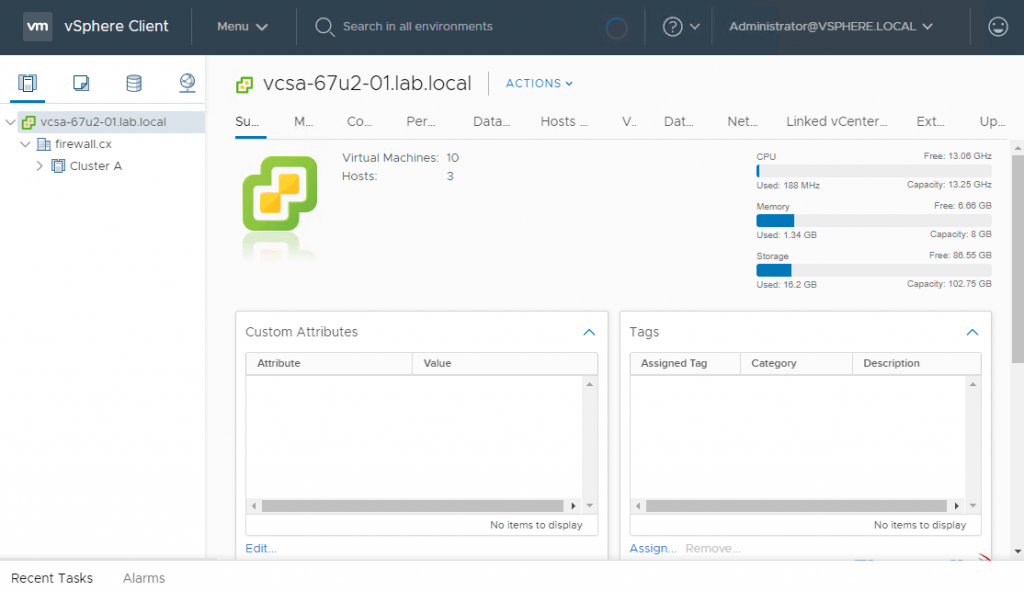
VMware Workstation Player vs. VMware Workstation Pro
VMware Workstation Player is free software that lets you run a Virtual Machine on top of your Windows PC’s Operating System. There are two versions of VMware Workstation Player; Workstation Player and Workstation Pro.
The key differences between these two versions are that with VMware Workstation Player, you can only run one Virtual Machine on your computer once, and enterprise features are disabled. VMware Workstation Pro, on the other hand, supports running multiple virtual machines simultaneously, plus a few more neat features mentioned below.
Here is what Workstation Pro looks like – notice how you can have many virtual machines running at once:
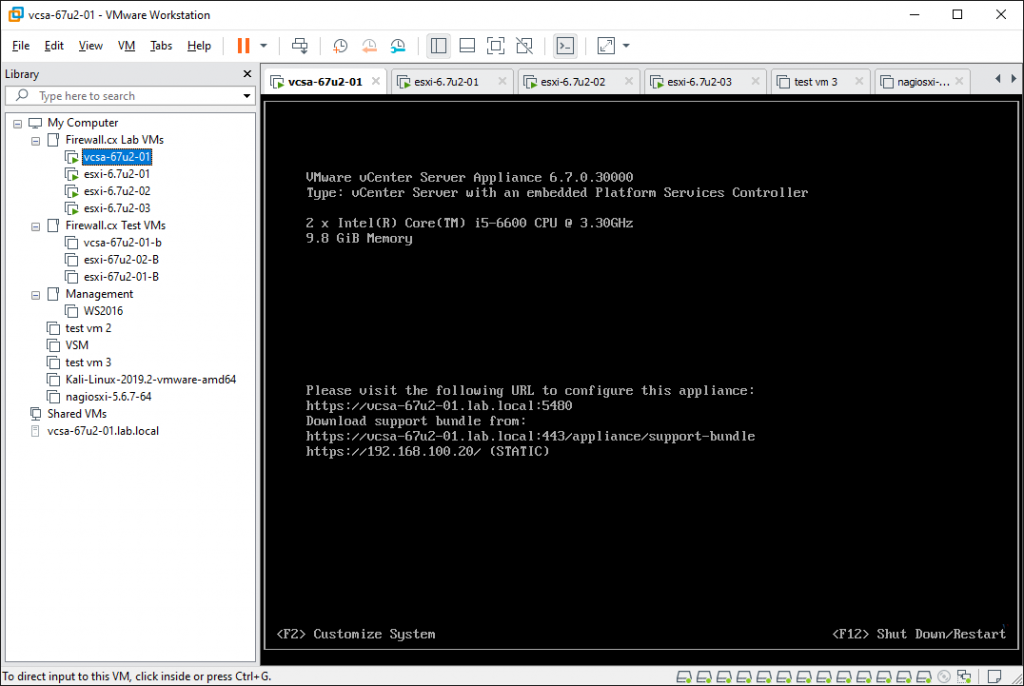
VMware Workstation is an application installed on top of Windows that lets you run connected or isolated Virtual Machines. It’s best suited for developers who need access and control to deploy and test code or for systems administrators looking to test applications on the latest version of a particular Operating System, of which over 200 are supported in Workstation Player and Pro.
We’ve already explained that Workstation Player is the accessible version of Workstation Pro; still, regarding functional differences, we’ve detailed those for you below:
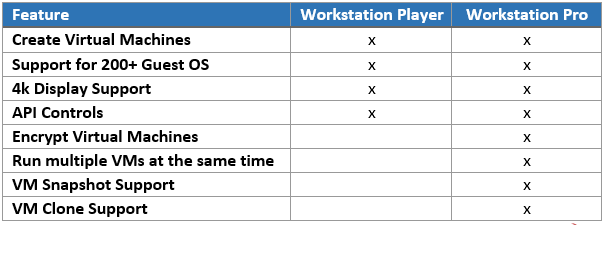
VMware Workstation Player and Pro both get installed onto your Windows PC or Laptop, on which you can run your virtual machines. Pro is interesting because you can run as many Virtual Machines as your Windows PC or Laptop hardware can handle. It is powerful software for running live product demonstrations or testing without access to remote infrastructure managed by another team. The critical element is ensuring your laptop or PC has enough resources (CPU/Cores, RAM, and HDD space) for the Virtual Machines running on it.
You are diving into some of the features that VMware Workstation Pro provides shows how much value for money that software is. Taking a snapshot of Virtual Machines is helpful so that you can roll back a Virtual Machine to a particular date and time in just a few seconds. You can also clone Virtual Machines should you need many copies of the same VM for testing. Encryption is also available if your local Virtual Machines contain sensitive information.
VMware Workstation Pro is, therefore, a mini version of ESXi, it’s not capable of clustering features, but it is a highly cost-effective way (Approximately USD 300) to use some of the unused resources on your Windows machine.