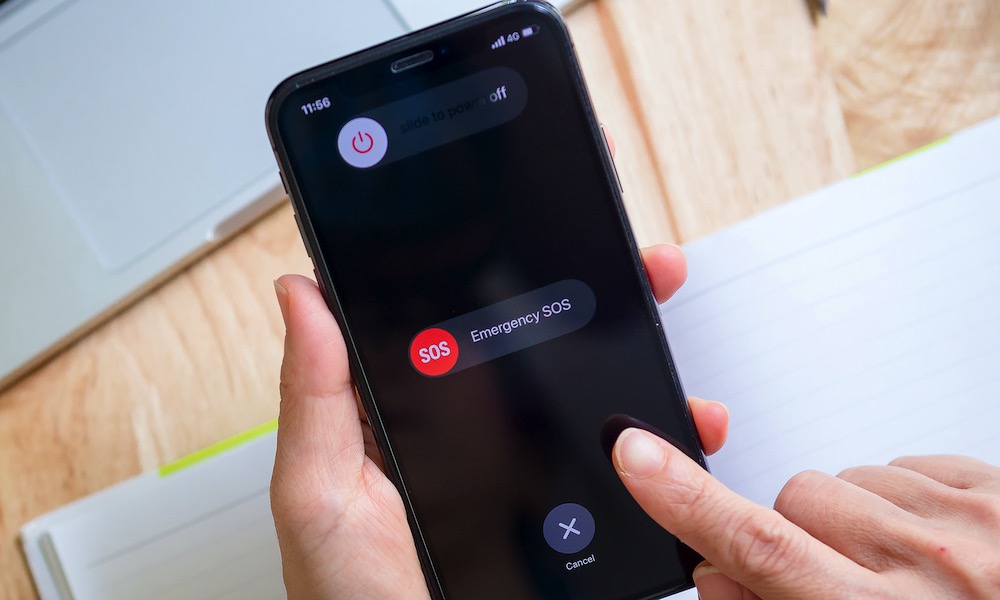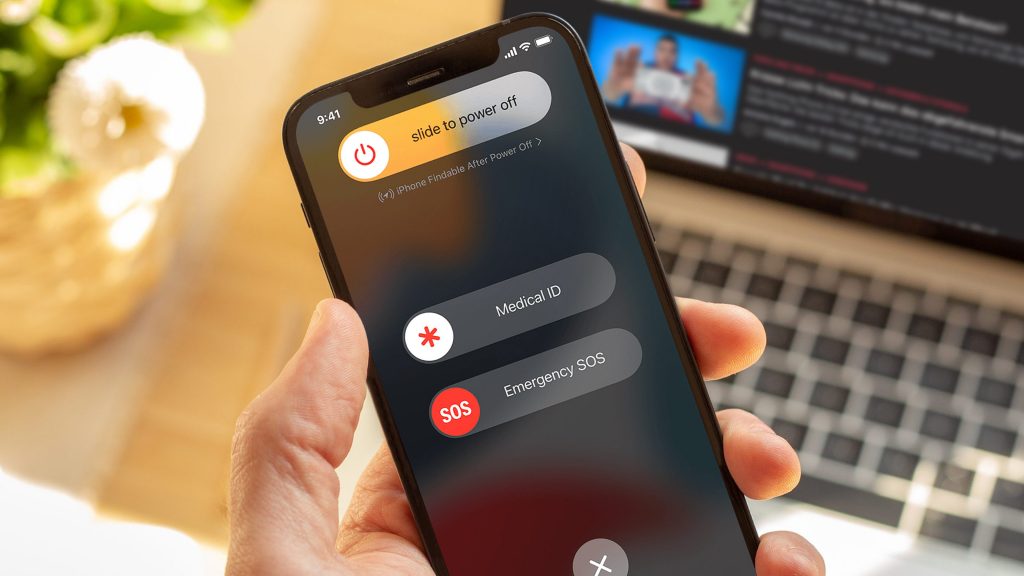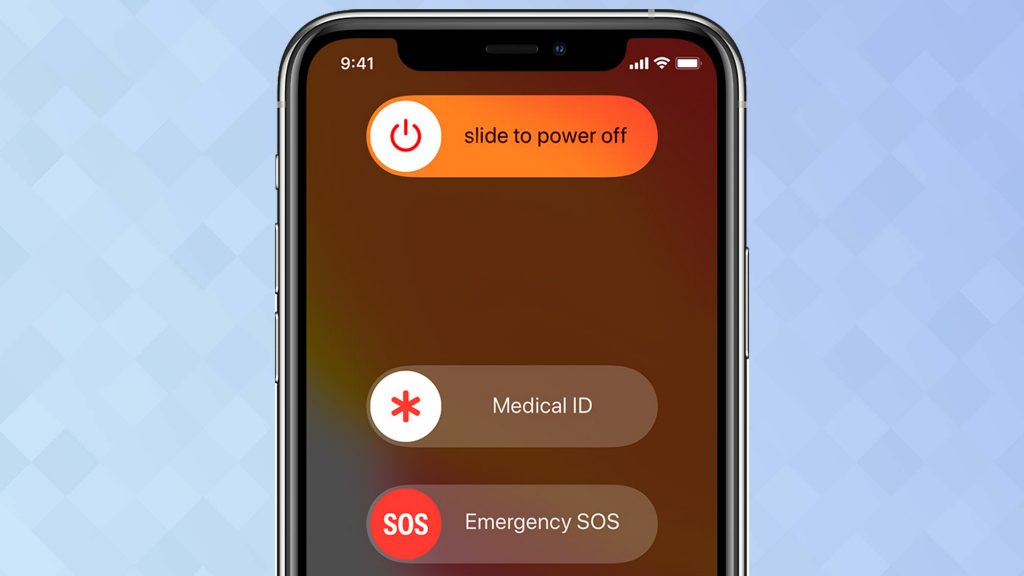Using the Emergency SOS feature on iPhone and Android phones
Using the Emergency SOS feature on iPhone and Android phones
What does emergency SOS mean? Emergency SOS function is one of the key features of smartphones that can help you in emergency situations. But do you know how to use the function of the sos button on the phone?
Smartphones are great tools for taking pictures, accessing news, and connecting with friends, but almost all of them have one very important feature that can be a lifesaver in critical situations. With the help of this function, which is known as the sos button on the phone, you can send your last location to your trusted contacts when you are unable to make a phone call. This feature is so important that in most phones it is not possible to disable the emergency call feature.
Both Google and Apple made the SOS emergency service feature available to users on Android and iOS operating systems, and these days, in addition to phones, other wearable gadgets such as smart watches are also equipped with such a feature. But what is the method of using Emergency SOS and when is this feature useful?
What does Emergency SOS mean?
The SOS emergency service feature is a feature that allows you to quickly contact your family or friends when you are in danger. You may be in a situation where you cannot communicate with someone by phone or you do not have enough time to do so. In this case, if you have already activated the Emergency SOS feature, you can do it by performing a few simple movements and pressing a few buttons.
In addition to contacts, you can directly contact emergency services using this feature. That’s why activating the Emergency SOS feature can help you significantly in the future.
Using the Emergency SOS feature on iPhone and Apple Watch phones
What is the meaning of emergency SOS and what is SOS message? iOS 11’s SOS feature was one of the best features that was added to iOS 11 several years ago. This feature is set up by default on iPhone and is ready to use. Making an emergency call on an iPhone is easy, but the way to use the SOS feature differs in different models of Apple phones.
iPhone 8 or later
What does emergency SOS mean? If you are the owner of iPhone 8 or its higher models that entered the market from 2017 onwards, first hold the phone’s power button along with one of the volume buttons. Then you will see a drop down bar on the screen that says Emergency SOS. If you drag this SOS emergency call bar on the iPhone to the right, the phone will call 112, which is the national emergency phone number in Iran and belongs to the Red Crescent Rescue Organization. The use of sos is as follows.
But if you were in a situation where you couldn’t drag this bar of how to activate sos on Android to the other side, keep the same buttons you pressed first. After a short time the phone will play a loud alarm and a countdown will be shown on the screen. When this countdown ends, the phone will automatically call 112. You have to hold down the buttons until the end of the countdown.
This mode is especially useful when you cannot take the phone out of your pants or clothes pocket. You can remove this warning sound by going to Settings > Emergency SOS and turning off the Countdown Sound option.
In addition, if you have added emergency contacts, after calling 112, the phone will immediately send your last location to your contacts via SMS for a certain period of time.
iPhone 7 or earlier
What is the SOS button on the phone? If you have an iPhone 7 or earlier models, how to use the SOS feature is a little different. In these iPhones, you have to press the power button 5 times in a row to use this feature. After you press the button, the Emergency SOS drop-down bar will appear. Of course, in iPhone 8 and later phones, you can also use this feature by pressing the power button 5 times in a row.
How to add emergency contacts on iPhone
We definitely recommend you to add several family members or friends to the phone as emergency contacts. In this way, the iPhone will automatically send the phone’s last location via SMS after your call to 112 is over.
- To add contacts to the emergency contact list, first open the Health app and then click on your profile picture. On the next page, touch Medical ID and then select Edit. Now go to the bottom of the page and the Emergency Contacts section. Touch the Add an emergency contact option and select the desired contacts after phone contacts.
- On this page, in addition to adding emergency contacts, you can also complete your Medical ID. By completing this information, the doctor and emergency services can access important information related to your medical record, such as allergies, diseases, medications you take, blood type, weight and height, as well as emergency contacts without needing a phone password from the phone’s lock screen. to observe Of course, in order for this information to be visible, you must activate the Show When Locked option at the bottom of the screen. When you have entered all the information, touch Done to save the changes.
Apple Watch’s SOS emergency service feature
Apple Watch also has a feature similar to the Emergency SOS feature. To use it, just press and hold the side button of the watch until the Emergency SOS drop-down bar appears. Drag this bar from left to right. In addition, you can press and hold the side button until the countdown ends to automatically dial 112, just like on the iPhone.
Apple Watch will then automatically notify emergency contacts of your location via text message. The important thing is that if you are not using the LTE version of the Apple Watch, the phone must be close to the watch to make an emergency call.
Using the Emergency SOS feature on Android phones
What does emergency SOS mean? In Android phones, how to use this feature is different depending on the manufacturer of the phone. For example, in Samsung phones, you can send a short message containing the location to your emergency contacts by pressing the power button 3 times in a row. In addition, the phone automatically takes pictures of the front and back of the phone with the main and selfie camera and sends it along with an audio tape that was automatically recorded a few moments before sending the message.
How to disable sos? On the other hand, in Xiaomi phones, users can use the SOS emergency service feature by pressing the phone’s power button 5 times in a row. This will send your location along with an emergency message to the contacts you have specified in advance. Also, there is such a feature in Oppo and Realme phones, with the difference that the user can specify in advance to communicate with emergency contacts through a phone call or send them the location via SMS.
Of course, Google has recently provided the possibility of using the Emergency SOS function by pressing the power button 5 times in a row in Android 12, and most likely in the future and with the release of this version for all Android phones, just like the iPhone, this way the ability to call Have an emergency phone number.
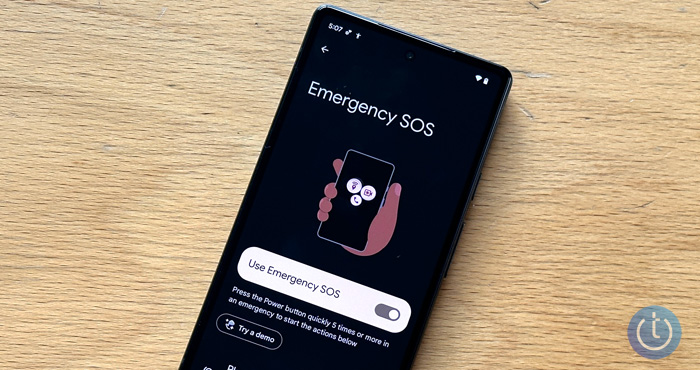
How to add emergency contacts on Android
As we said, in Android phones, the way to use the Emergency SOS function and many other functions are slightly different, but in general there is not much difference between them. For example, in the following, we will mention how to add emergency contacts, and for this we will take help from Android 10 and a Motorola phone. Therefore, there may be differences in the process of working with Red Crescent SoS in your phone.
First, go to Settings and then About phone at the bottom of the page and select Emergency information in the next window. To add medical information in the Medical information section, select the Add information option and enter your information such as type of allergy, underlying disease, medications, blood group, and history of organ donation.
Now, to add contacts, go back to the previous page and touch the Add contact option and select the desired contacts. But in order to be able to see this information, it is enough to hold the phone’s power button and touch Emergency and then Emergency information twice. On the next page, you can see all medical information as well as emergency contacts.
last word
We hope that you will never have to use the SOS button on your phone, but it is better to set it up now and learn how to use the SOS function on your phone so that if you ever need this feature, you can quickly Ask for help.