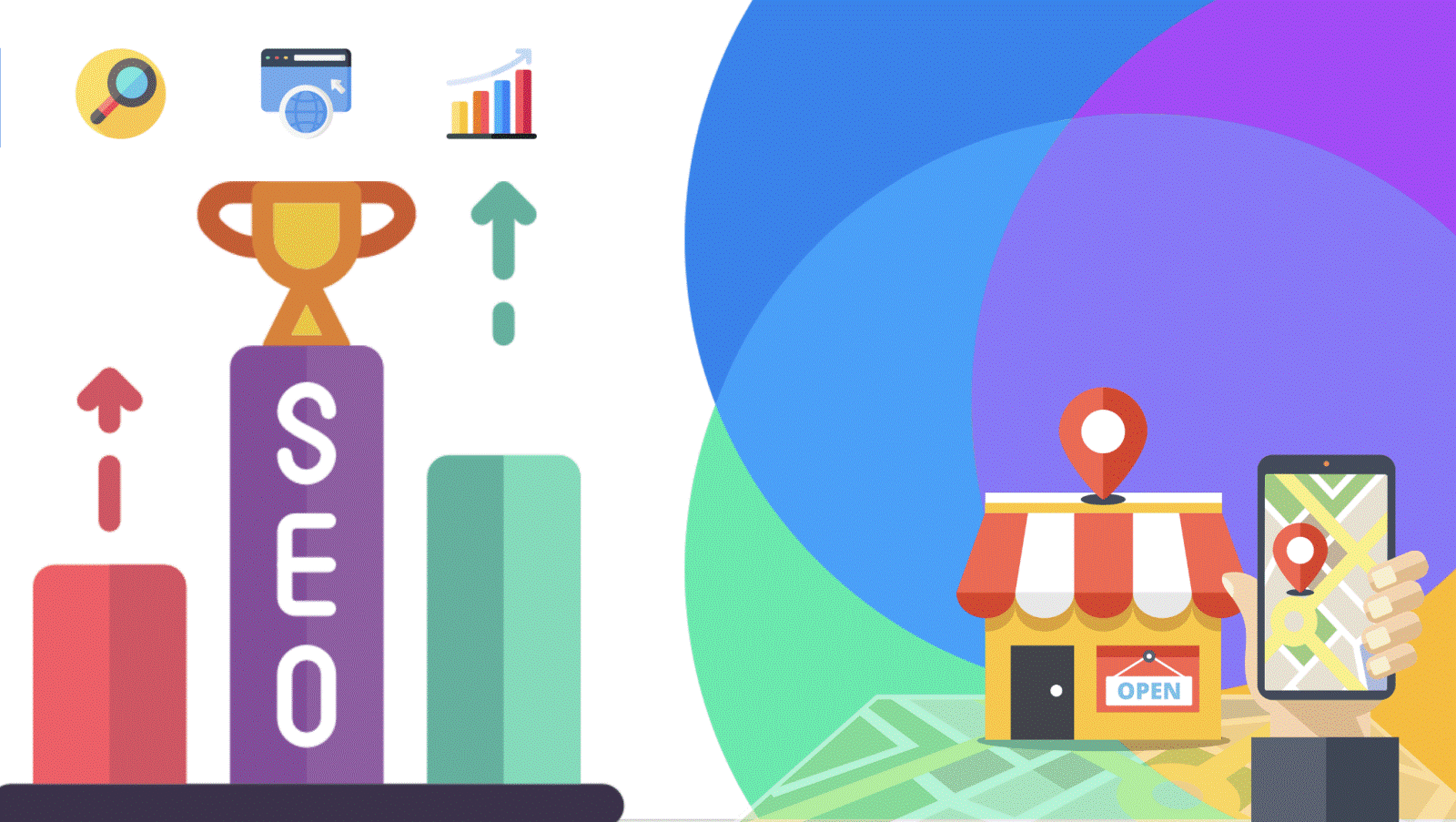Training to register location on Google Maps
If you want to register your business location on Google Maps, you probably already know the importance of local SEO. Local SEO is one of the branches of SEO that helps Google users to get search results based on geographic location. In other words, when a Google user is looking for a specific service or product, Google tries to introduce businesses close to him by considering his geographic location. Undoubtedly, this issue can be very important for businesses. If businesses are introduced to their target audience in the digital marketing space, they can identify and attract the audience more quickly and at a lower cost. For more information, you can refer to the city SEO article.
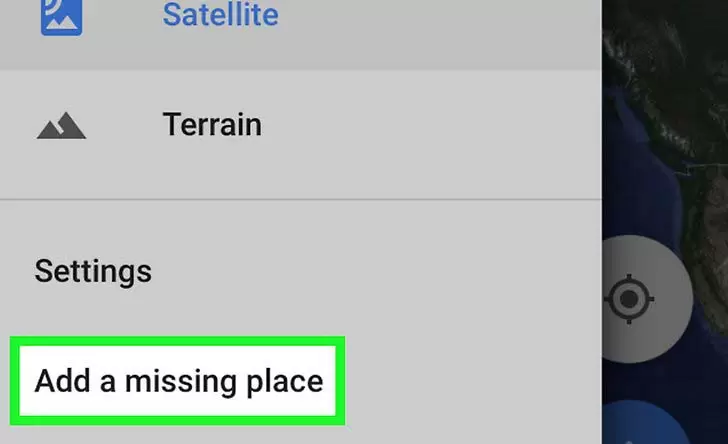
Registering a location on Google Maps for local SEO
Although SEO measures can greatly improve the local SEO position, specific measures are needed for a good position in local SEO. For more information, you can refer to the Local SEO article. Join us to teach you how to register step by step:
1- First, enter Google Maps and find the desired address.
You need a user account or a Google account to start the location registration process. Log in to the Google Map site at https://www.google.com/maps/ with your account. After logging into Google Maps, a map will be displayed by default based on your geographic location. For example, if you are searching from the city of Tehran, the map of Tehran will be displayed. On the left side, there is a bar for searching the desired address of the users. Next, you need to find the address of your desired business from this section.
You can search for your business address in the search bar. It is possible to search in Farsi or English. After typing the name of the street or neighborhood, Google will also have suggestions for you to choose from. Next, you can find the exact location of the address by zooming in on the map. If you do this process, you will see that many businesses have registered their location, which will be displayed on the map.
2- To register the location, select the add missing place option.
At the top of the address search area is a menu (in the form of three lines below each other). By clicking on this menu, select the add missing place option to register the missing place. With this selection, boxes will be opened in front of you. Google allows you to add your desired location to the map. It is necessary to enter the name of the business, its type (category), working hours, description, contact number, website address, etc., in these boxes. You can also mark your business on the map. In this section, you can also enter photos inside and outside the registered business. For businesses such as restaurants, adding photos can be very important.
The box titled Within location helps you get help from other well-known places to introduce the exact location of your business to the audience. Don’t forget to register the location; filling in all these fields is unnecessary, and the necessary fields are marked with a star. But be careful; the more accurate and detailed information you enter, the more likely it is that you will be at the top of Google’s search results and that Google will agree to register your business. If you do not have the add missing place option in the new version of Google Maps, you can register the location by selecting the contribute option and then by selecting the add place option. All other steps will be the same.
3- Record the entered information and wait for the result.
After entering the information, it is necessary to select the send option. Then you will receive a message from Google that thanks you and asks you to wait until the checks are done, and the result will be emailed to you. After approval, your business will be registered on Google Maps. So don’t expect to register your desired location immediately.
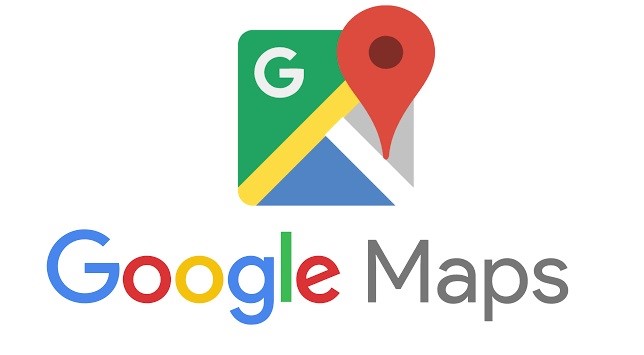
What are city pages?
City pages are your website designed for a specific product or service in a specific city or market. They are a powerful way to connect with new customers from cities and markets around your main location. City pages are a powerful tool for SEO. They can help your business rank in the surrounding neighborhoods, even in cities where you don’t have an address.
City pages are also great for connecting with customers searching specifically in their neighborhoods. But wait… it might not sound very easy. So let’s redefine two very powerful methods that can help you grow your business:
1- Being found by new customers in nearby cities and markets
Find new customers looking for products or services similar to yours in specific neighborhoods. Those neighborhoods are called niche/sub. Or you can develop a combination of both!
For example, you can design city pages to reach new customers so that your main product or service is seen in cities and has a niche/sub at your disposal.
2- Do I have to change my website to be located in neighboring cities?
The best way for your business to be visible in neighboring cities (in Google search) is to design the SEO of your city pages in a targeted manner so that they are specifically optimized for neighboring cities. In other words, we suggest that each city page number is 1:1 for each adjacent city.
The more specific your city page is to a neighboring or nearby city, the more relevant it will be to your customers in that particular city.
There are exceptions to this 1:1 ratio:
One such exception is for neighboring towns with very small populations, i.e., 10,000 people or less! In cases where the cities are small, we usually suggest that you consider these cities as a group on a group city page or county page. And then, with great content and strong SEO, this city page can easily answer any search related to smaller cities in that segment.
If you use other cities or provinces for the SEO of city pages, remember to mention the names of your city page’s cities and provinces in one list.
How to use the tag?
Labels or tags will work well for any city or province (within the city page). So, for each city or province, write a suitable and sufficient explanation in a few lines or even a paragraph.
How to use the SEO of city pages in a city without having an address?
This is the magic of city page SEO! Your Google Brand will be powerful and usable wherever your GMB listing is approved to help position your business in any city. Now, what if you are looking for new customers in cities where you do not have an address for your business?
How can you be ranked in Google for these cities that you do not have an address?
This is where city page SEO comes in to help you display your business in other cities that don’t have an address or are not listed on Google Maps. Interestingly, business owners are more concerned about not being on the GMB list of cities.
Without knowing the SEO of city pages, they feel stuck in only one city, and there is no way to advertise in other cities where they don’t have an address. Once again, it would help if you learned the magic of SEO city pages; with this magic, you can bring a lot of traffic, rankings, and new customers who are not in your city to your city page.
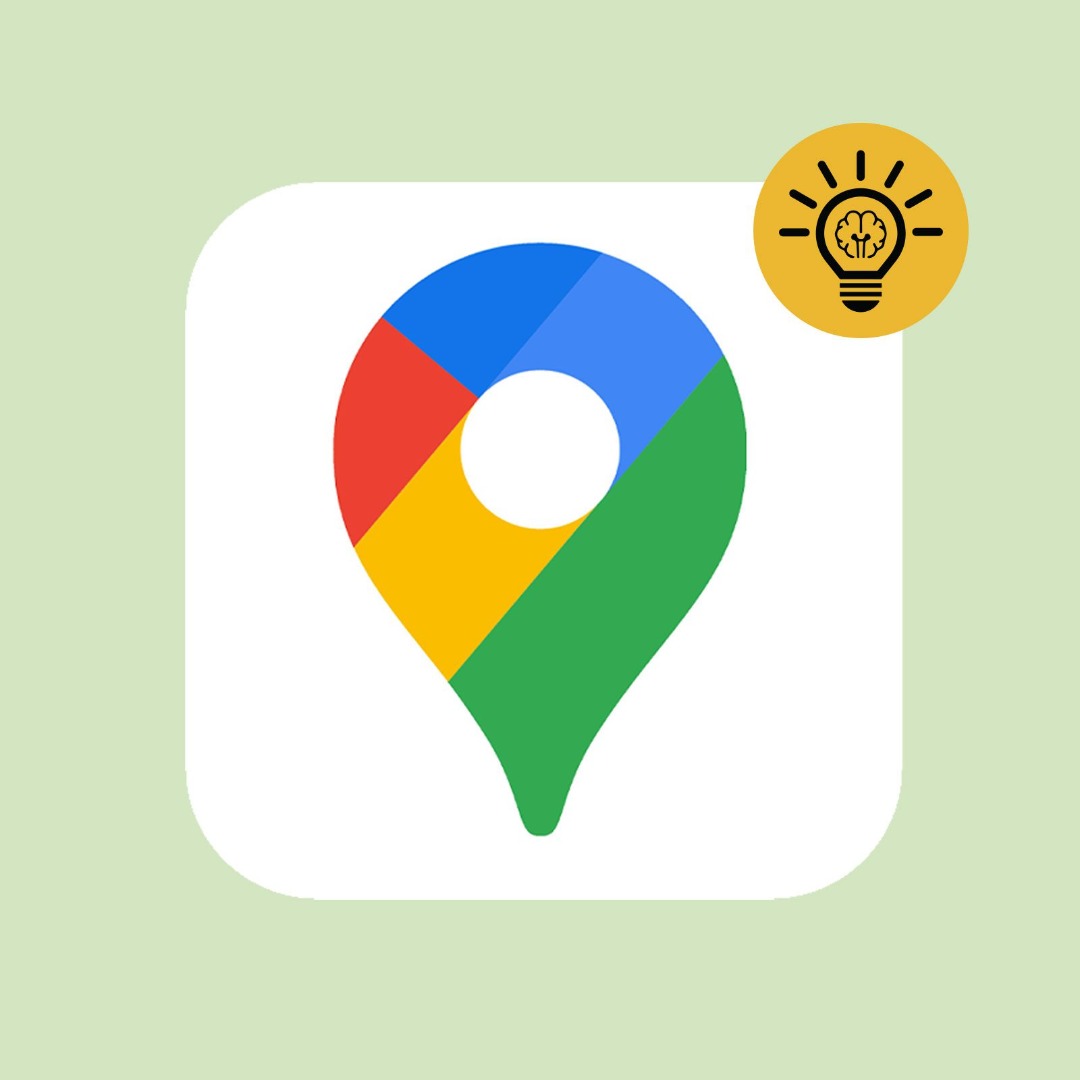
How will my business be found in multiple locations?
SEO of city pages is one of the most powerful ways to get your business seen in Google searches. We mean searches by customers in other locations. City Pages SEO allows you to target any potential market, Like cities, districts, neighborhoods, specific points, places, organizations, and even zip codes!
Since city page SEO is done directly on your site page, you can use it for any purpose with creativity and strategy.
A few important points:
1- Because Google ranking is based on the proximity of each site to the most searched people, the more accurate and effective your targeting is, the more likely your city’s pages will appear in searches.
2- With local SEO, you optimize your business with the exact location and geographic locations.
3- With local SEO and Google map optimization, you can only use the GMB list. So GMB listing means: coming up (in most cases) in cities where you have an address.