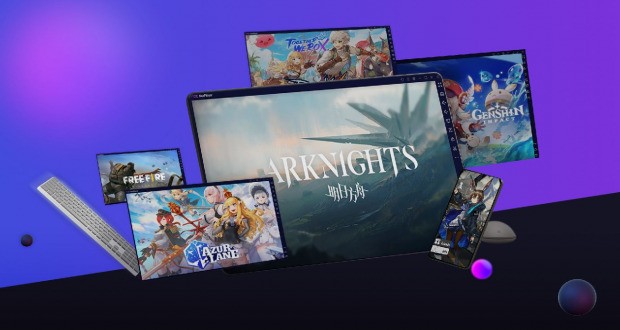The Best Software For Running Android Games And Programs On The Computer
If You Are Looking For The Best Software For Running Android Games And Programs On Your Computer, This Article Will Be A Good Guide For You.
Emulating Android on PC has never been more accessible. With the increasing popularity of Android apps, it’s no surprise that many people are looking for the best Android emulators for gaming, productivity, or app development.
PC versions of many Android apps aren’t available, and even if they were, they probably wouldn’t be free. Such conditions exist for the experience of some Android games on PC. This is where emulator software comes to your aid and tries to bring out the capabilities and features of the Android device on your personal computer as much as possible.
Android emulators can help users develop Android apps, simulate the Android environment, test Android apps, and simulate games.
There are various emulators for running Android games and apps on PC, which means you should check them out and see which software is best for you. While most offer users similar features, some emulators shine more than others with extraordinary capabilities.
Due to the multitude of emulator programs and the difficulty of choosing among them, we have gathered a list of 10 of the best software for running Android games and programs on the computer to help you choose the most suitable program to meet your needs.
What is the best emulator for Android apps on the computer?

1. BlueStacks emulator
One of the most famous and best Android emulators on PC is BlueStacks software. This popular program is known for its extraordinary features, such as creating different keymaps, using multiple programs simultaneously, and running on high-end and low-end PCs.
This program offers attractive options for gamers interested in playing mobile games on the computer. The flexibility of BlueStacks makes it an unbeatable choice for people looking to run Android on their PC.
This software is constantly updated, so users don’t need new programs for simulation after installing it. BlueStacks 5 is optimized for Windows 11.

This emulator also works with macOS, a feature not found in many emulators. BlueStacks 5 is currently unavailable for Mac, but BlueStacks 4 is available for those working in the Apple ecosystem.
This software is for gamers and offers excellent performance and precise game controls using a keyboard, mouse, or gamepad. One of the biggest strengths of BlueStacks is that it provides game-specific customizations that enhance the gameplay and gaming experience.
You can use BlueStacks as the fastest and lightest gaming platform, enjoy gameplay up to 240 FPS, and play locally or in the cloud. Also, with this program, users can run several games simultaneously.
BlueStacks offers customer support via email, chat, Reddit, Discord, and social media channels, features performance modes, memory slicing, scripting, high FPS, and high resolution for Microsoft Windows 10 (version 1903 and above) and Windows 11. It is available and can be run on Android 9, 10, 11, 12, 13, and the latest versions of Android.
2. Android Studio emulator
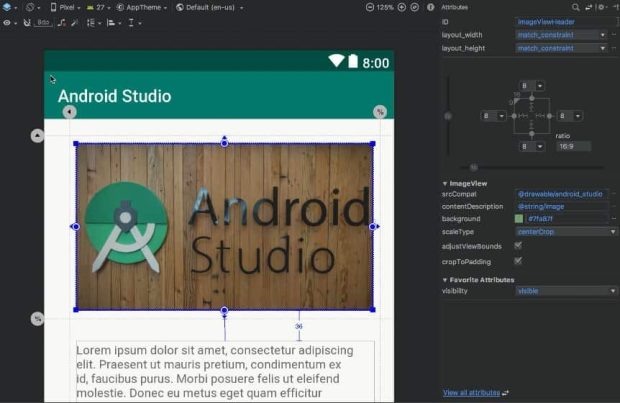
Android Studio is the best Android emulator for app developers. With this software, you can simulate and use almost any device.
Getting started with Android Studio can initially seem a little complicated, and it may take a week or two to get used to it. However, because of its fantastic features, many developers use it to develop applications you use daily. Also, this software is one of the few emulators that can run the latest Android versions.
Among the various capabilities that Android Studio provides for Android application developers, it is possible to run Android applications with different conditions such as GPS, camera, and network features, running applications designed for specific devices (devices with large screens, x86, and ARM architecture), simulation Different devices with different versions of Android, change and adjust simulation conditions (screen resolution, memory, and bandwidth) and connect to other networks such as WiFi and mobile networks.
This is one of the best software for running Android games and apps on PC, allowing users to test their apps in different conditions, make sure that it works well in all states, find possible problems and bugs, and be able to fix bugs. Improve before release.
3. Bliss OS emulator
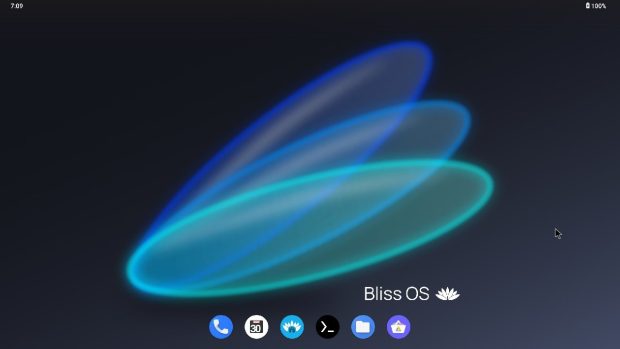
Bliss OS is another top software to emulate Android on a PC. What makes this program stand out is the ability to install it on your PC as an operating system using a partition on your hard drive. Alternatively, you can boot it from a flash drive so it doesn’t take up space on your computer.
Unlike BlueStacks, this software does not offer many features, especially if you are a gamer aiming to emulate PC gaming. However, this app is up-to-date and can be installed with Android 11 or 12L. This means it can run almost everything on your Android device without hesitation.
Installing and setting up this operating system is very simple and easy. Like other operating systems, you need to put its image file on your flash memory and start installing it by booting the system.
The features of Bliss OS include being open source, optimal battery consumption in portable computers, being based on the Android operating system, benefiting from incredible and attractive changes, the possibility of installation on personal computers and laptops, focusing on the graphical interface, and high security. I have those mentioned above.
This is an agreed emulator, so don’t worry about paying for its features. Bliss OS can run on various PC hardware, even a Chromebook and MacBook, so you don’t have to worry about whether your computer can run the program.
4. LDPlayer emulator

LDPlayer is a game-focused emulator, but you can also run other things on it. It is straightforward to install; you need to download the file, install it, and then run it and enjoy it after following the instructions mentioned in the program.
This is one of the best Android games and apps on PC, easier to use than many others, and runs smoothly on an AMD-powered PC with an ultra-wide monitor. The program has fewer glitches than some competitors, but it doesn’t run flawlessly 100% of the time.
One of the things that makes LDPlayer attractive to users is its additional features. You get a toolbar on the right side of the window that lets you quickly take screenshots, record videos, and set the keyboard map. It also has multi-instance support for hardcore gamers.
All games run fine on this app, even if a few take a while to open. LDPlayer is free, runs at decent speeds, and has enough extra features to make it a good choice for developers and gamers. LDPlayer 9 runs on Android 9 and is the best choice for running almost all applications.
5. GameLoop emulator
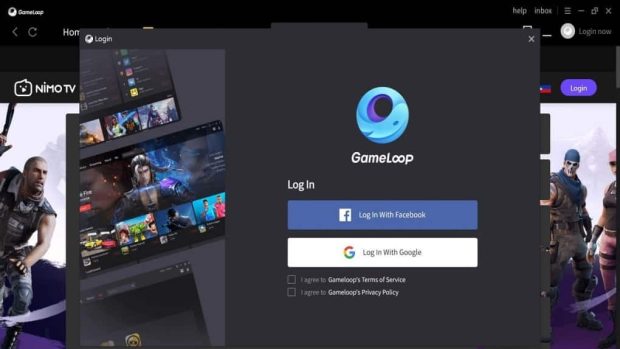
GameLoop is an emulator software designed to help gamers worldwide enjoy an Android gaming experience on their Windows computers. With this program’s new update, you can now unlock a 4GB RAM booster on your PC with GameLoop without a problem.
There are a lot of unfounded speculations that Gameloop may be collecting user data or acting like malware and virus. This emulator may run some background processes that might slow down your computer, but it hasn’t yet been proven to contain malware.
GameLoop software uses a fast simulation engine with excellent performance to experience mobile games on the computer; it is compatible with all kinds of Android games, uses optimal system hardware resources, and allows users to play online mobile games on the computer. brings
Many users may know GameLoop from its previous name, Tencent Gaming Buddy. Tencent is a well-known title in the gaming world; Because the company owns Riot Games, the creator of games like League of Legends and Teamfight Tactics, as well as several other game companies.
6. MeMU Player emulator

MEmu App Player is one of the best software for running Android games and programs on the computer, which was developed to provide the best experience for playing Android games and using programs on Windows.
MEmu’s key components have been updated in MEmu 7, and overall performance has been improved by up to 30%, translating to much higher frame rates, better quality graphics, and an overall enhanced experience. MEmu offers various compatible games and apps, including game optimizations.
Games like Call of Duty, PUBG, Stumble Guys, Apex Legends, and Android apps like WhatsApp, Facebook, or Snapchat run well on MEmu.
You must sign in to a Google account to install games or apps from the Play Store, like any Android device. If you prefer not to use your personal Google account, you may need to create a new account just for MEmu. This software also allows you to run two or more versions of Android at the same time.
The MEmu emulator does not work on macOS or Linux, but there is a workaround to run MEmu on macOS using Parallels Desktop. You need to enable the virtualization feature in the software.
This program requires at least Windows XP SP3, a dual-core Intel or AMD processor (x86/x86_64), an internal controller with a PassMark score of 750, the latest version of DirectX 11, 8 GB of RAM, and 10 GB of disk space.
7. NoxPlayer emulator
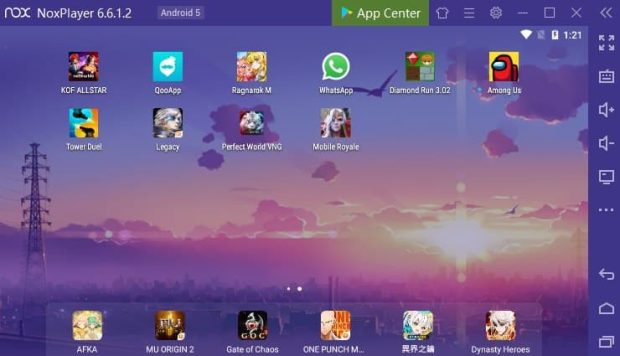
NoxPlayer software is a great emulator for playing Android games on your computer. You can easily download NOX for your Windows and MAC device and enjoy the mobile gaming experience on your PC.
It supports a keyboard, gamepad, script recorder, and more. You can also watch movies using Nox Player by installing the Showbox Android app on your computer.
There are many free emulators on the internet. Still, Nox is one of the few that works seamlessly on Windows PC to give you an excellent Android experience right on Windows. Nox app player is based on virtualization and creates a virtual environment of Android where you can install and run your favorite Android apps and games.
Nox app has a beautiful and neat user interface that attracts users. Many popular Android apps and games are now directly downloaded from Nox for Windows. If you are a gamer, you will love this emulator; Because it supports many third-party controller devices, including joysticks, and this device support is added regularly.
8. Genymotion simulator
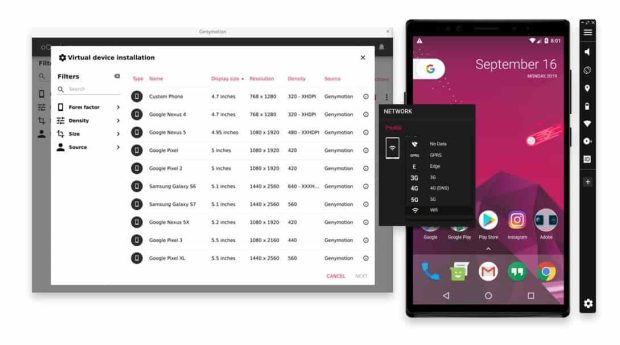
Genymotion software is an Android emulator with multiple support. This software helps you speed up testing, share live demos, and monitor device performance.
This program can provide high-resolution pixel compatibility, improving PC users’ resolution. It is one of the best Android emulators for Linux that allows you to test products in a secure virtual environment and use your desktop webcam as a video source to capture screenshots.
This Android emulator can simulate more than 3000 Android device configurations, such as Android version and screen size, and for Mac, it has robust sensors like GPS and multi-touch.
This program is speedy and attractive, requires at least 2 GB of RAM, and works on Windows 7, 8, and 10. Genymotion can emulate a wide range of Android devices without any problems. Compatibility, simulation of text and user actions, the possibility of customer support through chat and contact form, automation, time-saving, and scalability are other features of this simulator.
If you use the accessible version of Genymotion for personal use in your studies, you will face some limitations. The free version does not have technical support. So if you are looking for more features in this software, you can take advantage of a special offer with a subscription of $49 per year and enjoy all the features and full technical support.
9. PrimeOS emulator
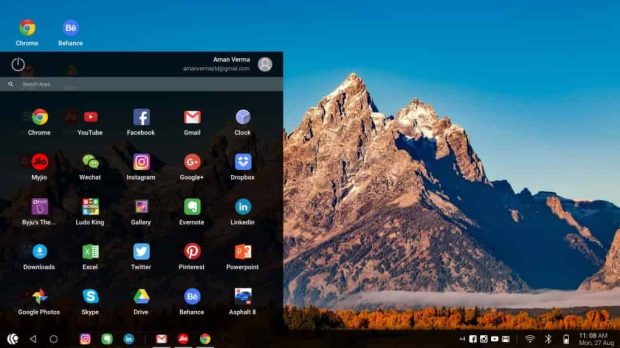
This software is like Bliss OS and more than just an Android emulator; it will work like an independent operating system on your computer by installing it on the system hard drive. First, you must install it as a partition (a storage space on a disk that appears to the user as a separate drive) on your hard drive and boot into it. This complicates installation, but PrimeOS has an EXE installer that helps create and install a partition.
After installation, restart your device. Now you have an Android-powered desktop with which you can also get Google Play, so this app supports almost everything.
The software also has extra features for gamers, such as keyboard and gamepad support, script recording, etc. It runs the stable PrimeOS version of Android 7. There is also a beta version for Android 11, which is one of the new features of this simulator. However, since it is a beta version, there will likely be bugs and issues.
10. ARChon simulator
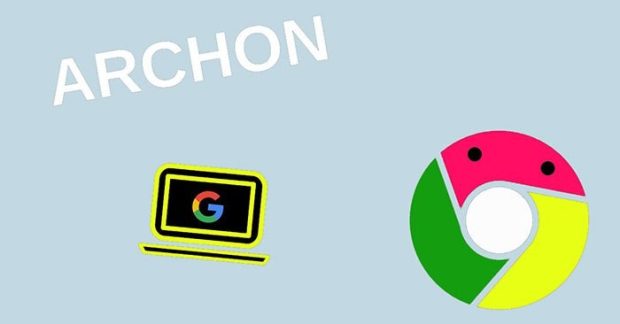
This app is an official emulator for Chrome that can run any Android app as a ChromeOS app. ARChon allows you to run Android apps on Chrome OS and any other operating system that supports the Google Chrome browser.
It is not a traditional emulator and does not create a virtual machine. Instead, it converts an APK (Android application package) file into a format the Chrome browser can run.
One of the main advantages of ARChon is its compatibility with a wide range of devices. You can install ARChon on any device that can run the Chrome browser, including Windows, Mac, Ubuntu, and Linux computers and Chrome OS devices.
Another advantage of the ARChon emulator is that it does not require additional software or hardware to run and uses the resources of the Chrome browser to run Android applications. However, it should be noted that the ARChon OS has limitations and may not support all Android apps and games.
It also does not offer the same level of performance as a traditional simulator and requires technical knowledge; Because it requires users to convert APK files manually, which is impossible for all users. This is one of the best software for running Android games and apps on PC for the 64-bit Chrome operating system.