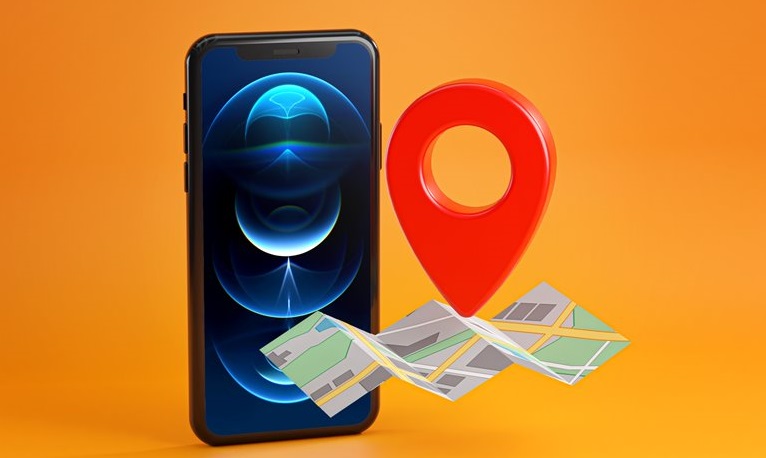How To Track iPhone Mobile Phones
One Of The Important Security Features Of Smartphones Is The Ability To Track And Control Them Remotely, And Always After Buying A Smartphone, You Should Familiarize Yourself With The Settings And Capabilities Of This Section And Configure It.
Track iPhone, The primary purpose of tracking a smartphone, is not to find it if the phone is stolen, but if it is lost; Because the thief can easily take it out of reach. It is if all phone telecommunication and wireless connections are active to identify it. However, it cannot be said that if the phone is stolen, this method should abandon entirely to find it; in any case, there will be a chance of tracking; At the same time, you should use all possible ways to track it.
However, these smartphone manufacturers are trying to provide the user with more options in case the phone is lost or stolen by expanding various facilities and solutions; Hence, the tracking features are different for different mobile phone brands.
This article will explain how to activate the Find My iPhone feature of iPhone phones, track them, and check its various features and facilities.
Activate Find My iPhone on iPhone
To use this feature, you must have an Apple ID and be logged into your account on your phone. Usually, Find My iPhone is automatically enabled when you sign in to your account, but to check if it’s enabled on your phone, open Settings and tap on your Apple ID account banner. Then go to the Find My section and enter the Find My iPhone section. On this page, you will see options and explanations that we will explain each of them.
![]()
First of all, if the Find My iPhone option was turned off, by turning it on, you can log in to your user account and use its features through the website that Apple has dedicated to finding and tracking the iPhone. At the bottom of this section, you can see the following options:
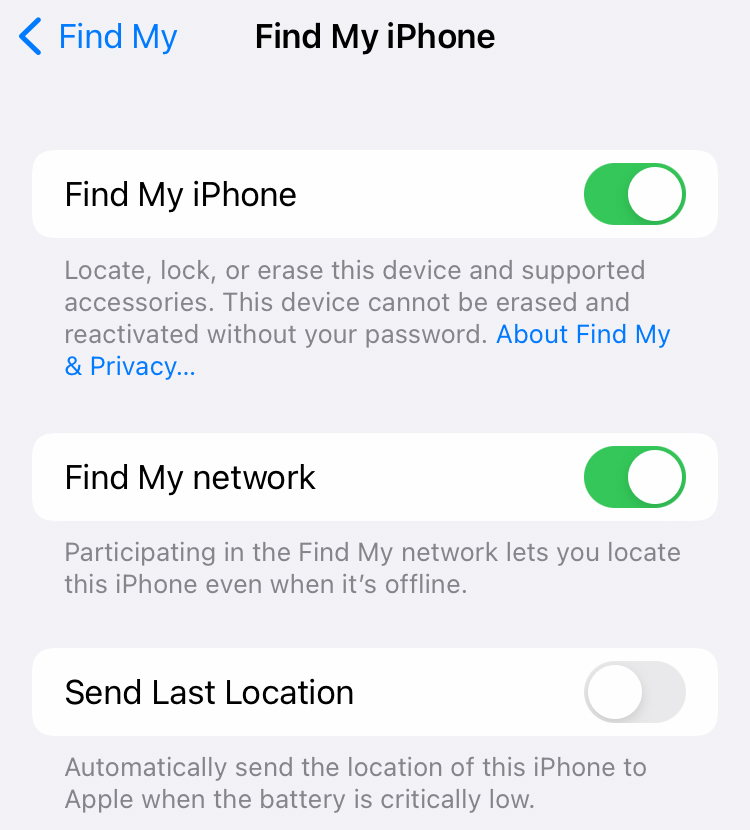
- Find My network: activating this option will make your phone traceable when turned off or even restored to factory settings. In addition to making your device identifiable for tracking in the off state, it also helps find other devices in the off state. But tracking will be possible if this option is turned on phones and devices compatible with Apple’s Find My network. It is recommended to enable this option.
Note that this feature requires the activation of two-step authentication. It will turn your phone or other people around you into a device detecting Bluetooth Low Energy (BLE) waves. Finally, the device turned on will send the location information of the received waves to Apple and determine the location of other turned-off devices on the map.
These devices can even be accessories such as AirTag or other compatible gadgets registered to your Apple ID, thus increasing the possibility of tracking the phone while it is off. By default, Apple’s wireless communications are end-to-end encrypted, so random and anonymous detectors cannot read its information.
- Send Last Location: This option sends the last location of your phone to Apple’s servers before the phone turns off and as soon as the battery reaches a critical state. It lets you see where your phone was last located if it is turned off and the network is disconnected. Location data will be available for up to 24 hours.
In the next step, location services must enable on your device, so open the settings to the Privacy section and Location Services. If the Location Services option is not allowed, enable it.
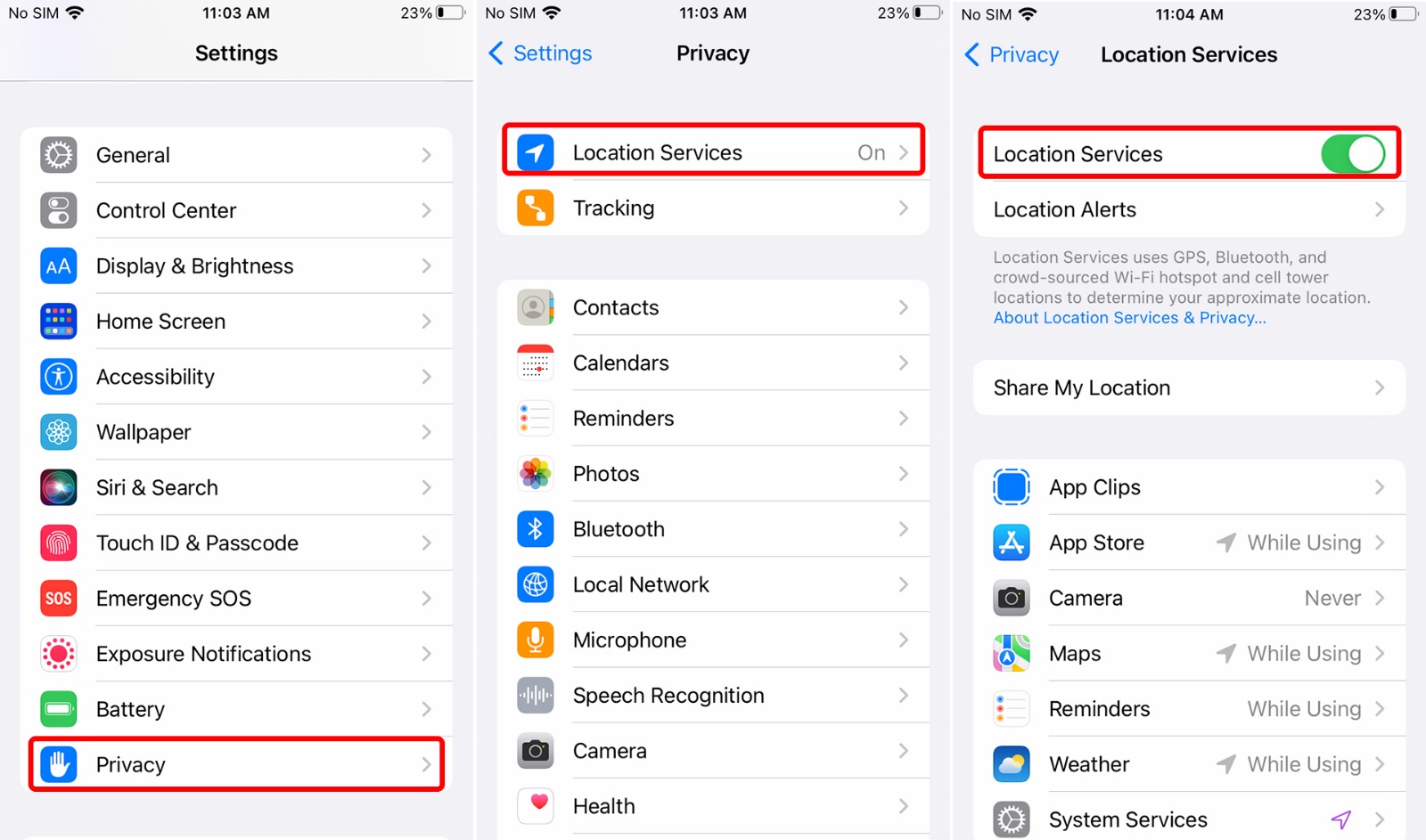
Next, you should make sure that the location of your device is reported as accurately as possible because in iPhones, for security and privacy measures, until you activate Precise Location or precise location in the case of apps and services, the area is approximately within a radius of will be displayed larger.
To do this, first, open the Apple Maps application. In the pop-up message you display, set the Precise option at the top of the map to On and tap on Allow While Using App from the choices below.
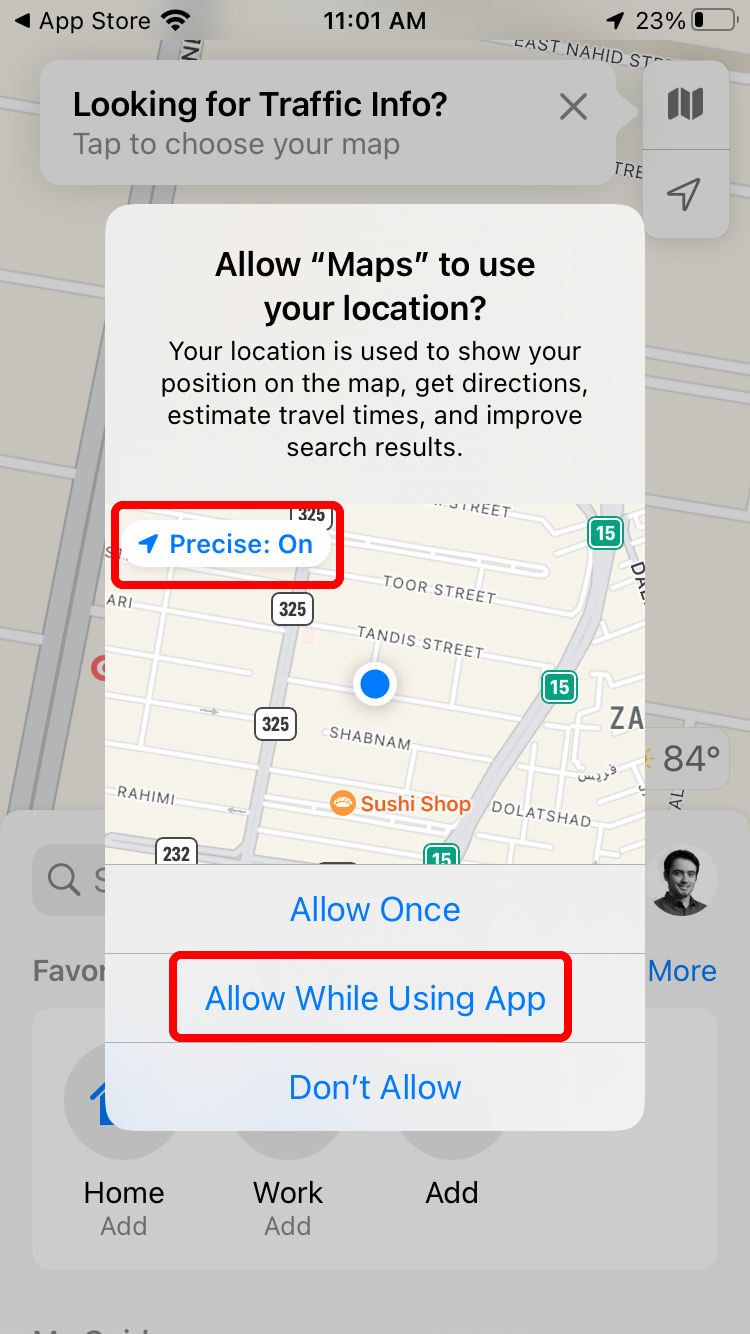
But if these messages are not displayed to you, go to the settings of the Privacy > Location Services section and find the Maps program among the apps that have permission to access your location information. Tap on it, and from the next screen, select the option While Using App and activate Precise Location.
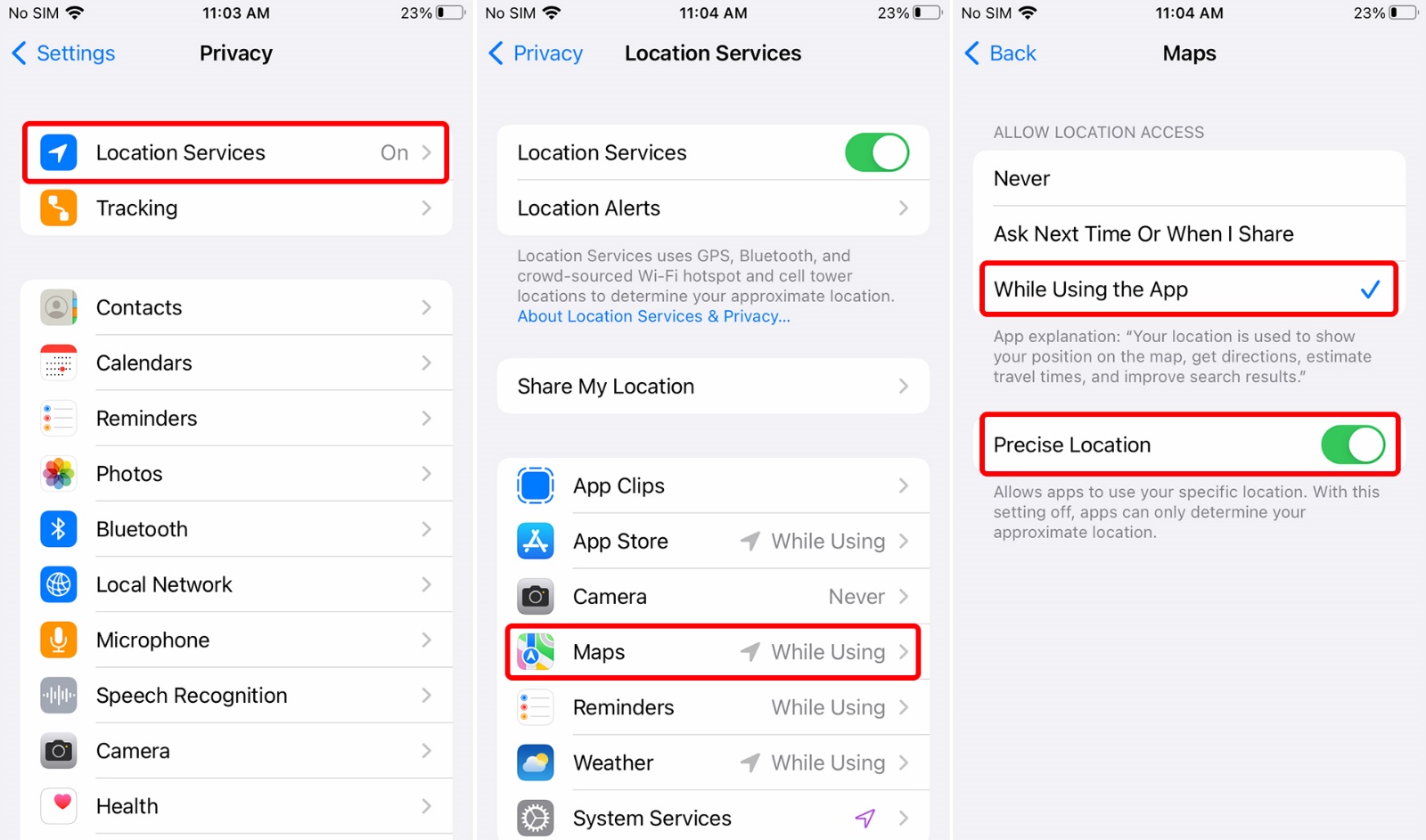
Go back to the previous page and enter the last item, System Services; in this section, ensure that the Find My iPhone option is turned on.
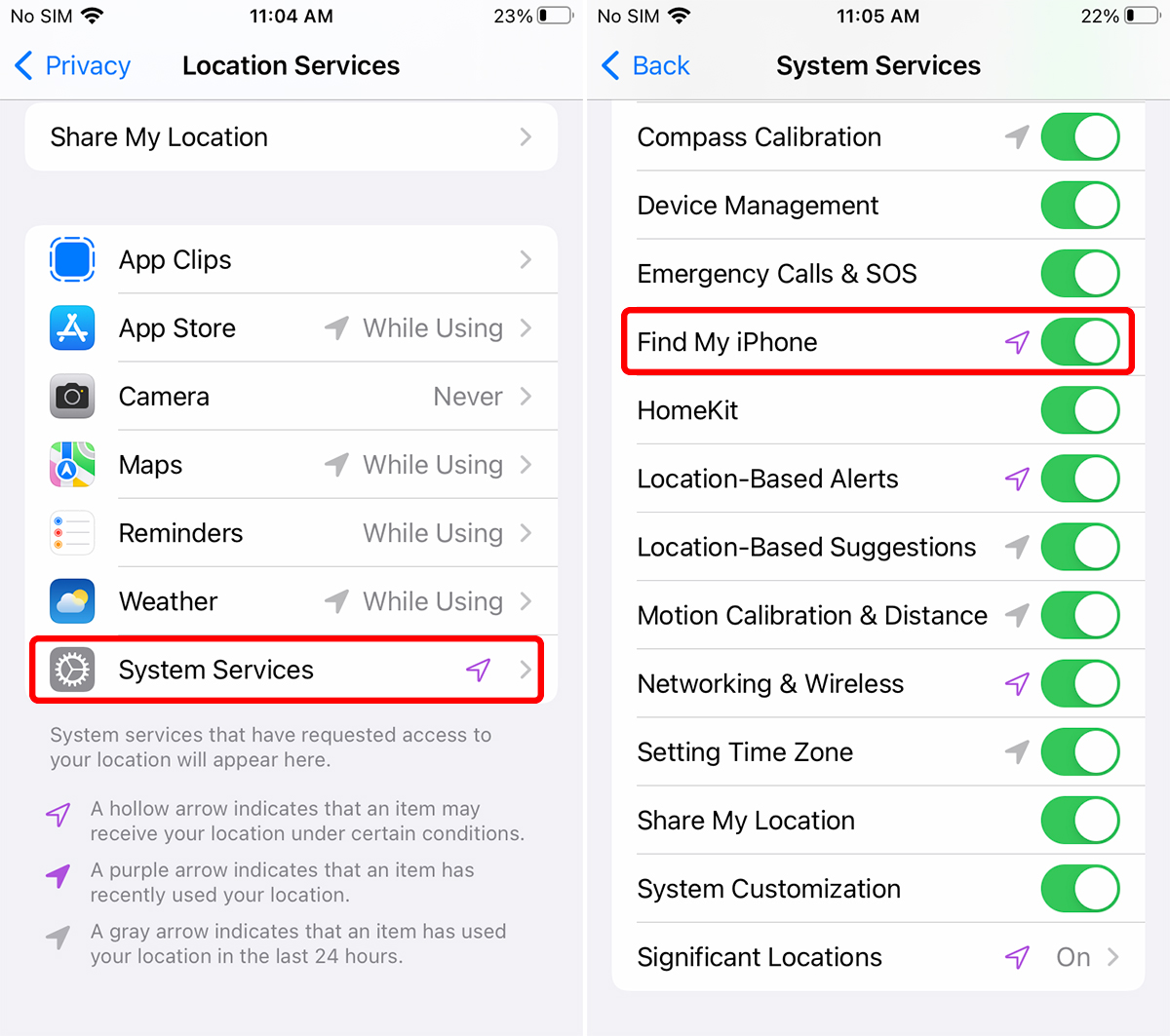
Track iPhone remotely
After activating and configuring Find my iPhone, you can find the location of your device on the map through the iCloud website. After entering this site, enter the Apple ID email and the password according to the picture and click on the flash button. Plus, you’ll have access to features to keep your data safe or help people identify it when it’s lost or stolen.
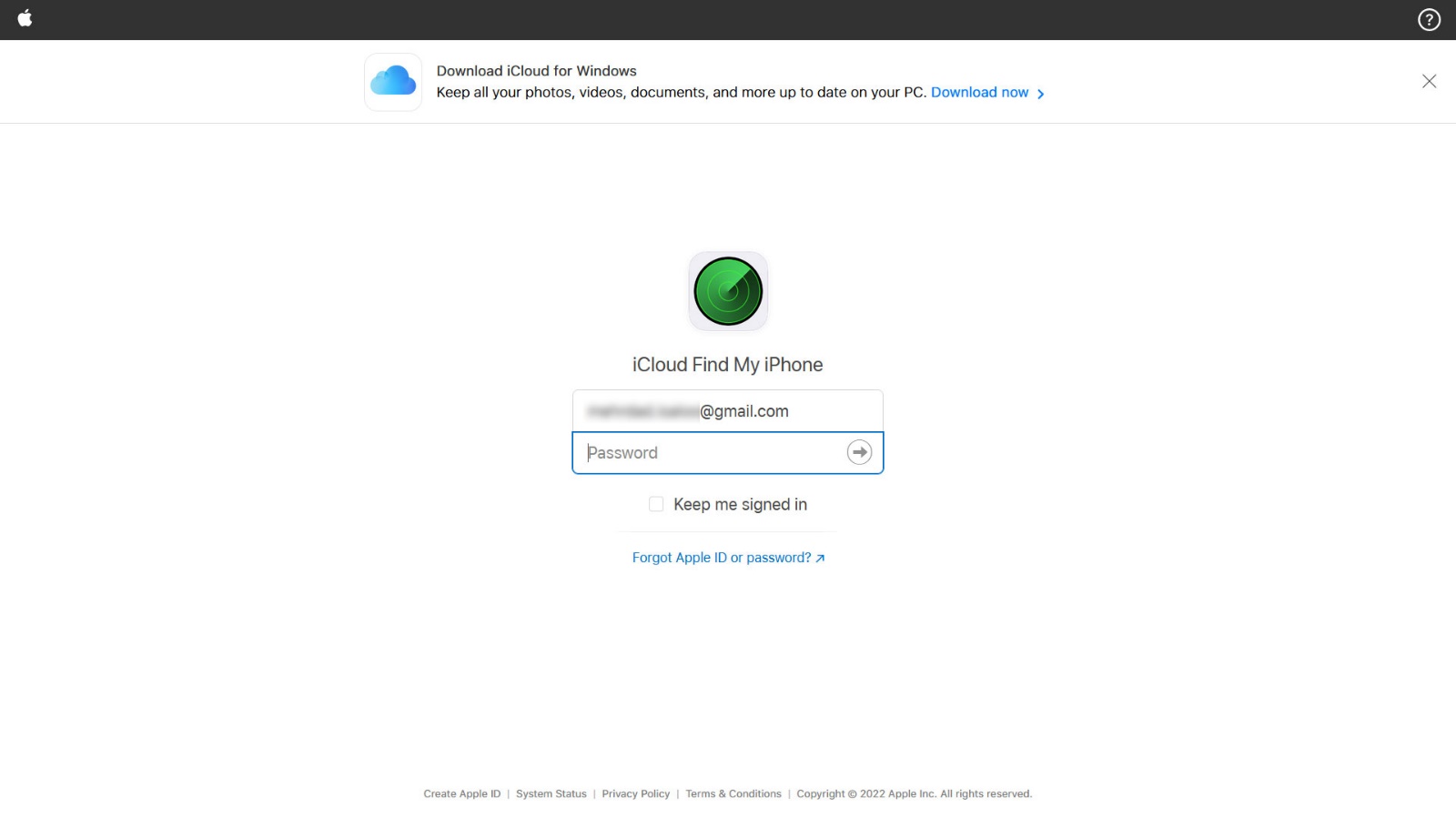
If you have enabled two-step authentication in your account, you will be asked for a verification code at this stage. In this situation, a warning notification that someone is trying to log into the account will be sent to the device connected to your Apple ID.
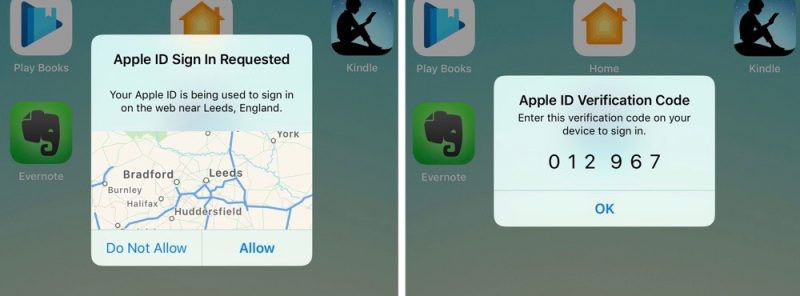
After seeing this notification on the phone, select the Allow option, and on the next page, enter the verification code shown on the iCloud website to enter your account.
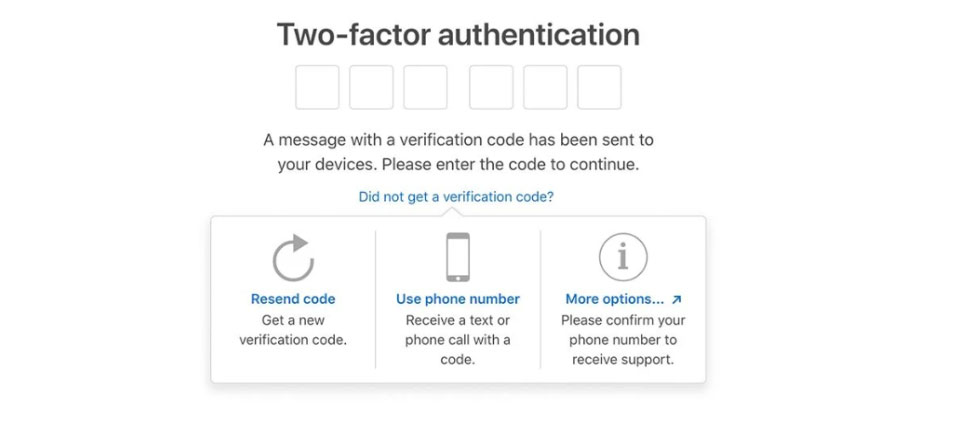
Once signed in, I’ll be present with an Apple Maps screen that connects to all devices registered with your Apple ID and shows their location on a map. To select your phone, click on All machines from the top of the screen and choose the desired device.
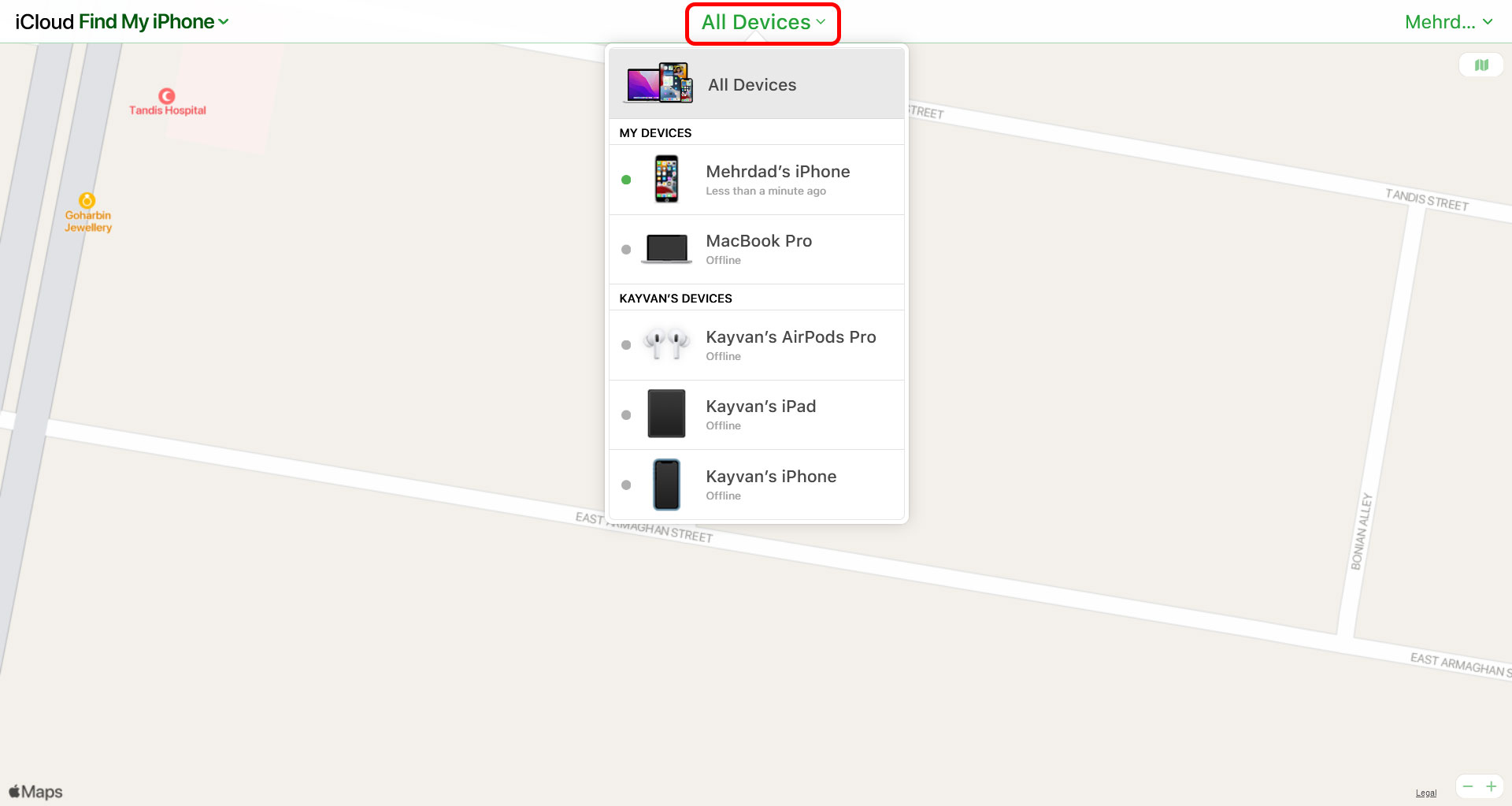
After selecting the device, the server sends a request to connect with it; if the device is connected to the Internet, its current location and the last time updated the site was will display to you. The area is not updated, so you can use the Refresh button next to the device location to update the location.
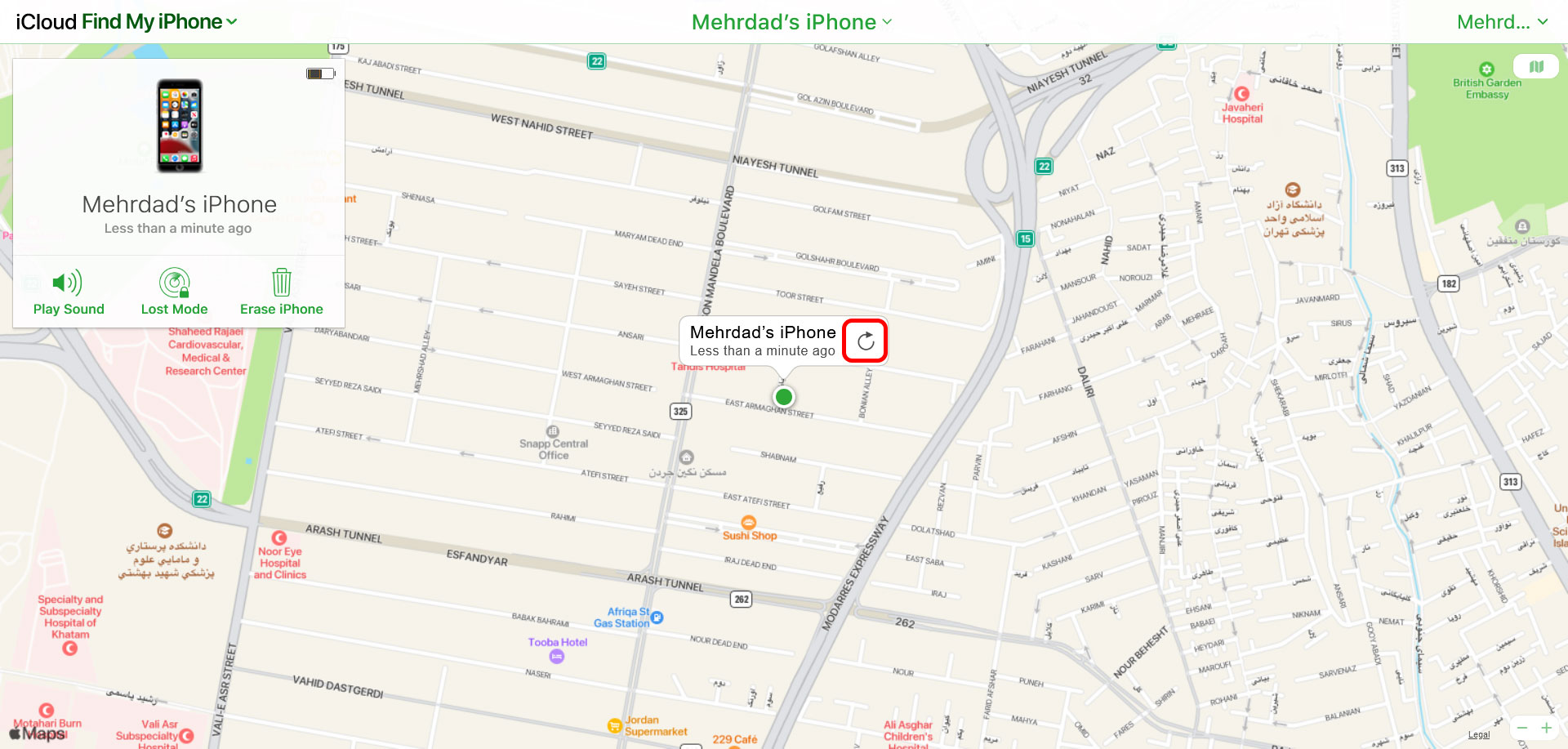
For each of the selected devices, a menu appears on the left side of the screen, which shows the device’s name and battery status. There are three important options at the bottom of this window:
1. Play Sound
The Play Sound option can alert people and find the phone when it is left in a particular place. It is also useful when you don’t know where you put your phone, and you may not be able to tell the phone’s location from the Sound of a phone call. By selecting this option, your phone will ring. Note that the Sound will play after a short delay, and its volume will gradually increase until the Sound continues to play for two minutes.
To stop playing the Sound, press one of the phone’s power, volume, or mute buttons or tap OK on the message on the screen.
2. Lost Mode
With Lost Mode enabled, if the phone doesn’t have a lock screen, you’ll first be asked to enter a six-digit PIN to activate the lock screen, then you’ll be asked to provide any information that could help others find the phone. Display on the phone screen.
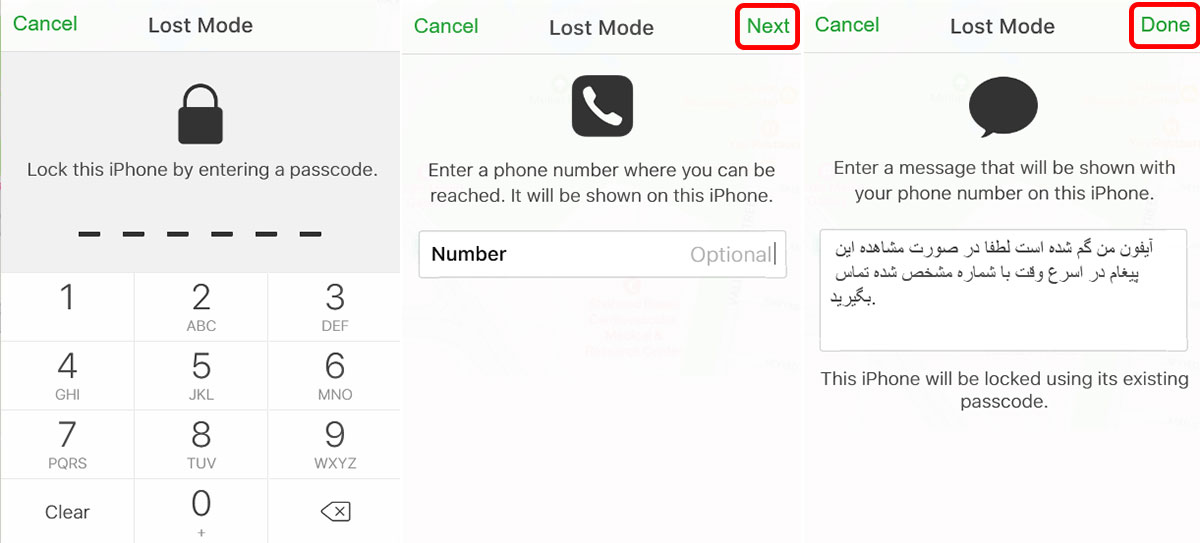
In the first step, you must provide the most available number of yourself or your relatives, then type the desired text to convey your message to those around you, which will show how to contact you. That way, if someone finds the iPhone, they know how to notify you. Providing auxiliary information is optional. You can click Next in these two sections without entering specific information to lock the phone or change the provided information later by clicking on the same option.

In addition to setting the device lock, these changes are applied to the device:
- If you have already set the lock screen on your phone, activating this mode will lock the phone immediately if it is unlocked.
- If the device is turned off or not connected to the Internet, as soon as it is online and the device is detected or its location changes, it will be notified in the form of an email. A notification will be sent to other devices connected to Apple ID.
- Credit cards and payment services will be unavailable.
- The phone will not show audio or visual signs when receiving any message, notification, clock, or calendar alarm, except for phone calls and FaceTime.
- The device enters Activation Lock mode while Restoring or resetting it to factory settings, which cannot be used until the old Apple ID email and password are entered.
All the mentioned changes will return to the previous state after exiting Lost Mode or unlocking the phone once and re-entering the Apple ID password. To leave Lost Mode through the website, click on this option once and select Stop Lost Mode.
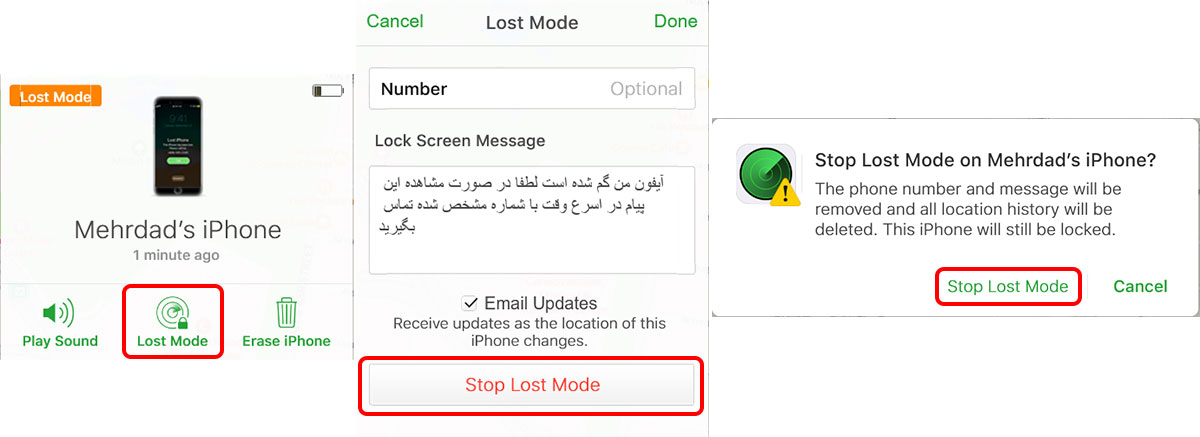
3. Erase iPhone
With the password and Lost Mode active, there is no need to worry about unknown people accessing your data, but if you think that you will never find your lost phone, you can delete all its data and restore the factory settings by selecting this option. Reset _ If you do this because your Apple ID is registered on the device, it will go into Activation Lock mode after resetting the device, and in this case, no one will be able to use it.
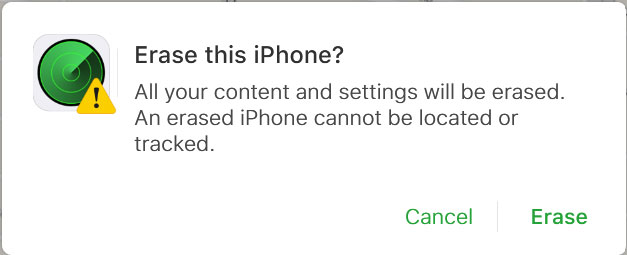
In addition, if your device is equipped with iOS 15 and above, you will still be able to track your device after a factory reset and use the Play Sound option to play Sound. If the device is offline or powered off, these three options will only work if the phone is online again and detected on the discovery network. Otherwise, I will put your requests on hold until you return online.
In offline mode, it shows the last time and position that tracked your phone on the network. In this case, the word Old site will be seen in red at the top of the window because the phone may not be in the previously reported location. The Notify Me When Found option will appear if the area is not updated for five minutes or more. By ticking it, you will notice the new location via email or notification on other devices connected to Apple ID without needing to activate Lost Mode.
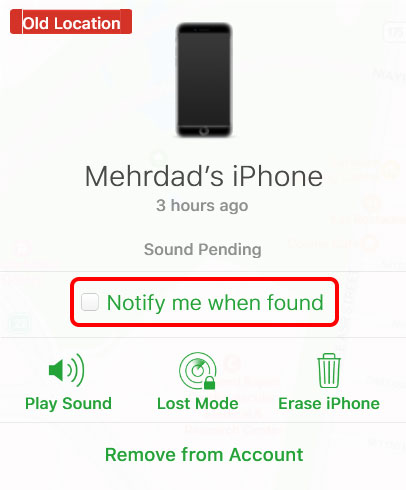
Track devise off or offline.
Unfortunately, it is not possible to track dead devices through the iCloud web version, and for this, you need another Apple device. This requirement is because offline tracking is possible by sending low-energy Bluetooth signals that a device will be able to transmit even when turned off. These signals are end-to-end encrypted, meaning they have a unique decryption key that only another Apple device can unlock.
On the other hand, this encryption includes two steps; First, the phone encrypts location data with a private key that can only be decrypted by a secondary device connected to your Apple ID; then, this encrypted data is re-broadcast with a variable public key that Apple devices can recognize. In other words, when the Find my network feature is on, the off phone sends its location to the nearby devices via Bluetooth waves, but these waves cannot be received by devices other than Apple because they are encrypted. Therefore, receiving this data from nearby devices will only mean sending it to Apple’s servers without further use.
The same public key will be sent to Apple’s servers if you send a request from your secondary device to track the lost device. If the general critical specific to your devices is found, its encrypted data will be received by the secondary device, decrypted, and its location will reveal to you.
For this reason, there is an application for this purpose on devices equipped with iOS, iPad OS, and watchOS operating systems called Find My. Installing it lets you track the phone off or off the network. Don’t forget that the Find my network mode must enable both the missing device and the device you want to track, and two-step authentication must help on Apple ID.
After installing this application, tap on Devices at the bottom; like the web version, a map will be placed in front of you, showing the location of all the devices you can track. To track or control a specific device, you can pull up the Devices tab and select the desired device or phone.
![]()
Once selected, you will access the same options as the web version. There is only one additional item called Directions, which navigates to the location of the device on the map. Other options such as Play Sound, Mark as lost, and Erase Device work as the web version; only as mentioned will you be able to track offline devices compatible with Find my network.
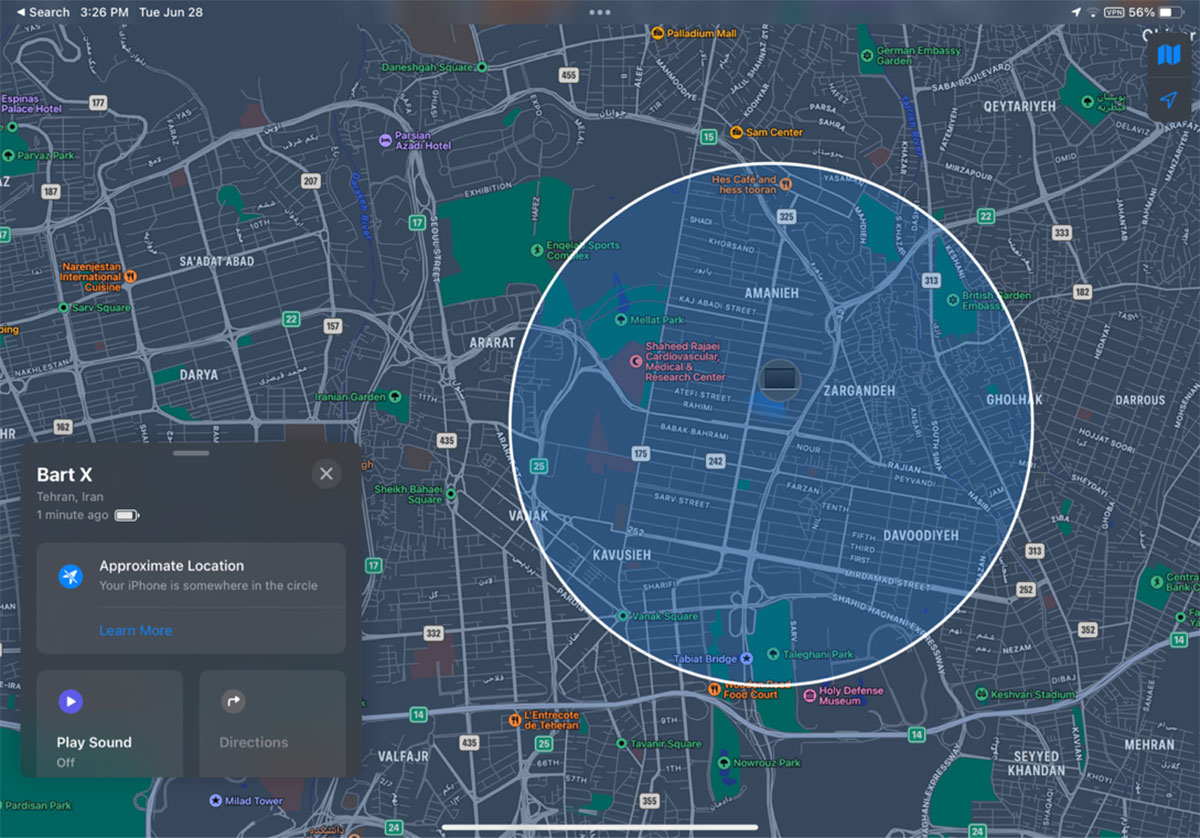
Essential tips and advice regarding iPhone tracking
- It is recommended to turn on your phone’s location and mobile Internet and set the volume of the ringtone and vibration of the phone to the maximum when you leave the house and especially when traveling in crowded places.
- Be sure to disable access to the Control Center from the lock screen from the Touch ID/Face ID & Passcode settings and turn off the Control Center option so that it is not possible to turn off wireless communication when the phone is locked.
- It is better to turn on the location-sharing feature in the settings of Apple ID > Find my > Share my Location so that when the phone is lost and if you don’t have another device, your audience, friends, or members in the Family profile can track your phone.