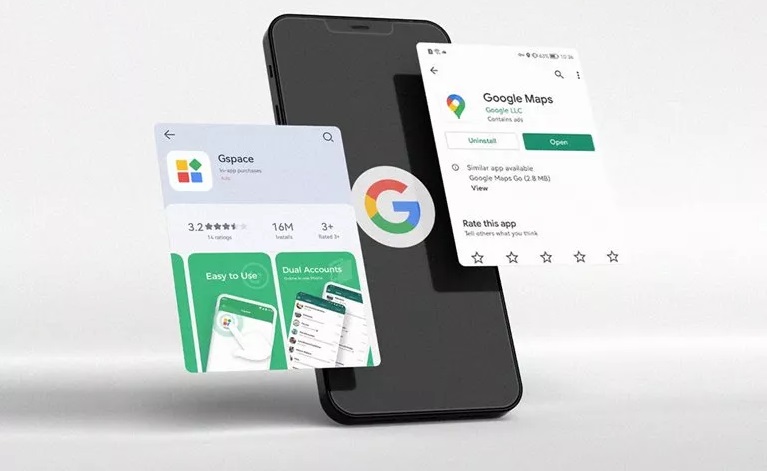How To Run Google Applications And Services On Huawei Phones?
Currently, One Of The Big Problems Of Huawei Phones Is The Lack Of Google Play Store And Google Services.
In This Article, We Are Going To Teach You How To Run Google Applications And Services On Huawei Phones.
Google’s discontinued Google due to sanctions against Huawei; the company’s new smartphones are no longer available from Google’s services. In addition to the lack of the largest Android app store, Google Play can cause applications that require Google services to run flawlessly on Huawei phones, or some of their services and options may not work.
Today, many essential applications that many users are dealing with using the Google services framework. Without these services, location-based services of many applications would not work, and most importantly, Google applications, including search services, Gmail, Maps, Chrome browser, etc., would fail.
These programs are usually considered one of the essential programs for users.
![]()
Some people believe that the dependence of Android and users on these services is Google’s excuse for collecting and using users’ data; Therefore, they try to use alternative services as much as possible and remove Google from their Android device. However, it is practically impossible for many users to do everyday work without these services, and in many cases, it isn’t easy to even think of alternative solutions.
It is why Huawei phones are superior to their counterparts in every way; But in the end, many buyers and even those interested in the company’s phones do not buy them. Not all doors are closed to having Google applications on Huawei phones; But without a doubt, having Google services native can not be compared to the methods used to install and use them on phones that do not have these services default. However, follow this tutorial if you have just bought a Huawei phone and desperately need these services.
How do Google applications and services run on Huawei phones?
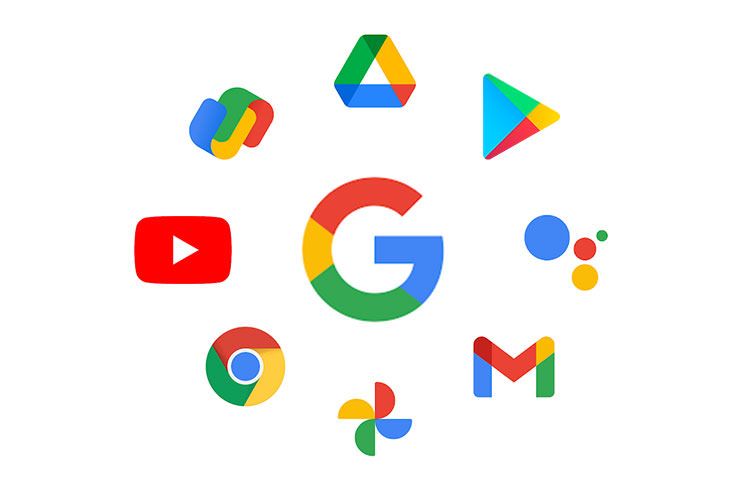
There are several ways to run Google Apps on Huawei and any other Android phone that does not have Google Mobile Services (GMS) by default. We have mentioned in this tutorial that each third-party application provides a virtual space to the user and runs Google services utterly independent of the device.
Using Google Play embedded in this application, the user can install and run the programs he needs, with the difference that it runs in the context of this space. It acts as an interface to run other applications. Instead of the phone’s central operating system, the installed applications interact with the parent application. In this space, the prerequisites required to run Google Play and Google services will install at the initial launch, and the device will be introduced to Google with a different ID.
Why use a third-party application to do this?
Android phones have unique identifiers registered in Google servers by connecting the device to the Internet, and Google identifies the type and model of the device. Every Android phone must have a special certificate from Google to use Google services to use them. If the identified device has obtained the necessary certificates, it is permitted to use the services; Otherwise, the manufacturer will not have the right to use the prerequisites required to run Google services.
Because these prerequisites include changes to the operating system’s internal layers and the installation of Google applications and services as a system, the user will not usually install these applications and enjoy Google services. In the past, there were similar methods; But now they no longer work; Therefore, the solution to this problem is to install programs that do this virtually.
Run Google applications and services with the help of the GSpace application
The GSpace application can create a different environment from the central operating system to run Google services within itself. The user does not have to manipulate the operating system to do so. You can download this app from the Huawei App Store (AppGallery); But if you do not have access to this store, you can do a Google search to download and install the APK file.
After installing and running the program, click Start. You will then be asked to allow the application to access the phone and storage space required for Google services to work. Finally, a message is displayed to download the Necessary kit, which you must select Continue. At this time, the app starts downloading the prerequisites, which may take a few minutes depending on your internet speed.
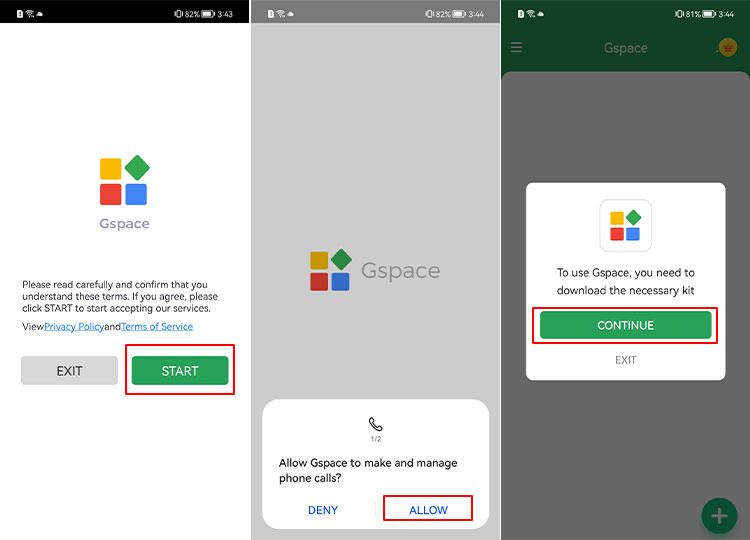
After completing this process, the application is ready to use. The main page displays several popular Google applications and some other applications, each of which must be downloaded from Google Play. For example, here, we want to install and use Google Maps. Selecting it will take you to a familiar Google Play page that asks you to sign in to your Google Account.
Selecting the Sign In option will take you to the Google Account login page.
In addition, the application informs you that the login is done through a virtual device with an ID that is allowed to use Google services. We have used the Nove 9 phone, replaced by the Mate 20 Pro model. Therefore, if you notice an anonymous device logging into your Google Account, it’s because of using this app.
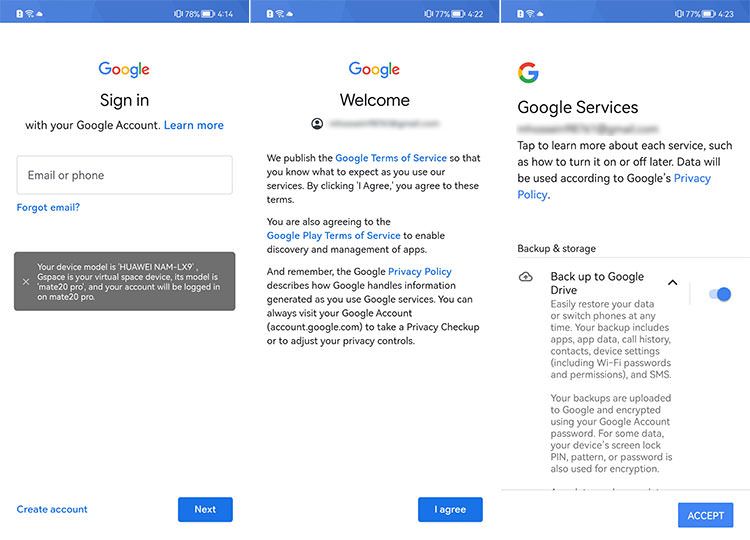
After logging in to your account, the app download page on Google Play will show to you, and you can install any app you need, just like any other Android phone. After installing any application, it is possible to create a shortcut on the main page without opening the application. Just hold the icon on the program and select Create Shortcut.
Additionally, you can make a copy of the other applications you have installed on your phone and use it as a second application. It is convenient when some of the features of Google’s application-related applications can use without any problems.
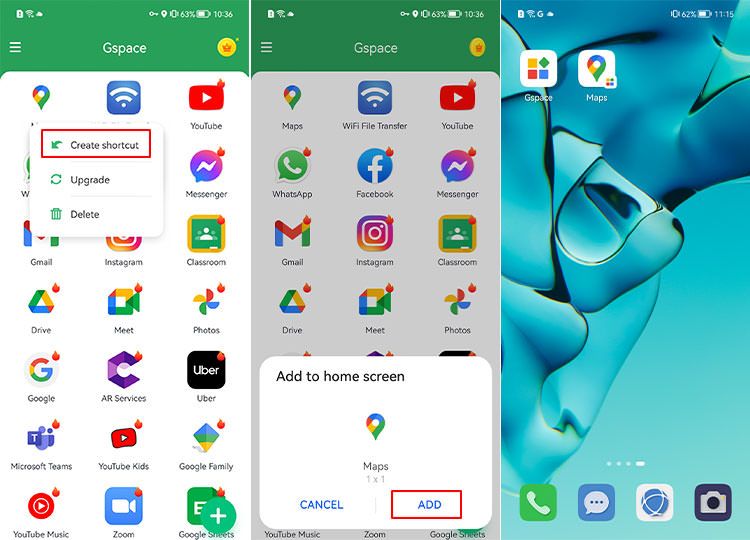
Using this application is that there is no shortcut to access Google Play and download any other application; you must enter one of the suggested applications. After opening Google Play, please search for the name of the desired application and install it.
Finally, if you have a problem or error while using the application, check the access of the parent application in your phone settings. Allow access if you suspect that blocking specific access might cause a problem. However, some apps may not have all the features available, or you may have problems using them, so share your experiences using the app with us in the comments section.