How to Replace HP Laptop battery (step by step tutorial)
Every person who has a laptop He knows that a good and high-quality battery is necessary to increase the efficiency of the device and user comfort. Now if your HP laptop battery is broken, replacing it is the best way to restart. But on the other hand, the process of replacing the laptop battery may seem scary, especially for beginners.
For this reason, we have provided you with this comprehensive guide on removing the old battery and installing a new one, troubleshooting tips in case of problems, types of HP laptop batteries and their features, and how to identify the serial number. Learn more about HP laptop battery models.
Tools you will need for the replacement process
To replace an HP laptop battery, you need some basic tools, including the following:
A screwdriver, a plastic spudger (to remove the back panel), an anti-static wrist strap (to protect against static electricity shock), and a replacement laptop battery of the type and size compatible with your device.
Step-by-step guide on how to replace HP battery
Where is the HP laptop battery?
The location of the battery in the HP laptop can be different depending on its model. Most HP laptops have an internal battery.
The battery can be found on the back panel or inside the laptop and usually near the bottom or front of the device.

To determine whether your laptop battery is internal or external, you can follow these steps:
1-Check the product specifications: The product specifications of your laptop indicate whether its battery is internal or external. You can find this information on the HP website or in your device’s manual.
2- Look for a removable battery door: Some HP laptops have a removable battery or door that allows access to the battery. If you can see the battery or derby on the bottom or side of your laptop, it is probably an external battery.
1- Turn off the laptop and unplug it
Make sure your laptop is turned off and unplugged. If it is plugged in, unplug the AC adapter and any other cords connected to the laptop.
Also, it might not hurt to turn it over and place it on a flat surface for easy access.
2- Remove the old battery
Now you need to remove the battery. Do the following steps for internal or external battery.
Internal battery:
To access and remove the internal battery, you need to remove the back panel of your laptop.
1- This should be done by removing the screws at the bottom of the laptop or its sides. Use a plastic spudger (or guitar pickup) to release the back panel.
2- After removing the back panel, you should be able to see the battery, which is usually a rectangular or square piece connected to the motherboard.
3- Use the screwdriver again to open the screws holding the battery.
4- Now look for the small cable that connects the battery to the motherboard and disconnect it. Be careful while doing this, just gently pull the connector out.
5- After the battery is empty, pull it up and remove it from the laptop.

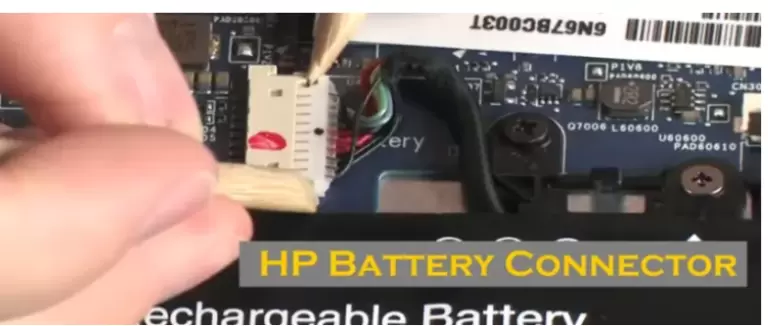
When accessing and replacing an HP laptop battery, it is very important to follow the device manufacturer’s instructions, as different models may have different procedures.
External battery:
The external battery is usually located in a compartment on the side or bottom of the device that can be removed and can be removed with just a few steps.
1- Turn off your laptop and disconnect it from any electrical outlet.
2- Find the location of the battery. It is usually located on the side or bottom of the device.
3- Unlock the battery. This is usually done by pressing or pulling the switch.
4- Remove the battery by gently pulling it out of the compartment.
5- Now connect the new battery in the place installed in the laptop and lock it in place.
6- Turn on your laptop and check the battery status to make sure it is working properly.

Also, don’t throw away your old laptop battery. Give it to the recyclers so as not to harm the environment.
3- Installing a new battery
For the external battery, all you need to do is insert it into the slot in the laptop and make sure it fits well.
For the internal battery, this is relatively easier.
1- Place the new internal battery in the groove that appeared after removing the old battery.
2- Make the same connection again from the motherboard to your new battery. Be careful not to damage the pins.
3- Using the same screw that you removed in the previous step, close the battery in its place.
4- Using a screwdriver, fasten all the screws that hold the back frame in place.
That’s all you need to do to replace the battery.
Now plug your laptop back into the power outlet and press the power button to restart it.
If everything was done correctly, your computer should now charge the new battery.
To get the most out of your new battery, you need to fully charge it first. This ensures that the battery lasts longer and performs better.
To do this, connect your laptop to a power source and let it charge for 24 hours. This will make your laptop battery reach its full capacity.
4- New battery test
To make sure that everything is installed correctly and that your new battery is working properly, you should run a few simple tests on it after it has been charged for at least 24 hours:
- Let your new battery have a full charge/discharge cycle, i.e. don’t connect it to the power source and run different programs until the battery is completely discharged. Then again, without the laptop reaching the blackout limit, let the battery be fully charged.
- Make sure that there is no abnormal heating problem when charging or discharging your laptop.
- Run HP’s Battery Check Tool to evaluate your old and new batteries.
Where to buy a new battery for HP laptop?
To find a replacement battery that is suitable for your HP laptop, you need to access a series of information.
First, determine the serial number of your HP laptop. This number can usually be seen at the bottom of the laptop or in the system information in the BIOS section.
Additionally, find the current battery model number. How to do this is explained below.
Once you have this information, use the battery finder tool on the HP website. This tool will help you find the right replacement battery based on your laptop’s model and serial number.
How to identify the battery model number of your HP laptop?
The model number of any type of laptop battery can usually be printed directly on the battery itself or under it near the connection point to the laptop.
If you know the model number of your battery, you can use this number to buy a good and compatible replacement for it.
Tips to increase laptop battery life
To ensure maximum performance and proper functioning of the battery, always keep the operating system and related software up to date.
If available, use energy-saving features such as dimming the screen or disabling programs that are not in use; Because these features can significantly reduce energy consumption.
When your laptop battery is fully charged, the charging operation stops. It does not cause any problem to stay connected to the charger. However, some believe that charging to near full is better than fully charging.
Troubleshooting tips in case of problems
If you encounter a problem when replacing the battery of your HP laptop, for example, if you cannot find the lock or if your device does not turn on after installation, there are a few tips that may help you:
- Make sure all connections between parts are secure.
- Try to reset your device by pressing and holding the power button for 10 seconds.
- Double check that all cables are connected properly.
- Remove and reinstall the battery.
Types of laptop batteries and their features
There are many types of batteries, but these days, more than lithium-ion batteries are used in laptops.
Lithium Ion (Li-Ion) battery: This type of battery performs well when charged repeatedly with short charge cycles and is suitable for everyday use. Also, due to its high energy density and low self-discharge rate, it has a longer lifespan than other types of batteries.
Nickel Metal Hydride (NiMH) Battery: This low-cost battery type offers excellent performance per charge cycle compared to lithium-ion batteries, but has a lower energy density.
Lead-acid battery: This type of non-rechargeable lead-acid battery is usually used as a backup power source due to its long life, but it requires constant maintenance.
Frequently asked questions about HP laptop batteries
How much does it cost to buy a new laptop battery?
The cost of replacing a laptop battery varies depending on the laptop and battery. On average, you should pay between $30 and $100 for a new laptop battery.
How many years does the HP laptop battery last?
The answer applies to all laptop batteries. Laptop battery life varies depending on usage, storage and charging habits. On average, a laptop battery can last between 2 and 5 years. To extend the life of the battery, you should take care of it by charging it regularly and periodically calibrating it and keeping it away from high temperatures.
How do I calibrate the HPM battery?
You can calibrate your HP laptop battery by booting into BIOS/UEFI. Press F2 and find “Component Tests”. In the next step, click on Battery and perform a battery test. Then click on “Calibrate Battery” and select “Start Calibration”. Make sure you unplug the AC adapter.
Concluison
You have seen that changing the HP laptop battery is not a complicated task. With this comprehensive guide, we hope that changing your battery has become easier than ever. With relevant information on how to identify and install different types of batteries, as well as troubleshooting tips in case of problems, you should be able to replace your HP laptop battery.
If you want to take your laptop with you everywhere, it is better to buy a model with a battery life of more than 9 hours.











