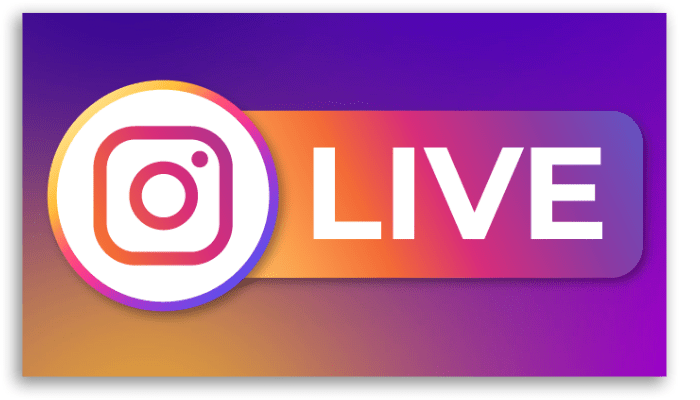How To Live On Instagram?
You Can Interact Live With Your Audience And Answer Their Questions With The Help Of Instagram Live Feature.
The thought of talking to your followers live on Instagram might scare you, but we have to say that going live on Instagram is very easy and can be fun. Also, if you are committed to bringing your followers closer and building a virtual community, this feature will greatly help you.
You don’t need to read a comprehensive Instagram tutorial to go live on this platform; you need to follow a few tips to have a great live experience and connect with your Audience.
Live streaming is the fourth most popular type of video content worldwide, so using Instagram Live will help your Page grow. In this article, in addition to the step-by-step tutorial on using the Instagram Live feature, we will mention critical related points to have a better experience when talking directly with your followers.
How to post life on Instagram
Before starting the training, it should be said that anyone who has an Instagram account can post live on this platform. Before you start, you must give the app access to your camera and microphone. Remember that live streaming may be slightly restricted if your account is less than 30 days old.
It’s straightforward to go live on Instagram from your smartphone, and it doesn’t matter if you’re using an Android phone or an iPhone. How to go live on this platform will be taught step by step.
- First, log in to Instagram and then click on the plus (+) option at the bottom of the screen.
- A few options will appear, which you have to scroll through to find Live.
- Click on Title and write your live Title in the opened window. Finally, click the Add Title button.
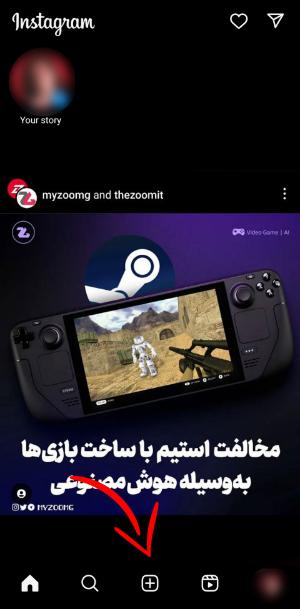

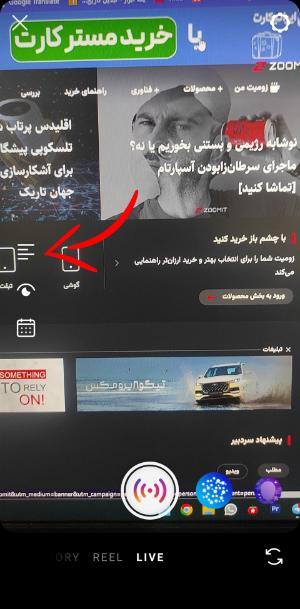
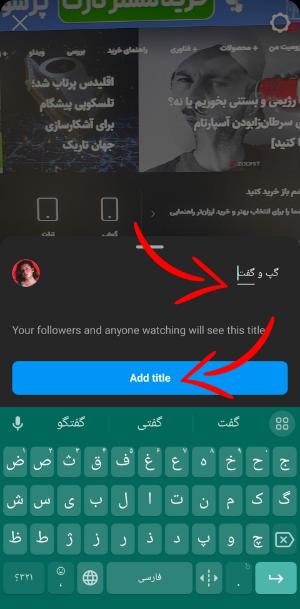
- The next option allows you to hold a practice live and check the existing conditions. To do this, click on Audience and select Practice instead of Public.
- Meanwhile, click the Schedule icon to schedule your life in advance. Now only the Title and time of the energy should be determined.
- When you’re ready to go live, tap the Live button at the bottom of the screen.
- After the live starts, you can see the number of viewers at the top of the screen and the comments at the bottom of the screen.
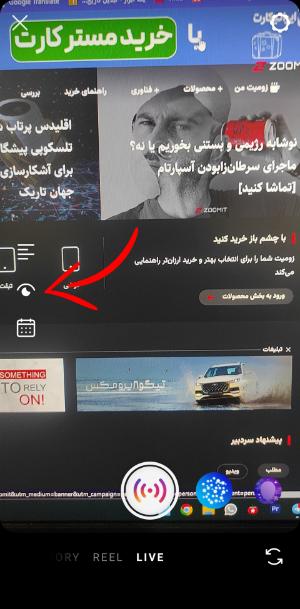
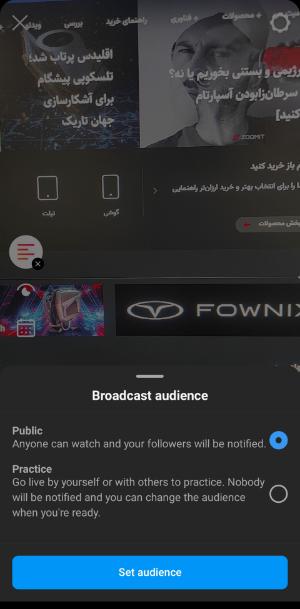
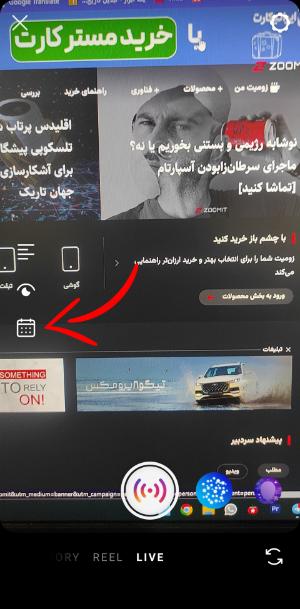
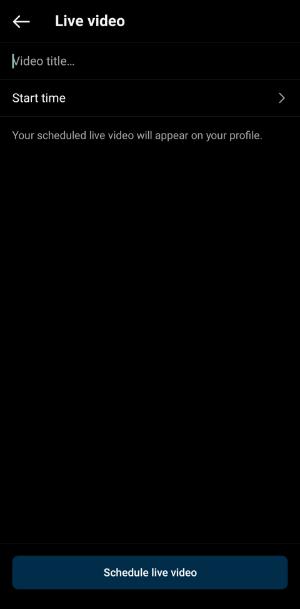
- You can write important content by clicking on the comment tab in your life. Also, you can highlight important comments with the pinning feature so that others can see them.
- After the live, tap the X in the top right and then the End video (End now on iOS).
- Instagram doesn’t automatically post your Lives to your feed. Tap Share to share the Page, and other people can see it. You can also download the video to your device.
Note that interactive elements such as comments, likes, and viewers are not saved when you share Live to your feed or download it to your phone.
How to add other users to Instagram Live
You can add up to three guests to your Instagram Live broadcast. You can also request to join another life. However, remember that your live stream guests must be following you.
- Open your Instagram app and log in to your account.
- Start your live stream.
- To invite people to join Live as a guest, click the Person icon, find the desired user from your follower’s list, and send him a request.
- You can also tap the camera icon at the bottom of the screen to see requests to join your life.
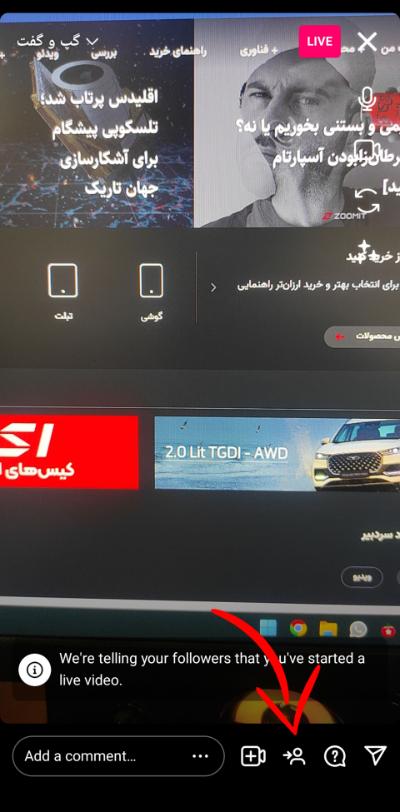
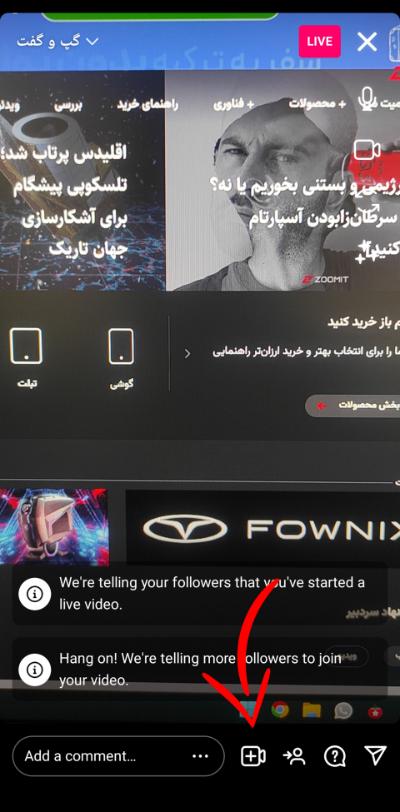
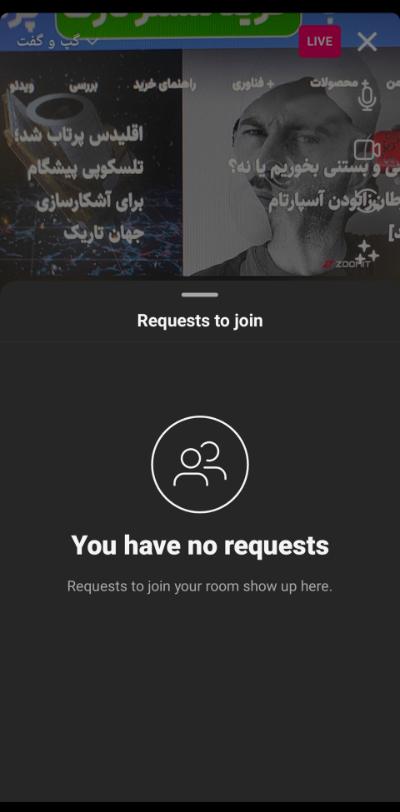
Also, to remove an active guest from your live stream, tap the X at the top right of their video frame.
How to download live Instagram
As we mentioned earlier, after the end of Instagram Live, it can be saved on the device and shared on other platforms as a video post. It would be best if you used Instagram on your smartphone for this.
- First, open Instagram and log in to your account.
- Tap the menu (three horizontal lines) in the upper right corner.
- Tap Archive.
- Select Live Archive from the drop-down menu.
- Your past live shows are listed. You can share or save them on your Instagram feed on your device.
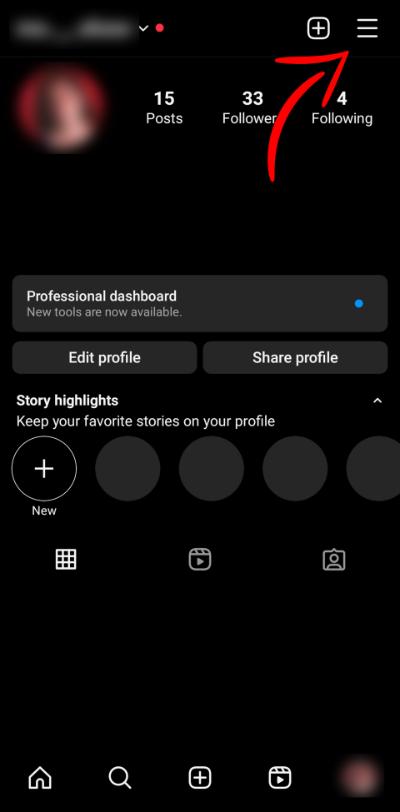
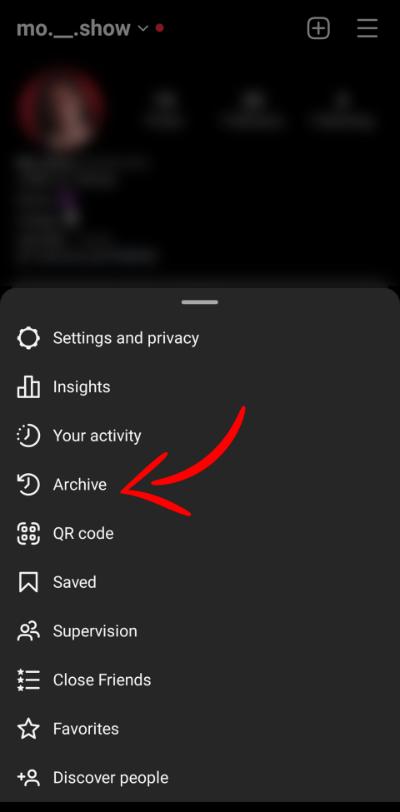
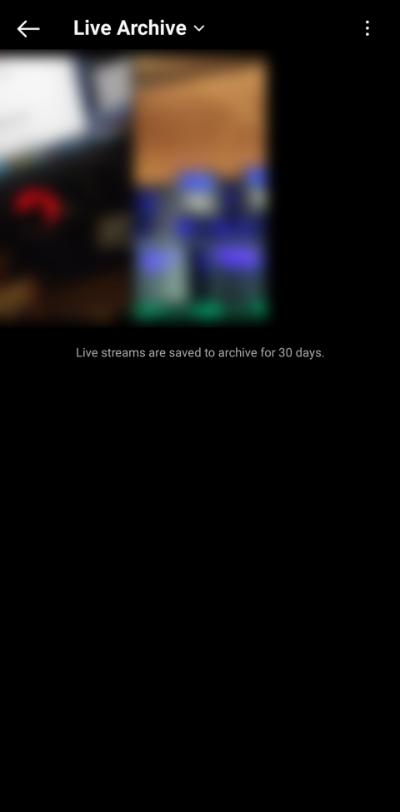
This way, your live video will be saved on the device.
Benefits of using Instagram Live
Instagram Live allows users to watch and stream live videos on the Instagram platform. The service was launched in 2016, and anyone with an Instagram account can use it.
Instagram is one of the most popular social media in the world and has more than 500 million daily users if you want a way to reach this huge user base and stand out from the millions of posts that aren’t being noticed, use the live video feature.
Here are three ways Instagram Live videos can help you achieve your goals:
Stay in your Audience’s mind: In the Instagram algorithm, live is preferred over other types of content. When your live goes live on the platform, your followers will see the icon at the top of the Page, ahead of all stories.
Communicate with the Audience in real-time: You can find out in real-time which people are watching your live streams and participating in the comments section. You’ll even be able to let them join your Page live stream with the camera and microphone on.
Get big fans: One way to get big fans is to be honest with them. In live broadcast videos, you appear in front of them without special editing and talk to them without any previous text. This makes people feel more comfortable with you.
Ideas for Instagram Live
Maybe you have been asked what content you should broadcast on Instagram Live. The answer is that you can share almost anything on Instagram, from Q&A sessions to product reviews. It depends on what kind of content your audience is interested in.
Question and answer sessions: You will get closer to your Audience by conducting a live question and answer session. You can ask them to ask their questions through the live questions section so that you can answer them instantly.
Interview with an expert: Depending on your field of activity, you can request an expert to discuss an issue with them.
Training: You can use Live to teach your followers how to use a product, tool, or service—for example, tutorials on makeup, cooking, design, crafts, etc.
Cooperation with influencers: One of the best ways to increase the Audience is to cooperate with other bloggers in holding a live. In this way, the followers of both influencers will watch the live broadcast, and it is not unlikely that they will follow the other person as well.
In-person event: If you’ve organized an in-person event with your followers, you can stream it live so everyone can share the experience. This way, they may also be encouraged to attend your next event.
Tips for holding an Instagram live
Once you know the basics of going live on Instagram, you can use some tips to make your live streams look more professional and engaging.
Have a goal and a plan: Informal live and casual talking with the Audience are excellent options to create a sense of comfort, but to be more successful, set a goal and plan your life.
Manage comments: Talking to the camera is only part of Instagram Live. It would be best if you also interacted with your Audience. Encourage viewers to leave comments on Live and respond to them.
Don’t forget good lighting and sound quality: To make your Instagram live look more professional, try to be in a well-lit place and use a good microphone. These things give you a better sound and image and encourage the audience to watch live.
These simple changes will increase the quality of your broadcast and make you look more professional. Also, if you plan to download and reuse the recorded video for other platforms, the final video will be higher quality.
Try to buy the best microphone for podcast recording and streaming so that you can be heard live and in your regular video posts.
In this article, we tried to provide all the tips for a successful live broadcast. Suppose you are interested in educational materials related to this social network. In that case, you can also read ” Tutorials for posting Rails videos on Instagram with new tricks ” and ” Tutorials for adding admin to Instagram. “