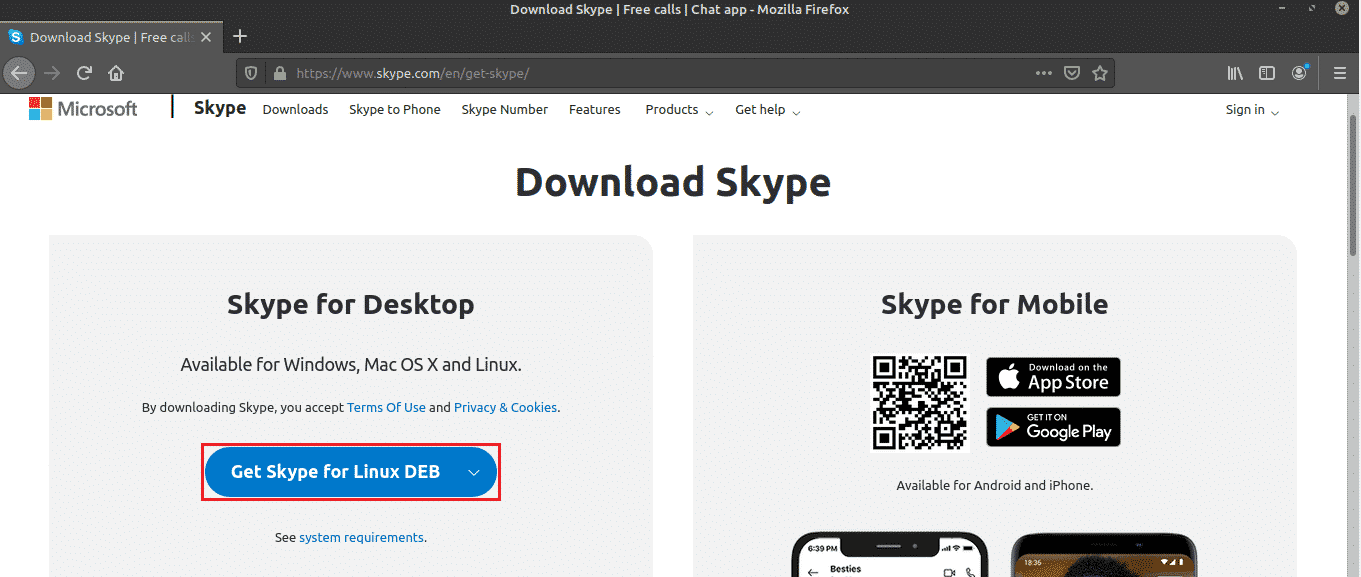How to install Skype on Windows Server
How to install Skype on Windows Server Skype software has provided the possibility of audio and video converters for free, which made communication much easier during the Corona era and remote working collaboration. With the help of Skype, you can make individual and group calls and even share the folders and files you want.
With the help of Skype, you can communicate for free and without time and place restrictions!
You may not have heard of it, but it is interesting to know that Skype has a payment option that allows you to pay a fee to enjoy more features of Skype, such as phone calls and SMS
You can install Skype on your desktop, smartphone, and Windows virtual server.
How to install Skype on Windows virtual server
To be able to install Skype on your virtual server, you must download it from the Skype website. You can click on the Skype download link to open the following page.
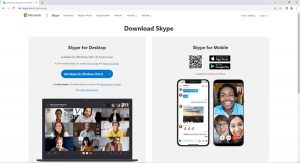
Click on the blue box that means Get Skype for Windows 10 & 11 to open the options. We choose the first option, that is, Windows.
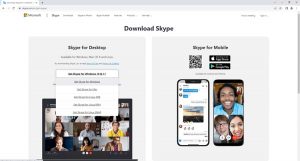
The Skype file will be downloaded when you select the option you want. After downloading the file, could you go through the installation steps?

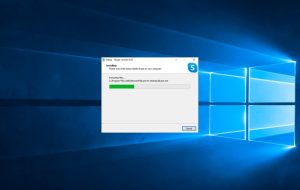
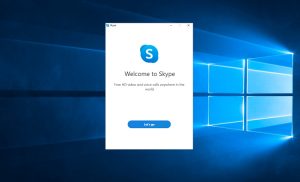
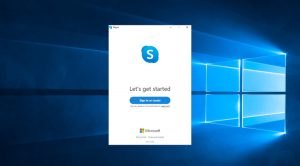
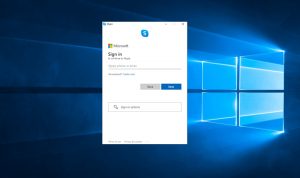
Enter your phone number or email in this section and create your Skype account.
Conclusion
In this article, we talked about installing Skype on a Windows virtual server and taught you how to do it in just a few steps. You can ask us in the comments section if you encounter any problems in this field.
If you intend to buy a Windows virtual server, you can visit our purchase page in Ded9 Server.