How to install Prestashop on cPanel host
Today, setting up an online store has become one of the ways to earn a high income using the vast world of the Internet. For this reason, various people who intend to start their own online business tend to use a simple and professional store content management system. PrestaShop is one of the most popular content management systems that people use. by downloading the Prestashop file from its website and using the Prestashop guide that has been translated into Farsi host your In this article from the Fa host knowledge base, we decided to how to install Prestashop on the cPanel host teach you.
The topics covered in this article are as follows: ![]()
- Building a site by installing PrestaShop on cPanel
- How to install Prestashop on the cPanel host
Building a site by installing PrestaShop on cPanel
web application open source that is used to set up an online store. Installing this program on your internet store website allows you to create a pleasant shopping experience for your users and feel good yourself. Prestashop store builder is fully customized and supports all major payment services. Due to its high popularity, this store builder has been translated into different languages, Persian being one of them. In the following, we will explain each of these steps in detail and step by step.
How to install Prestashop on the cPanel host
Prestashop is recommended to people who are just planning to start their own online store and prefer to follow their work with a simple but professional store builder. In order to install PrestaShop on the cPanel host, you must go through 3 main steps:
- Download the Prestashop installation file and upload it on cPanel
- Creating a database on the cPanel host
- Installing Prestashop on the cPanel host
If you want to install PrestaShop on your cPanel, you must follow the following steps one by one:
1. Upload the PrestaShop file to cPanel
In the first step of Prestashop installation, you must download the related file on your system and then upload it to your cPanel host. For this, you must:
- and the Prestashop.com website downloads the Prestashop installation file after entering your email address and activating the rules and regulations check box as shown in the image below.
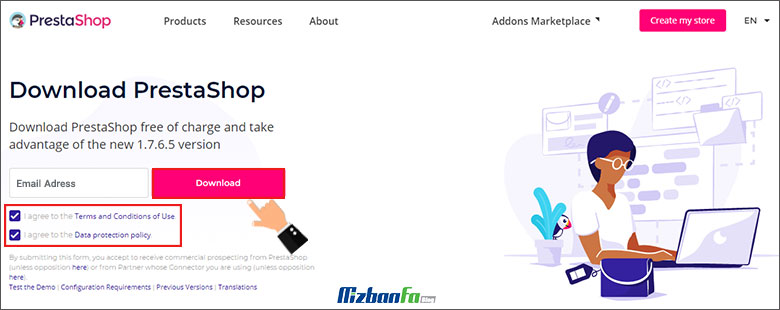
- Then panel by entering your username and password with the help of the cPanel login tutorial, enter your cPanel management.
- In the next step, from the ” Files sub-menu File Manager, enter the main page of your cPanel.
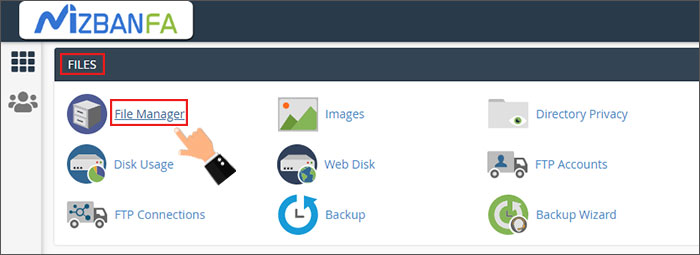
- On this page, Public_html, according to the file upload tutorial in CPanel, the Prestashop installation file on your host In the next step, you should unzip the uploaded installation package and extract it.
2. Creating a database on the cPanel host
Now that you have correctly uploaded and extracted the Prestashop installation file in the ” Public_html or the desired installation path, you must create a new database and introduce it in the Prestashop installation phase. To create a new database, follow the steps below:
- In the first step, you must DATABASES click on the ” MySQL® Database.

- Then proceed as described in the following article to create the database required to install PrestaShop.
Important note: Be careful to save the database name, username, and password in a text file after creating the database because you will need them in the next steps.
Creating a database in cPanel
3. Installing PrestaShop on the cPanel host
After going through the two steps above, which are prerequisites for installing Prestashop, it is time to start installing Prestashop. For this purpose, you must follow the following 5 steps one by one:
- In the first step, you must enter the address of your website as yourdomain.com in the browser.
- Then a screen like the one below will be displayed to you through which you can choose the language you want. After selecting the language, click on the ” Next ” button. Fortunately, Prestashop supports the Farsi language, and you can choose this language to have an easier way.
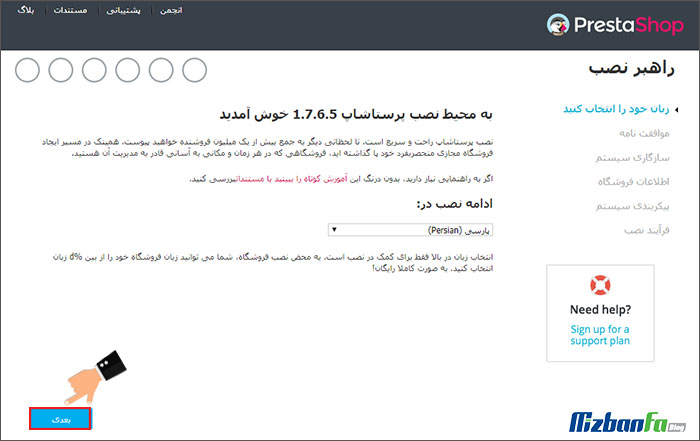
- After choosing the language, you enter the ” Agreement . In this section, it is necessary to tick the ” I agree with the following terms and conditions” option. and then click on the ” Next ” button.
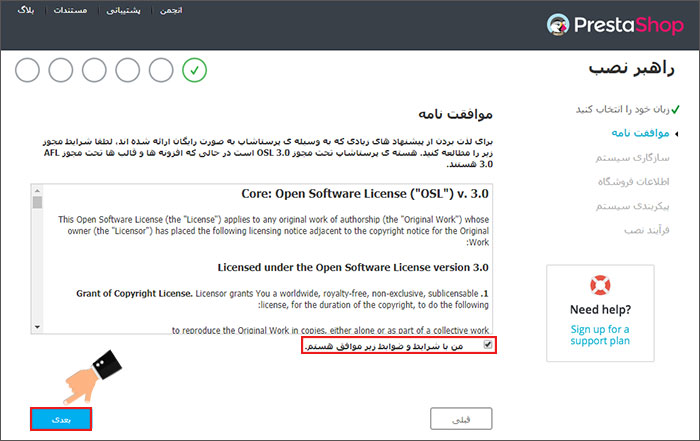
- Now you need to enter your store and account information on a page like the image below. After filling the empty fields with your information, click on the ” Next ” button.
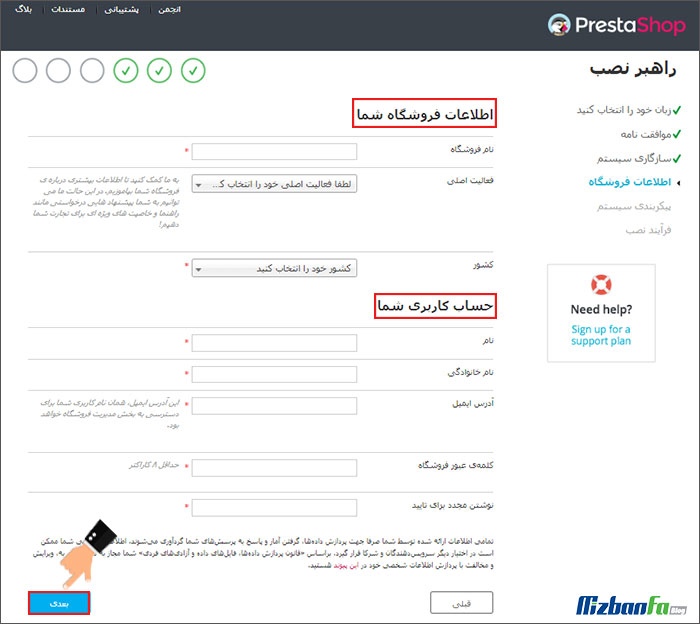 🟢🔵 Important: Check that the information entered in the above fields is entered correctly, and also write down the username and password you enter at this stage so that you can enter the counter section in the next steps.
🟢🔵 Important: Check that the information entered in the above fields is entered correctly, and also write down the username and password you enter at this stage so that you can enter the counter section in the next steps. - In this step, you need to connect Prestashop being installed to the created database. So, enter the information about the database that you created in the second step and click on the button ” Check the connection to the database now!” ” click. If you do not encounter an error, click on the ” Next ” button.
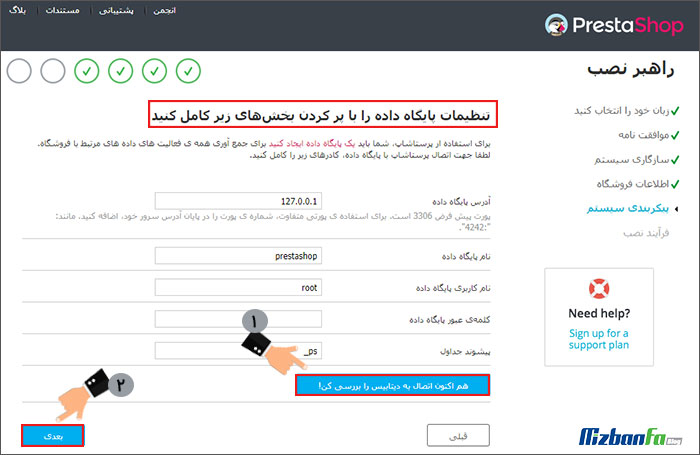
- After going through the installation process, which is a bit longer than the previous steps, you will see the message displayed in the image below if you have taken all the steps correctly. This message indicates that the installation was successful, and your website will be loaded with Prestashop.










