How to install Open Card on CPanel host
Setting up an online store is a dream many people always have. To set up a reliable and beautiful online store, you can use various store builders available in the market. One of these store builders is OpenCart. OpenCard is a free and open source that allows you to easily host, set up, and manage your Its user interface is very user-friendly and supports various templates and plugins. In this article, from the Fa host knowledge base, we have decided to with the tutorial on installing Open Card on the cPanel host.
The topics that will be discussed in this article are as follows: 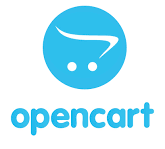
- How to install Open Card on cPanel
- Step-by-step tutorial on installing Open Card on cPanel host
How to install Open Card on cPanel
Open Card is one of the most popular programs under the web, with the help of which you can start your online store. Programming language PHP, and due to its open source, you can apply your desired changes to it and customize it according to your needs. Fortunately, the installation process of Open Card is very simple, and you can easily install it by following a few short and simple steps. If you want to install OpenCart on the cPanel host, you must go through the steps such as downloading the installation package, creating a database and installing OpenCart. In the following, we will tell you what steps you should take and what process you should go through in each of these Open Card installation steps.
![]() Before reading this article and launching your website, we recommend that you familiarize yourself with other popular content management systems and compare the advantages and disadvantages and advantages of each one over the other so that you can finally choose the best and safest one. Know and set up the CMS.
Before reading this article and launching your website, we recommend that you familiarize yourself with other popular content management systems and compare the advantages and disadvantages and advantages of each one over the other so that you can finally choose the best and safest one. Know and set up the CMS.
Introducing the best content management system
Step-by-step tutorial on installing Open Card on cPanel host
To install Open Card on the host, you must follow the three general steps mentioned above. In the following, we will discuss each one in detail.
- Download and upload the Open Card installation file on cPanel
- Create a new database to install Open Card
- Installation and commissioning of OpenCard on the cPanel host
1. Upload the open card installation file on the cPanel host
In the first step, you need to download the OpenCard installation file and then upload it to your cPanel host. For this purpose, you must take the following steps:
- You should go to the official website of Opencart at Opencart.com and select ” FREE DOWNLOAD ” as shown in the image below.
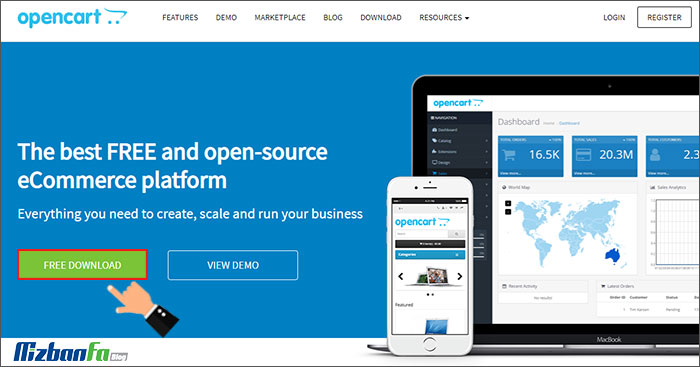
- Then you will enter a page similar to the image below, and on this page, you must click on the ” DOWNLOAD NOW ” button to download the installation file of the Open Card store builder for you.
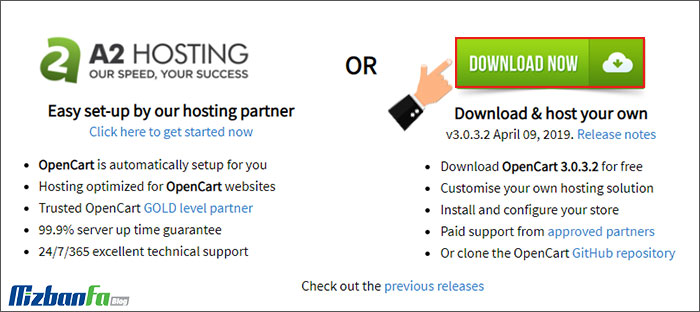
- After the download process is completed, of cPanel login tutorial enter the cPanel host by entering your username and password with the
- In the next step, Files ” menu File Manager and enter the main page of cPanel.
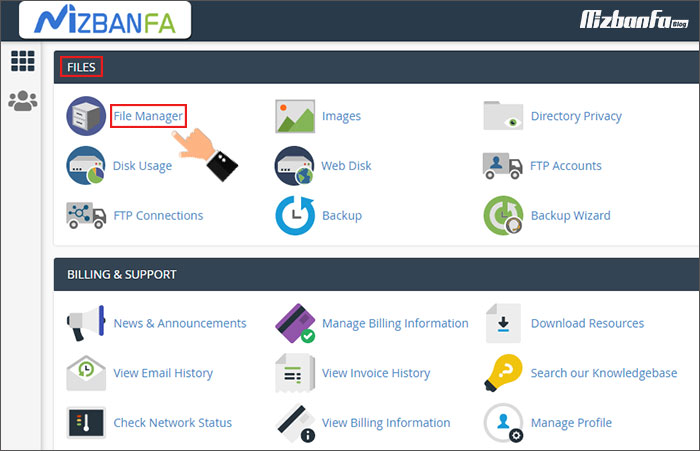
- Finally, follow the instructions below to upload the installation file and then proceed to extract it.
How to upload files in CPanel, how to extract files from the compressed mode in CPanel
2. Create a new database to install Open Card
After uploading the OpenCart file correctly, at this stage of the OpenCart installation process on the cPanel host, you must create a new database to connect to your store builder. To create a database, proceed as follows:
- First, in the ” DATABASES ” menu, find the ” MySQL® Database Wizard ” sub-menu and click on it.
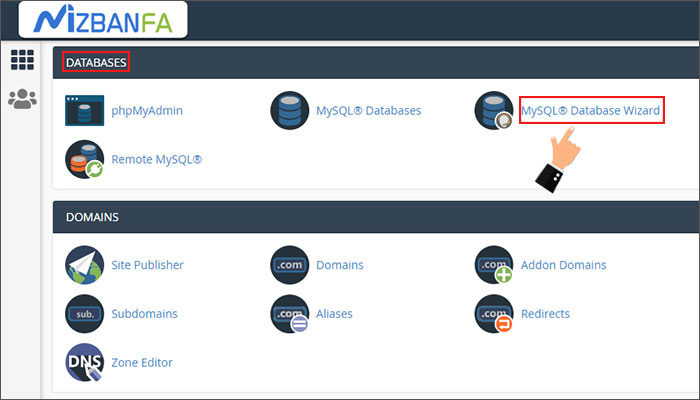
- In the next step, read the following tutorial and follow the steps mentioned in it so that you can create the database you need.
🟢🔵 Regarding creating a database, take help from the step-by-step tutorial below and create a database on your host. After creating the database, it is time to set up the OpenCard store, which is the most important step.
How to quickly create a database in cPanel using the MySQL Database Wizard tool
3. Installation and operation of Open Card on the CPanel host
Now that you have completed the previous steps to install OpenCard on the cPanel host, it is time to install and run it on your host. To do this, you must proceed as follows:
- Enter the address of your website in the browser so that the installation page of Open Card will be displayed for you.
- Then, in the first step, you must read the rules and regulations of this store builder and finally CONTINUE agree to them
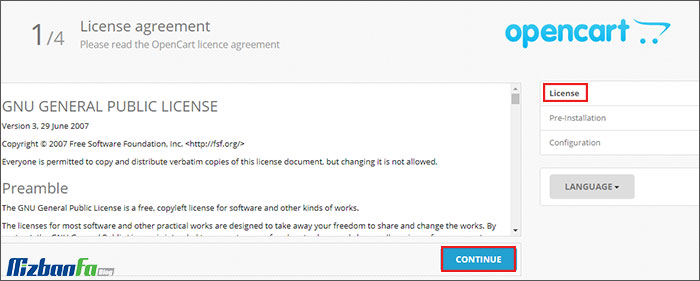
- In the second step, you must ensure that your host has the necessary prerequisites. In fact, a list of server prerequisites and their status will be shown to you. You must identify and fix the things that have errors.
🟢🔵 If at this stage with the error to admni/config.phpWARNING: admni/config.php does not exist. You need to rename admni/config-dist.php the guide to fix it at the end of the article and then go to the next step.
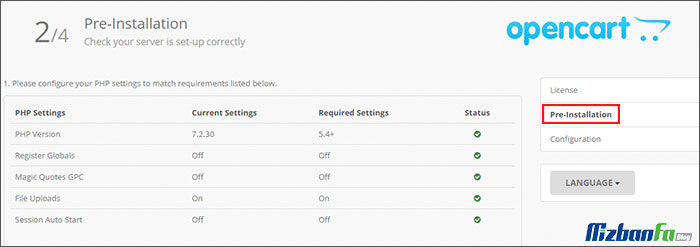
- In the next step, you need first to enter the created database information and then choose a username and password for your Open Card store. Be sure to save the information of this step in a text file because you will need it later.
- In the first part, according to the image below, apply the relevant settings and enter your database name, password and username.
- In the fields of the second section, write a password, username, and e-mail available to log in to OpenCard, then finally save the changes by clicking on the “Continue” button.










