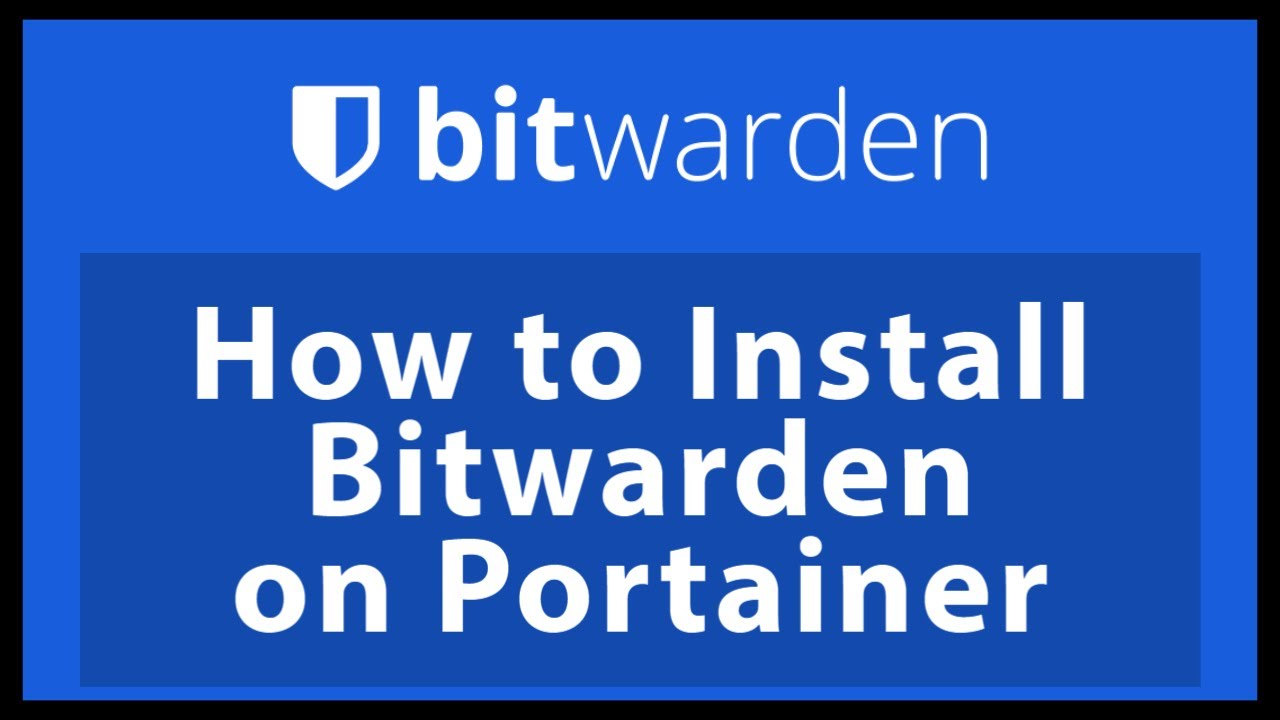How to install Bitwarden on Windows Server
How to install Bitwarden on Windows Server
In this article, we are trying to introduce you to Bitwarden and teach you how to install it on Windows Server.
Nowadays, password theft has become a serious problem in cyberspace, websites and applications you use are attacked everydailylowing such attack, a security breach, and your password may be stolen.
Now, if you use the same passwords for your different accounts, hackers can easily access your email, bank accounts, and other important accounts.
Introducing Bitwarden and its features
Today, with increasing attacks on internet user accounts, security experts advise users to use different and random passwords for their online accounts.
But the question is how to remember these different passwords.
BitWarden is a free and open-source tool used to fix such problems.
In other words, this tool helps you to generate and manage strong and secure passwords. Next, we introduce you to some of the most important features of Bitwarden software:
1. Synchronization of all devices
With secure tools called Cloud Syncing, Bitwarden allows users to access their data from any device, such as a laptop, mobile phone, or tablet.
All user information is encrypted before sending from the user’s device, and only the user can access the information.
Because of this, the Bitwarden team cannot view user information even if they want to.
In Bitwarden, user information is encrypted with powerful algorithms.
2. Access and use of Bitwarden
Password management software is not useful if it is not easily accessible.
Hence, Bitwarden provides users with different ways to access the software.
The first step to start using it is to create an account.
To use Bitwarden on Windows, Mac, and Linux operating systems, you can use the desktop application for each operating system.
This software has a special plugin for almost all browsers that users can install and use to make their browsing safer.
Note: When a user does not have access to their devices and is using other people’s PCs, they can access their Bitwarden via the web without needing any programs or plugins.
3. Open-source and free
The Bitwarden team believes that one of the most important features of this software is its open source.
Therefore, source code transparency is necessary for software like Bitwarden.
Bitvarden is a completely open source software, and its source code is located on GitHub; everyone can review, modify and contribute to its development.
The main features of Bitwarden listed below are provided to users for free:
- Access and installation of all Bitvarden applications
- Unlimited synchronization across all users’ devices
- Unlimited storage of items
- Add items for login/login, confidential notes, and bank cards
- Two-step authentication
- Generate secure and strong random passwords
- Customize your server to use Bitwarden privileges
Installing Bitwarden on Windows
This section will teach you how to install Bitvarden on Windows Server.
To install, you must first go to the software website.
Then create an account.
In the first step, click on Create Your Free Account:
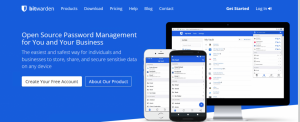
Fill in the required fields on the page that opens.
Then tick the By checking this box… option and click Submit to create your account:
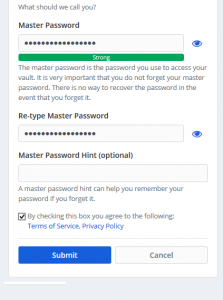
In the next step, you enter the following page.
After entering the main email and password, click on Log In to enter your account:
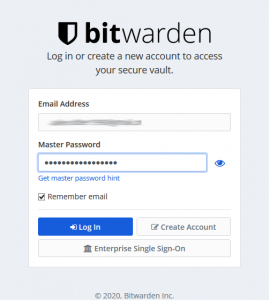
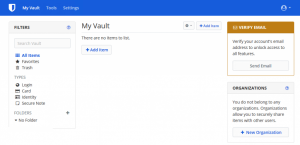
Now that you have created your account, you can install Bitwarden on Windows, macOS, and Linux.
You can also install the Bitwarden plugin on your favorite browser. To do this, go to the Bitwarden website and select the download tab:
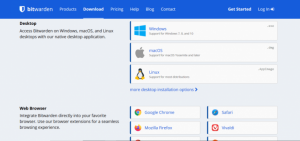
Next, we will teach you how to install the Bitwarden extension in the Google Chrome browser.
To do this, click on Google Chrome from the Web Browser section:
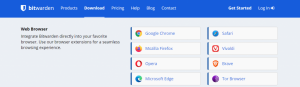
On the next page, click Add to Chrome:
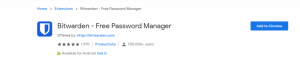
Then click on Add extension:
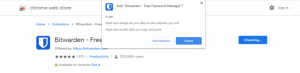
You will see the Bitwarden icon in the top right corner. But it’s off for now:
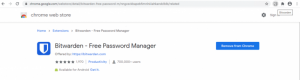
You must log in to your account to activate it.
Click on the Bitwarden icon to log in to your account.
In the opened window, click on login:
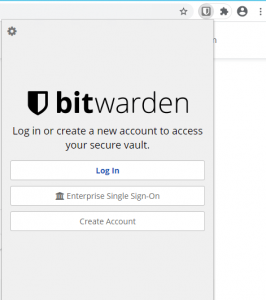
To log in, type your email and the main password and click login:
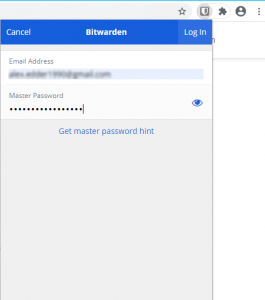
When the icon turns blue, the Bitwarden plugin has been successfully installed.
Conclusion
Bitwarden is one of the easiest password management programs out there. It’s free and a good choice for password management. Advanced users like to read the code and can even host the application on their server. In this article, we first tried to introduce you to the Bitwarden password management program. I was also taught how to install Bitwarden on Windows Server and install its extension on the Chrome browser.