How To Install Android Apps On MacOS?
The Ability To Run Android Apps On Apple’s MacOS Is Not Available To Users By Default, And There Is A Need To Take Steps To Activate This Feature.
Apple’s newer Macs, including the MacBook Pro (2023), are known as one of the most potent consumer computers on the market.
macOS Ventura users can enjoy advanced features such as automation, high-level system customization, and other valuable features.
However, many people don’t know running Android apps on Mac is possible. Although you won’t be able to install Android apps directly on macOS by default, you can enable this feature by following these few steps.
How to install Android apps on Mac
- To run Android apps on your Mac, you first need to install an Android OS emulator on your Mac. While there are many options in this field, using Google’s Android Studio is recommended. This free software supports various devices and operating system versions and has no ads. If your Mac is equipped with Apple silicon technology, choose the ARM version.
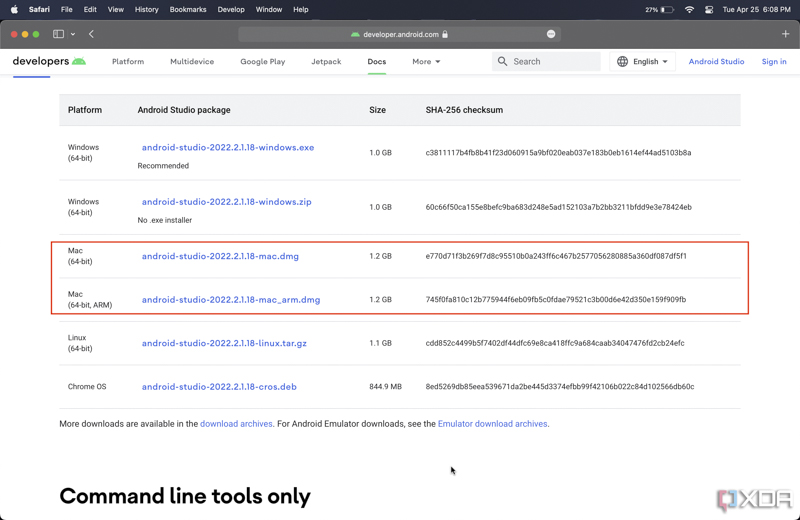
- Once the download is complete, install Android Studio following the on-screen instructions.
- After installation, open the Android Studio application from the Applications folder.
- If a security warning appears, click Open.
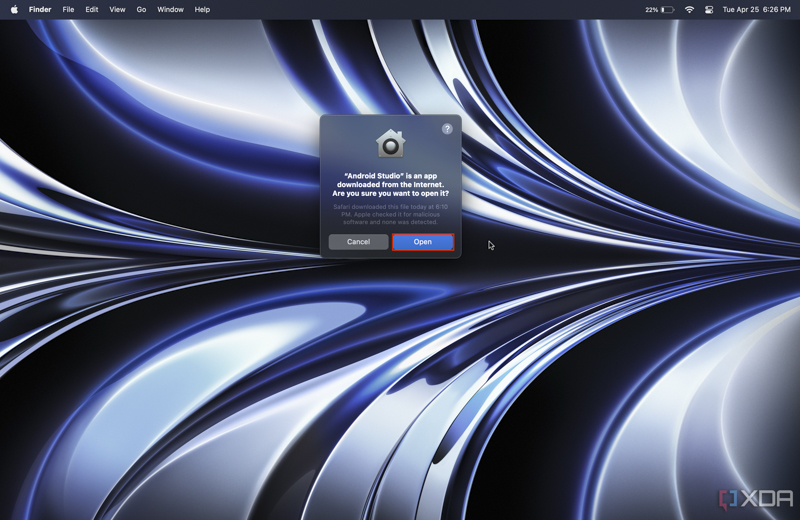
- Click More Actions to display more options, then select Virtual Device Manager.
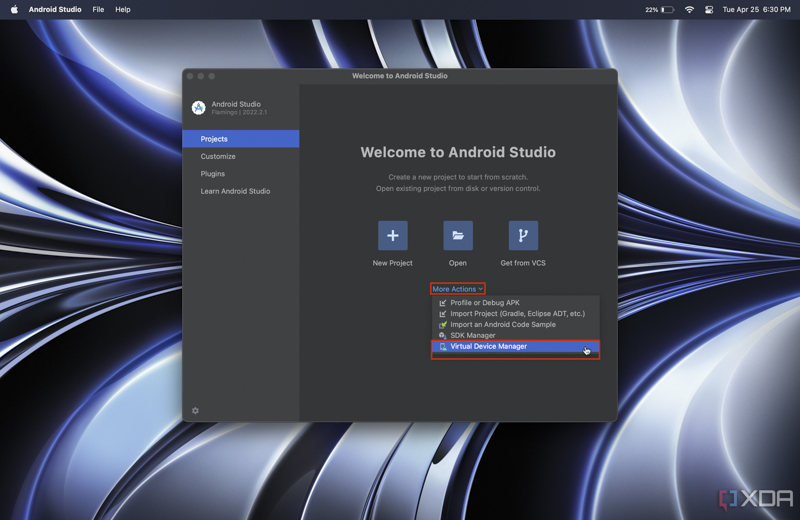
- Click on Create virtual device button.
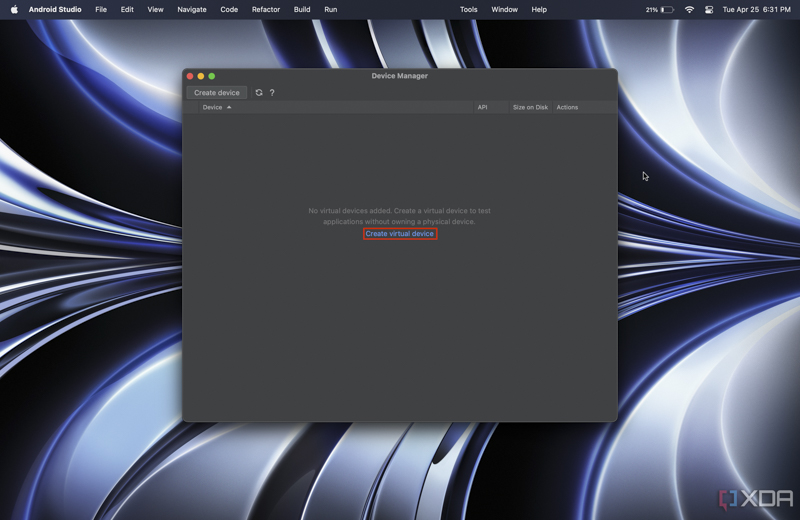
- Choose one of the options for your mobile phone or tablet, then click on the Next button.
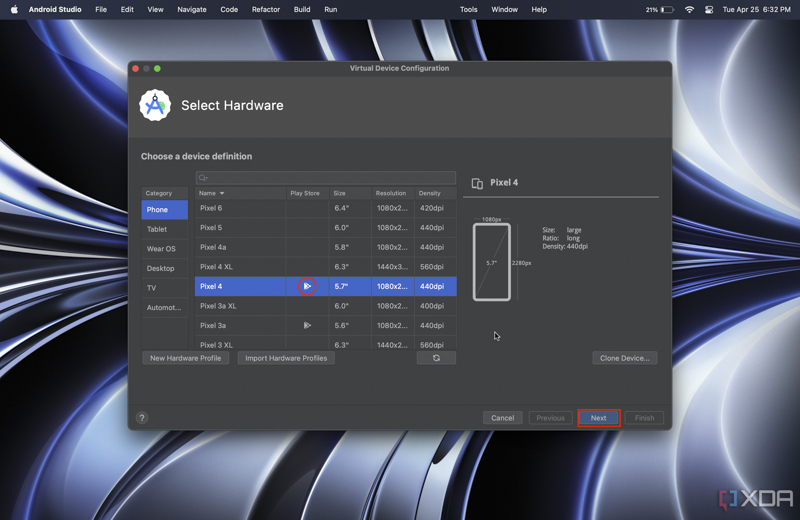
- Note that not all device emulators have access to the Google Play Store. Therefore, you should choose a device with the Play Store icon if you download apps from the Play Store. You can install APK files from external sources regardless of this selection.
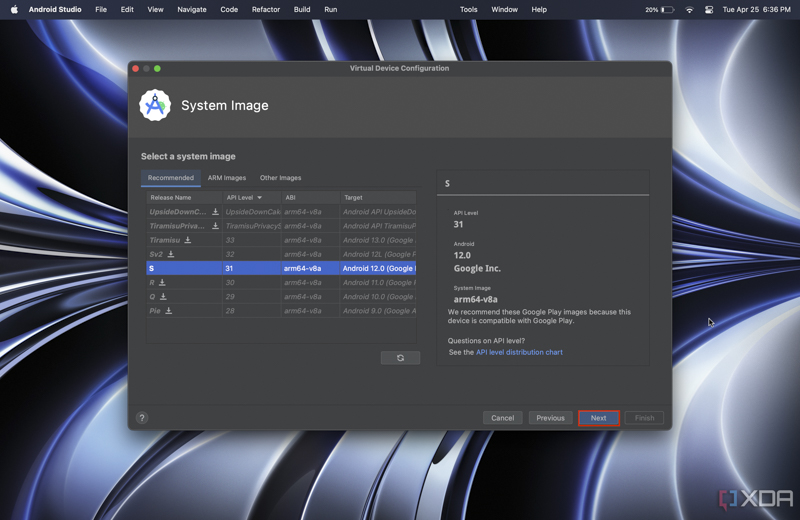
- Select an Android operating system version, then click the Next button.
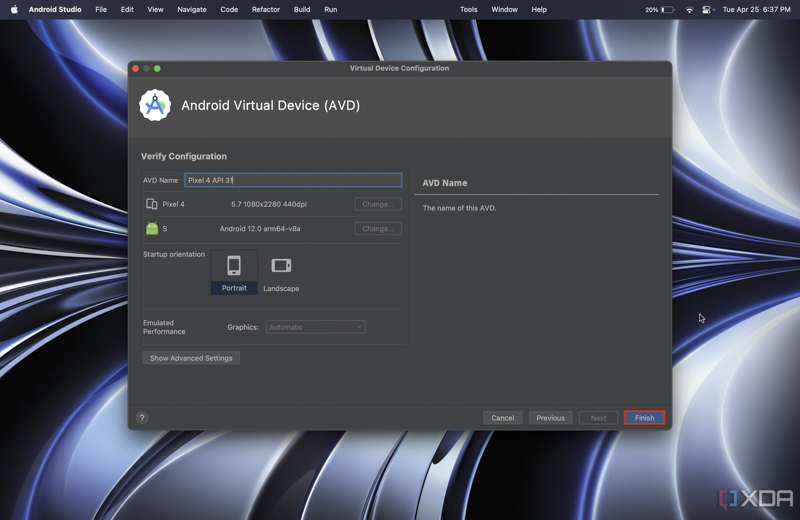
- If necessary, assign a name to your virtual machine and click the Finish button.
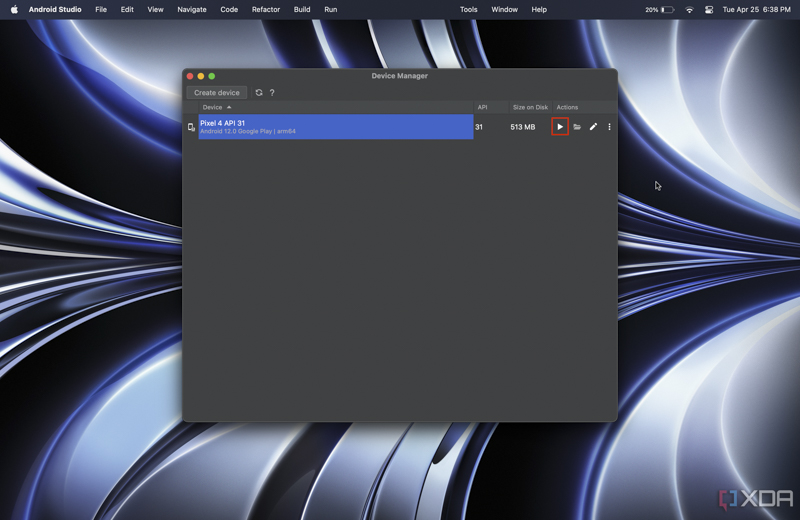
- Click the Play button to start running the virtual machine.
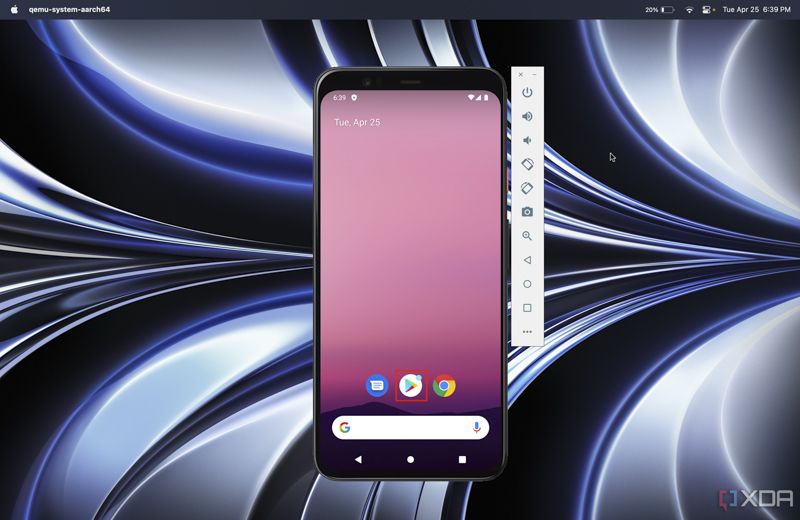
- Wait a few seconds for the emulator to run. Then, after signing in to your Google account, you can download and install Android apps from the Google Play Store.
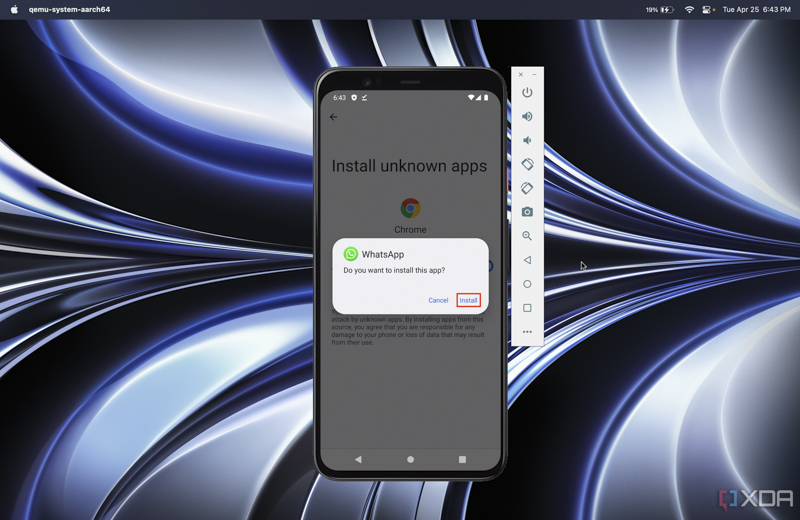
- You can also install APK files from web sources you trust, just like you usually would on an Android phone.
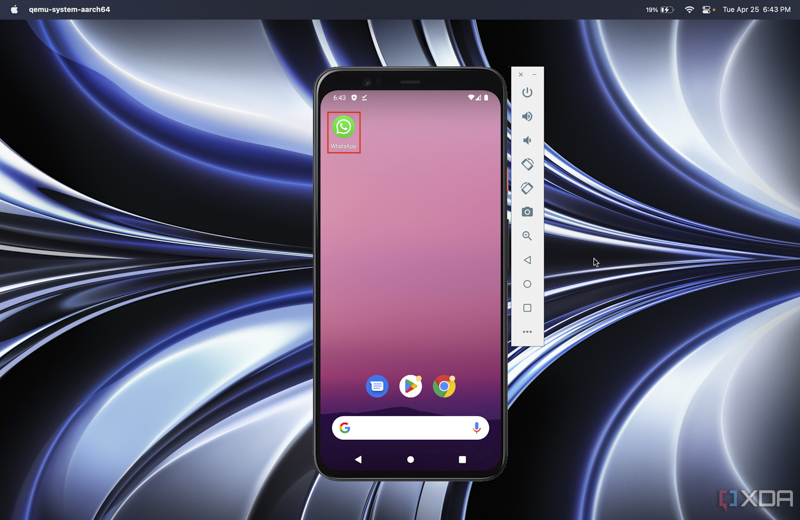
- Then you can run the program installed in the emulator from the emulator’s main screen.
As you can see, running Android apps on macOS is not a complicated process. You need to know where to look for this feature. After installing the emulator for the first time, you can always use it. This method is very suitable for people who use iPhone as their primary device but need to test an Android app or feature.
Since Google provides Android Studio, it is always available with new updates, including the latest versions of Google’s operating system and hardware options.











