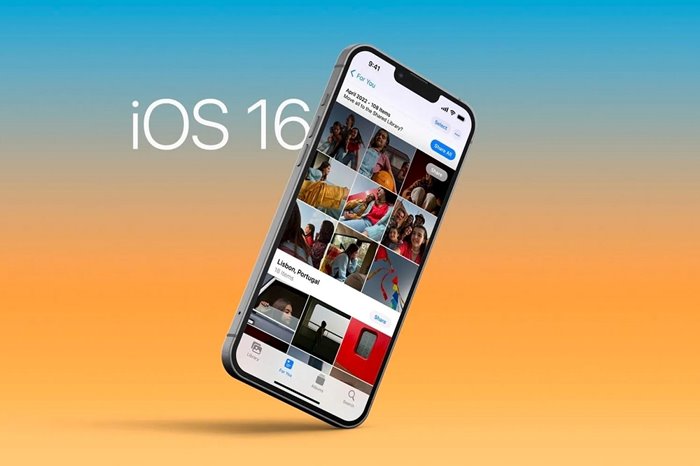How To Hide And Lock Photos On iPhone Without Installing The App
With The Release Of Ios 16, Users Can Now Enjoy New Features Such As Locking Hidden Photos On Their iPhones.
In the new iOS 16 update, you can lock photos on your iPhone using Face ID or Touch ID. In the latest version of iOS, the Hidden and Recently Deleted albums in The Photos program are automatically protected with biometrics or a password, and there is no need to install additional programs for this. In this tutorial, we Lock photos on iPhone.
- On your iPhone, open Photos and open the picture you want to protect with a Face ID or Touch ID, or a passcode.
- In the upper right corner of the screen, tap the three dots.
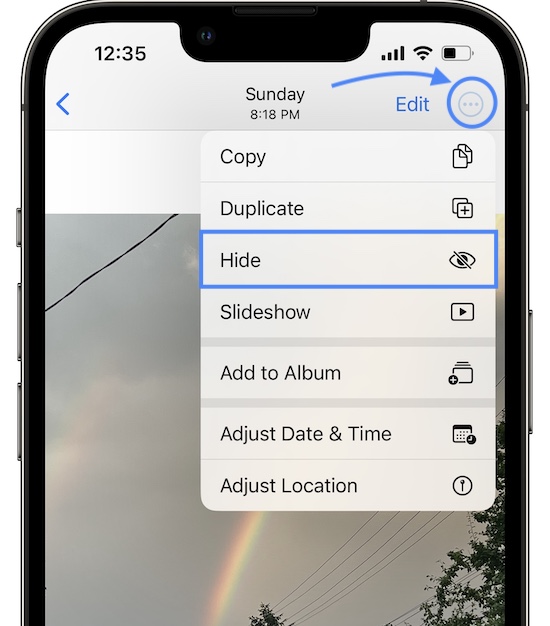
- Select the Hide option and tap Hide Photo to confirm.
- It will move the photo to the Hidden album. In iOS 16, this album is locked by default; Unless you have changed something in the settings.
View locked photo
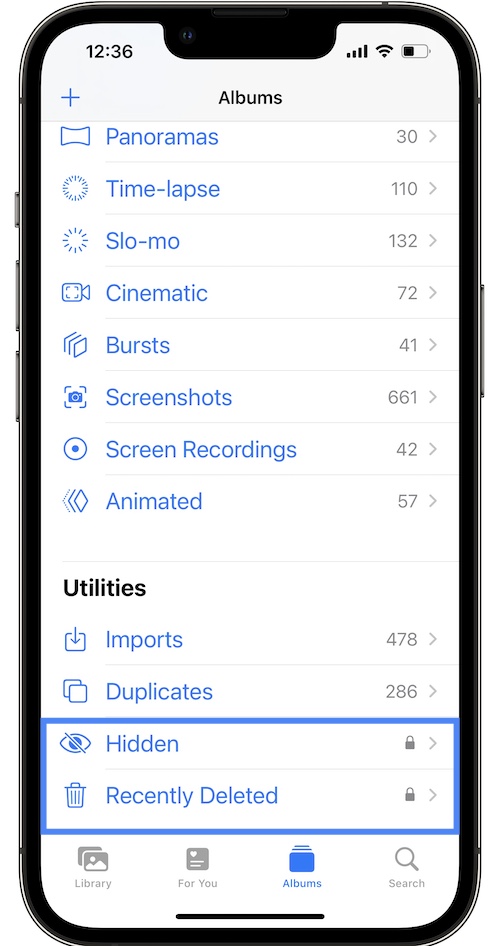
- To view hidden images, you need to open Photos and tap on Albums at the bottom of the screen.
- Go to the utility section. Instead of the number of photos in the folder, you will see a lock icon next to the Hidden album.
- If you tap Hidden, Face ID will automatically scan your face, or if your iPhone has Touch ID, you’ll need to place your finger on the Home button.
- Once authentication is successful, you can view your hidden photos like any other album.
Tip: If authentication fails, you can try Face ID again. After the second unsuccessful attempt, you will be prompted to provide your iPhone or iPad passcode.
Also, when Face ID on iPhone X and newer and Touch ID on iPhone 8 can’t authenticate, you’ll need to type in your device’s passcode to remove the restriction.
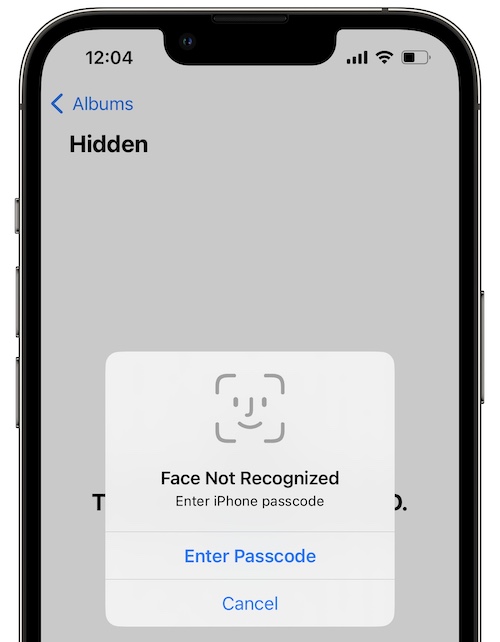
If you have added images to the Hidden or Recently Deleted albums; But you can open folders without authentication, you need to check the settings :
- Go to Photos > Use Face ID from Settings and make sure this option is enabled; Otherwise, the number of photos will display next to the album name in Utilities.
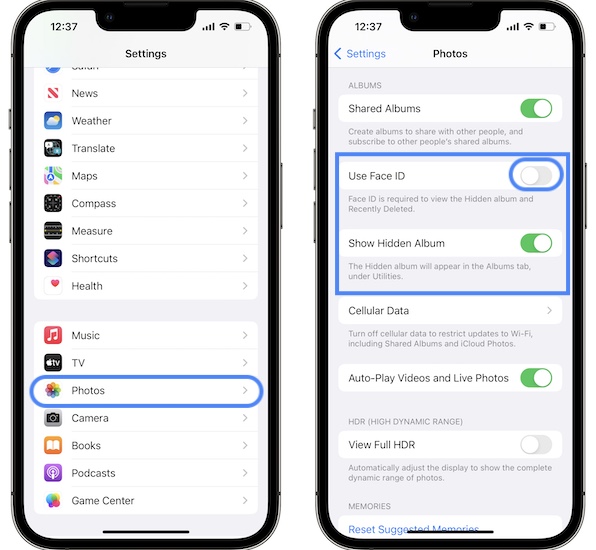
How to remove the lock for photos
If you no longer want to password protect pictures:
- Select them and tap the three-dot icon in the upper right corner.
- Tap Unhide to make the image available in the Recents album.
The same thing works for photos in the Recently Deleted album. You can choose to restore photos from this album, unlock them, or delete them permanently.
Unavailability of hidden images album
If you have hidden some images; But you don’t see the Hidden folder between the albums :
- Open Settings and go to Photos.
- Activate the Show Hidden Album option to display this album in the Albums tab in the utility section.
***
What do you think about the new feature to lock hidden images? Do you lock your photos using the Photos app, or do you prefer to use third-party apps? Could you share your opinion with users and us?
Common Questions
Does locking iPhone photos require an app?
In the new iOS 16 update, you can lock photos on your iPhone using Face ID or Touch ID. In the latest version of iOS, the Hidden and Recently Deleted albums in the Photos app are automatically protected with biometrics or a password, and there is no need to install additional apps for this.
How to see hidden pictures on iPhone?
To view hidden images, you need to open Photos and tap on Albums at the bottom of the screen and go to the utility section. Instead of the number of photos in the folder, you’ll see a lock icon next to the Hidden album.
We are going to explain how to do this.