How to give access to your search console to others?
Google Search Console is one of the tools that can be used to analyze your website and improve its performance. The issue here is that after registering the site, how do give access to the search console to others? Because sometimes, you may need to give necessary access to other people so that they can help you analyze the available information. In this article from the Fa host knowledge base, we decide to tell you how to manage the ownership and access of your search console.
- Management of Google search console access level
- How to work with the settings section of Google Search Console
Management of Google search console access level
Through the Google search console settings page, you have the possibility to check the main settings of your current domain and define the access level of new users or administrators in the Google search console. This will help you to give the necessary access according to the needs of each person. As a result, the security of your information is increased, and the possibility of information disclosure and theft is greatly reduced. In the following, we will teach you how to check the settings of this section and manage the access level of different people in the Google search console.
How to work with the settings section of Google Search Console
To set the access level in the Google search console, you must go through the following steps one by one:
- In the first step, you must enter your user panel in Webmaster Tools.
Login to Google Webmaster Tools in seconds - Then, from the Google search console counter, Settings and click on it.
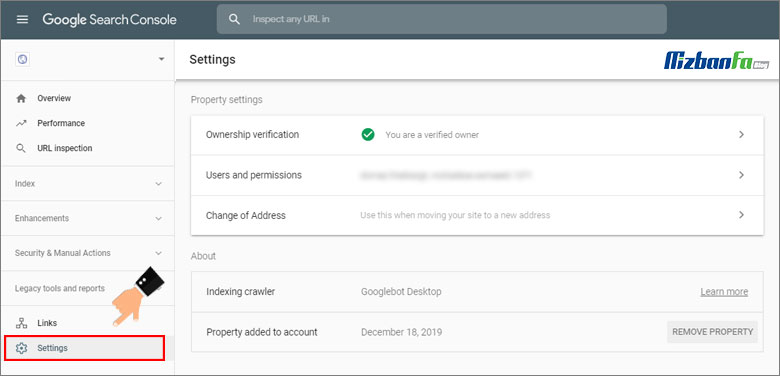
- After selecting the Settings menu, you will enter a page similar to the image below. In the google search console settings section, you will be able to change the settings of the following items:
- Ownership verification: In this section, it is determined whether your ownership as the owner of the above domain has been confirmed or not.
- Users and permissions: In this section of the Google Search Console settings page, you can view and manage the list of users with access to the current domain.
- Change of Address: This section can be used when you move your website to a new address.
In the following, we will examine each of these parts in more detail.
1. Verification of ownership in Webmaster Tools
If there is an Ownership verification tick green, you can be sure that Google accepts you as the domain owner and you can change its settings according to your needs or from the information included in it. use
One of the things to keep in mind when working with Google Search Console is that the ownership of the entered domain is verified. Google will not allow access to the information and analytics collected from your website until you are sure you are the domain owner in question.
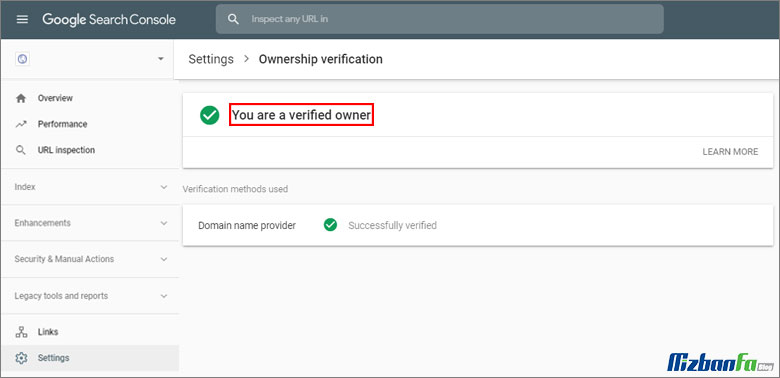
You will face a page similar to the image above by clicking on the settings option. On this page, you can verify the ownership of your domain and also see the method you used to register the site in the search console. If you have not registered your website in the Google search console yet, do so by clicking the button below.
Guide to registering a site in the Google search console
2. Users and access level confirmation in the Google console
You can log in to Google Search Console as the registered domain owner or be one of the users with the access level set by the domain owner. Each role defined in Webmaster Tools has different access levels. The roles that can be considered are:
- Owner: Owners in the Google console are those who have complete control over all registered domains and have the highest level of access. They have the ability to add or remove other users, change configuration settings, view all posted data, and use all tools easily. In general, there are two levels of ownership in Webmaster Tools, both of which are displayed as Owner.
Verified owner: In order to have this type of access, a series of actions must be taken in advance to confirm the ownership. For example, a specific confirmation file has been uploaded on the website. - Delegated owner: People who the original owner of the domain has offered ownership, but the given ownership has not been confirmed, are included in this category of owners. The person to whom the ownership is transferred will be shown as the owner; only the ownership confirmation methods will not be displayed for him.
- Full user: A person who has the access level of Full user in the Google search console can see all available information.
- Restricted user: The user can only view part of the information in this case.
Button as shown in the image below ADD USER, you can add a user with one of the mentioned access levels to the search console. There is a three-dot sign next to each of the defined accesses, with the help of which you can manage their access level and even delete them.
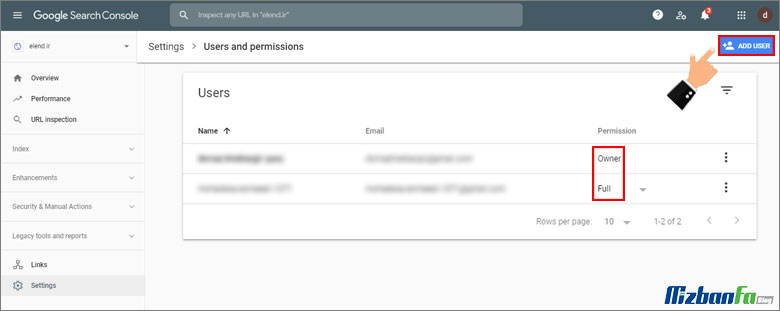
You can also sort users according to their name, email address or access level as shown below.

3. Change the website address in the Google console
In this section you have the possibility to change your domain address. To change the address of your site, you must come to the new address from the previous website using a 301 redirect. After completing the process of redirecting the previous website to the new website, it is time to notify Google of this change of direction. For this purpose, as shown in the image below, enter the new website address in the specified box and then click on the VALIDATE & UPDATE button.
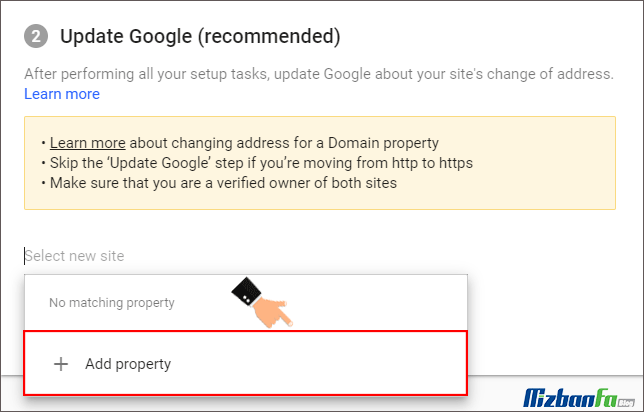
Specifying the access level in the Google console is one of the things that must be done to protect website information and prevent them from being leaked. In this article, we have tried to teach you how to work with Webmaster Tools settings and determine the access level of Google Console. This way, you can easily add or remove new users and administrators to your Google Search Console.










