How To Fix the Firefox “The Page Isn’t Redirecting Properly
Errors are one of the basic problems in websites, and there are many types; The display indicates a problem in your WordPress website. It is necessary to know that only the WordPress content management system does not contain errors and problems. Any site with any programming language implemented is bound to have issues that cause errors to appear. Don’t worry when you encounter any error and look for a solution to fix it. One of the common errors in WordPress is The page isn’t redirecting properly error, which is displayed in the browser due to incorrect redirect settings. If you have encountered A page that isn’t redirecting errors properly and are looking to solve this problem, stay with us until the end of this article.
What is The page isn’t redirecting error properly?
There are various errors in WordPress, one of which is called The page isn’t redirecting properly. This error is one of the common WordPress errors that appear in the Firefox browser, and you may encounter it and look for a solution to fix it. Firefox is one of the browsers that has become very popular among millions worldwide due to its high speed and privacy. But like any other browser, it also has weaknesses, and you may encounter the error “The page isn’t redirecting properly” when trying to access a website.
This error is usually caused by a non-standard plugin or incorrect redirect settings. Also, if you are using a plugin to fix SSL insecure content or a WordPress caching plugin, they may affect redirects and cause this error.
Displaying this error will cause your WordPress website to be inaccessible and cause many problems. But there is no need to worry because any error can be easily fixed using correct and basic solutions.
In the following, we will examine the methods to fix The page that isn’t redirecting error properly.
How to fix the error The page isn’t redirecting properly
Before starting any action to fix this error, you need to be familiar with WordPress. Otherwise, it would help if you first learned WordPress to avoid problems and then fix any errors. As we said, this error appears for reasons such as incorrect redirect settings in the Firefox browser and disrupts your access to the WordPress website.
In the following, we will introduce the ways to solve this problem.
1. Clearing cookies and browser cache
One of the main and common reasons for this error is the presence of cookies in your web browser. If you are using the Firefox browser, try to enter your website using a browser other than your current browser. If you manage to access your site without problems, you need to delete the cache memory and cookies in your current browser that caused the error. Here we will teach you how to delete cookies and browser cache in Firefox.
To delete the cache in the Firefox browser, it is necessary to act according to the image below and select the Options option.
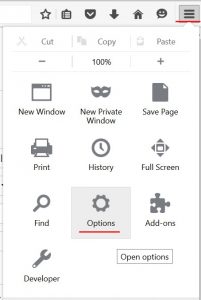
After selecting this option, you will enter the following page, where you must select the Advanced option from the menu on the left side of the page and enter the Network tab.
In this section, the Cached Web Content option shows the amount of space occupied by the browser’s cache on the system.
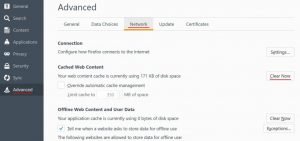
You can clear the occupied memory by clicking on the Clear Now button.
To delete cookies, you can go to the Privacy section and select the Use custom settings for history option from the Firefox will section, as shown in the image below, and then press the show cookies button.
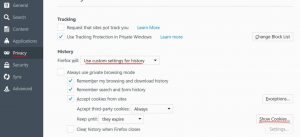
Then a window will appear where you can delete all the cookies in the browser by clicking the Remove all button.
If the problem still exists after this action, We recommend you try other methods.
2. Disabling all WordPress plugins
Other reasons that cause problems and errors and cause many changes in WordPress are old and non-standard plugins. For this reason, we recommend disabling all plugins in your WordPress to identify the problem. If you access the WordPress dashboard, go to the plugins section and disable them. But if you cannot access the management panel due to an error, you can log in to your hosting panel via FTP and change the name of the Plugins folder so that WordPress cannot recognize the plugins.
Now you can check if the problem is fixed or not by visiting your website again. If the problem is fixed, one of the plugins is causing the error. Find the offending plugin and update it, and finally consider a replacement plugin for it.
3. Check the URL settings
Another main reason for this error is an incorrect configuration in WordPress URL settings. You can see this section from the settings menu and the general section.
Both the WordPress URL and the site URL must be the same. Check them carefully to make sure they don’t have any differences.
But sometimes, you may not have access to the management panel, in which case this can be done through hosting and editing the wp-config.php file. Edit this file and add the following code snippet to the desired file:
update_option( ‘siteurl’, ‘https://example.com’ );
update_option( ‘home’, ‘https://example.com’ );
Note that you replace https://example.com with your site’s URL, then save the changes. After this, visit your site to check the problem solution.
4. Checking the .htaccess file
Sometimes WordPress plugins may make changes to your website’s htaccess file that may cause this error. It’s also possible that disabling a plugin won’t remove those changes from your htaccess file.
First, log in to your hosting panel using FTP and the htaccess file. Find the First, and you need to download a backup copy of the htaccess file to your computer, then delete this file from your website. Now visit your WordPress site. If you don’t see any problem, the .htaccess file in your site is causing the redirection error.
Normally, your WordPress website can use its .htaccess file. Rebuild But to ensure this action, you can go to the Settings menu and then Permalinks from the WordPress dashboard and click on the “Save changes” button.
By placing the above default code snippet in the htaccess file. You can create it manually.
Conclusion
Any errors indicate the existence of problems in the websites, for each of which there is a solution. Just don’t worry when encountering any error; look for standard and basic solutions without additional measures. One of the common WordPress errors that we introduced and reviewed in this article is The page isn’t redirecting properly error. There is no way to prevent this error, but there are steps you can take to fix it.
We hope that with the help of the methods mentioned in this article, you will be able to fix the problem of your site as soon as possible so that visitors can easily access your website.











